Pin Tool#
Simplicity Studio® 5 (SSv5) offers a Pin tool that allows you to easily configure new peripherals or change the properties of existing ones. In the Project Configurator SOFTWARE COMPONENTS tab, expand the Advanced Configurators group and open the Pin Tool. Alternatively, double-click the file <project>.pintool in the Project Explorer view. The graphical view differs based on the chip.
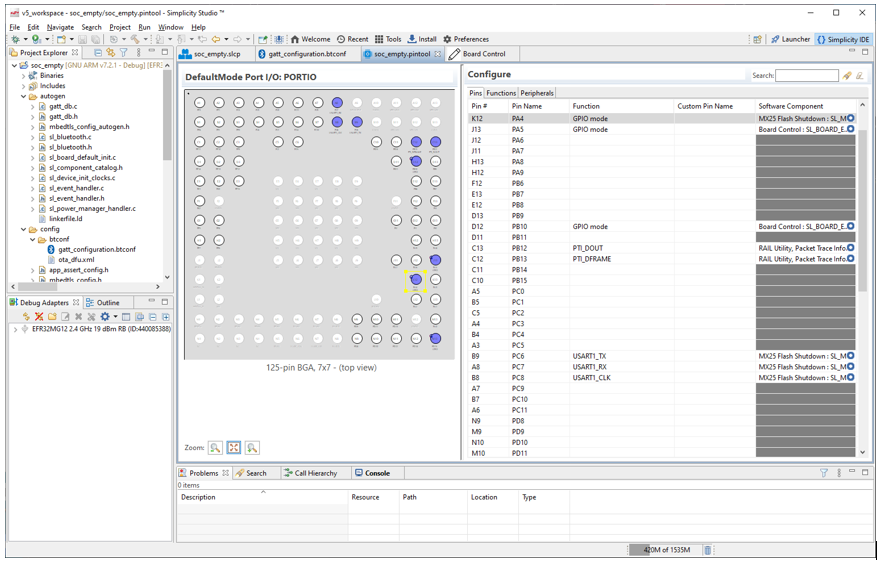
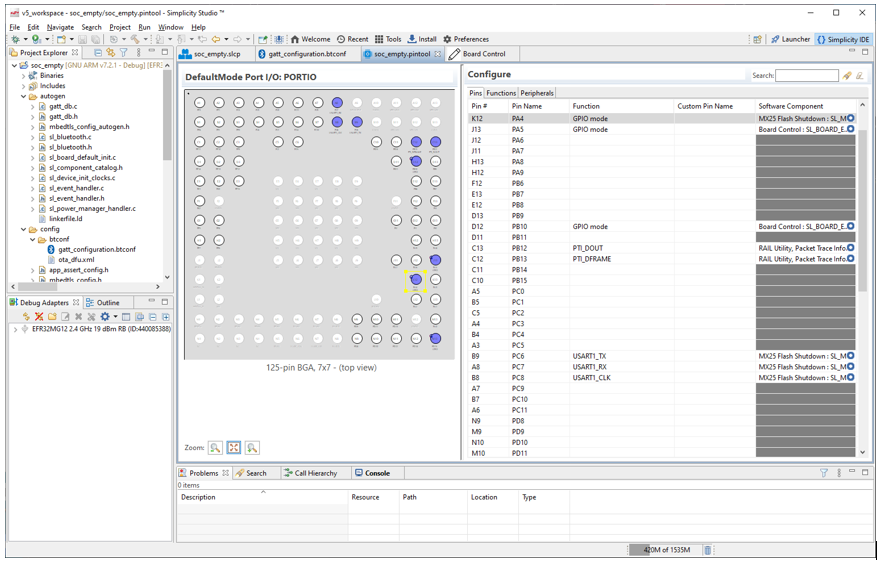
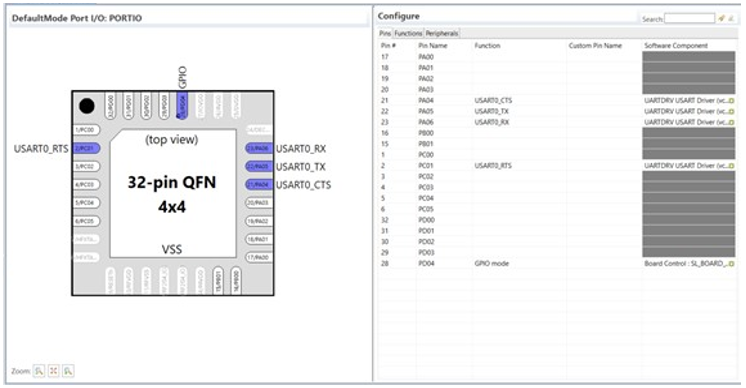
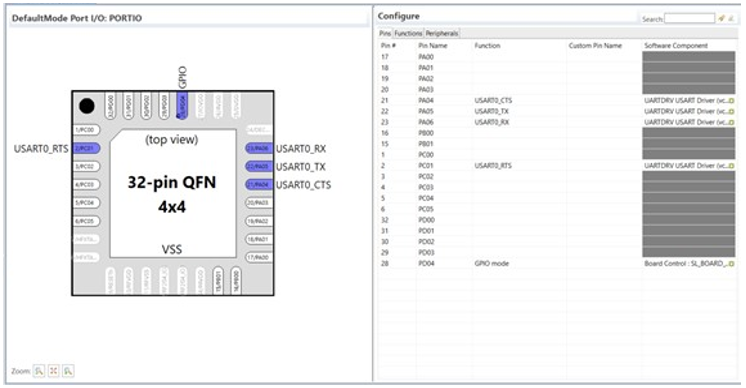
For more complex layouts, you can use the zoom controls in the lower left to see detail.
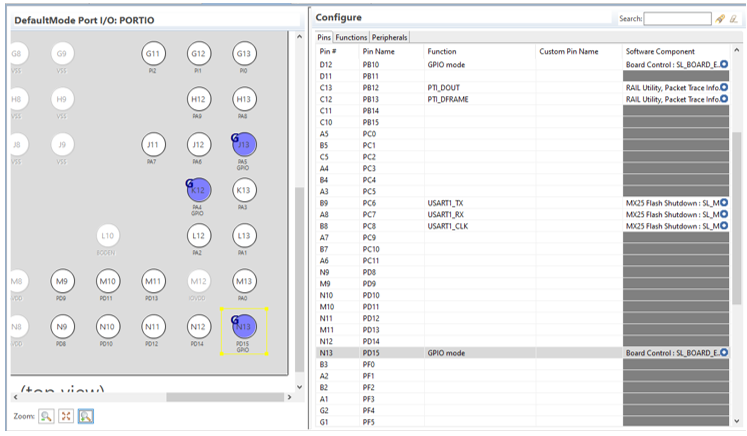
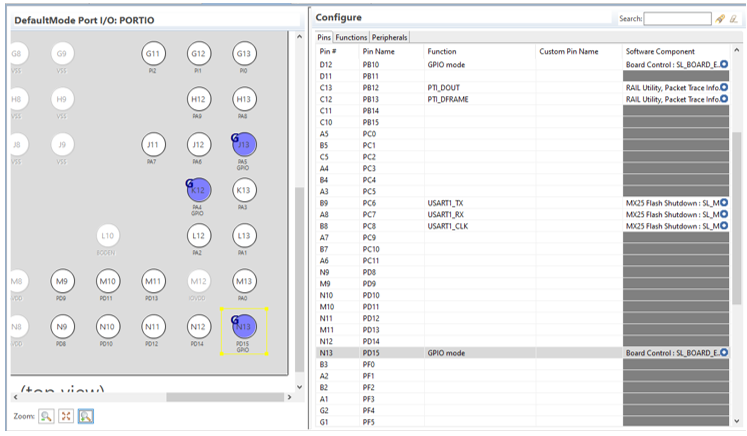
Click the Configure icon next to a component name to open the Component editor for the associated component.
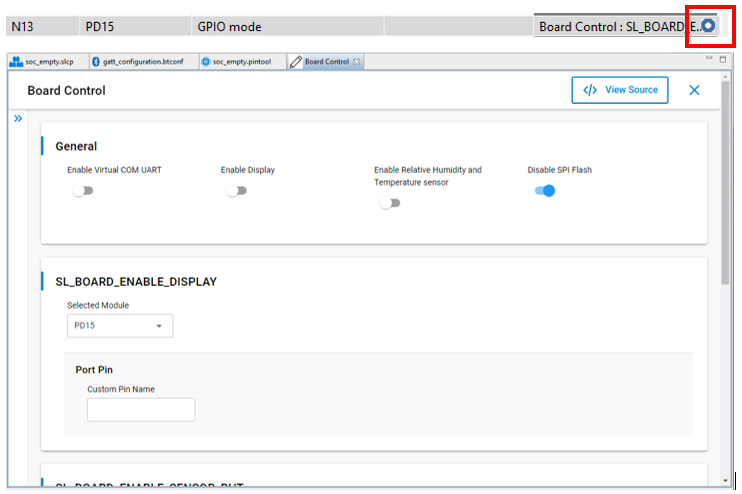
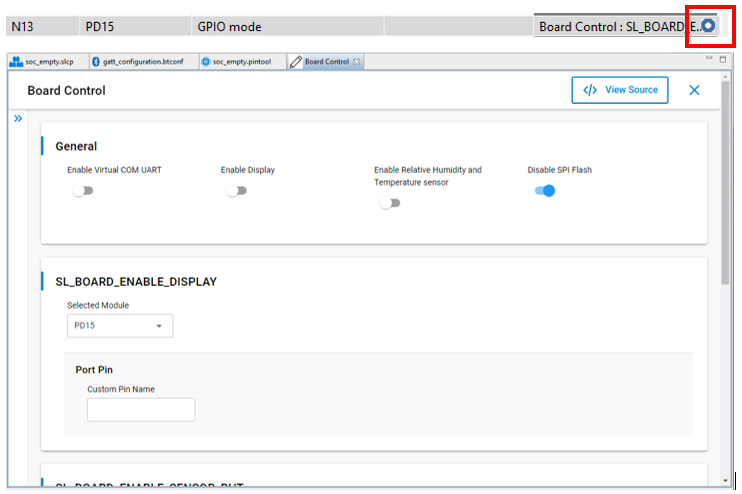
The pin, function, and peripheral tabs in the configuration pane provide different modes of access. A search function at the top right is available to assist in finding an item.
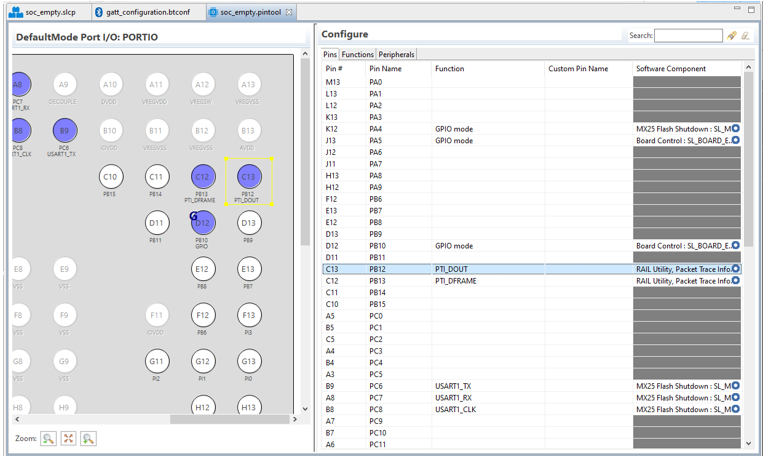
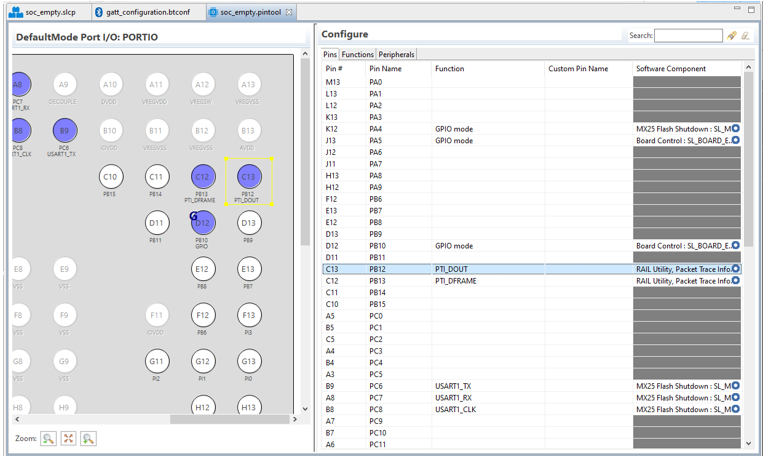
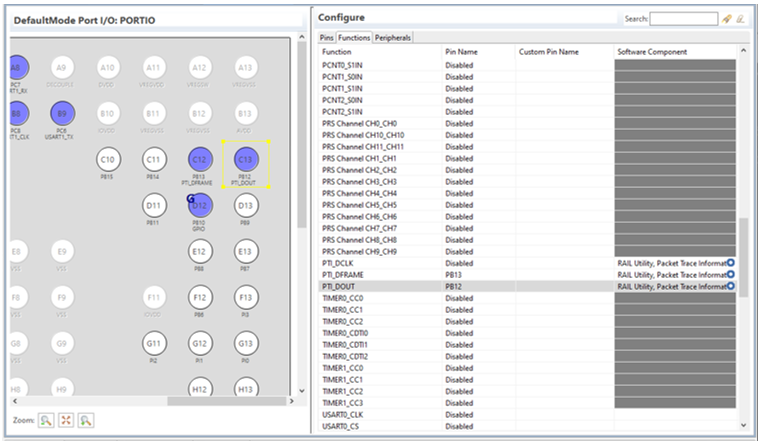
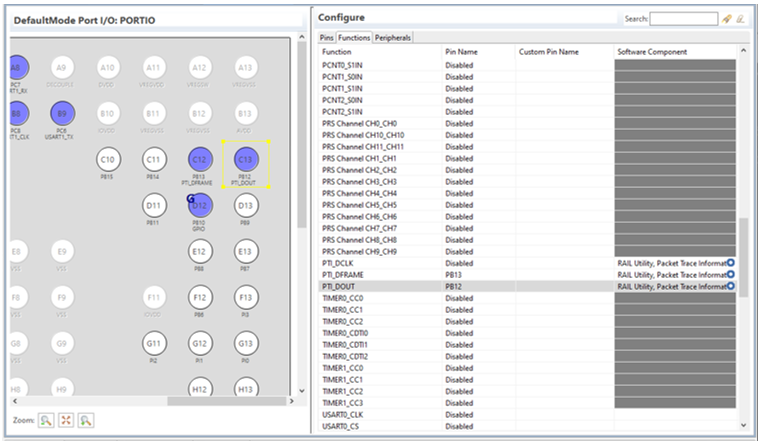
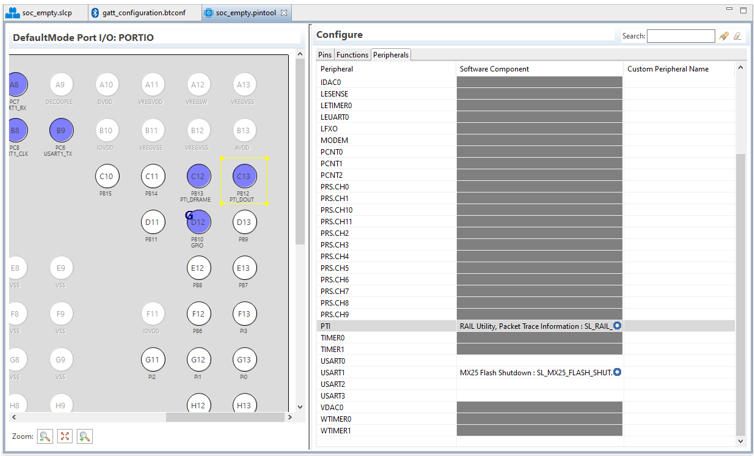
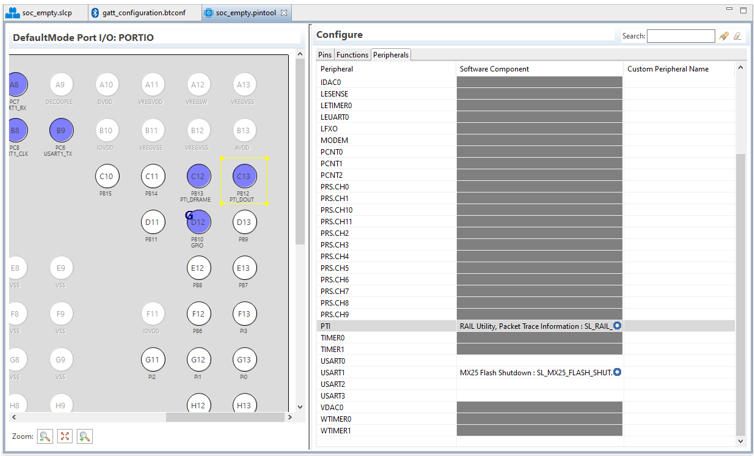
Modifying Pin Configurations#
Use the Pin Tool to modify the pin configuration of the device. For example, you can reassign the pins used for USART communication to the appropriate layout for a custom board design by selecting the desired pin in the list and then selecting its functionality from the drop-down list.
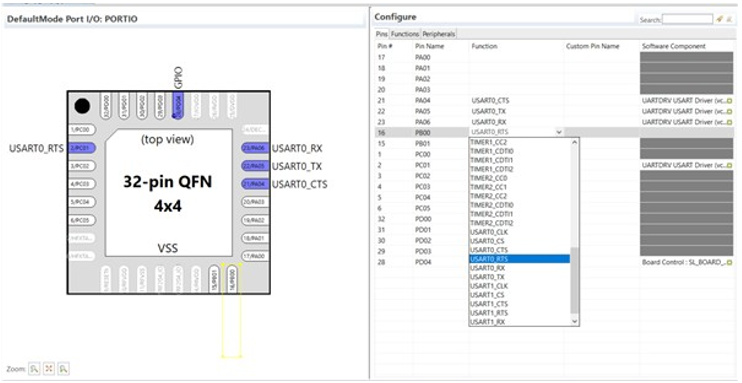
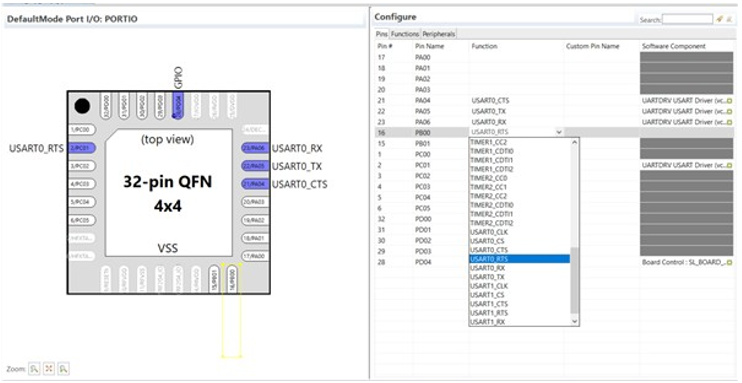
After clicking the selected item, the layout will be updated. After saving the file, the configuration source codes will be automatically generated.
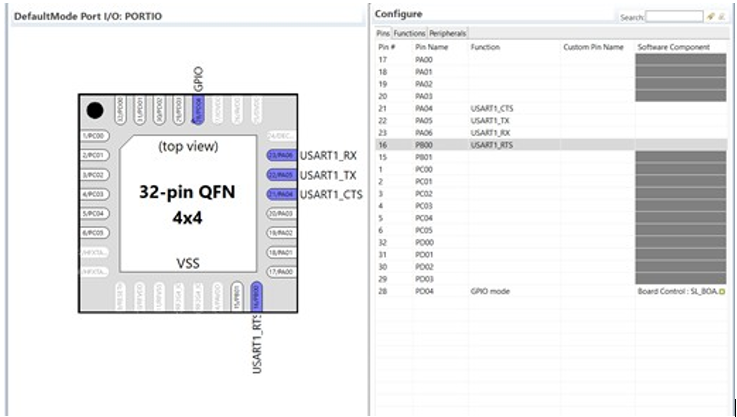
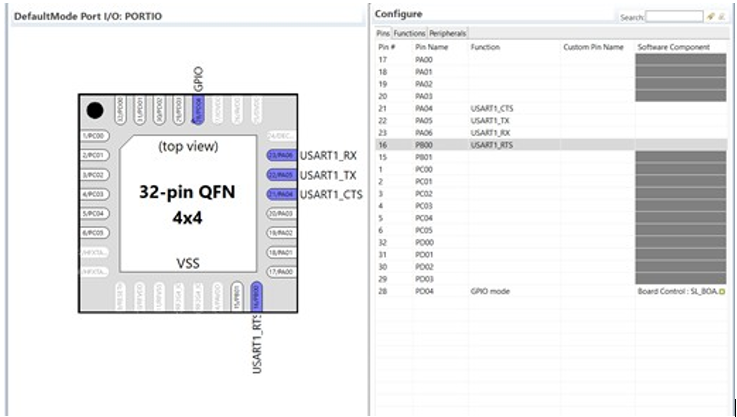
Adding Components#
The Pin Tool shows the software components in the project currently associated with pins, functions, and peripherals. It also supports adding a component, by passing search criteria to the Project Configurator and optionally opening the Software Components tab.
To add a component to a pin in the Pins tab, first assign the pin a function, then click in the Software Components cell and select Add Component. If one or more compatible software components exist that match the search criteria passed by the Pin Tool, the active view changes to the Software Components tab with those components showing.
If compatible components exist but do not match the search criteria, the Software Components tab opens with the message "No matching nodes found."


If no compatible components exist in the project, the user can optionally add one.
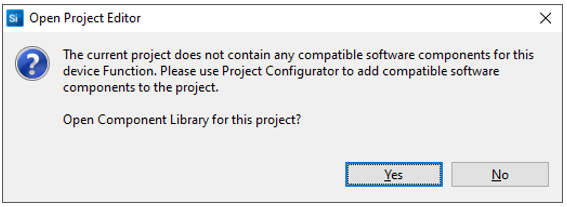
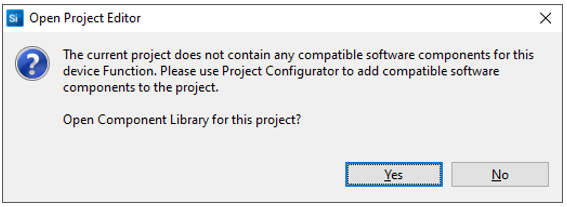
Similar functionality is provided in the both the Functions and Peripherals tabs.
