Interface Overview#
Learn how the Wi-Fi Commander interface is organized and what each section does.
Main Layout#
Left menu
Top: Dynamic options based on context (for example, Access Point or Client)
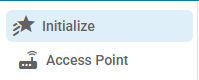
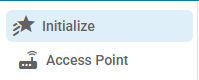
Bottom: Static links such as Script and API References
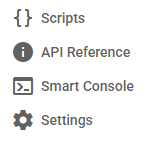
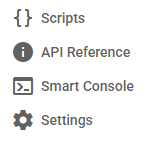
Center pane: Primary working area for interaction
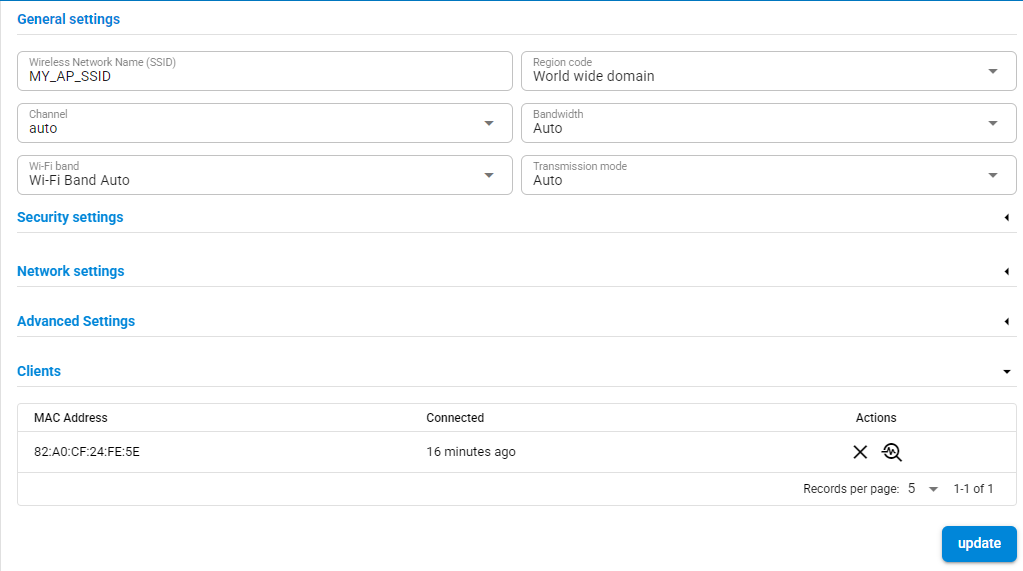
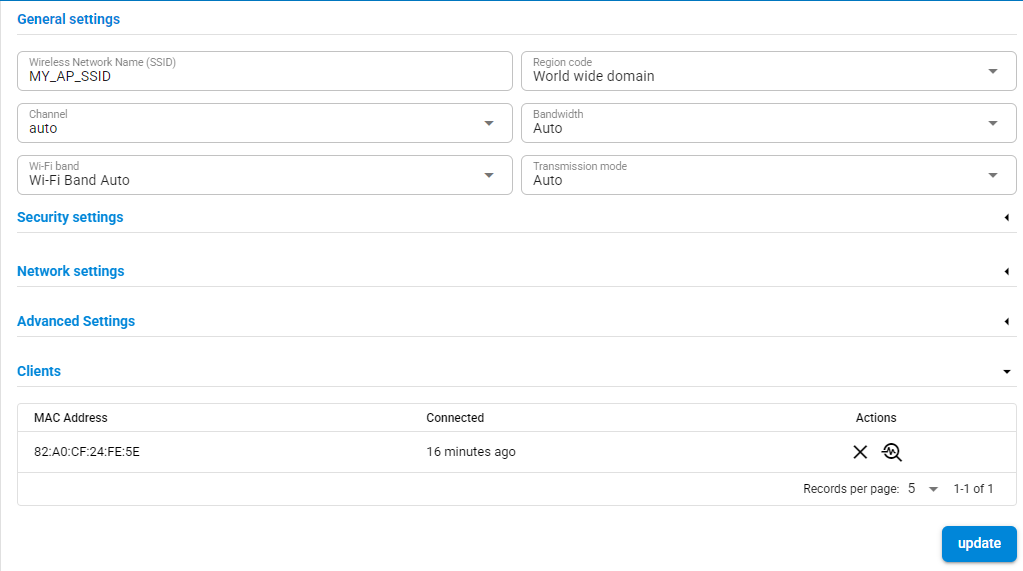
Right pane (Smart Console): Real-time logs with color-coded events
Gray: Commands sent to the device
Green: Successful responses from the device
Red: Error responses from the device
Blue: Asynchronous events from the device
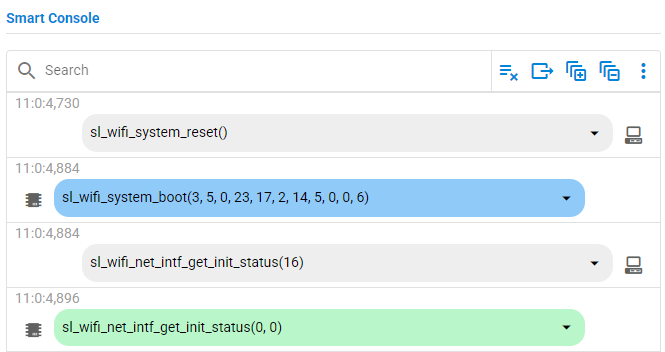
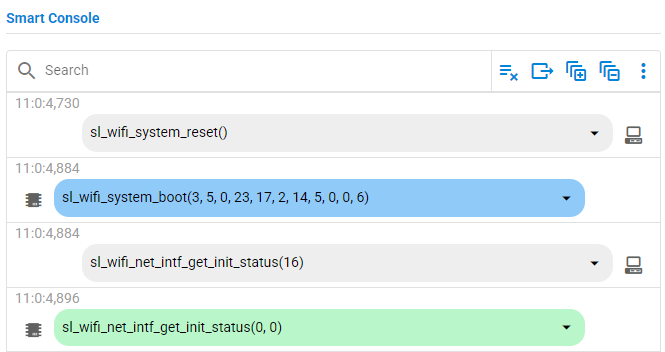
Bottom bar
Left: Version information (application and TA firmware)


Right: Device connectivity status


