Getting Started with WiSeConnect™ SDK v3.x in SoC Mode#
This guide describes how to get started with running the out-of-box demo for the SiWx91x™ chipset family using the WiSeConnect™ SDK v3.x in System-on-chip (SoC) mode, where both the application and the connectivity stack run on the SiWx91x chipset.
To get started with compiling and running an application, see the Developing for SiWx91x Host page.
Check Prerequisites#
Hardware#
Wi-Fi Access Point (802.11 ax/b/g/n)
BRD4002A - Wireless Pro Kit Mainboard (hereafter referred to as WPK board).
BRD4338A - SiWx917 Wi-Fi 6 and Bluetooth LE 8MB Flash Radio Board
USB power source (for e.g., a computer)
Type C USB cable compatible with the USB power source (for e.g., type C to type A in case of a computer with a type A USB port).
Android smartphone or iPhone
Note: The SiWx917 Wi-Fi 6 and Bluetooth LE 8MB Flash Pro-Kit (SiWx917-PK6031A) comes with the WPK board and SiWx917 radio board mentioned above.
Software#
Silicon Labs EFR Connect App for Android or iPhone
Run the Demo#
The out-of-box demo is pre-flashed on your SiWx917 radio board.
In this demo, you use the the Silicon Labs EFR Connect App to connect to your SiWx91x device over Bluetooth Low Energy (BLE), commission your SiWx91x device to a Wi-Fi network, and exchange data with your SiWx91x device.
Plug the SiWx917 radio board into the radio board connectors of the WPK board as shown below.
Power on the WPK board by connecting it to a USB power source such as a computer.
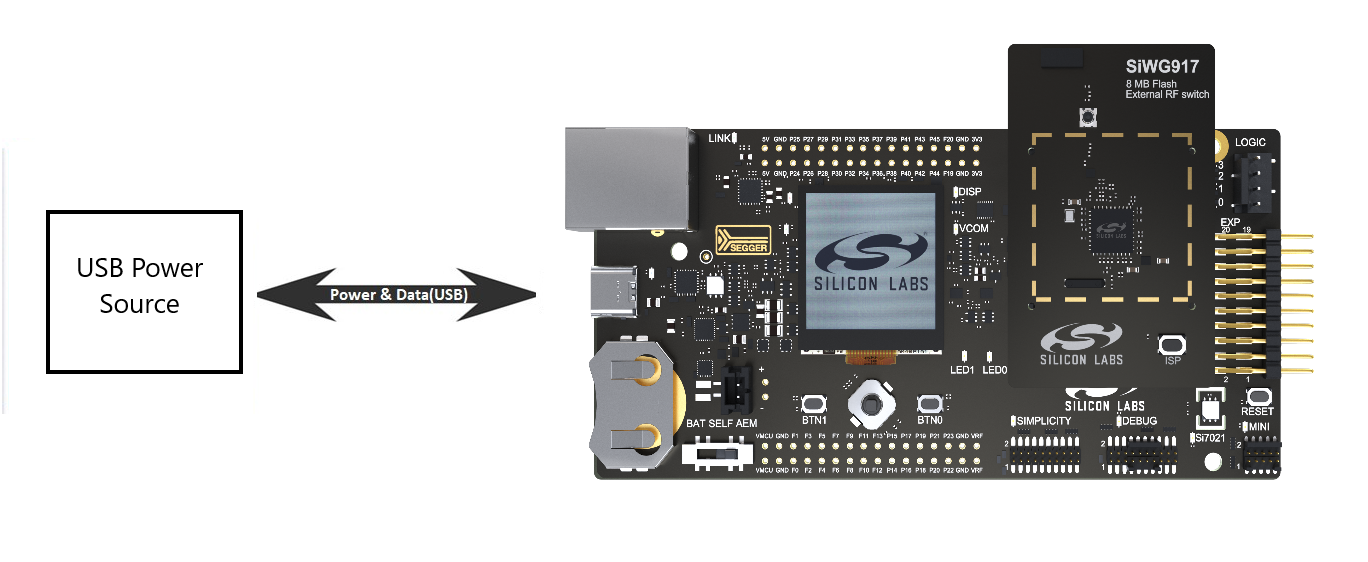
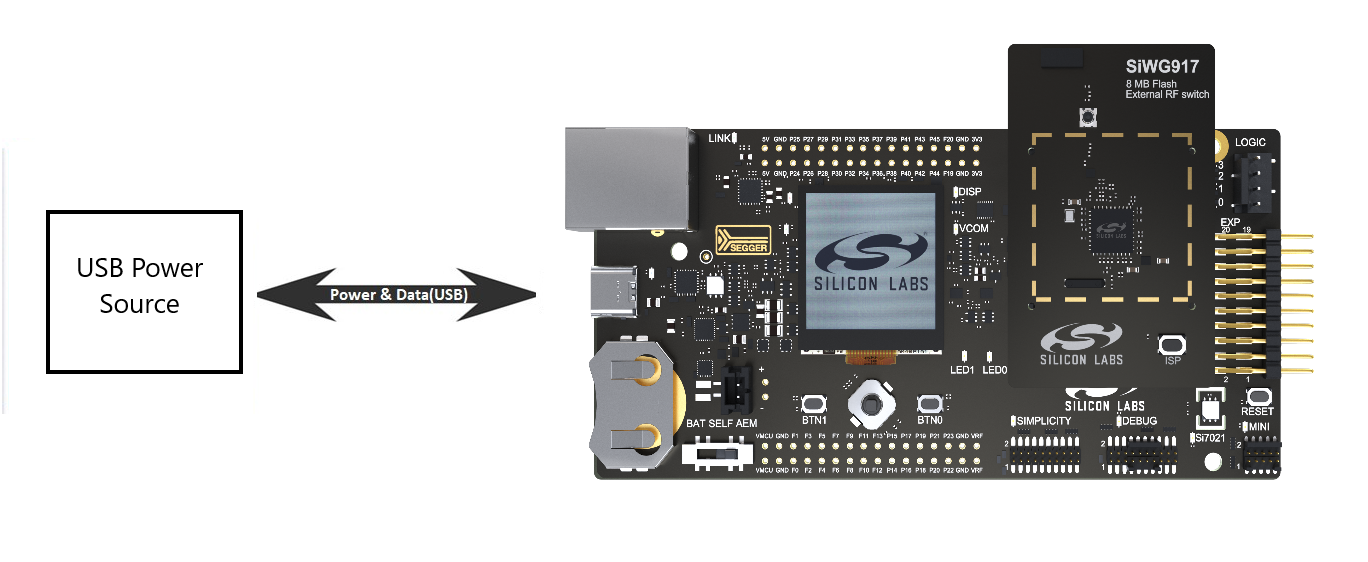
Note: Image is for illustration only. Details may not match what you see.
Note: If you have an older SiWx917 SoC radio board, you may not have the out-of-box demo pre-flashed on your board. To verify this, check for messages on the board's liquid crystal display (LCD) screen when you plug the radio board into a power source.
Wireless interface initialized successfully BLE advertising started Device name: BLE_CONFIGURATORIf the expected messages don't appear, flash the latest software to your board before running the demo:
Download the out-of-box demo binary from the WiseConnect SDK v3.x github repo.
Follow the instructions on the Developing for SiWx91x Host page to:
Flash the out-of-box demo binary as described in the Flash an Application Binary section.
Run the demo by following the instructions in the README page of the out-of-box-demo example in the WiSeConnect SDK v3.x github repo starting from the Run the Application section.
