How to Use Wi-SUN FAN 1.0 PHY#
This section applies both to the EFR32FG25 and the EFR32MG12. It assumes that you have downloaded Simplicity Studio 5 and the Gecko SDK (GSDK) and are familiar with creating a project. If not, see the Getting Started section in the Simplicity Studio v5 User’s Guide.
Set Up the Wi-SUN FAN 1.0 Configuration#
Configure the Radio by a Radio Configurator-Generated Config#
Create a project based on the RAILTest example. Once a new RAILtest project is created, the Radio Configurator opens automatically.
Select the Wi-SUN FAN 1.0 Profile.
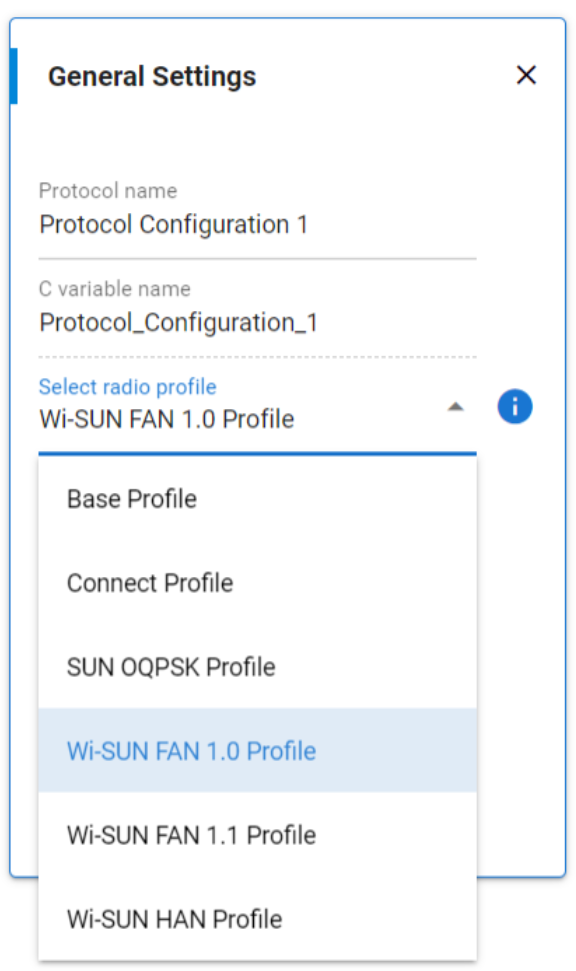
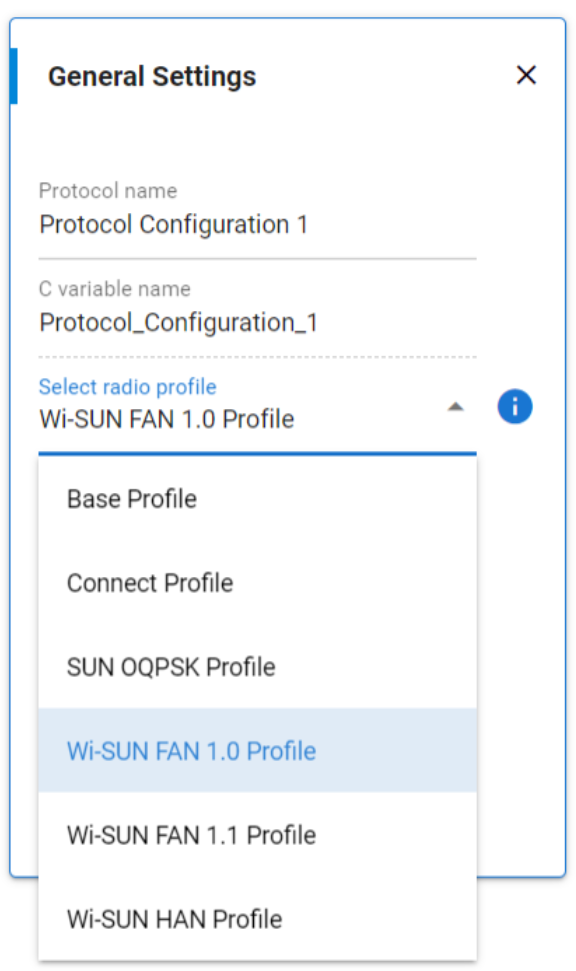
Radio Configurator provides all Wi-SUN FSK PHYs (defined in Wi-SUN PHY specification 1V08) as part of the Wi-SUN FAN 1.0 profile. Select the PHY based on the applicable Wi-SUN Regulatory Domain (EU, NA, JP, CN, …) and Wi-SUN Operating class and Modes according to Wi-SUN FAN 1.0. The channel parameters are set automatically.
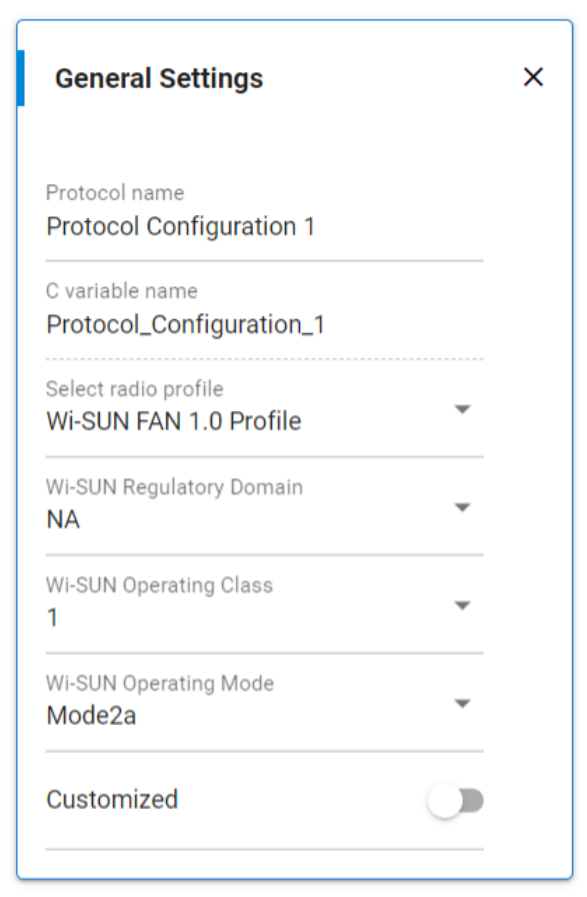
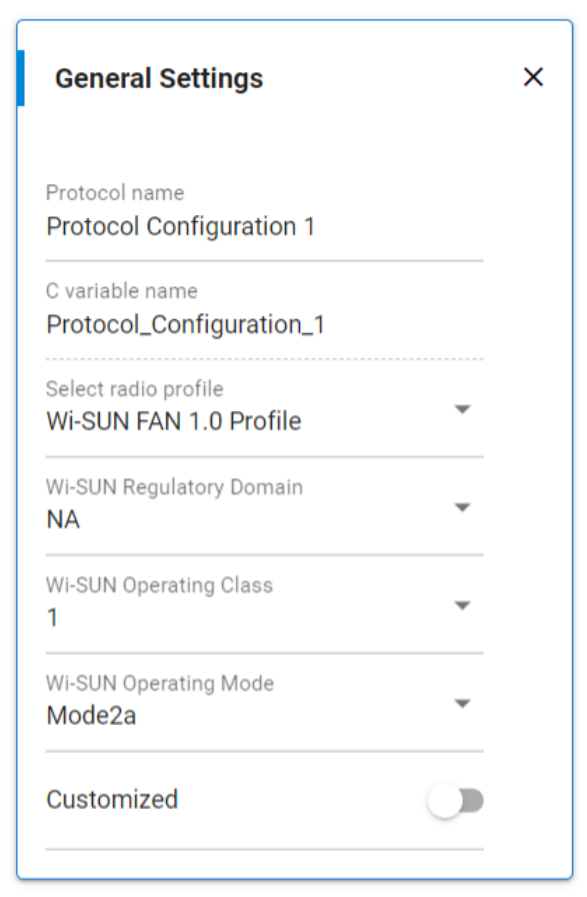
RF Frequency Planning in Multi-PHY Radio Configuration for Different Regions#
If a Multi-PHY radio includes PHYs for different bands, you may need to select an RF Frequency planning band (see RF Frequency Planning).
