Firmware Update Images and Bootloader#
General Information#
The guide assumes that the user is running Simplicity Studio V5.9.3.1 with the SiSDK 2024.12.0, which at the time of writing this document is the latest version available.
Note: Detailed information regarding bootloaders for the 800 series is available here and here
Before going further into this guide, it is important to know a few files and locations that are crucial in following the subsequent steps.
Default Locations#
Default Simplicity Studio Installation Location:
C:\SiliconLabs\SimplicityStudio\v5Default SDK Installation Location:
C:\Users\{Username}\SimplicityStudio\SDKsDefault Workspace Location:
C:\Users\{Username}\SimplicityStudio\v5_workspaceSiSDK demo location:
{Simplicity Studio Installation Location}\offline\com.silabs.sdk.stack.sisdk_2024.12.0Sample encryption keys: -
sample_sign.key,sample_sign.key.pub,sample_sign.key-tokens.txt,sample_encrypt.keySample keys location:
{SDK Installation Location}\gecko_sdk\protocol\z-wave\platform\SiliconLabs\PAL\BootLoader\sample-keysBootloader location:
{SiSDK demo location}\platform\bootloader\Application location:
{SiSDK demo location}\protocol\z-wave\Commander utility location:
{Simplicity Studio Installation Location}\developer\adapter_packs\commanderSample project location:
{Default Workspace Location}\zwave_soc_switch_on_off\
>Note: The above paths are customizable by the user and as such must be adapted if they are different from the default paths given above.
General information#
The purpose of this section is to describe how to generate and manage firmware update images. The SDK provides two bootloaders for a given board type - OTA and OTW. The OTA bootloader is needed for all Z-Wave based devices that implement firmware updates; the OTW bootloader is for devices that update firmware using the serial port from another host controller. The OTA bootloader is triggered when an image has been transferred over the air using the FIRMWARE_UPDATE command class. The transferred image must be an image in Gecko Boootloader (GBL) format. The bootloaders provided in the SDK require the GBL image to be signed.
Three steps are needed for performing an OTA update:
The OTA bootloader must be flashed.
The signing keys and optionally an encryption key must be flashed.
A signed image must be transferred using the firmware update command class.
Further information about bootloaders can be found here.
Generate GBL files (manual steps)#
To generate the GBL files needed for the OTA/OTW update, a signing keypair must first be created. It is the intention that a vendor will keep the signing keypair for the lifetime of the product. These keys are used to sign all the firmware versions for the whole lifetime of the product. An encryption key must also be created, this key is intended for encrypting the GBL file. Encryption makes it harder for a bootlegger to copy the product.
The signing keys can be created using the Simplicity Commander's command line interface:
commander.exe gbl keygen --type ecc-p256 -o vendor_sign.key
This step will create 3 files:
vendor_sign.key - This is the private key and must be kept safe by the manufacturer. vendor_sign.pub.key - This is the public key vendor_sign.key-tokens.txt - This is the public key in another format which can be programmed into the device at manufacturing using simplicity commander. A vendor may choose to have a keypair like this for all his products, one for each product type.
An encryption key can be generated as follows:
commander.exe gbl keygen --type aes-ccm -o vendor_encrypt.key
Once the two keys have been obtained, a GBL may be produced as follows:
commander.exe gbl create appname.gbl --app appname.hex --sign vendor_sign.key --encrypt vendor_encrypt.key --compress lzma
This should be done each time a new firmware is produced.
Firmware Update flow (manual)#
Download the bootloader image files. This is done by running the sample demo in Simplicity Studio. This will download the bootloader images to disk.
OTA bootloader images:
bootloader-storage-internal-single-zwave-ota-<board_number>.s37OTW bootloader images:
bootloader-uart-xmodem-zwave-otw-<board_number>.s37
Create an example project using the same project above as a template.
Build the project in SimplicityStudio and generate the hex files.
Erase device:
commander.exe device masserase -s <board_jlink_serial>Reset device:
commander.exe device reset -s <board_jlink_serial>Flash the appropriate OTA bootloader image:
commander.exe flash {Bootloader location}\bootloader-storage-internal-single-zwave-ota-<board_number>.s37 -s <board_jlink_serial>Flash initial device firmware built in step 3:
commander.exe flash "{sample project location}\zwave_soc_switch_on_off.hex" --address 0x0 -s <board_jlink_serial>Flash the encryption keys:
commander.exe flash --tokengroup znet --tokenfile sample_encrypt.key --tokenfile sample_sign.keytokens.txt -s <board_jlink_serial>Reset device:
commander.exe device reset -s <board_jlink_serial>Connect a controller or a device running a controller firmware to the PC and start the PC controller application.
Include the node into the network and make sure the device is visible.
In the PC controller application initiate the OTA update using the OTA gbl file mentioned in the prerequisites.
Firmware update flow (Simplicity Studio)#
Create a new
Solution Examplesproject using the sample project as a template, such asZWave_SoC_SwitchOnOff_Solution. This will create a new workspace with the bootloader and the Z-Wave application.Open the <solution_name>.slpb (SL Postbuild Profile) file. This will open a GUI, where the encryption and signing keys can be added.
When the
Solution Examplesproject is built, the GBL files are generated in theartifactsfolder with the merged binary of the bootloader and the Z-Wave application.Follow 7-12 from the manual steps above, but use the generated GBL file from the
artifactsfolder.
>Note: The automatic generation of GBL files also works with Example Projects, but in this case, the bootloader won't be merged with the Z-Wave application.
v255 generation#
The v255 files are the same as the released firmwares of the given application. The only difference is that the firmware version is set to 255.0.0 to make sure that the image version is greater than the current firmware version on the device, to make the OTA update possible. This file is available as a Demo (check the {Application location} and generate the GBL manually) or it can be generated from a Solution Example or Project Example in Simplicity Studio. The following steps are required to generate the v255 file:
Open
zw_version_config.hin the GUI or in the text editor.Set
USE_USER_APP_VERSIONto1.Set
ZAF_VERSION_MAJORto255.Set
ZAF_VERSION_MINORto0.Set
ZAF_VERSION_PATCHto0.
Bootloader configuration#
The bootloader resides at the start address 0x08000000 of the main flash and a fixed space of 24KB is reserved for this. Z-Wave applications will start from address 0x08006000. The bootloader must be flashed first before the Z-Wave sample application is flashed. It is also possible to combine the bootloader and the Z-Wave application into a single image. *One can use the pre-built bootloader images available in Simplicity Studio or build a bootloader image by themselves using the bootloader sample applications in Simplicity Studio. * When building the bootloader, the OTA image storage information must be configured according to subsequent images. Importantly, this storage slot (slot0), start address and size must not be changed.


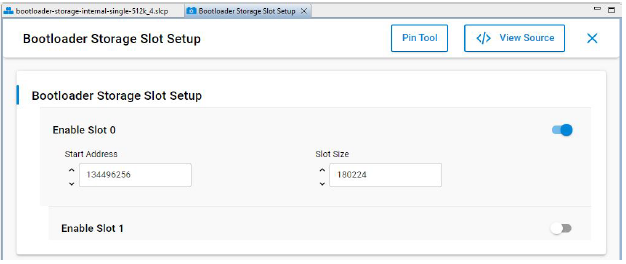
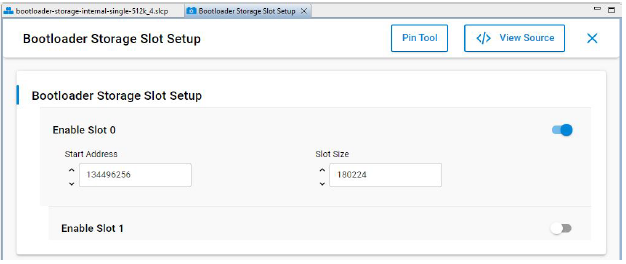
In Simplicity Studio, the Solution Examples provide workspaces for the bootloader and the Z-Wave application. In the workspaces' postbuild profile the gbl files are generated and the bootloader and the Z-Wave application are combined into a single image (check artifacts folder).
Linker Script for the 800 Series#
The Z-Wave sample applications that are available in Simplicity Studio contain linker scripts that have been tuned to accommodate the OTA image-related configuration as well. It is recommended not to modify this linker script when developing applications.
Bootloader Compression for 800 Series
The bootloader compression type used for OTA is lzma compression. The corresponding component name to be selected in the studio is bootloader_compression_lzma.
Application Upgrade Version
The studio component bootloader_app_upgrade_version has to be selected for checking the application version during upgrades.
Erase and Read Manufacturing Tokens for the 800 Series#
There is a dedicated space in the flash memory where the Manufacturing Tokens data can be stored. This area can be written once during firmware running. To save the new region, the flash must be erased before.
Read token frequency:
commander tokendump --tokengroup znet --token MFG_ZWAVE_COUNTRY_FREQ
Write token frequency:
commander flash --tokengroup znet --token MFG_ZWAVE_COUNTRY_FREQ:0xFF
0xFF means this area is erased.
