I2S Pin Configuration for ML Audio Applications on SiWx917 platform#
The default configuration of I2S pins on SiWx917 does not provide the expected output for classification results on hardware for all AI/ML audio applications. You MUST manually configure the I2S pins using the .slcp as described below.
To configure the I2S pins for your board, follow these steps using Simplicity Studio:
1. Enable I2S Peripheral via Software Components#
Once the .pintool file has been generated in your project folder, open the .slcp file in Simplicity Studio. After that, navigate to the Software Components tab. Search for and enable the I2S peripheral (e.g., I2S0). Navigate to WiSeConnect 3 SDK v3.5.0 > Device > Si91x > MCU > Peripheral > I2S > i2s0 > Configure.
2. Configure I2S Pins#
In the Software Components configuration, click the Configure button next to the enabled I2S peripheral.
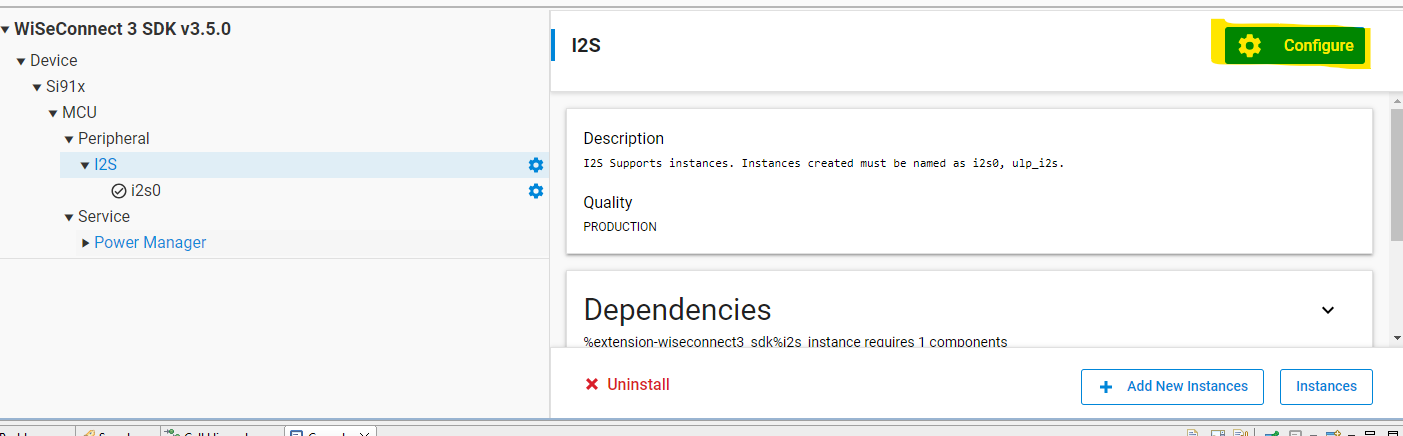
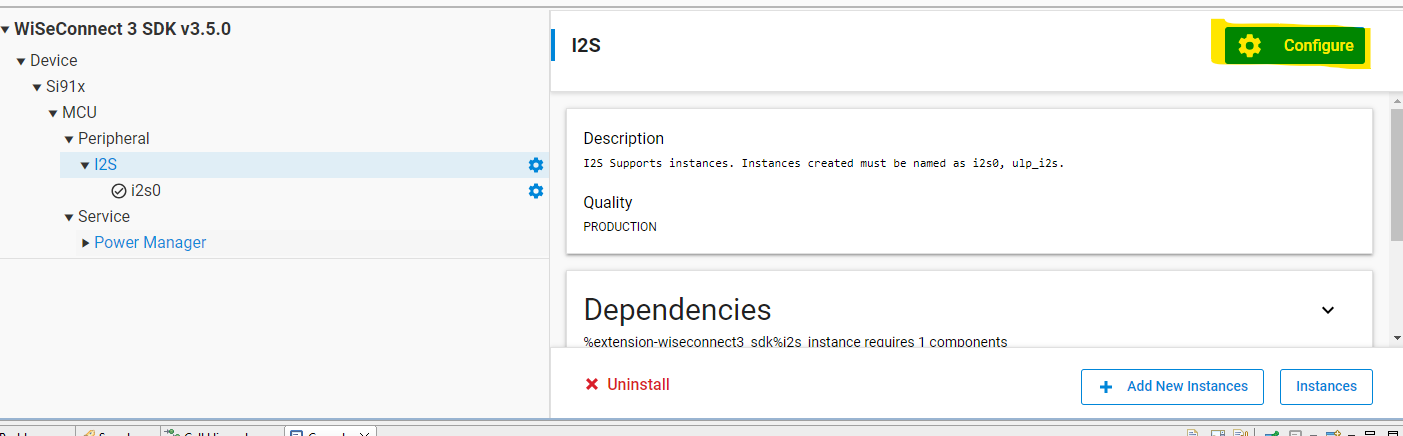
Assign the required I2S signals (DIN0, SCLK, and WSCLK) to the appropriate GPIO pins as shown in the image below. The configuration tool displays available pins. Ensure you select only those indicated in the image.
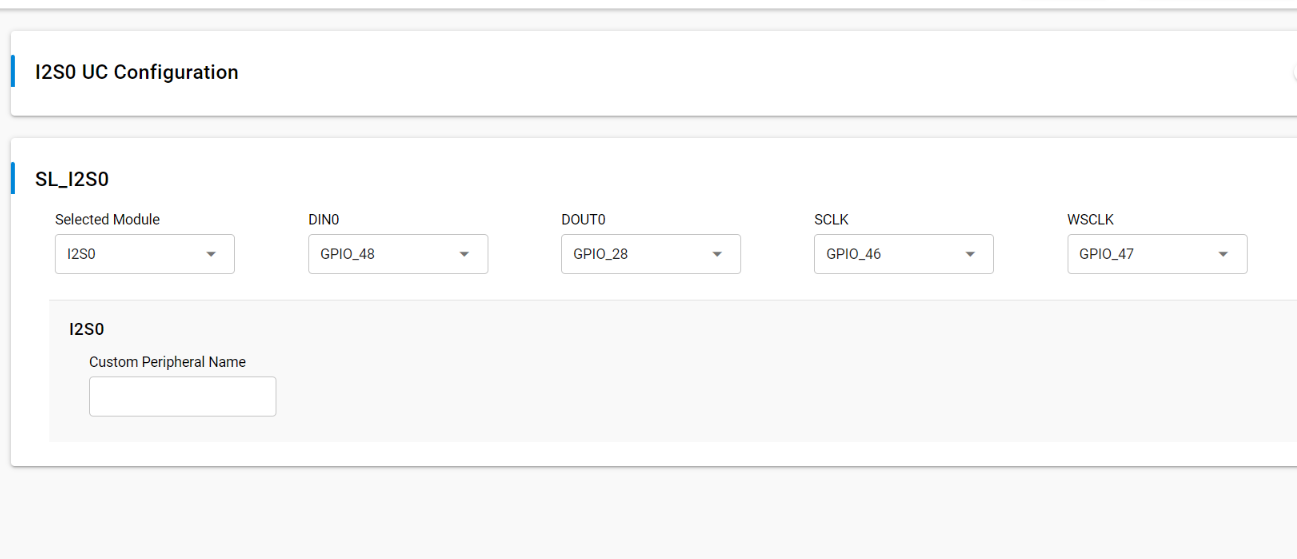
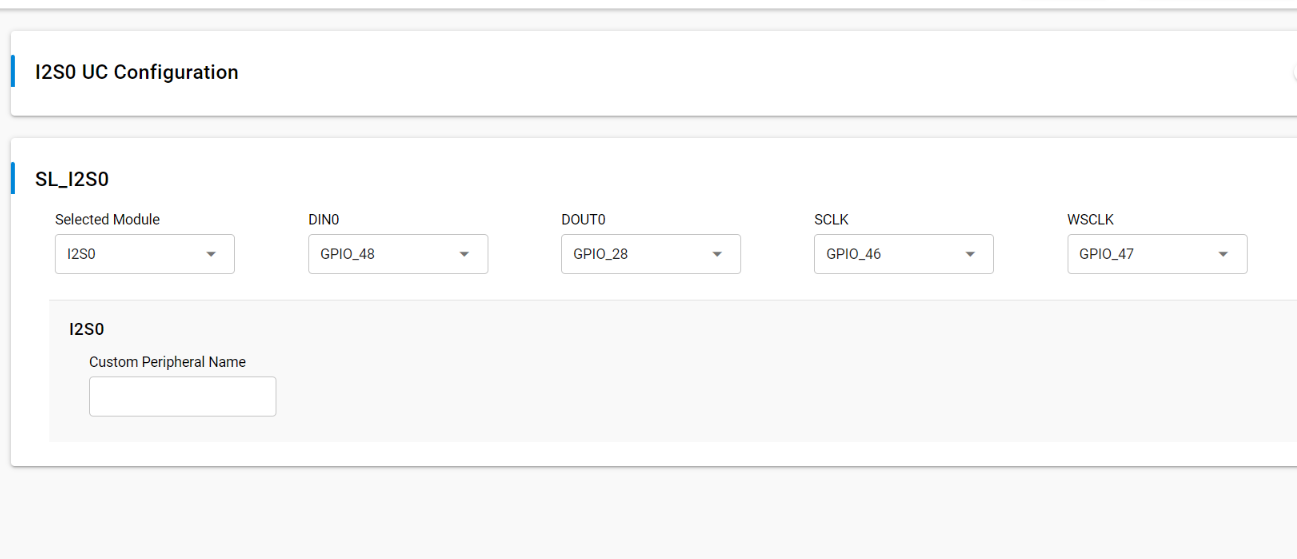
3. Save and Generate Code#
The tool automatically generates the necessary pin configuration code for your project.
4. Rebuild the Project#
Build your project to ensure the new pin configuration is included.
For more details, refer to the Simplicity Studio Software Components documentation.
