Upgrading the Wi-Fi Connectivity Firmware#
Silicon Labs recommends that an upgrade of the NCP combos connectivity firmware be done under the following circumstances:
When the EFR32 evaluation kit (EVK) is first received.
When the radio board is first received.
When upgrading to a new version of the WiSeConnect SDK v2.x or v3.x extension.
Upgrading the Connectivity Firmware on NCP devices#
The SiWx917 NCP or RS9116 EVK connectivity firmware can be upgraded using Tera Term or kermit.
Connectivity Firmware Upgrade Using Tera Term#
Firmware Upgrade On RS9116#
Note: RS9116 is deprecated and no longer supported on Matter.
Connect the EVK to PC using the USB interface labeled UART as identified below.
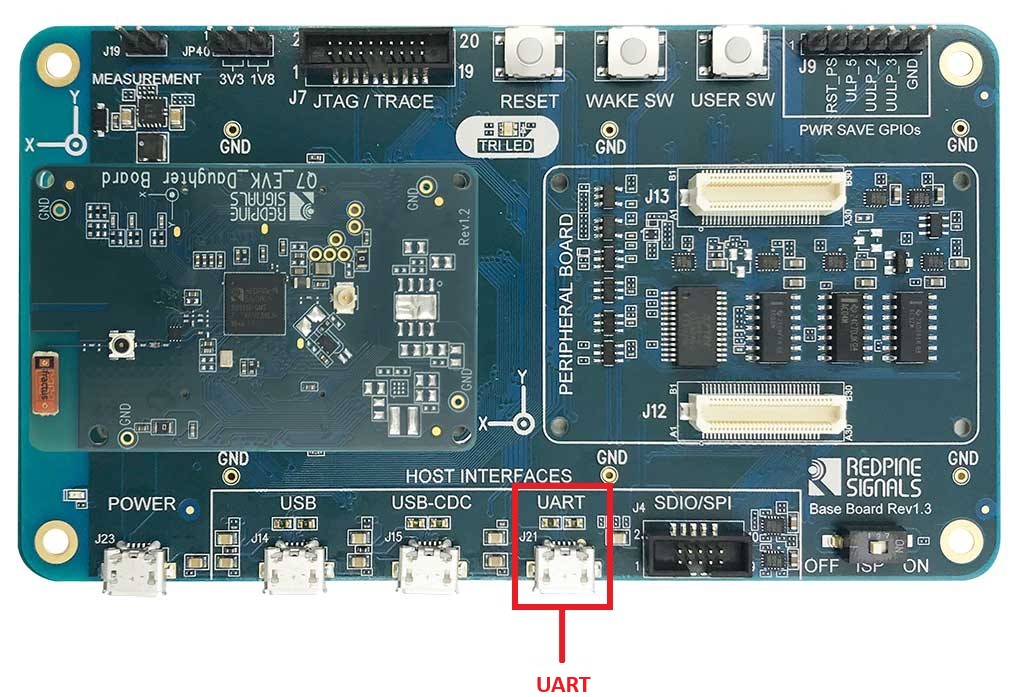
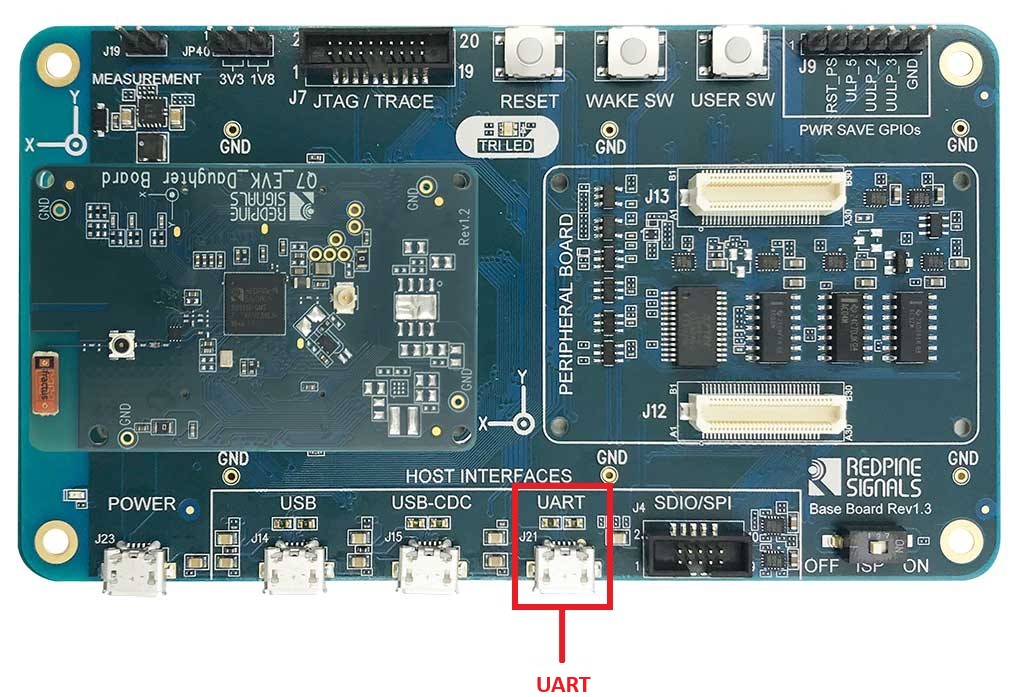
If this is the first time connecting the EVK to your PC, verify that it is properly detected by the PC. The EVK will appear to the PC as a COM port labeled USB Serial Port (COMx).
Configure your terminal application with the following settings:
Configure the serial port settings to 115200 baud / 8-bit data / No parity / 1 stop bit
Enable local echo
Set receive and transmit new-line characters to CR+LF
Once firmware flashing is done, the console displays Loading... followed by Loading Done.
Firmware Upgrade On SIWx917 NCP#
SiWx917 NCP connectivity firmware can be upgraded using Simplicity Commander.
Connectivity Firmware Upgrade Using Simplicity Commander#
Plug the SiWx917 radio board into the radio board connectors of the adapter board as shown below.
Make sure the UART switch on the adapter board is in the USB position.
Make sure the PWR MODE switch on the adapter board is in either the BUF or HOST position.
Connect the adapter board to the EFR32 WPK board.
Connect the EFR32 WPK board to your computer using a type C USB cable.
Connect the USB port of the adapter board to your computer's USB port using a type C USB cable.
On the Simplicity Studio home page, click Tools.
In the Tools dialog, select Simplicity Commander and click OK.
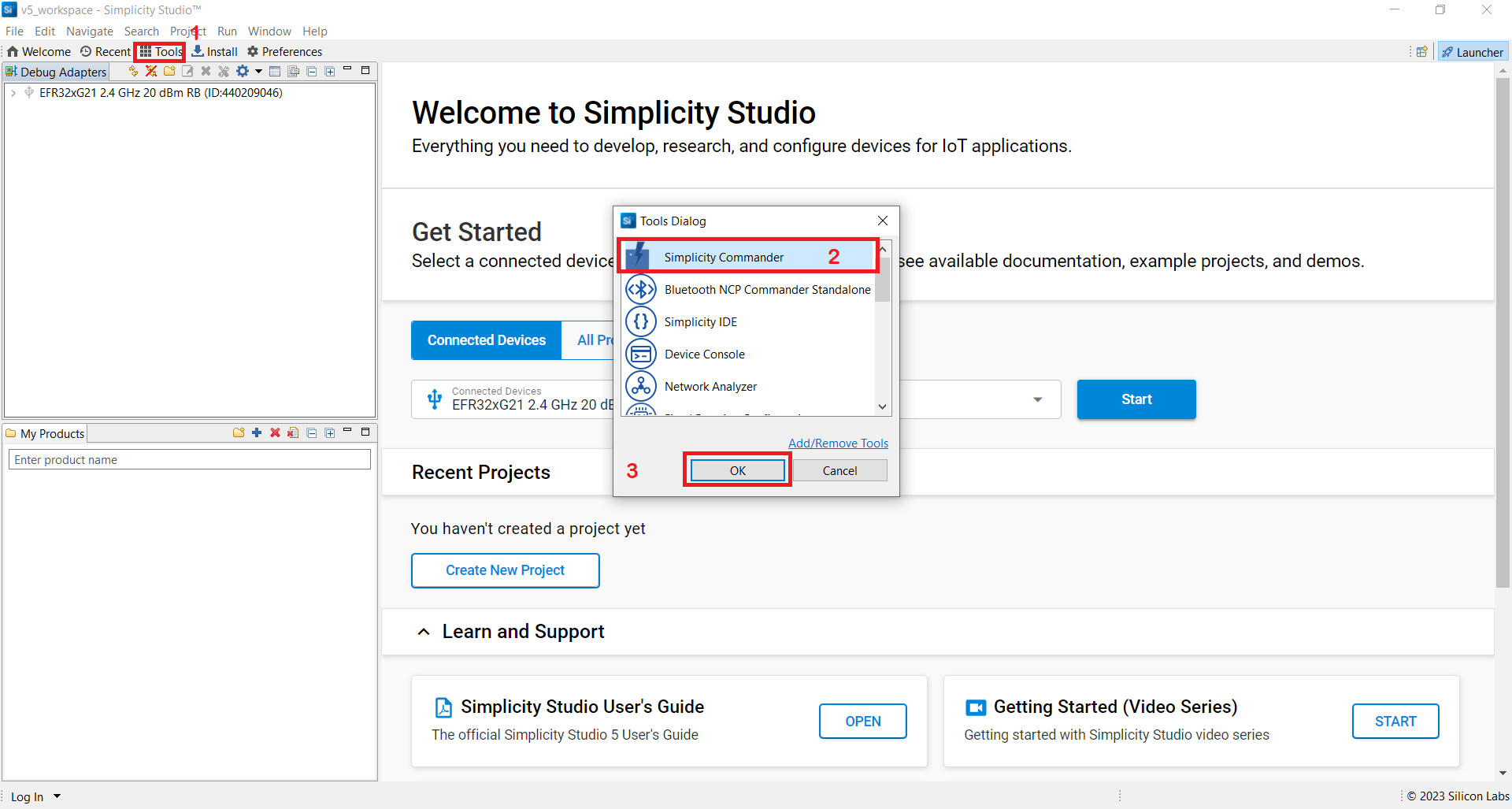
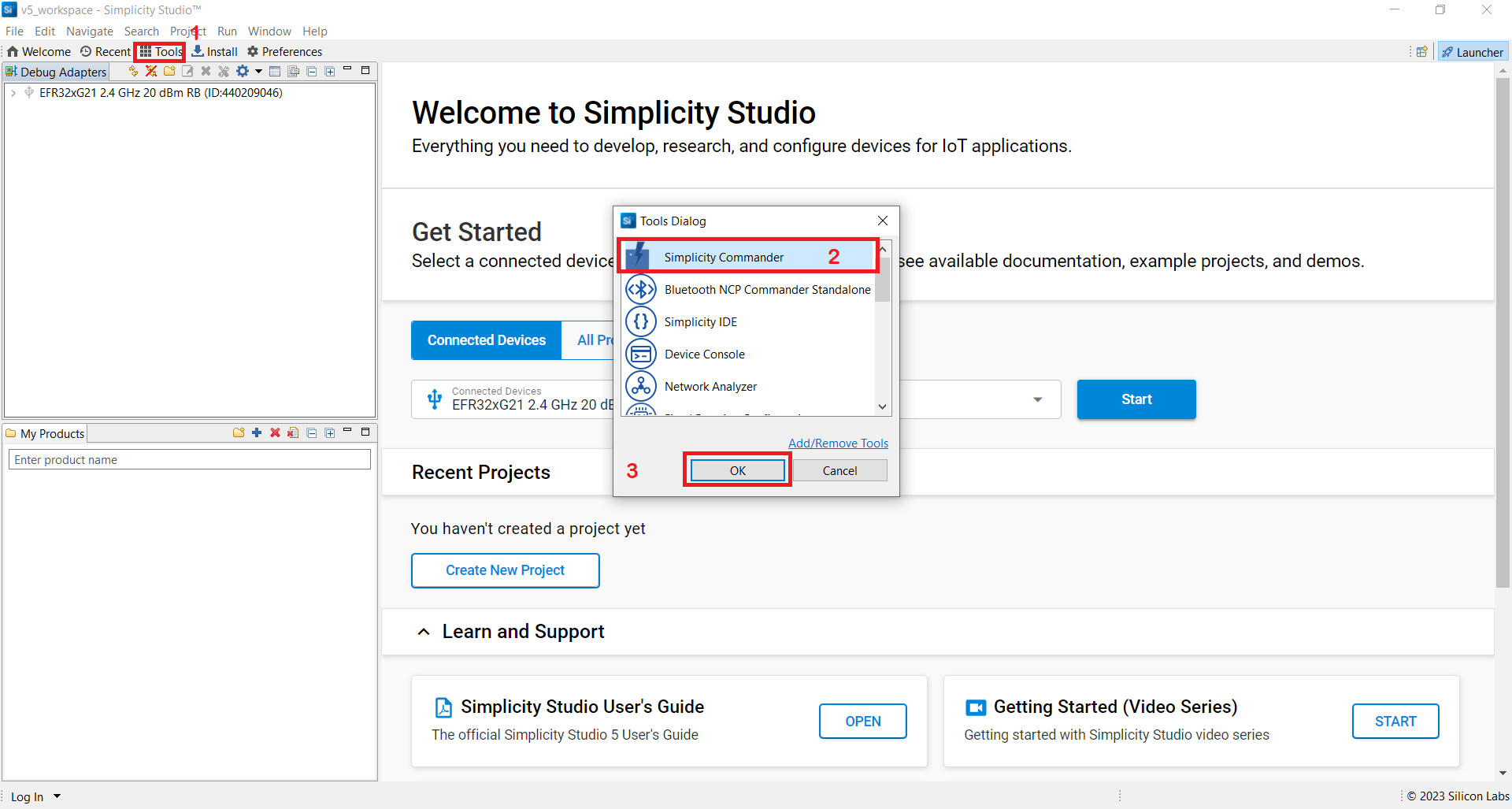
The Simplicity Commander window is displayed.
In the Simplicity Commander window, select Utilities > Load RPS Image Over UART....
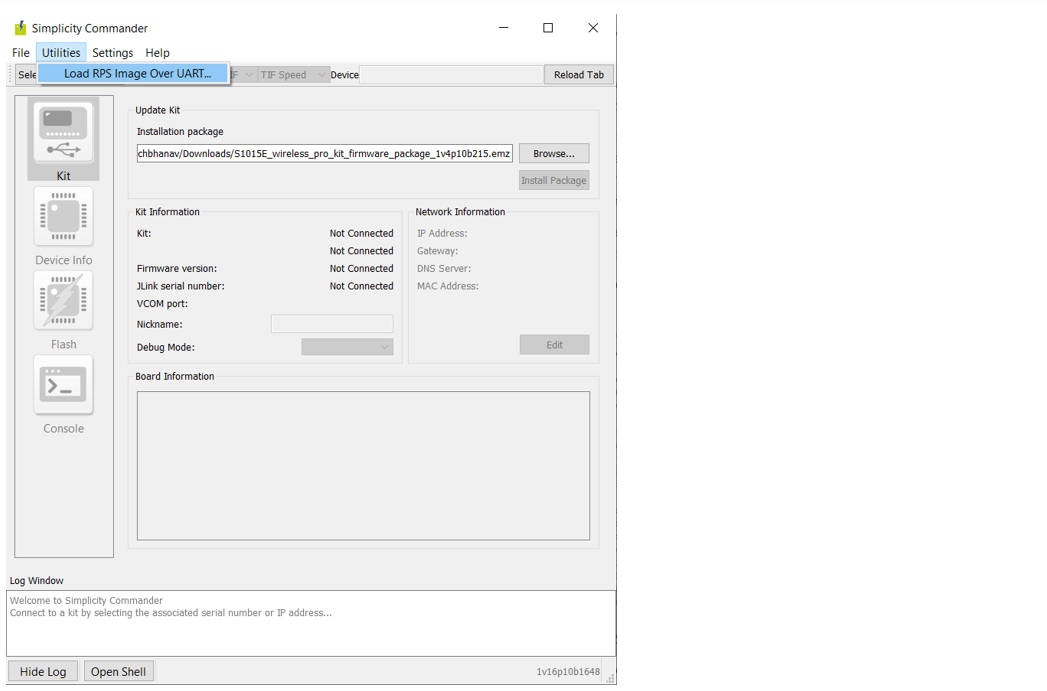
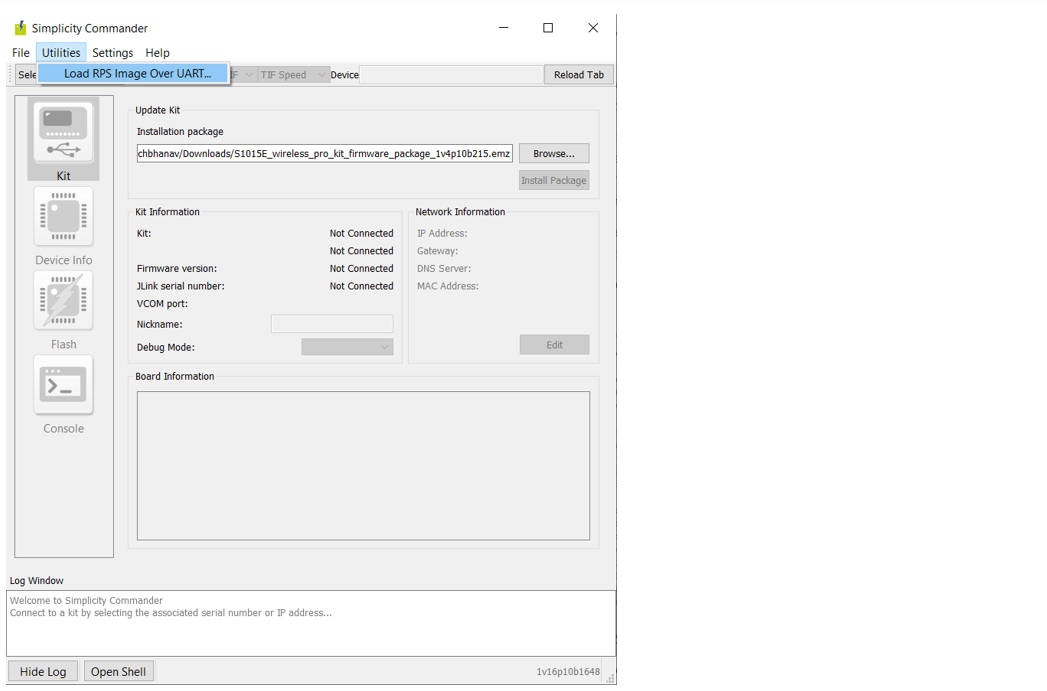
The Load RPS Image Over UART window is displayed.
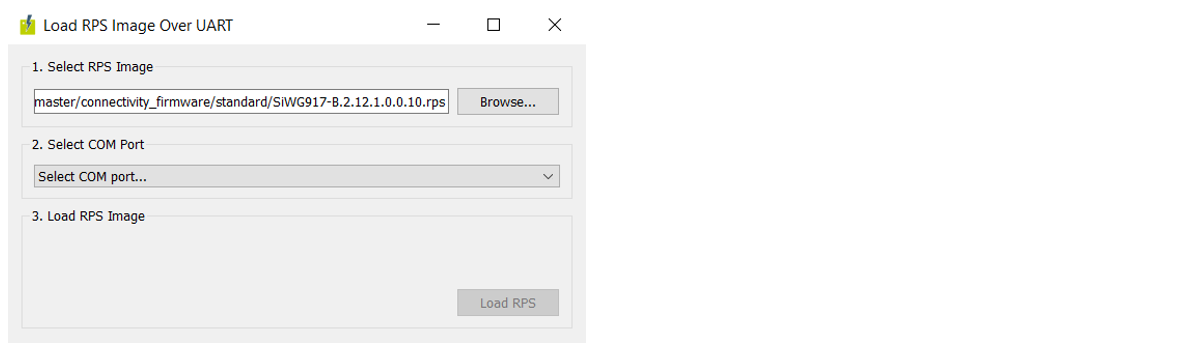
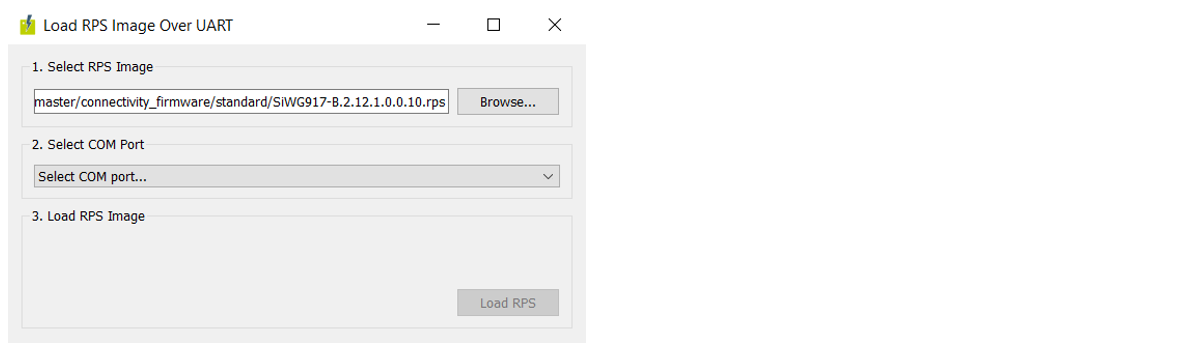
Click Browse next to the Select RPS Image field.
Refer to Firmware for SiWx917 NCP to identify the correct firmware to be flashed into the specific hardware. Locate and select the firmware file to flash.
Under Select COM Port, select the COM port for the connected adapter board.
Under Load RPS Image, make sure High-speed transfer is selected.
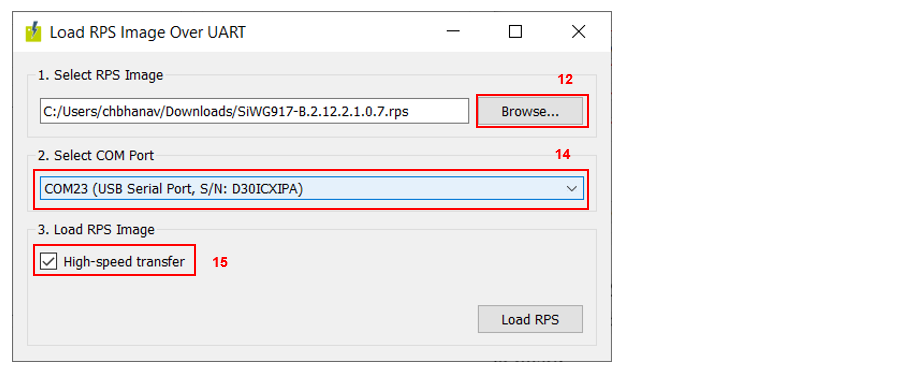
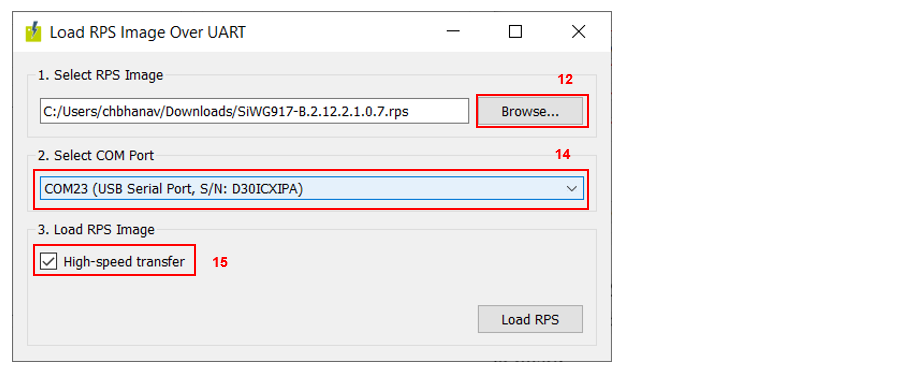
Note: When High-speed transfer is selected, Simplicity Commander sets the baud rate to 921600 before performing the firmware update.
Press the RST button on the adapter board.


Click Load RPS to update firmware.
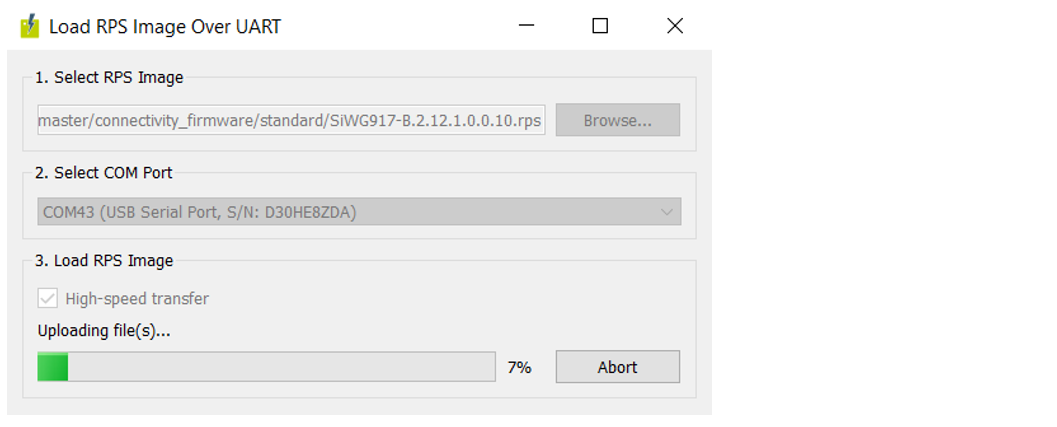
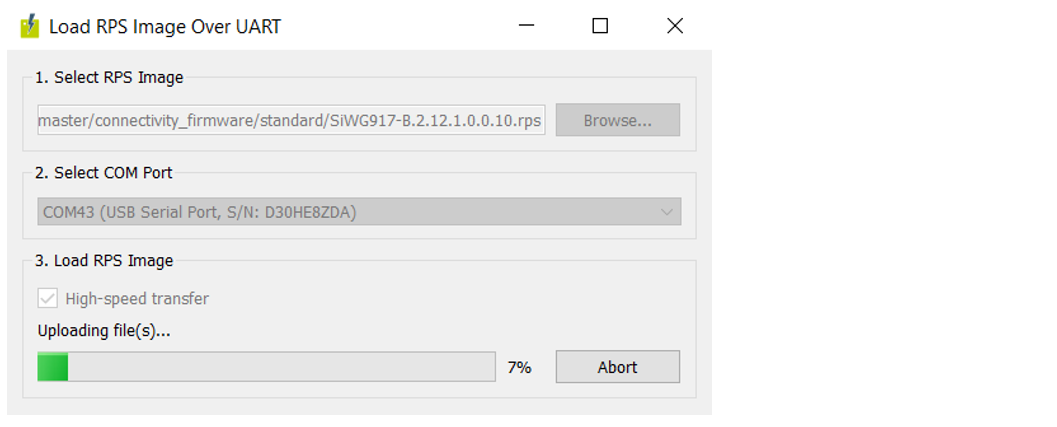
Note: It takes approximately 2 minutes to perform a firmware update.
On successful firmware update, the following message is displayed: "RPS image loaded successfully!".
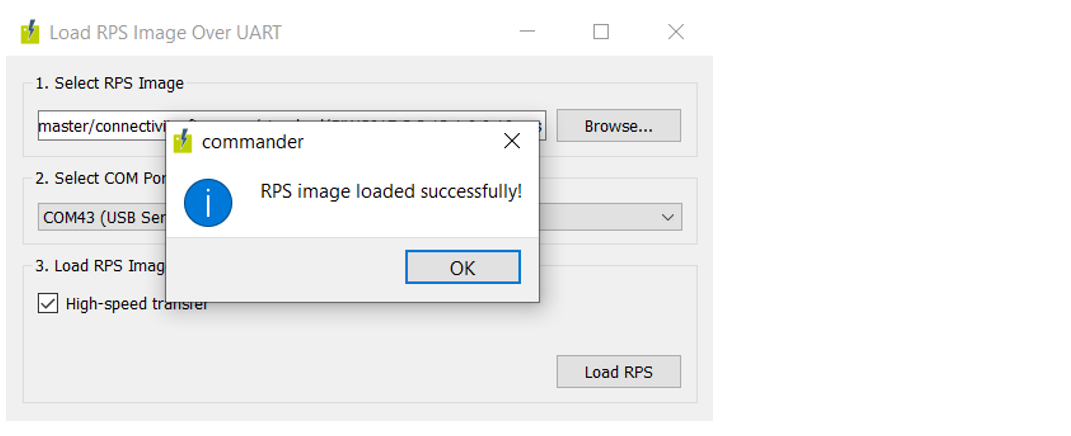
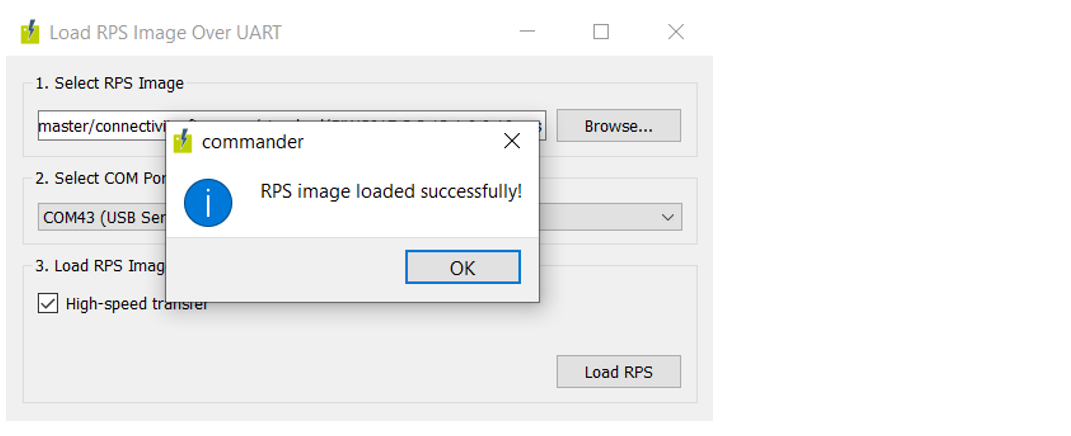
Troubleshooting an NCP Firmware Update Failure#
If the firmware update fails, try the following:
Toggle the power switch toward AEM (Advanced Energy Monitoring) on the WPK board.
Perform the following steps and try the firmware update again.
Press the RESET button on the WSTK board.
Retry the firmware upgrade.
Upgrading the Connectivity Firmware on SoC Devices#
SiWx917 SOC connectivity firmware can be upgraded using Simplicity Commander.
Connectivity Firmware Upgrade Using Simplicity Commander#
On the Simplicity Studio home page, click Tools.
In the Tools dialog, select Simplicity Commander and click OK.
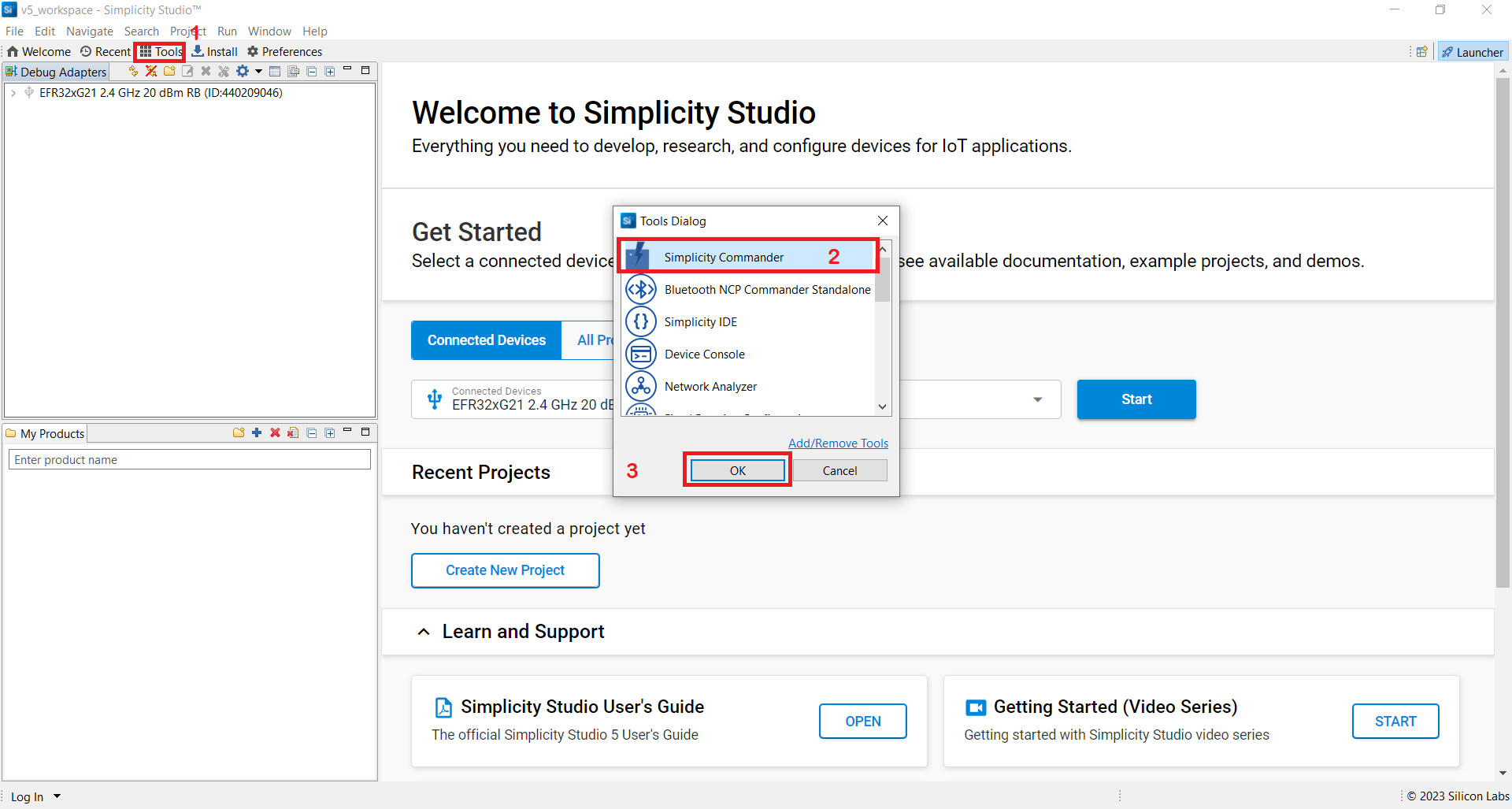
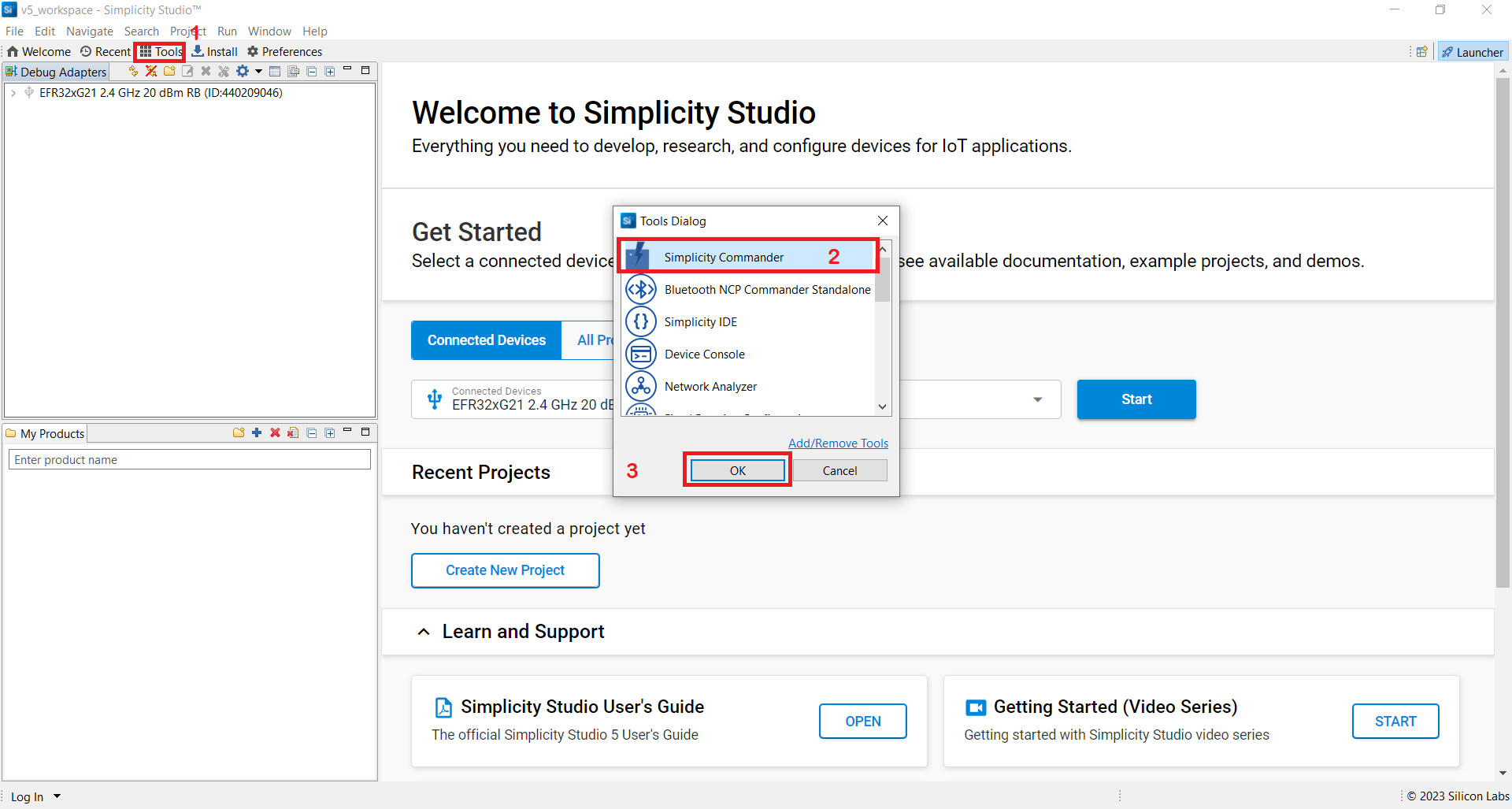
In the Simplicity Commander window, click Select Kit and choose your radio board.
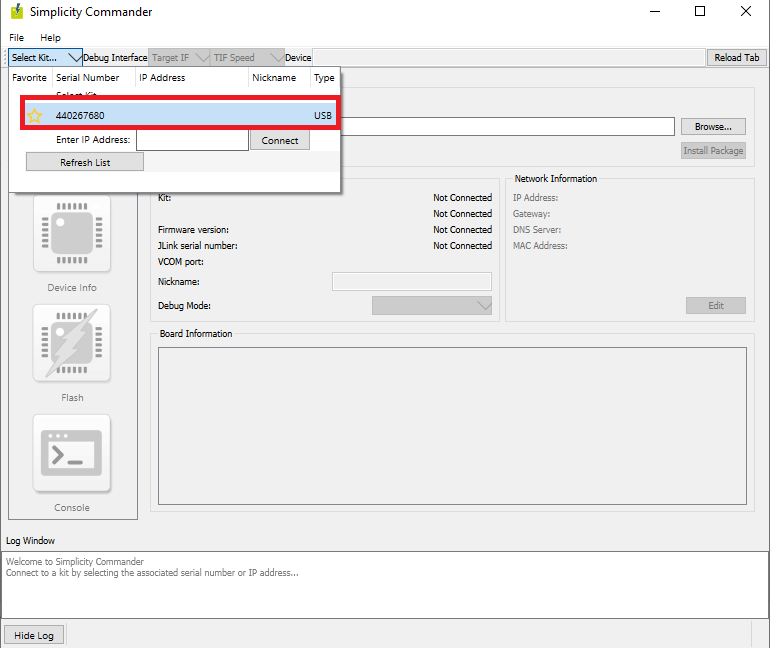
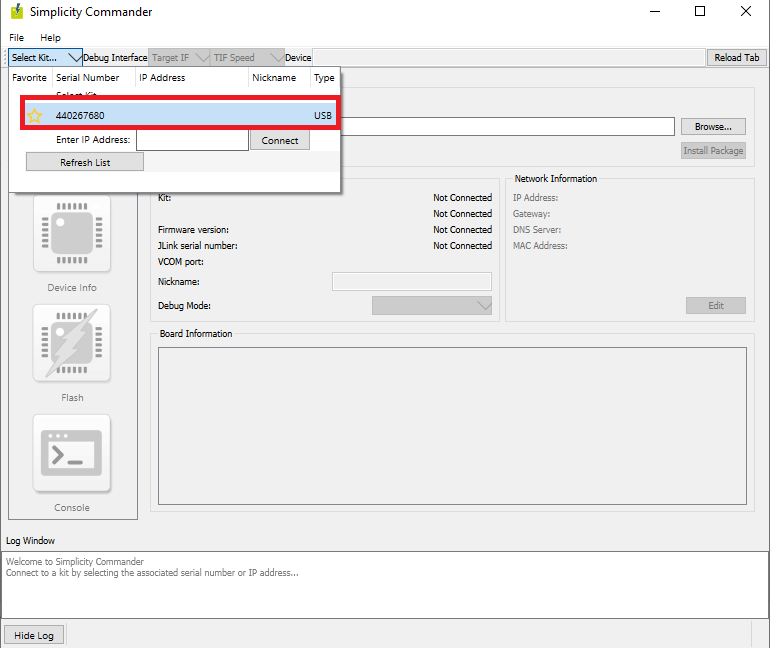
In the navigation pane, go to the Flash section.
Click Browse next to the Binary File field.
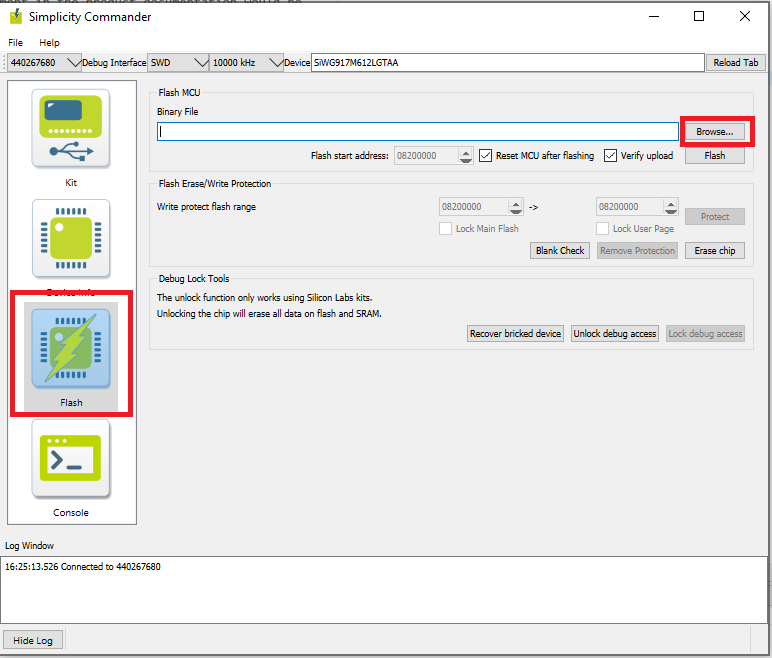
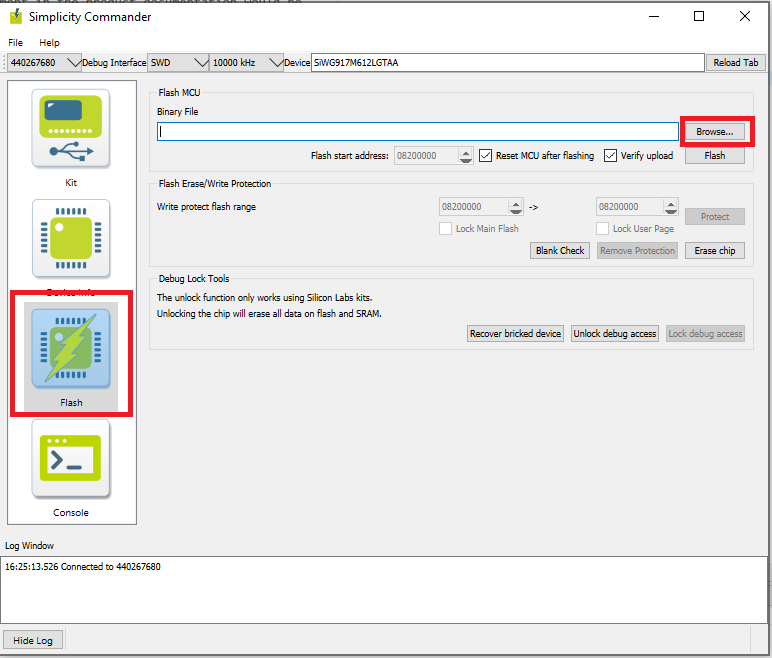
Refer to Firmware for SiWx917 SoC to identify the correct firmware to be flashed into the specific hardware. Locate and select the firmware file to flash.
Click Flash.
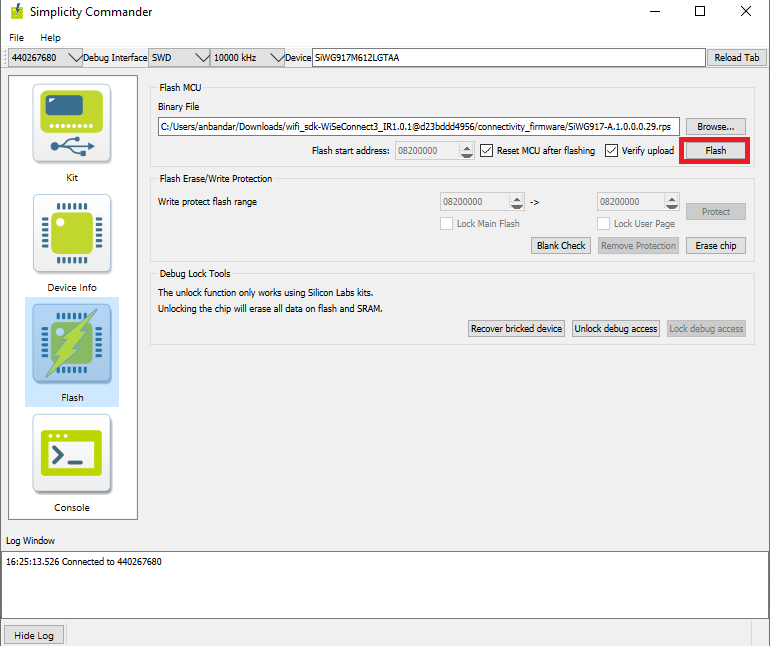
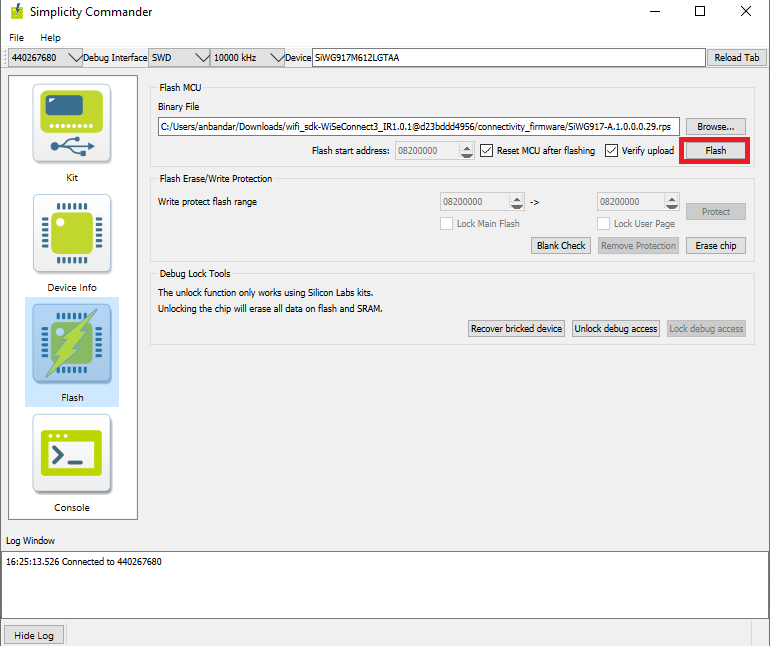
The firmware will be flashed, and the Log Window will display a "Resetting" message.
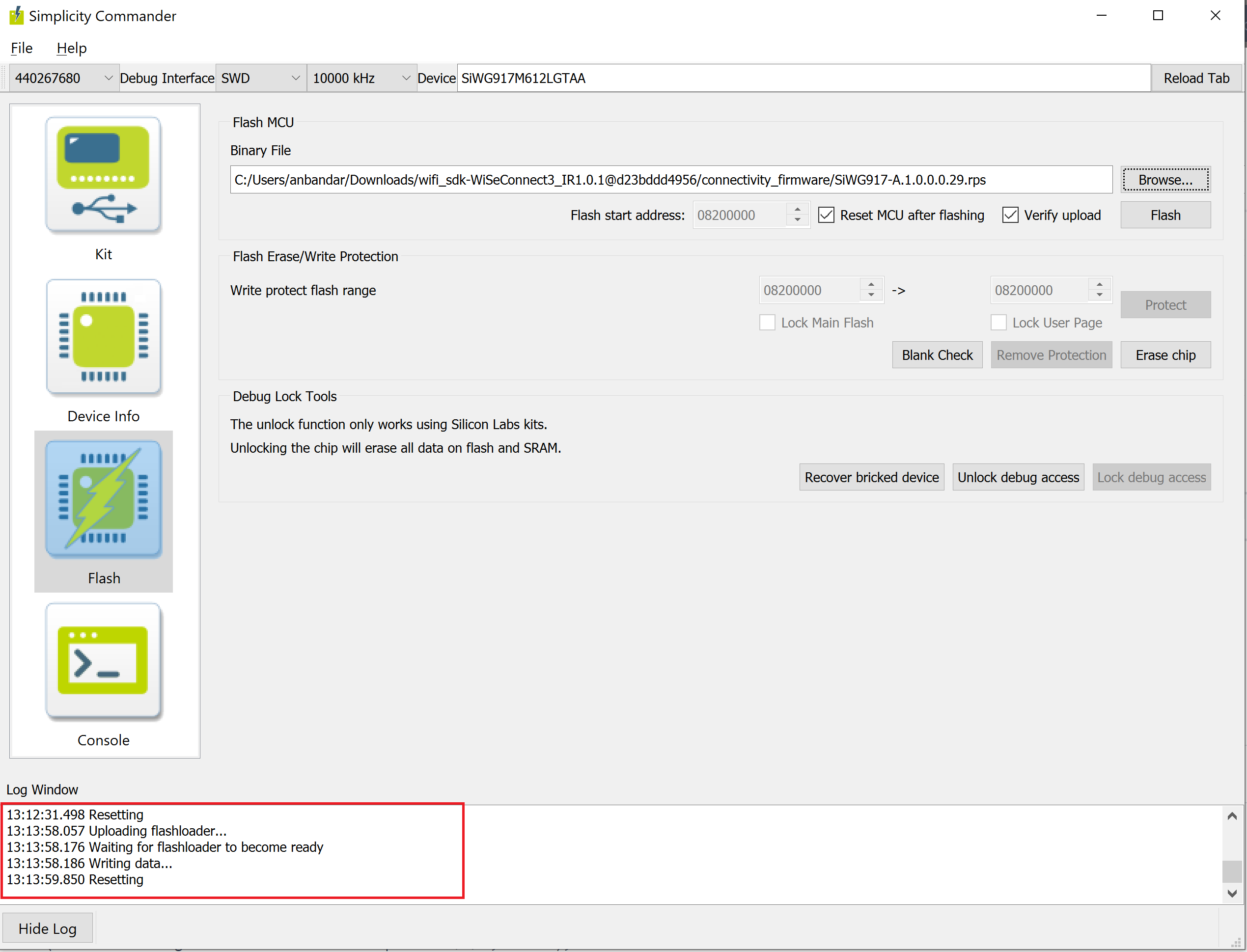
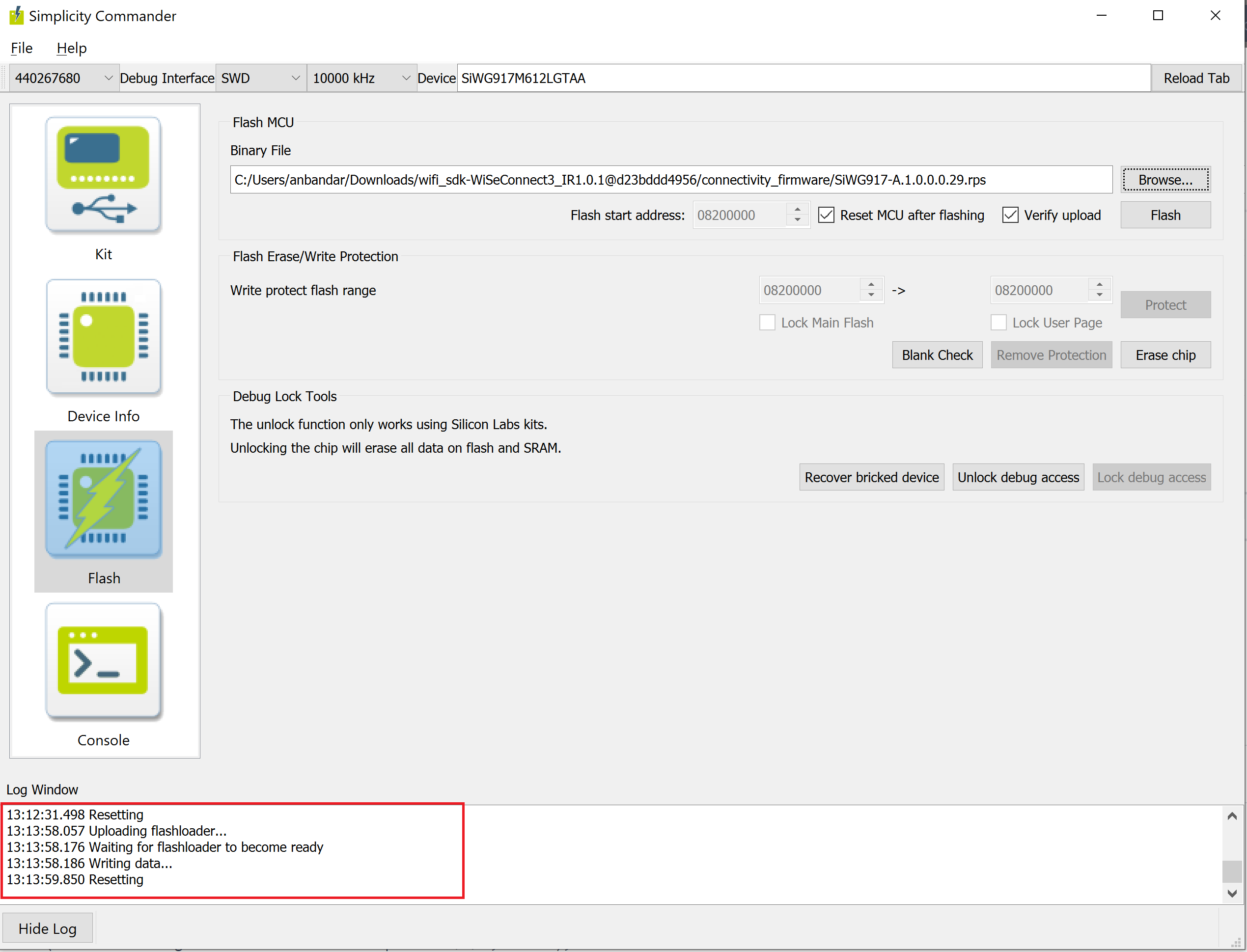
Troubleshoot SiWx917 SOC Firmware Update Failure#
If the firmware update fails, try the following:
Toggle the power switch toward AEM (Advanced Energy Monitoring) on the WSTK board.
Perform the following steps and try the firmware update again
Press the RESET button on the WSTK board.
Retry the firmware upgrade.
