Build and Installation Instructions for the RCP Images#
Note: The following instructions only apply to RCP images built using Simplicity Studio for a given GSDK release.
To build an RCP image using the latest OpenThread, follow instructions on the ot-efr32 repo.
Use Precompiled RCP Images#
Silicon Labs has precompiled images available for these boards with their associated image locations. The default precompiled images are configured for UART interface.
Note: By default, the Silicon Labs GSDK uses Thread protocol version 1.4. A set of prebuilt RCP demo applications are provided with the OpenThread SDK.
Build RCP Images Using Simplicity Studio 5#
Silicon Labs has sample applications for several standard OpenThread images.
Select ot-rcp as an example for the default RCP image for the OpenThread Border Router over UART interface.
With your target part connected to your computer, open Simplicity Studio 5’s File menu and select New > Silicon Labs Project Wizard. The Target, SDK, and Toolchain Selection dialog opens. Click NEXT.
The Example Project Selection dialog opens. Use the Technology Type and Keyword filters to search for ot-rcp as an example for the default RCP image for the OpenThread Border Router. Select it and click NEXT.
The Project Configuration dialog opens. Rename your project, change the default project file location, and determine if you will link to or copy project files. Note that, if you change any linked resource, it is changed for any other project that references it. Click FINISH.
The Simplicity IDE Perspective opens with the Project Configurator open to the OVERVIEW tab. See the online Simplicity Studio 5 User’s Guide for details about the functionality available through the Simplicity IDE perspective and the Project Configurator.
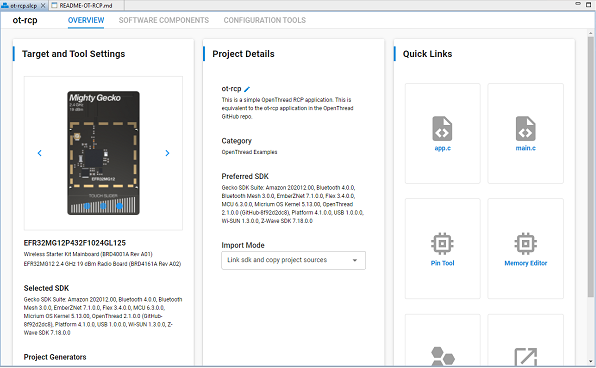
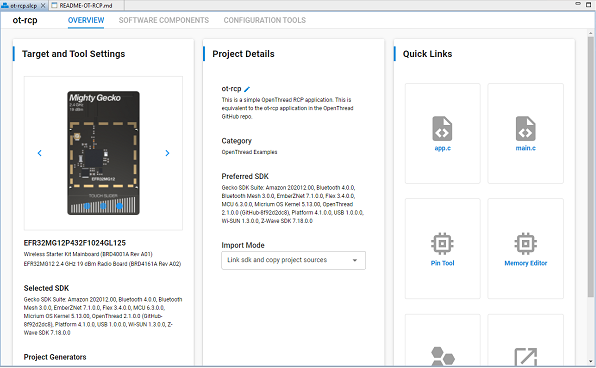
Make any configuration changes to the software components, as described in the next section. The autogeneration progress is available in the bottom right of the Simplicity IDE perspective. Make sure that progress is complete before you build.
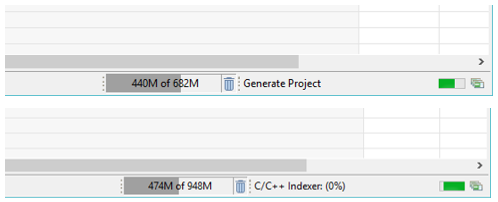
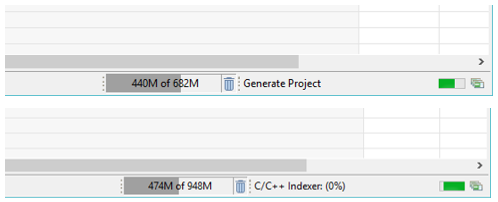
Compile and flash the application image as described in QSG170: Silicon Labs OpenThread Quick Start Guide.
Configure RCP Image for SPI From Default OT-RCP Application Using Simplicity Studio 5#
Generate ot-rcp application as described in section 2.2 steps 1 – 4.
Under the SOFTWARE COMPONENTS tab in your RCP project (.slcp), expand the Services menu. Select vcom under the IO STREAM USART or IO STREAM EUSART component.
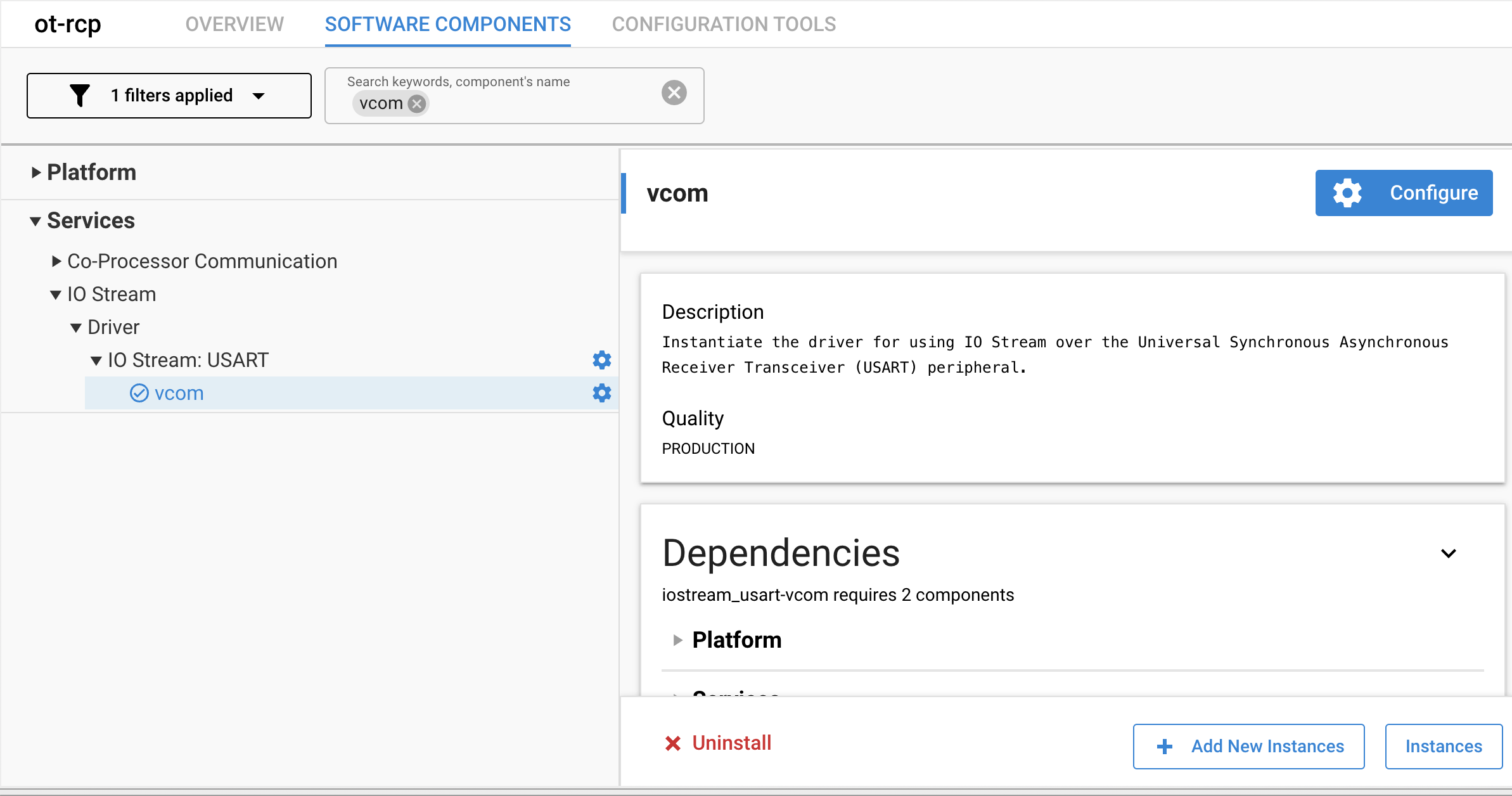
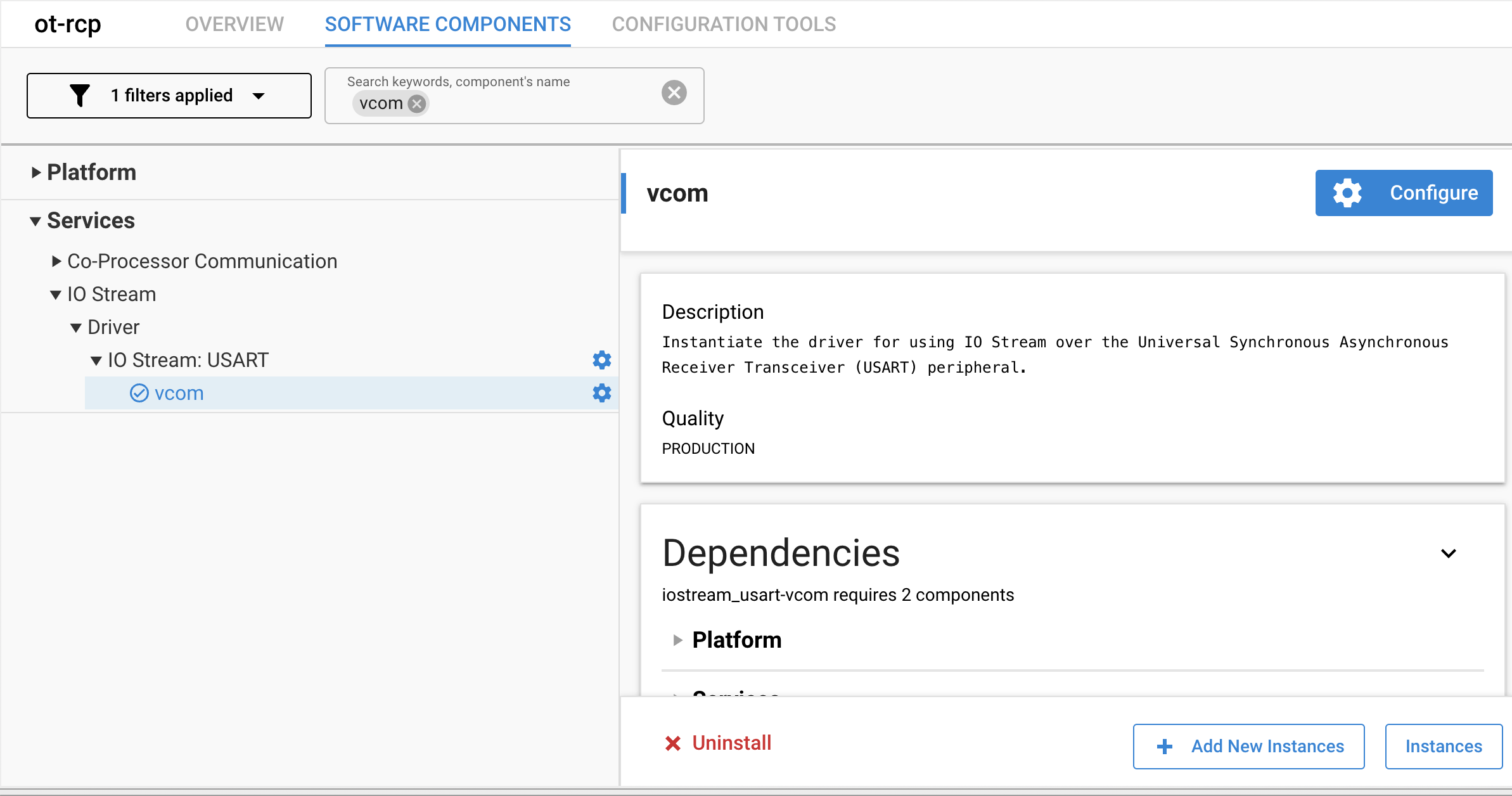
Click Uninstall to remove the component, which uninstalls the IO STREAM component as well.
Under the SOFTWARE COMPONENTS tab in your RCP project (.slcp), expand the OpenThread menu. Select the NCP SPIDRV component and click Install.
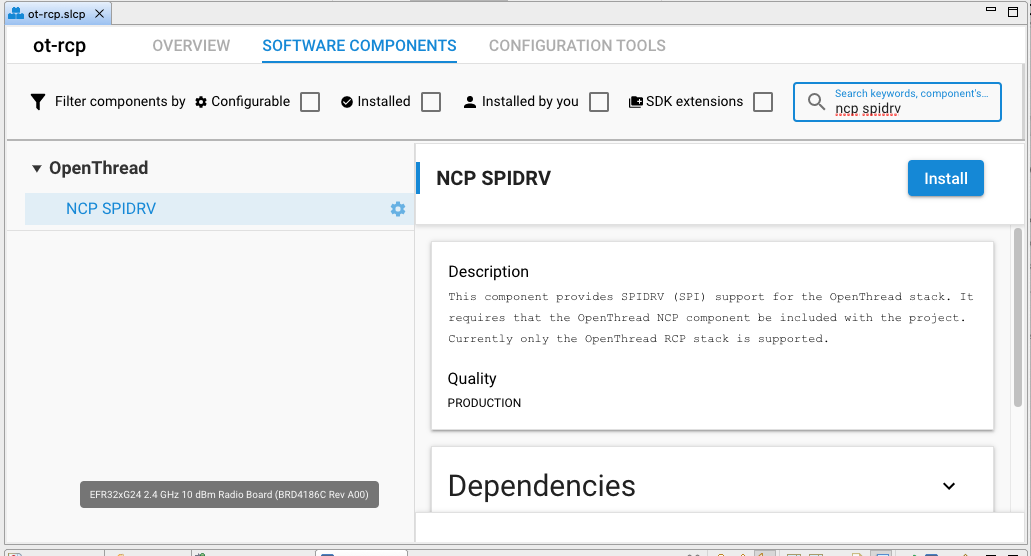
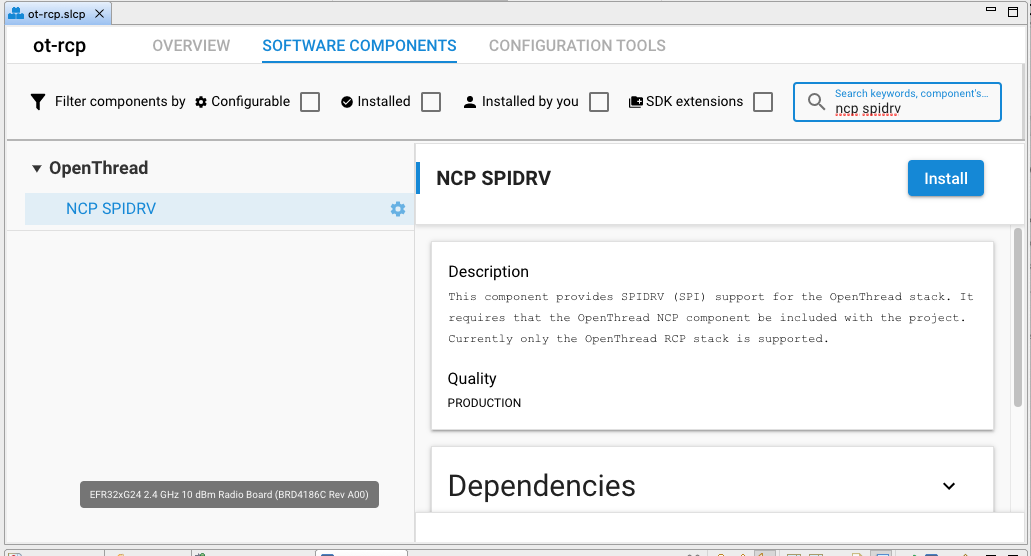
Compile and flash the application image as described in QSG170: Silicon Labs OpenThread Quick Start Guide.
Configure OpenThread Options in the RCP Images Using Simplicity Studio 5#
Under the SOFTWARE COMPONENTS tab in your RCP project (.slcp), expand the OpenThread menu. Select Stack (RCP) for an RCP build.
Click Configure to change the settings associated with the OpenThread build.
Note: You can select the Configurable Components and Installed Components checkboxes to filter only those components you can configure successfully.
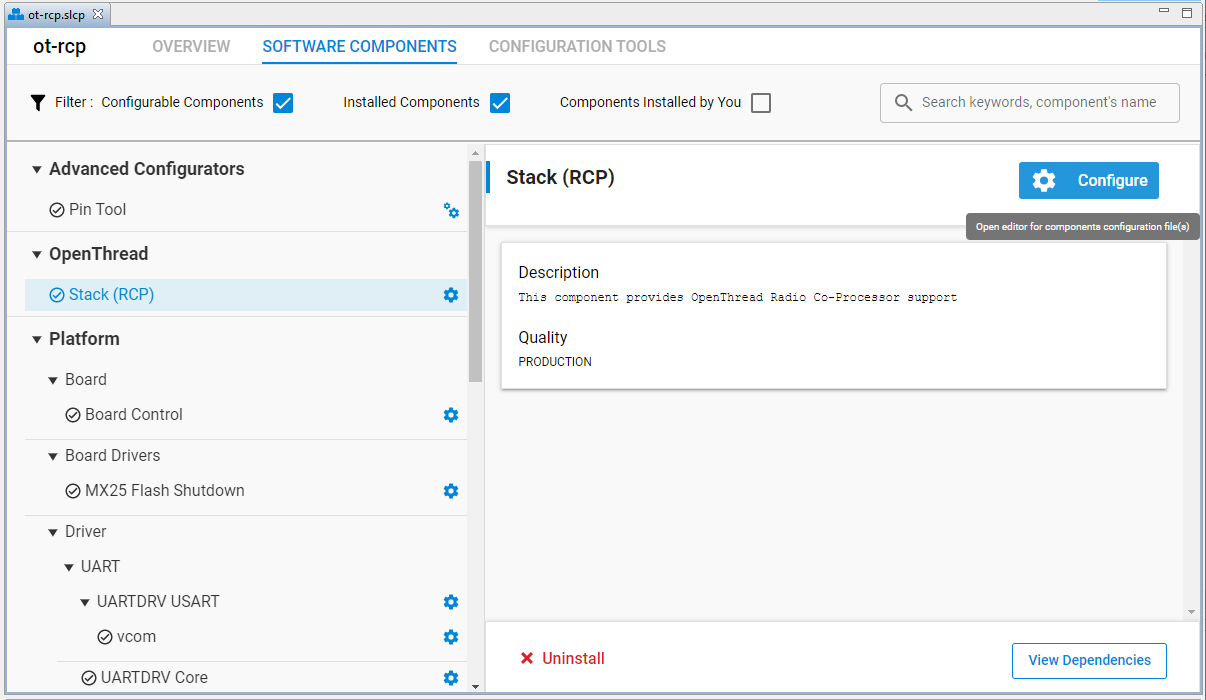
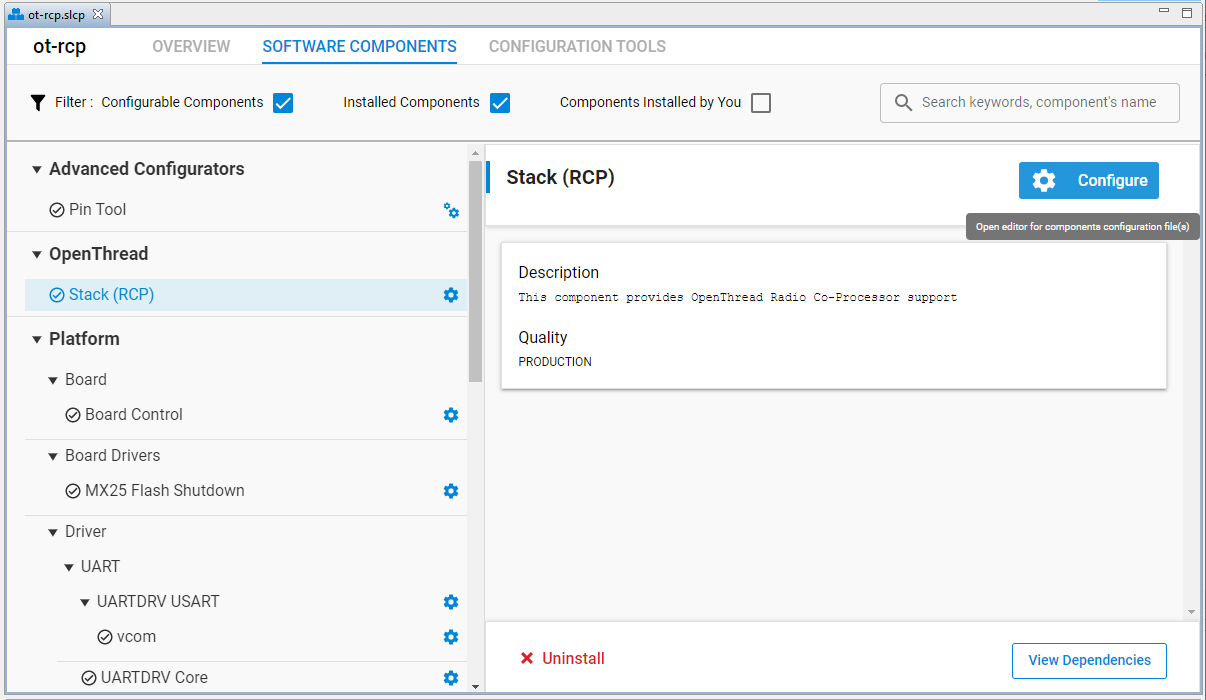
Configure the various compile-time settings for your RCP project. The various build options are explained in the OpenThread documentation at https://openthread.io/guides/build.
For Coexistence with WiFi configurations, see AN1017 Zigbee and OpenThread Coexistence with WiFi.
