Changing the Mode of the Example#
This section provides summary instructions on changing the mode of the meter example. Full details on the Radio Configurator workflow are provided in AN1253: EFR32 Radio Configurator Guide for Simplicity Studio 5.
Changing to a Symmetric Configuration#
Because the default modeT configuration requires a multi-PHY setup, you would need to remove all the channel overrides to completely undo it. A simpler way is to add a new protocol with the "P" control in the Radio Configurator, and remove the old one later.
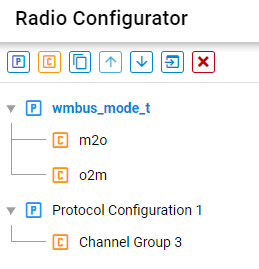
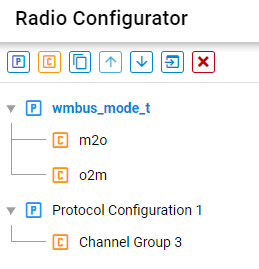
On the new protocol, select the Mbus Profile, and the PHY you want, for example WMBus S (32.768k, Manchester).
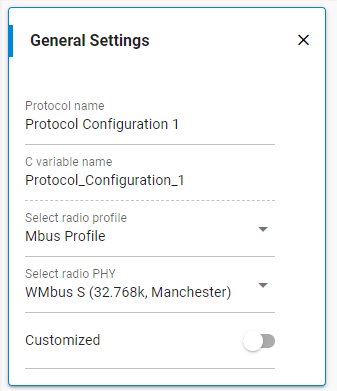
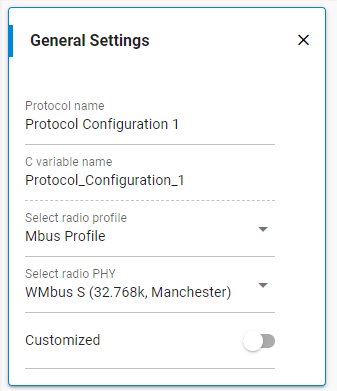
Save the config, which will generate its files. Next, open the configuration of the Wireless M-bus support component.
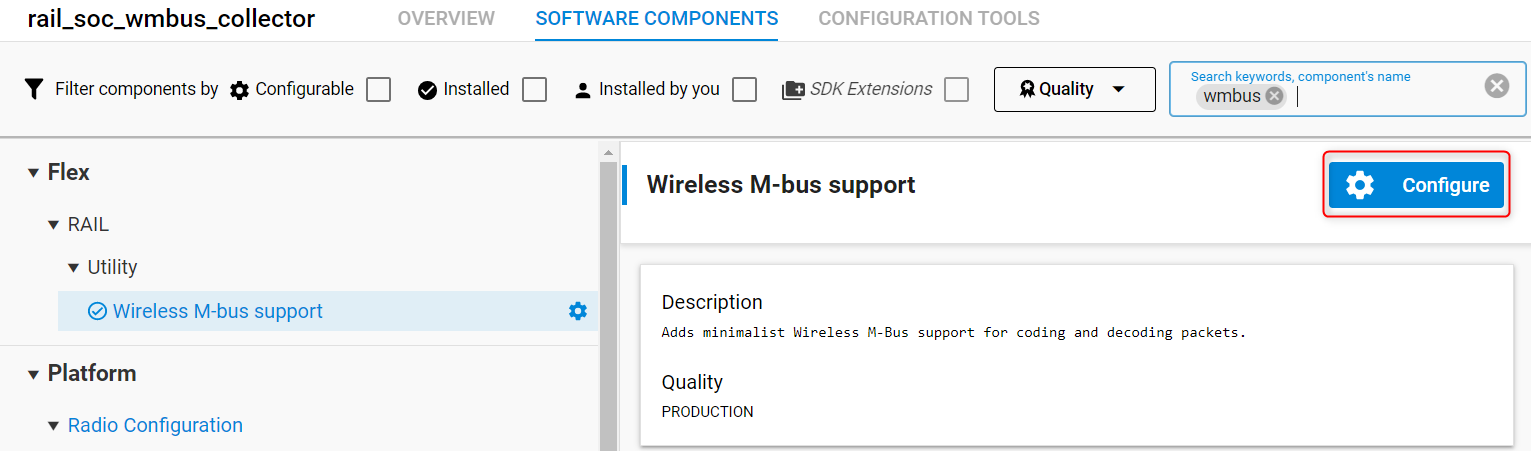
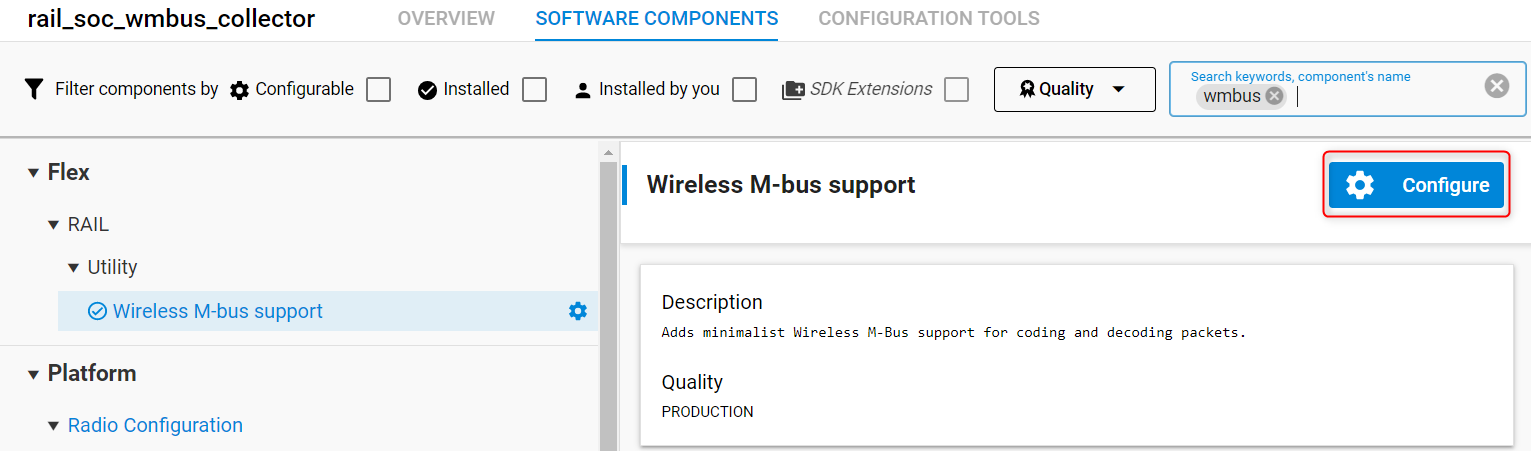
Set the mode to match the Radio Configurator.
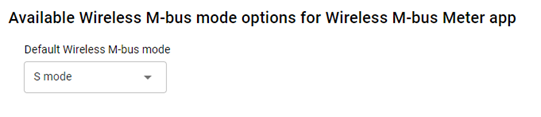
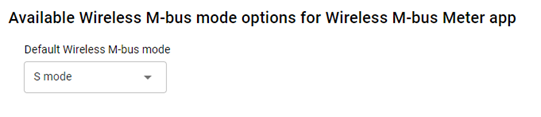
Remove the old protocol with the "X" control.
This changes the timing of the application according to EN13757-4 and, for EFR32 Series 1, removes the software coder needed for mode T. When a symmetric mode is selected, it also sets up the software to use the same channel for Tx and Rx.
Changing to an Asymmetric Configuration#
For an asymmetric configuration, follow the same steps as above to configure the Tx PHY. For example, for modeC, set the Radio Configurator for WMbus C M2O frameA (100k) and set the component configuration to C mode.
However, you must also set up an Rx configuration for channel 1. First, open the Radio Configurator again, and set the stop channel No. of the Tx PHY to 0.
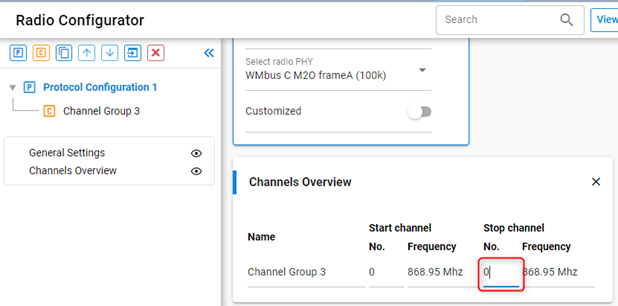
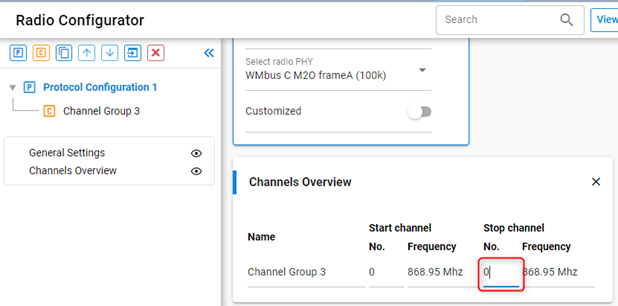
The original setting was 20, but in a symmetric config this does not matter because only channel 0 is used, when the mode in the component is configured correctly.
Next, click the "C" control to add a new Channel Group, and set both its start and stop channel to 1 (although, technically, the latter is not needed).
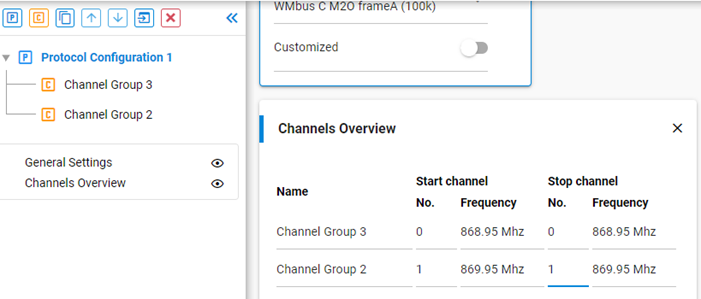
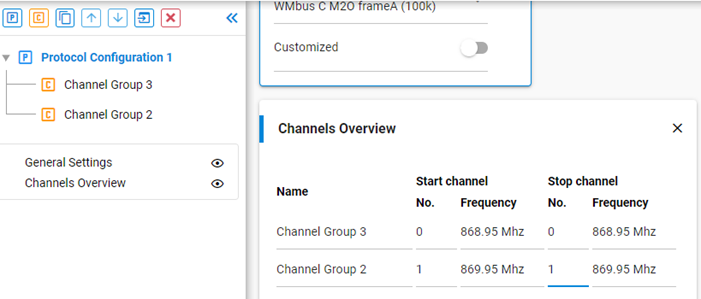
Select the new channel group and enable customization. Because the radio configurator only supports a single preconfigured PHY in channel-based Multi-PHY, which is the most effective method for this setup, you must manually configure this PHY for modeC O2M.
Finally, set up the following PHY parameters, according to EN13757-4:
Base Frequency
Mbus Frame Format
Mbus Mode
Symbol Encoding
Preamble Length Total
MBus Postamble Length
You can also create a new protocol set up to the O2M config and copy the settings from there. For example, the following figure shows the settings for ModeC.
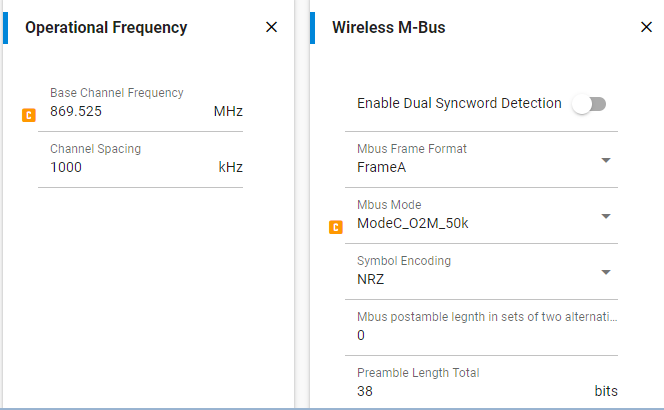
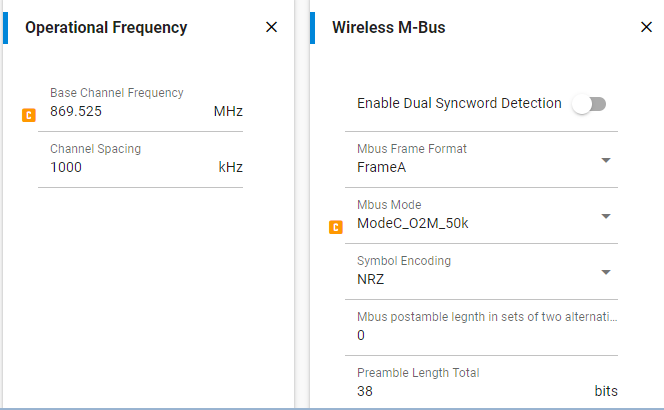
Save the changes in the Radio Configurator. Since the mode is already set up in the component, the configuration change is complete, and you can compile and use the project.
