Getting Started with RS916ACx and STM32 Host#
This section describes how to get started developing a RS916ACx application on an STM32 embedded host MCU using the WiSeConnect™ Simple Application Programming Interface (SAPI).
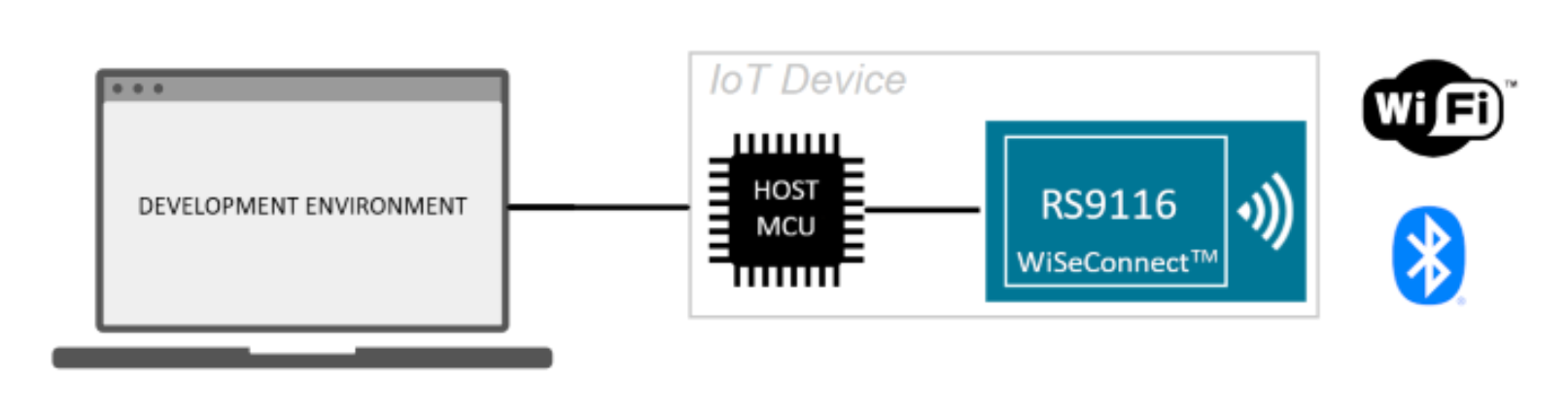
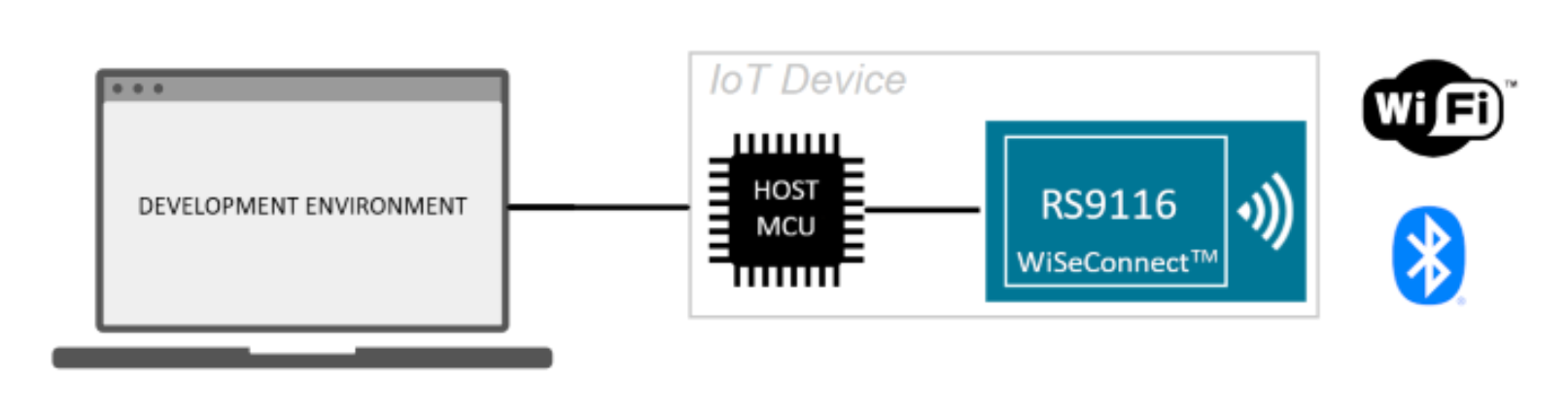
Download the WiSeConnect™ Software Driver Package#
Download or clone the WiSeConnect™ Software Driver Package.
Choose host MCU development board and tools#
The example projects provided with the WiSeConnect™ Software Driver Package are designed to work out-of-the-box with the STM32F411RE Nucleo-64 Development Kit from ST Microelectroncis and the Keil MDK development environment. Before continuing with this guide, download and install the Keil MDK.
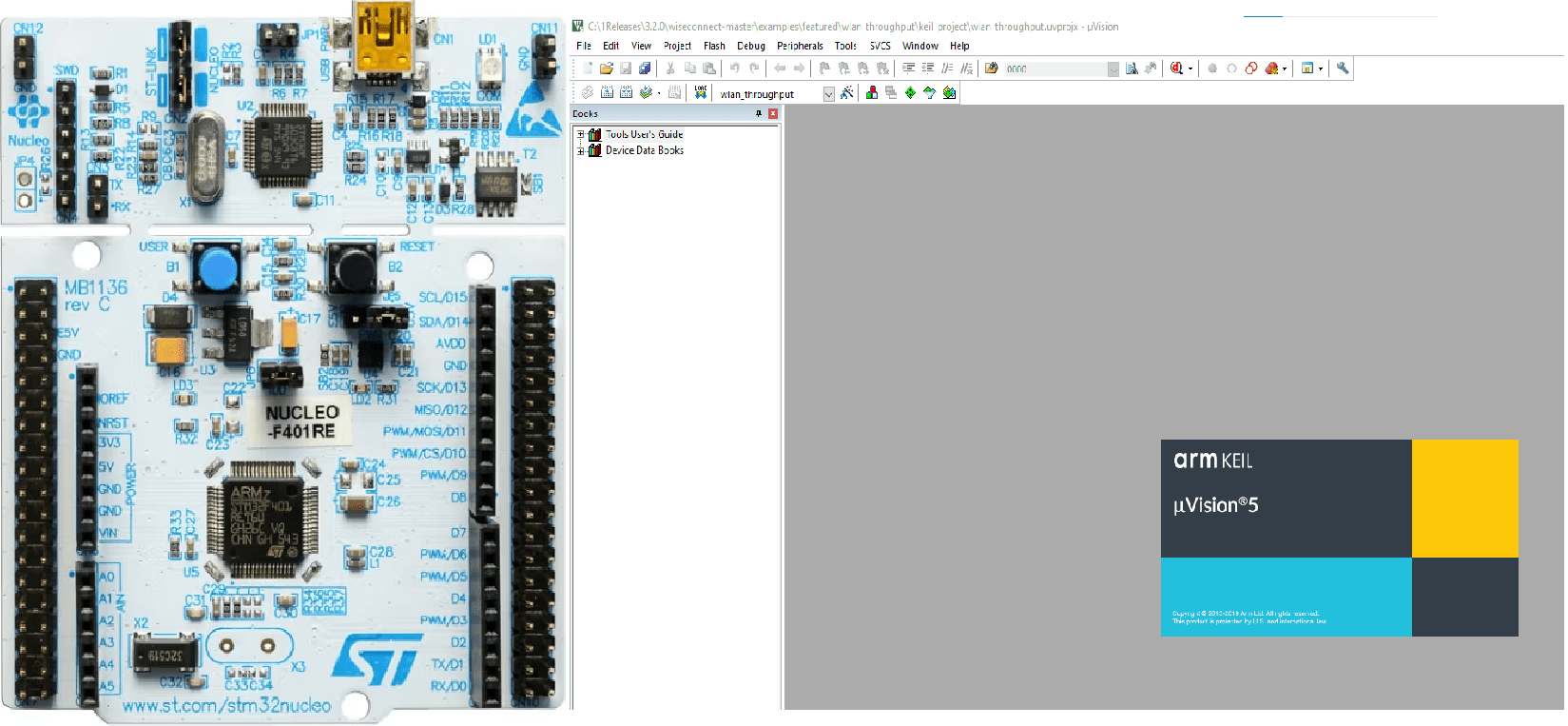
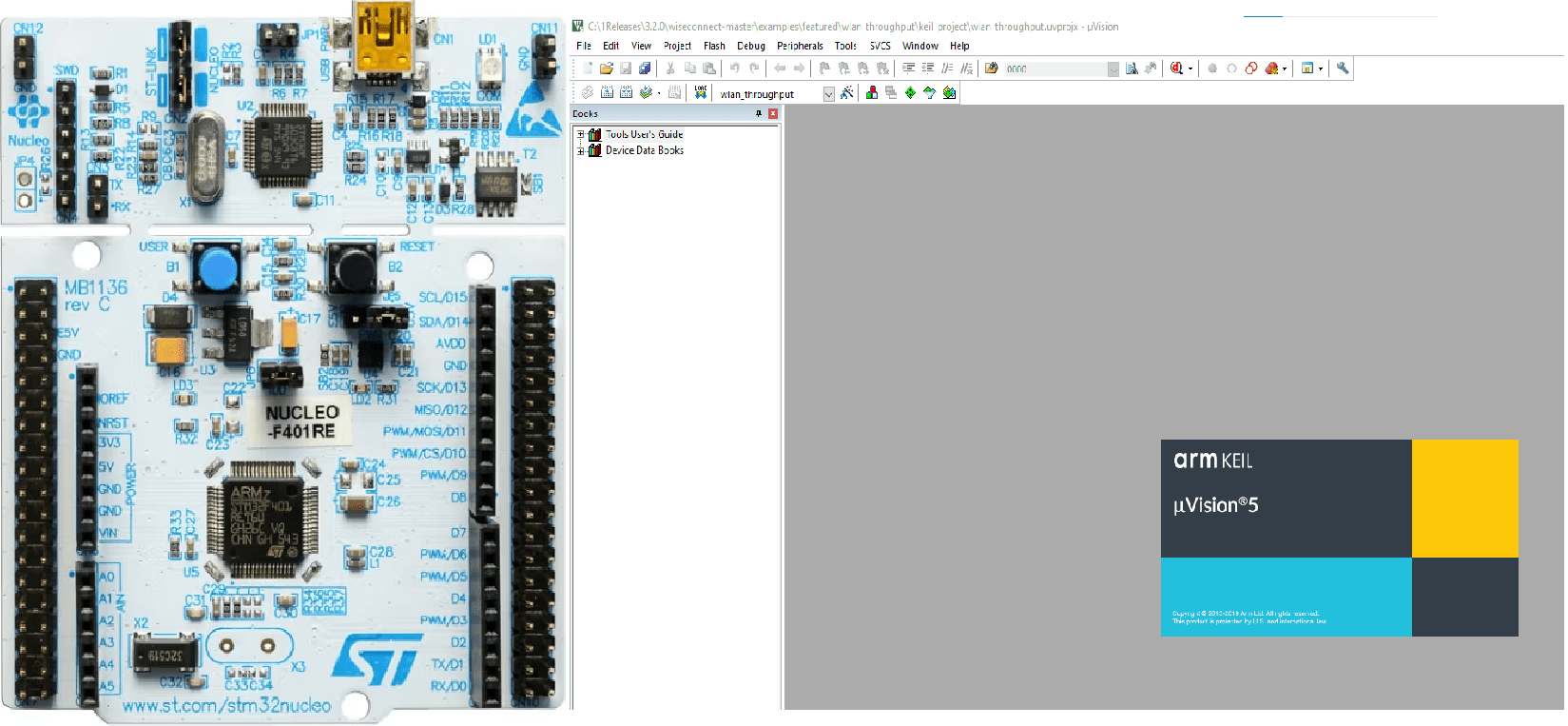
The WiSeConnect™ driver software can also be run on many other embedded host MCU's. To run example projects on a Silicon Labs EFM32/EFR32 host, see Getting Started with a EFx32 Host.
Update the RS916ACx Firmware#
When you first receive a RS916ACx or when upgrading to a new version of the WiSeConnect™ Software Driver Package, we recommend you update the RS916ACx firmware. There are several update methods available. When first getting started, we recommend following the method described in the Update the RS916ACx Firmware section of Updating RS916ACx Firmware
NOTE: Be sure to disconnect the RS916ACx Expansion board from the host MCU board before updating the firmware using the method described in Updating RS916ACx Firmware
Connect the RS916ACx to the STM32 MCU Development Board#
The pinout of the expansion header is shown in the following image.
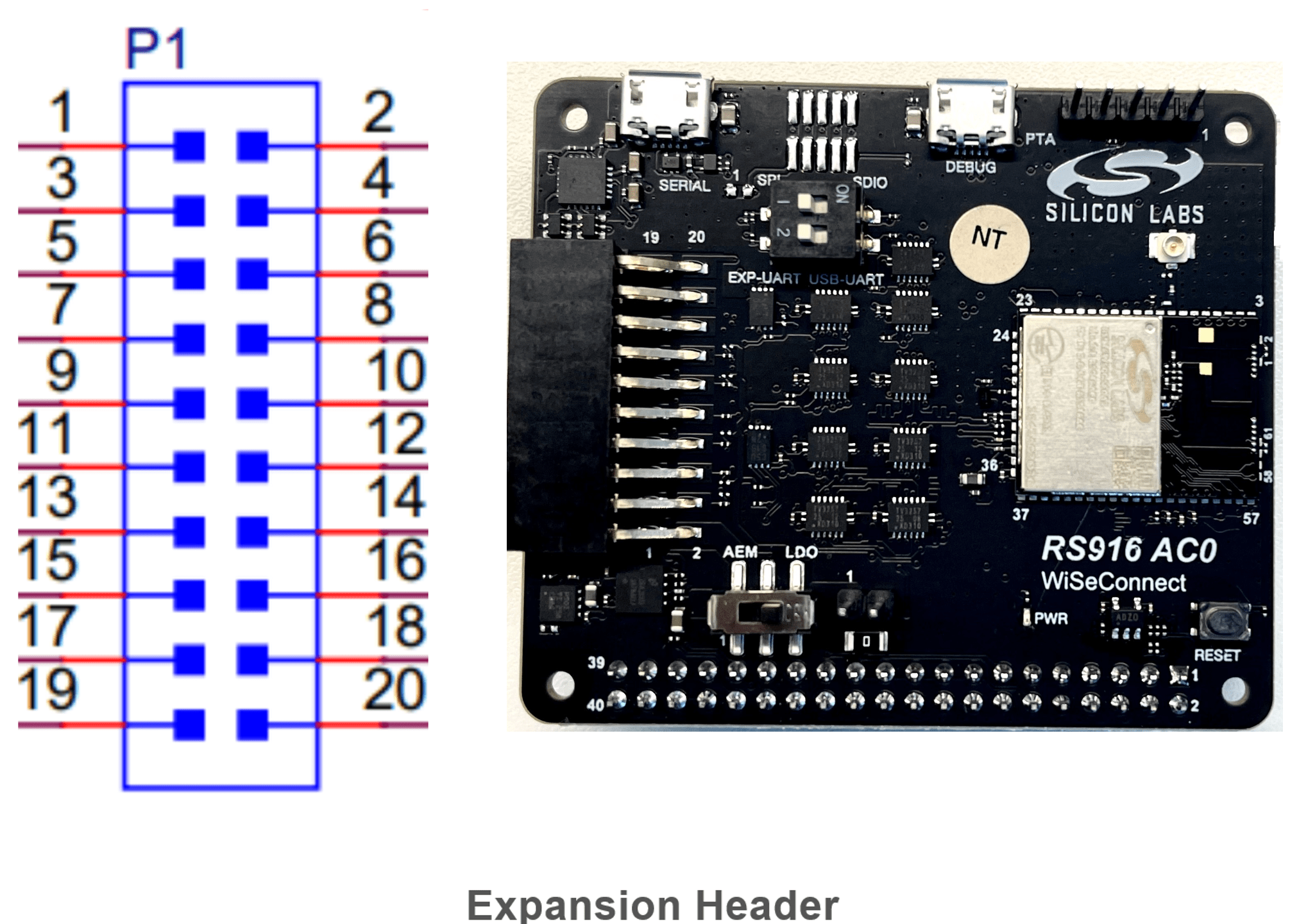
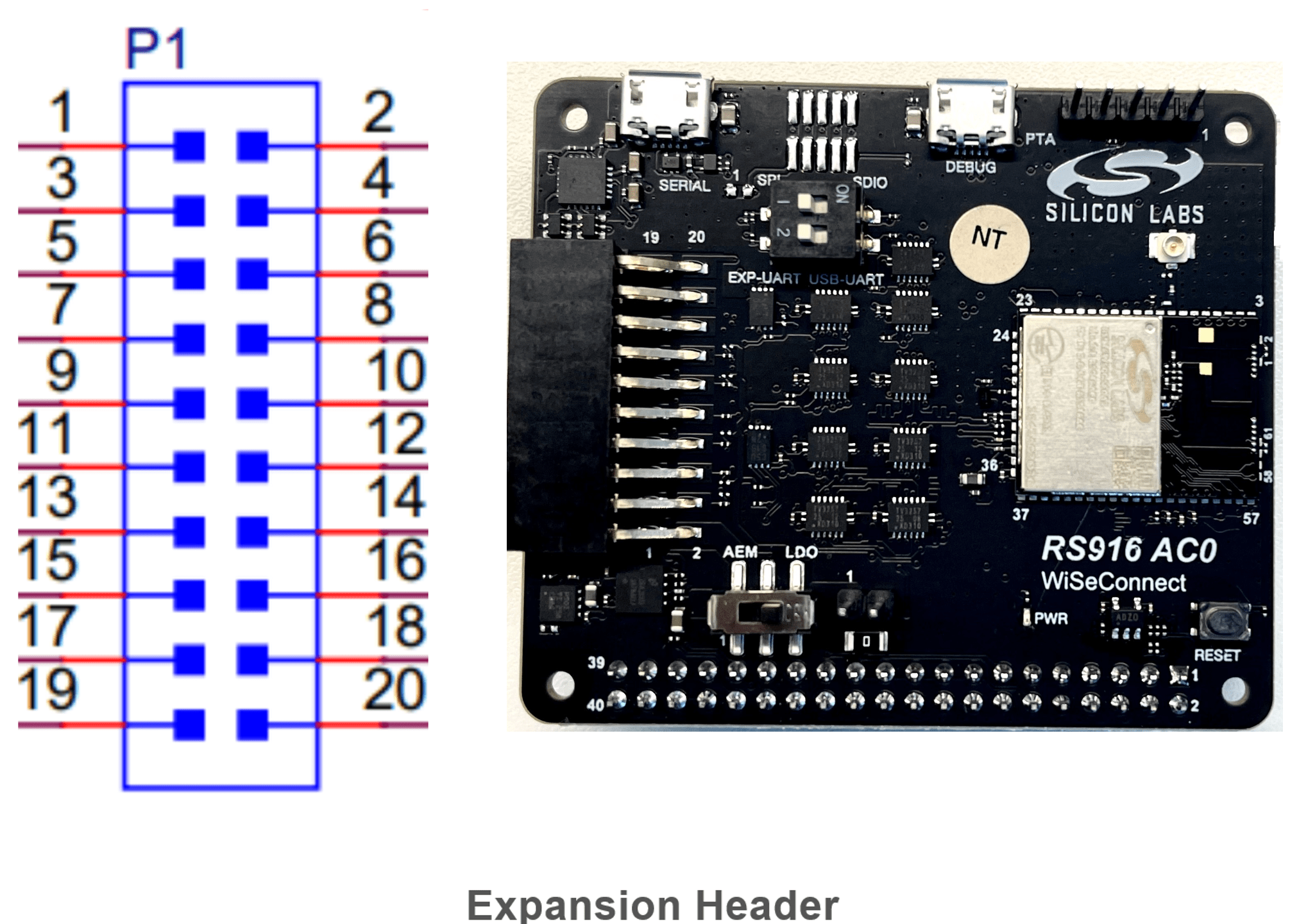
The following table summarizes the connections between the RS916ACx SPI connector and the STM32F411RE development board connector (CN10).
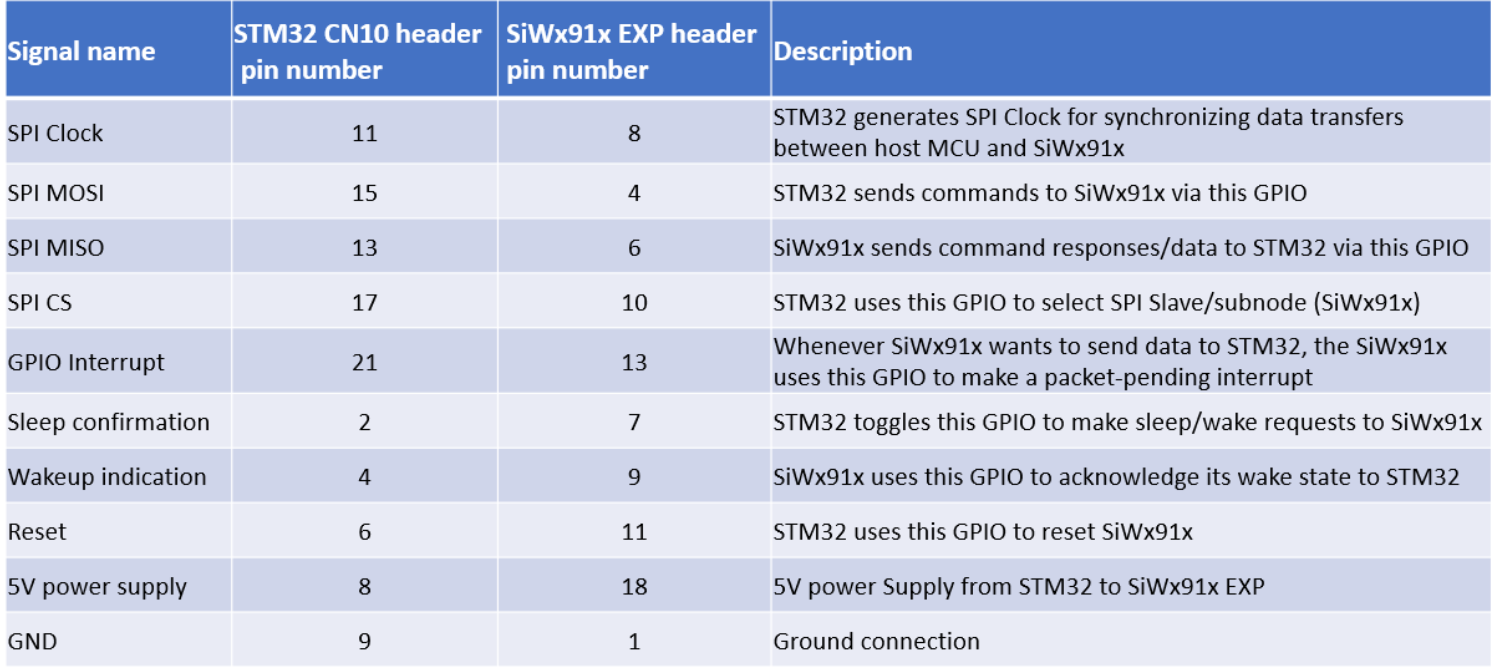
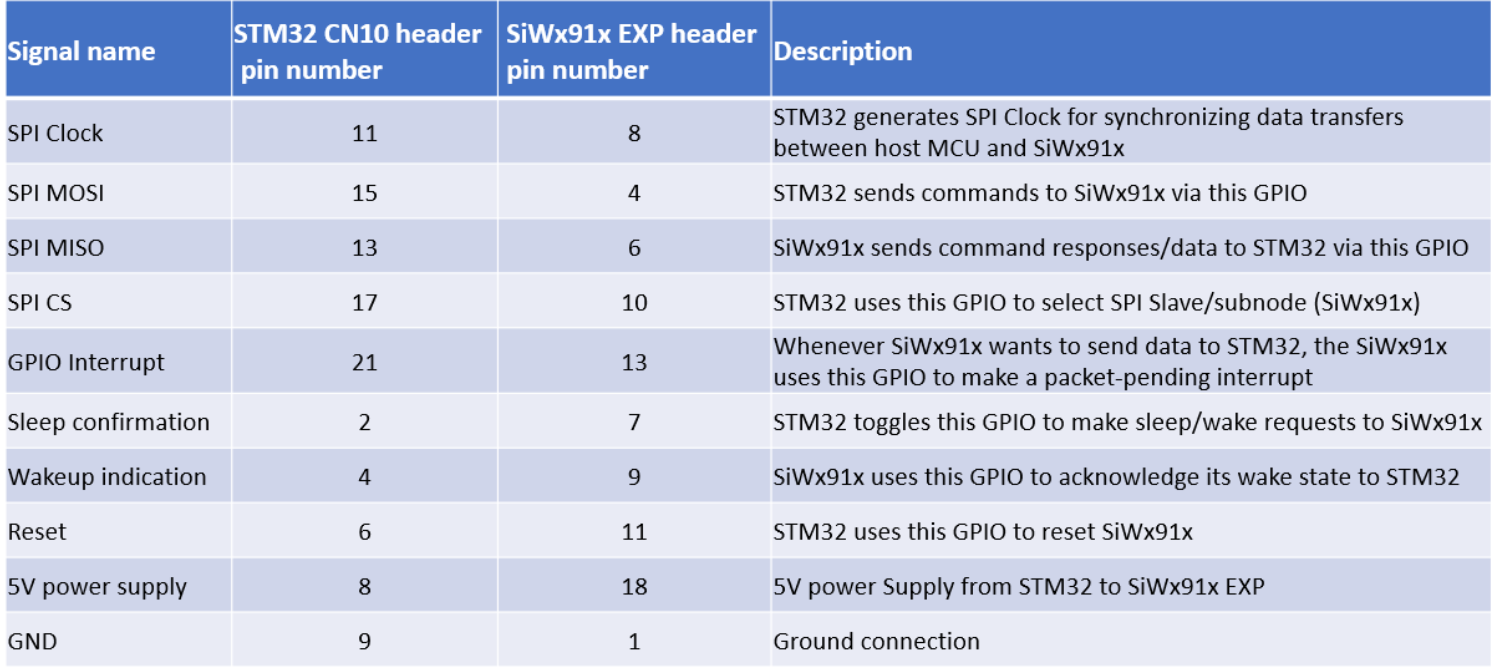
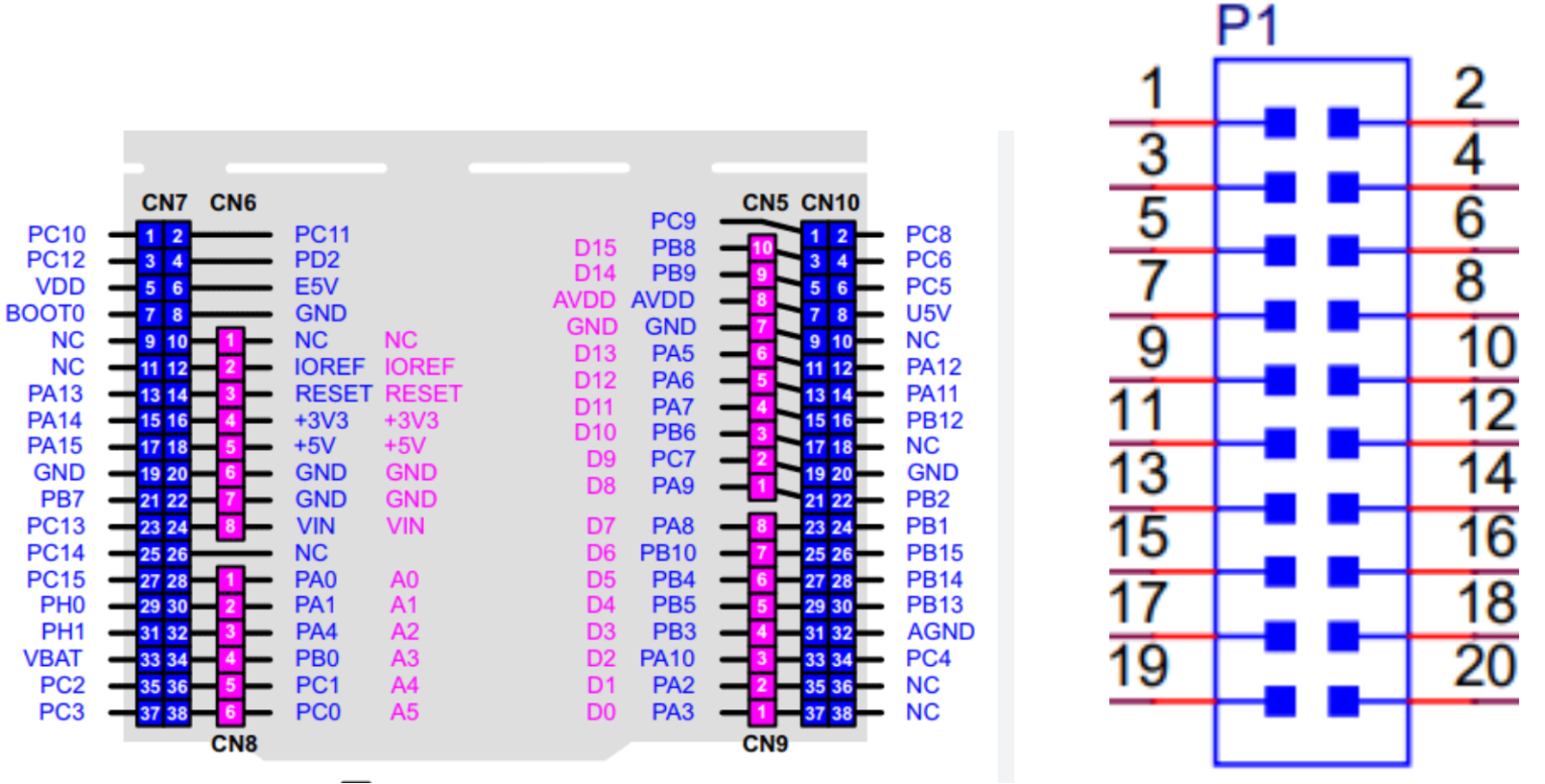
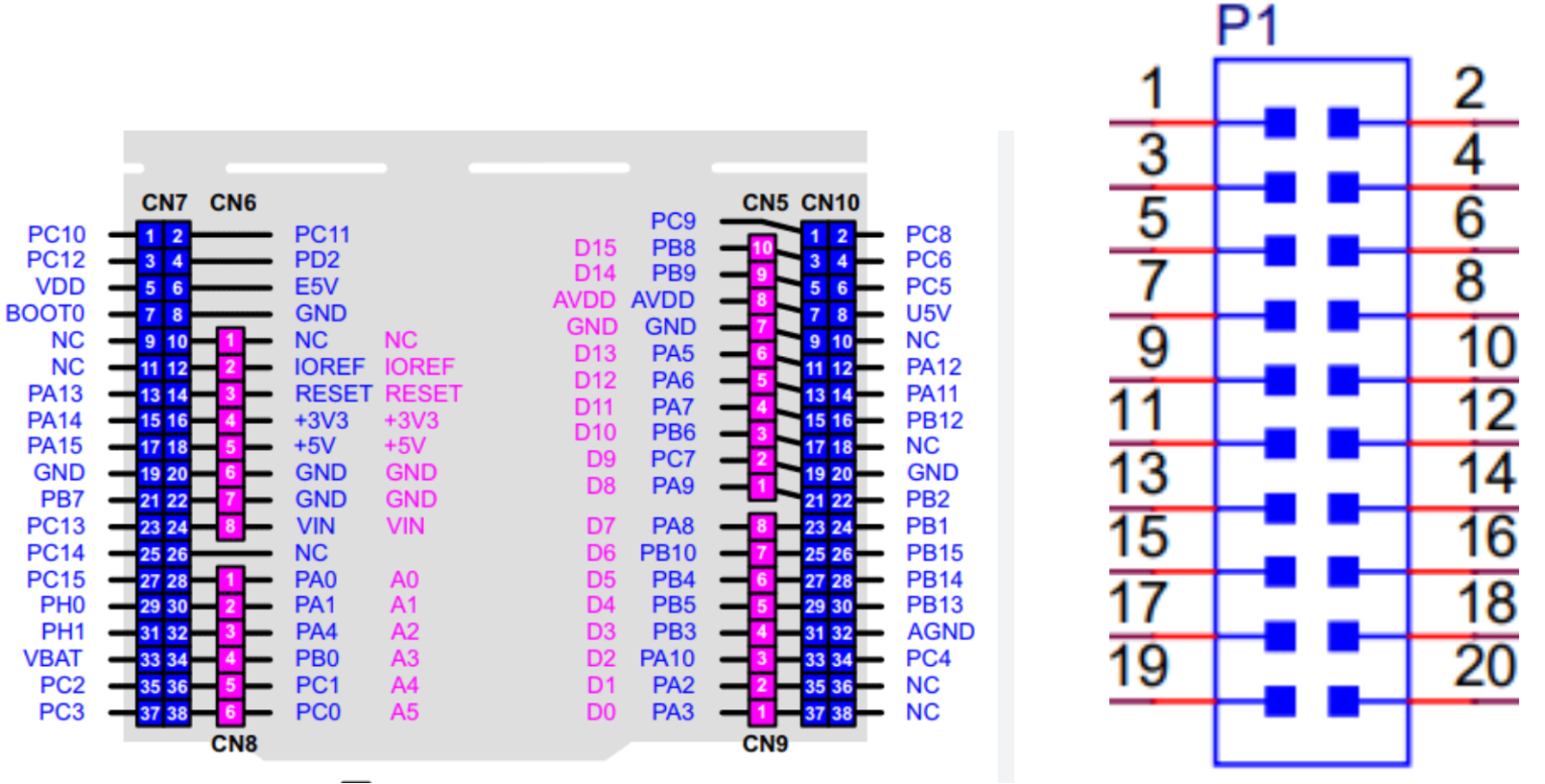
The image below shows the hardware setup and describes the communication interface between the devices.
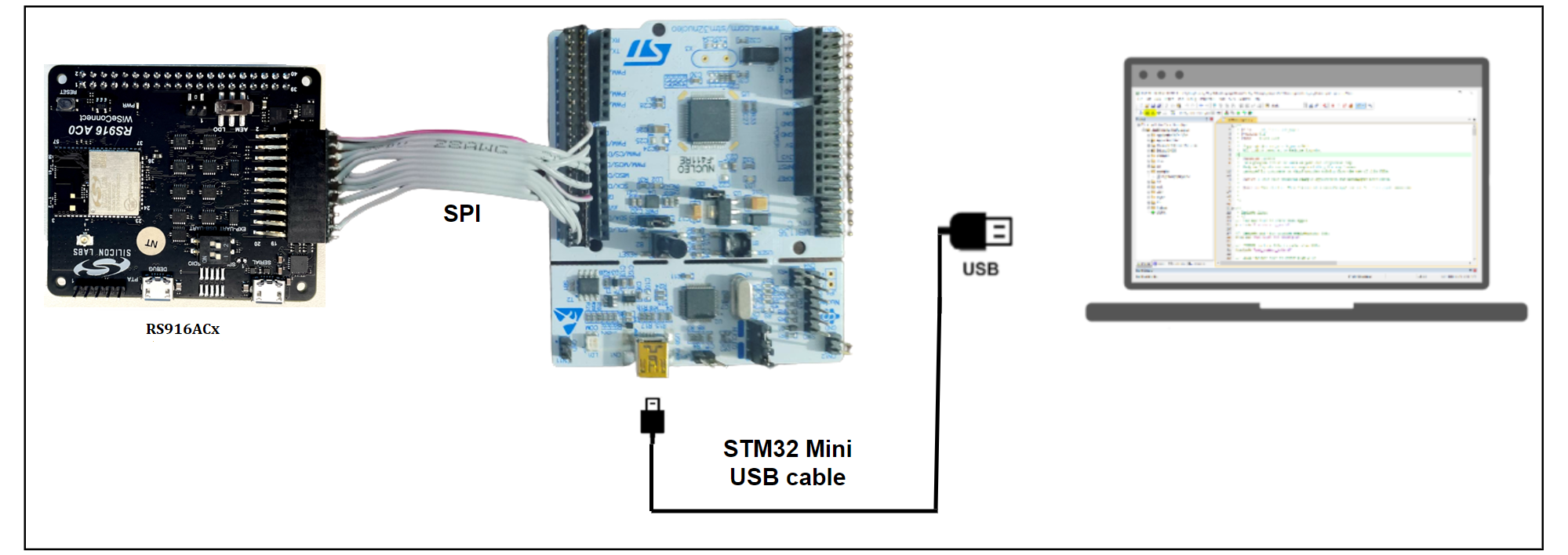
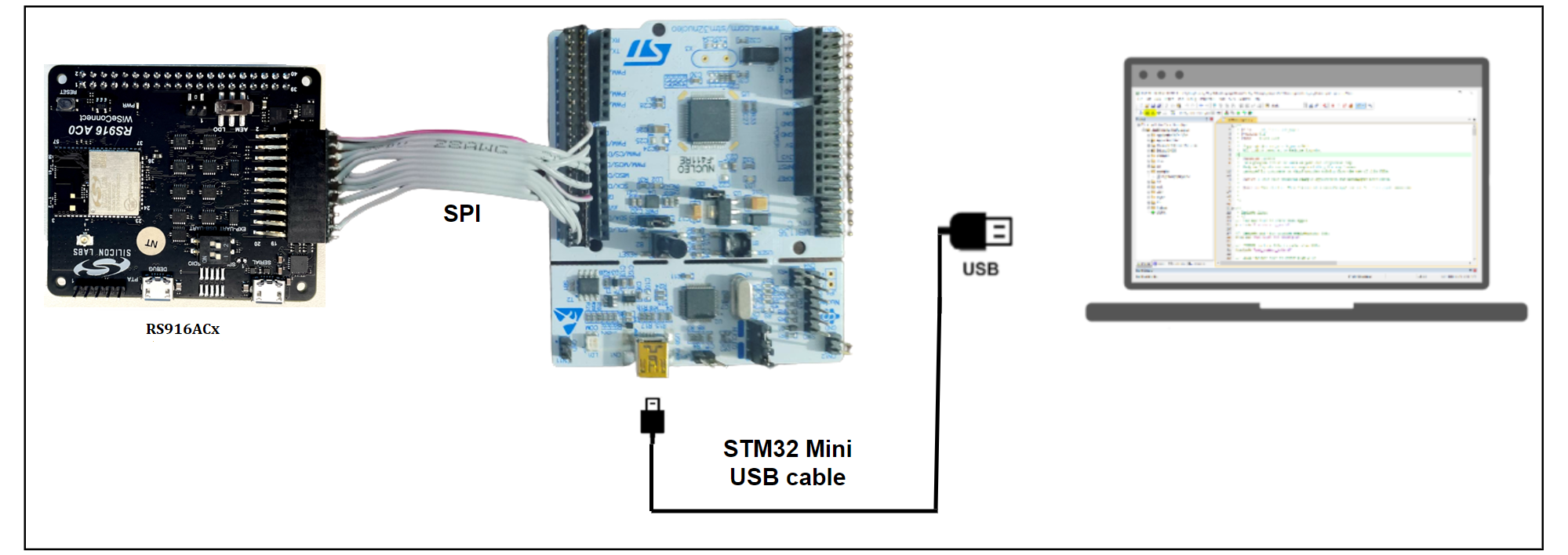
NOTE : While running the application, AEM or LDO power should be towards LDO position and Mode selection should be towards EXP-UART.
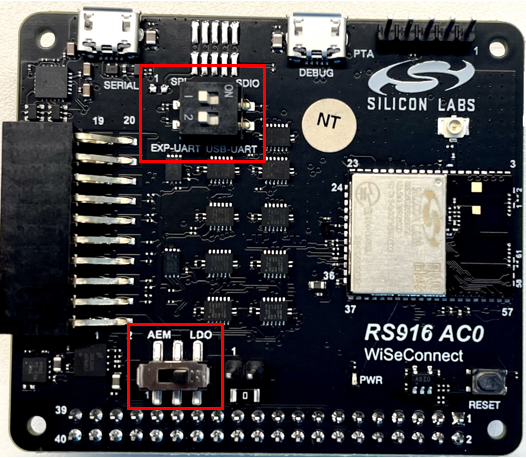
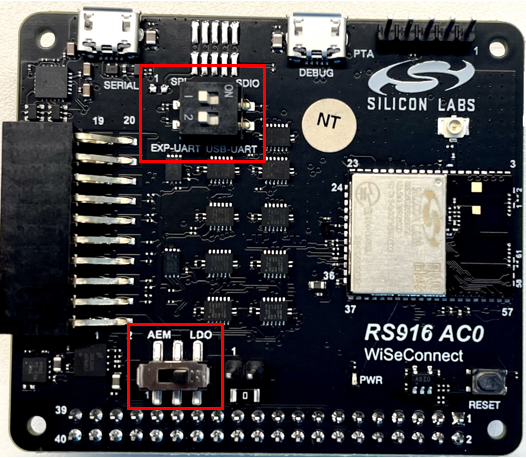
Open an Example Project in the Keil IDE#
The WiSeConnect™ SDK includes a number of ready-made example projects for the STM32F411RE Nucleo-64 Development Kit and the Keil MDK development environment. A list of examples and documentation detailing the operation of each example can be found in: WiSeConnect™ Example Applications .
For the steps below, the Keil MDK development environment must be installed on the PC that is connected to the STM32F411RE development board. Refer to the Keil website for details on downloading and installing the development environment.
STEP 1. Open the Keil µVision IDE.
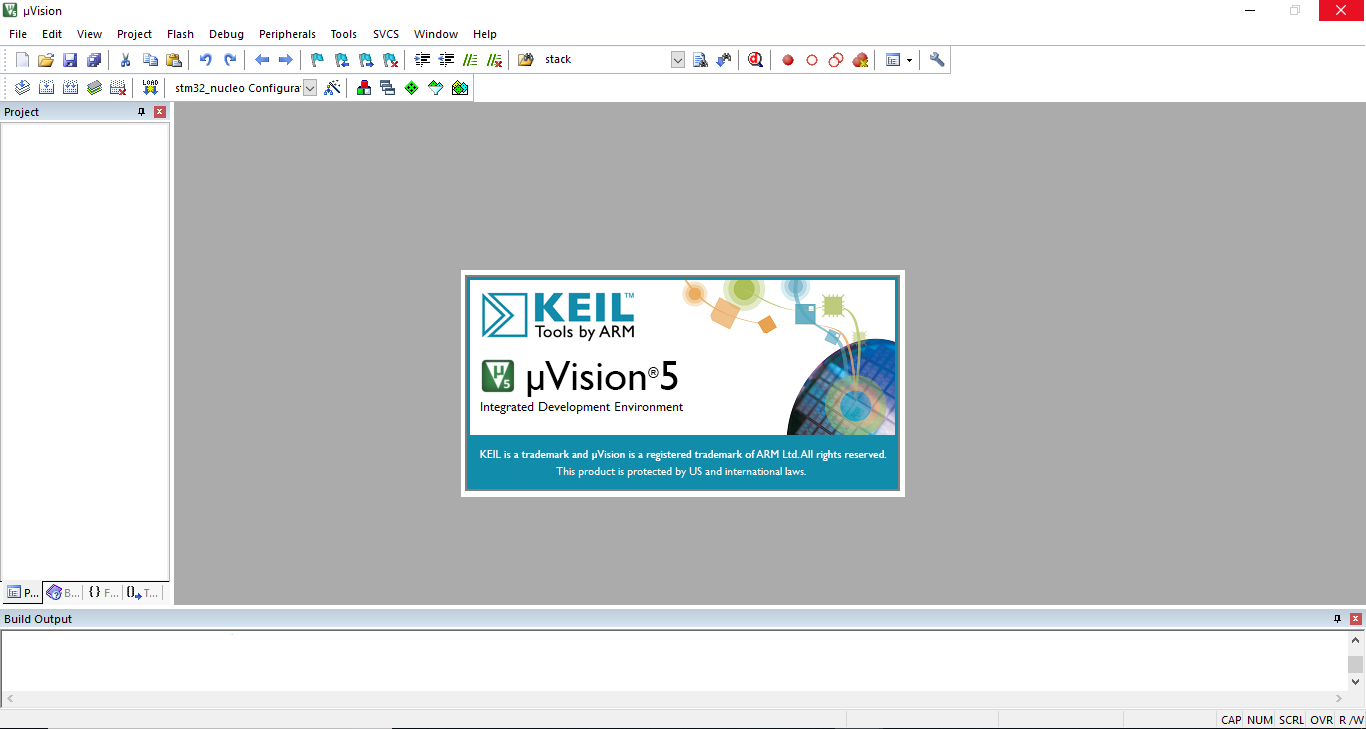
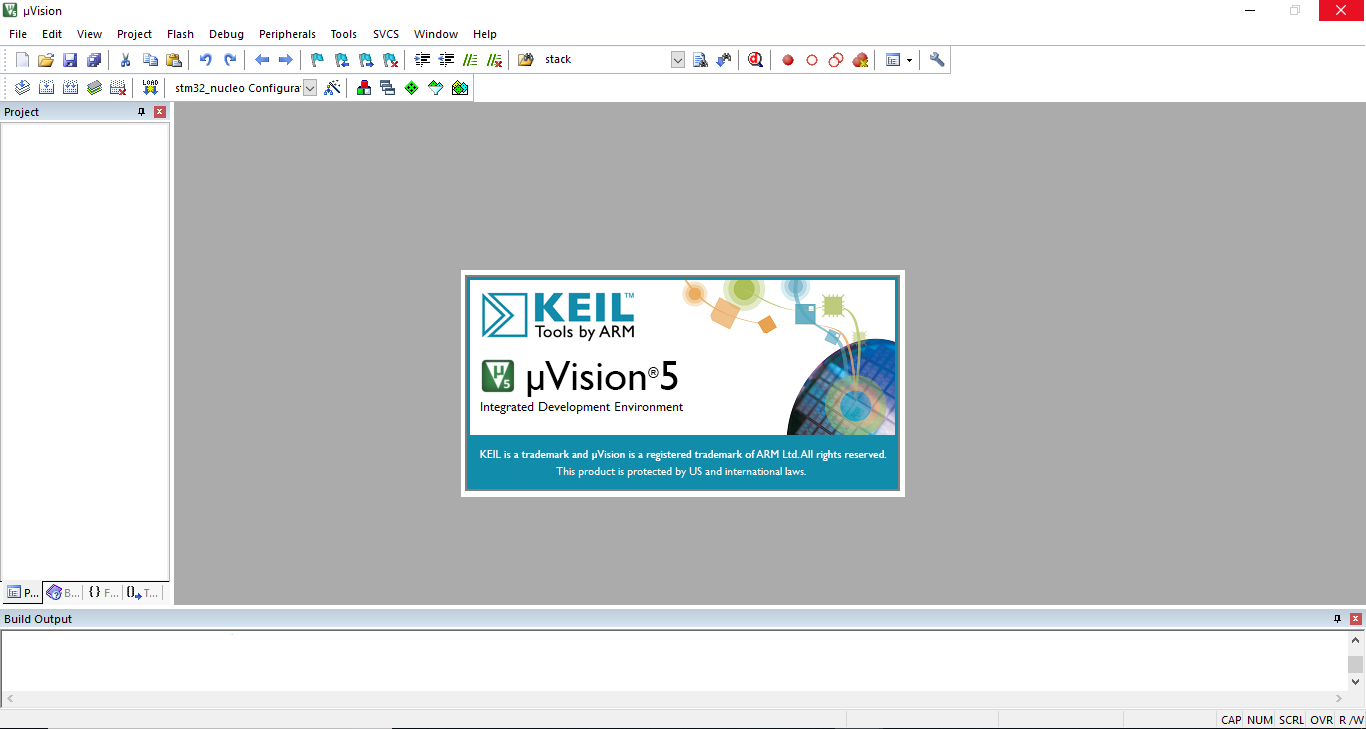
STEP 2. Click the menu item Project > Open Project...
STEP 3. Navigate to the examples folder in the downloaded WiSeConnect™ Software Driver Package and choose the µVision project file of the example you would like to open. Every example contains a projects folder containing various project files. For example, the path to the firmware update featured example project can be found in the following path:
<SDK>/examples/featured/firmware_update/projects/firmware_update-nucleo-f411re.uvprojx
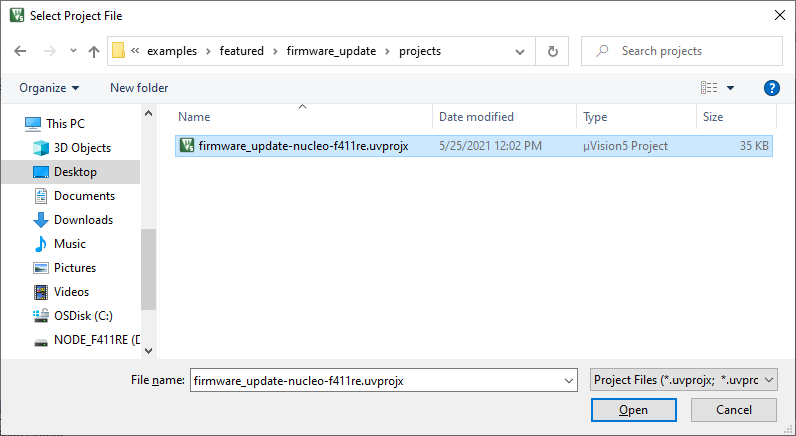
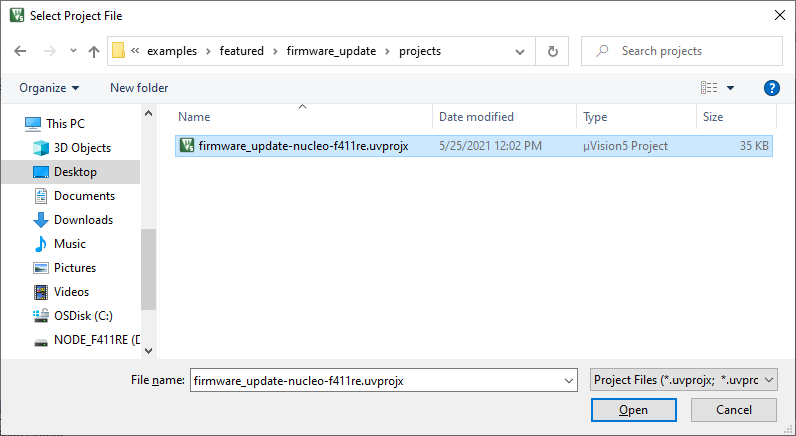
STEP 4. Opening the project will result in a fully functional project in the IDE that can be built, run, and debugged.
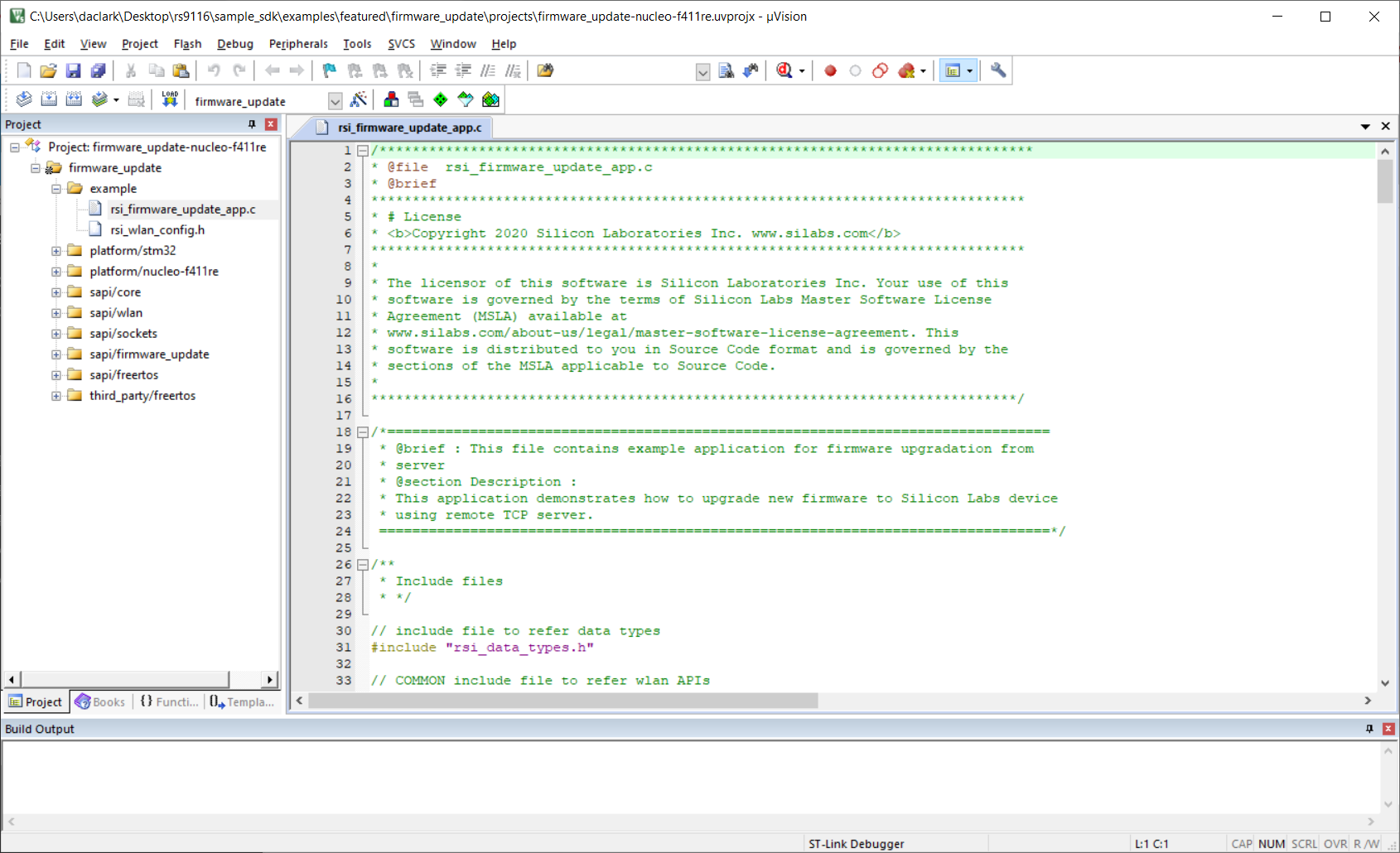
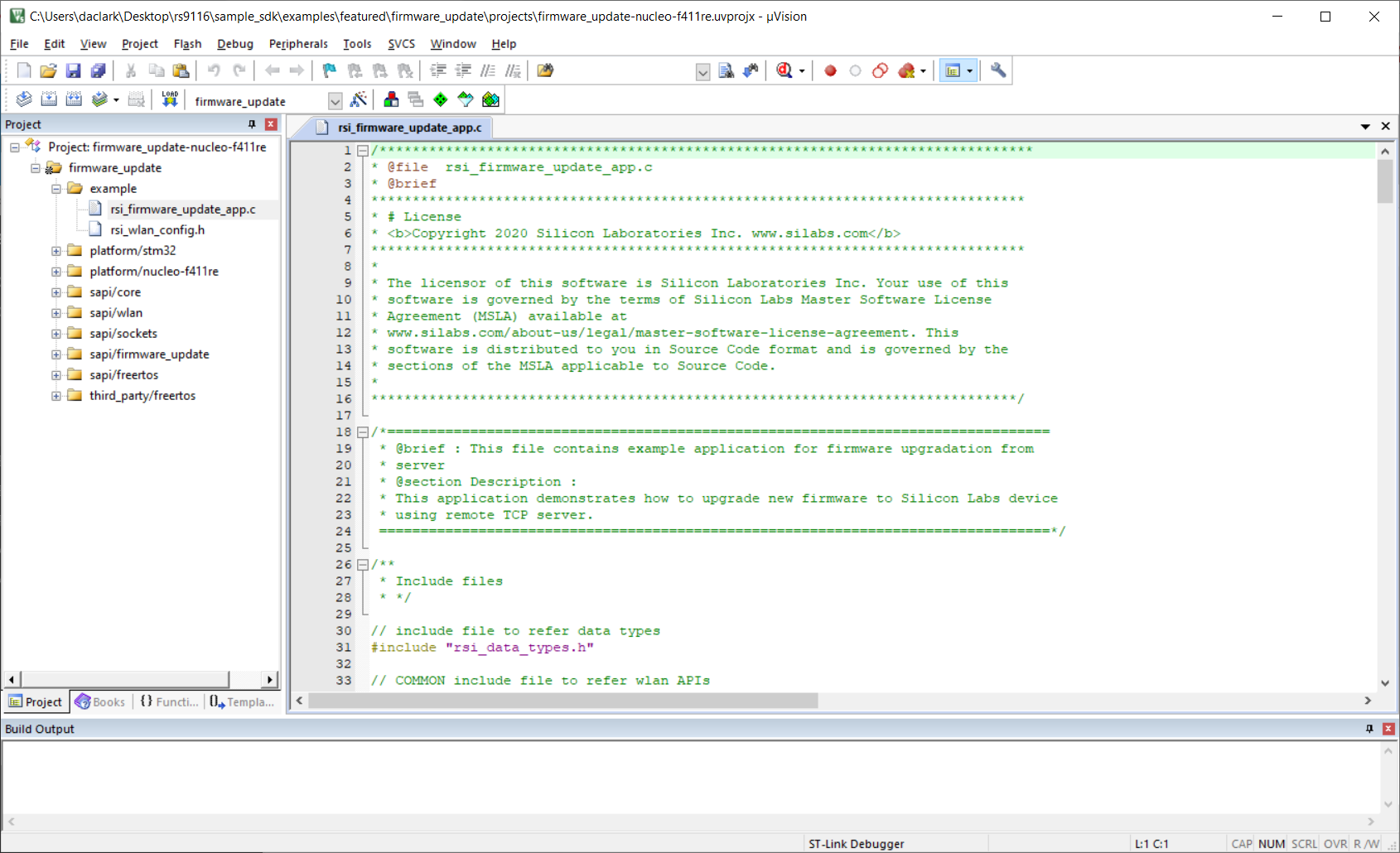
Run an Example Project on the Development Kit#
You can build, run, and debug the newly opened example project simply using the standard toolbar and menu items in the Keil µVision IDE. Refer to the Keil documentation for more details.
For instructions to configure and use each, see Example Applications. The same information is also available in the readme.md file available with the example project source code.
Troubleshooting#
If the firmware upgrade does not work or the module does not respond, click on the reset button on the board and try upgrading the firmware.
If device init fails while running any example using STM32 as the host, make sure the connections are configured correctly or not.
