Concurrent Mode#
1. Purpose / Scope#
This application demonstrates how to configure the RS9116W EVK in both Wi-Fi Station mode and Access Point mode and how to transfer data in both modes.
2. Prerequisites / Setup Requirements#
Before running the application, the user will need the following things to setup.
2.1 Hardware Requirements#
Windows with Host interface(UART/ SPI/ SDIO).
Silicon Labs RS9116 Wi-Fi Evaluation Kit
Host MCU Eval Kit. This example has been tested with:
Silicon Labs WSTK + EFR32MG21
Silicon Labs WSTK + EFM32GG11
Wireless Access Point.
Windows PC2 (Remote PC) with iperf application.
Windows PC with Wifi Station.
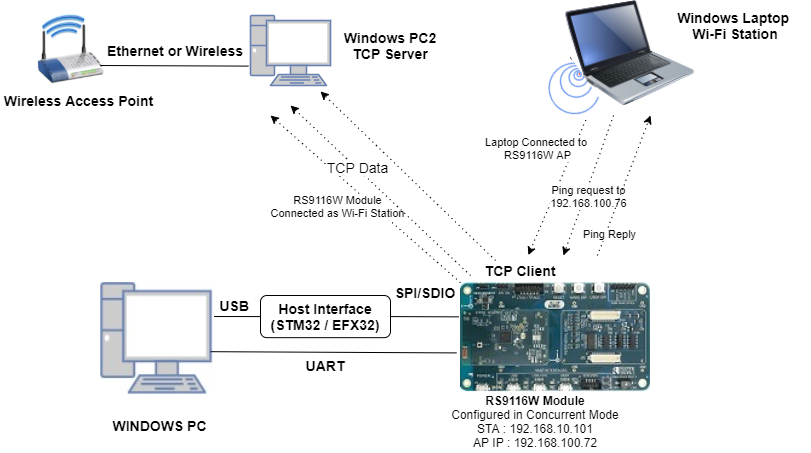
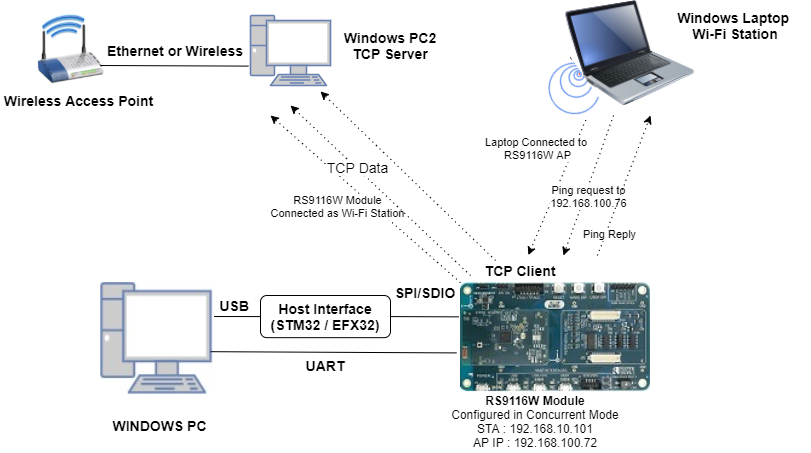
2.2 Software Requirements#
Embedded Development Environment
For STM32, use licensed Keil IDE
For Silicon Labs EFx32, use the latest version of Simplicity Studio
Iperf Application in Windows PC (Remote PC)
3. Application Build Environment#
3.1 Platform#
The Application can be built and executed on below Host platforms
3.2 Host Interface#
By default, the application is configured to use the SPI bus for interfacing between Host platforms(STM32F411 Nucleo / EFR32MG21) and the RS9116W EVK.
This application is also configured to use the SDIO bus for interfacing between Host platforms(EFM32GG11) and the RS9116W EVK.
3.3 Project Configuration#
The Application is provided with the project folder containing Keil and Simplicity Studio project files.
Keil Project
The Keil project is used to evaluate the application on STM32.
Project path:
<SDK>/examples/snippets/wlan/concurrent_mode/projects/concurrent_mode-nucleo-f411re.uvprojx
Simplicity Studio
The Simplicity Studio project is used to evaluate the application on EFR32MG21.
Project path:
If the Radio Board is BRD4180A or BRD4181A, then access the path
<SDK>/examples/snippets/wlan/concurrent_mode/projects/concurrent_mode-brd4180a-mg21.slsprojIf the Radio Board is BRD4180B or BRD4181B, then access the path
<SDK>/examples/snippets/wlan/concurrent_mode/projects/concurrent_mode-brd4180b-mg21.slsprojUser can find the Radio Board version as given below


EFM32GG11 platform
The Simplicity Studio project is used to evaluate the application on EFM32GG11.
Project path:
<SDK>/examples/snippets/wlan/concurrent_mode/projects/concurrent_mode-brd2204a-gg11.slsproj
3.4 Bare Metal/RTOS Support#
This application supports bare metal and RTOS environment. By default, the application project files (Keil and Simplicity studio) are provided with bare metal configuration in the SDK.
4. Application Configuration Parameters#
The application can be configured to suit user requirements and development environment. Read through the following sections and make any changes needed.
4.1 Open rsi_concurrent_mode.c file#
4.1.1 User must update the below parameters#
SSID refers to the name of the Access point.
#define SSID "SILABS_AP"STA_SECURITY_TYPE refers to the type of security. In concurrent mode STA supports Open, WPA and WPA2 securities.
Valid configurations are:
RSI_OPEN - For OPEN security mode
RSI_WPA - For WPA security mode
RSI_WPA2 - For WPA2 security mode
#define STA_SECURITY_TYPE RSI_WPA2STA_PSK refers to the STA secret key to connect with the secured Access Point.
#define STA_PSK "1234567890"DEVICE_PORT port refers internal TCP client port number
#define DEVICE_PORT 5001REMOTE_PORT port refers remote TCP server port number which is opened in Windows PC2.
#define REMOTE_PORT 5001SERVER_IP_ADDRESS refers remote peer (Windows PC2) IP address to connect with TCP server socket.
IP address should be in long format and in little endian byte order.
Example: To configure "192.168.0.100" as remote IP address, update the macro SERVER_IP_ADDRESS as 0x6400A8C0.
#define SERVER_IP_ADDRESS 0x6400A8C04.1.2 The desired parameters are provided below. User can also modify the parameters as per their needs and requirements#
AP_SSID refers to the name of the WiSeConnect Access point would be created.
#define AP_SSID "SILABS_AP"AP_CHANNEL_NO refers to the channel in which AP would be started
#define AP_CHANNEL_NO 11Note:
Valid values for CHANNEL_NO are 1 to 11 in 2.4GHz band and 36 to 48 & 149 to 165 in 5GHz. In this example default configured band is 2.4GHz. If user wants to use 5GHz band then user has to set RSI_BAND macro to 5GHz band in rsi_wlan_config.h file.
In concurrent mode, STA and AP should be configured in same channel. Configure the AP_CHANNEL_NO to same channel in which Wireless Access point (to which WiSeConnect STA connects) exist.
AP_SECURITY_TYPE refers to the security type of the WiSeConnect Access Point. Access point supports OPEN, WPA-PSK, WPA2-PSK security modes.
Valid configurations are:
RSI_OPEN - For OPEN security mode
RSI_WPA - For WPA security mode
RSI_WPA2 - For WPA2 security mode
#define SECURITY_TYPE RSI_WPA2AP_ENCRYPTION_TYPE refers to the type of Encryption method .Access point supports OPEN, TKIP and CCMP methods.
Valid configurations are:
RSI_CCMP - For CCMP encryption
RSI_TKIP - For TKIP encryption
RSI_NONE - For open encryption
#define AP_ENCRYPTION_TYPE RSI_CCMPAP_PSK refers to the secret key if the Access point to be configured in WPA/WPA2-PSK security modes.
#define AP_PSK “1234567890”BEACON_INTERVAL refers to the time delay between two consecutive beacons in milliseconds in AP mode. Allowed values are integers from 100 to 1000 which are multiples of 100.
#define BEACON_INTERVAL 100DTIM_INTERVAL refers DTIM interval of the Access Point. Allowed values are from 1 to 255.
#define DTIM_INTERVAL 4The following parameters are configured if OS is used. WLAN task should be of low priority
#define RSI_WLAN_TASK_PRIORITY 1Driver task should have the highest priority among all threads
#define RSI_DRIVER_TASK_PRIORITY 2WLAN Task stack size is configured by this macro
#define RSI_WLAN_TASK_STACK_SIZE 500Driver Task stack size is configured by this macro
#define RSI_DRIVER_TASK_STACK_SIZE 500GLOBAL_BUFF_LEN refers the memory length for driver
#define GLOBAL_BUFF_LEN 15000NUMEBR_OF_PACKETS refers how many packets to send from TCP client to TCP server
#define NUMBER_OF_PACKETS 1000DHCP_MODE refers whether IP address configured through DHCP or STATIC in STA mode
#define DHCP_MODE 1Note: If user wants to configure STA IP address through DHCP then set DHCP_MODE to 1 and skip configuring the following DEVICE_IP, GATEWAY and NETMASK macros. (Or) If user wants to configure STA IP address through STATIC then set DHCP_MODE macro to "0" and configure following DEVICE_IP, GATEWAY and NETMASK macros.
IP address to be configured to the device in STA mode should be in long format and in little endian byte order.
Example: To configure "192.168.0.10" as IP address, update the macro DEVICE_IP as 0x010AA8C0.
#define DEVICE_IP 0X0A00A8C0IP address of the gateway should also be in long format and in little endian byte order.
Example: To configure "192.168.0.1" as Gateway, update the macro GATEWAY as 0x0100A8C0
#define GATEWAY 0x0100A8C0IP address of the network mask should also be in long format and in little endian byte order
Example: To configure "255.255.255.0" as network mask, update the macro NETMASK as 0x00FFFFFF
#define NETMASK 0x00FFFFFFNote:
This application is not providing the facility to configure the Access Point’s IP Parameters. Default IP address of the Silicon Labs Access point is “192.168.100.76”
In concurrent mode, IP networks of Silicon Labs STA and Silicon Labs Access Point both should be different. Configure Wireless Access Point IP network(Ex: 192.168.0.1) other than Silicon Labs Access point IP network.
4.2 Open rsi_wlan_config.h file.User can also modify the below parameters as per their needs and requirements#
#define CONCURRENT_MODE RSI_ENABLE
#define RSI_FEATURE_BIT_MAP FEAT_SECURITY_PSK
#define RSI_TCP_IP_BYPASS RSI_DISABLE
#define RSI_TCP_IP_FEATURE_BIT_MAP (TCP_IP_FEAT_DHCPV4_SERVER | TCP_IP_FEAT_DHCPV4_CLIENT)
#define RSI_CUSTOM_FEATURE_BIT_MAP 0
#define RSI_EXT_CUSTOM_FEAT_BIT_MAP 0
#define RSI_BAND RSI_BAND_2P4GHZPower save configuration
By default, the application is configured without power save.
#define ENABLE_POWER_SAVE 0If user wants to run the application in power save, modify the below macro.
#define ENABLE_POWER_SAVE 1
5. Testing the Application#
Follow the steps below for the successful execution of the application.
5.1 Loading the RS9116W Firmware#
Refer Getting started with a PC to load the firmware into RS9116W EVK. The firmware file is located in <SDK>/firmware/
5.2 Building the Application on Host Platform#
5.2.1 Using STM32#
Refer Getting started with STM32.
Open the project
<SDK>/examples/snippets/wlan/concurrent_mode/projects/concurrent_mode-nucleo-f411re.uvprojxBuild and Debug the project
Check for the RESET pin:
If RESET pin is connected from STM32 to RS9116W EVK, then user need not press the RESET button on RS9116W EVK before free run.
If RESET pin is not connected from STM32 to RS9116W EVK, then user need to press the RESET button on RS9116W EVK before free run.
Free run the project
Then continue the common steps from 5.3
5.2.2 Using EFX32#
Refer Getting started with EFX32, for settin-up EFR & EFM host platforms.
Open Simplicity Studio and import the EFR32/EFM32 project from
<SDK>/examples/snippets/wlan/concurrent_mode/projectsSelect the appropriate .slsproj as per Radio Board type mentioned in Section 3.3 for EFR32 board. (or)
Select the *.brd2204a-gg11.slsproj for EFM32GG11 board.
Compile and flash the project in to Host MCU
Debug the project
Check for the RESET pin:
If RESET pin is connected from EFX32 to RS9116W EVK, then user need not press the RESET button on RS9116W EVK before free run
If RESET pin is not connected from EFX32 to RS9116W EVK, then user need to press the RESET button on RS9116W EVK before free run
Free run the project
Then continue the common steps from 5.3
5.3 Common Steps#
Configure the access point in OPEN/WPA-PSK/WPA2-PSK mode to connect RS9116W EVK in STA mode.
Open iperf application in Windows PC2(Remote PC) command prompt which is connected to the access point
Open TCP server using the below command in command prompt.
iperf.exe –s -p <SERVER_PORT> -i 1After the program gets executed, RS9116W EVK connects to the access point.
On other side, RS9116W EVK acts as an access point with provided configurations in Section 4.1.2
After successful connection in STA mode, RS9116W EVK connects to TCP server socket opened on Windows PC2 (Remote PC) using TCP client socket and sends configured NUMBER_OF_PACKETS to remote TCP server. Refer the below image for reception of TCP data on TCP server.
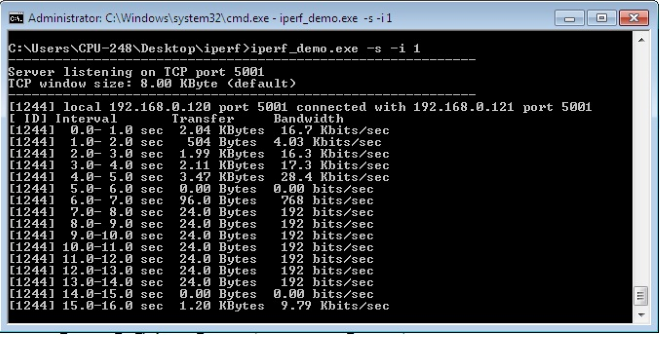
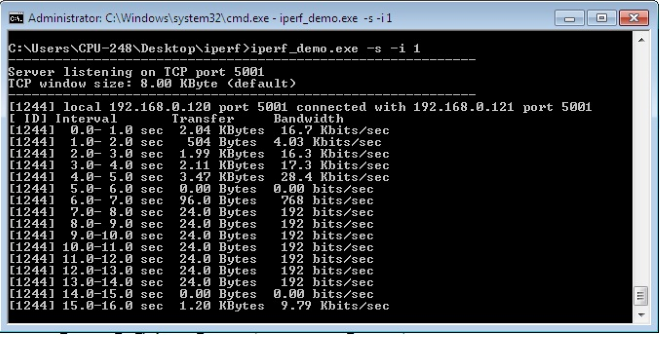
Connect Windows PC with Wifi station to RS9116W EVK access point
After successful connection, open command prompt inWindows PC with WiFi station and initiate ping by using below command
ping <RS9116W EVK ip address> -tThe RS9116W EVK access point gives Ping reply for the received Ping Request. The below image depicts the ping success.
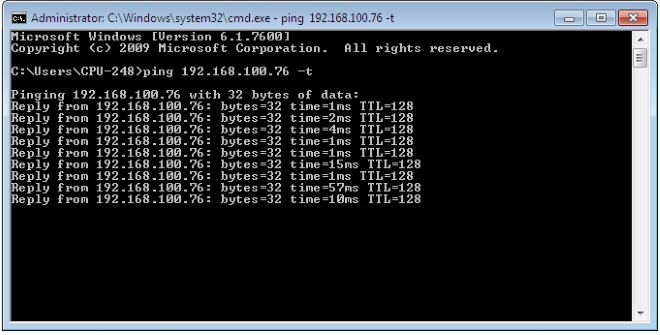
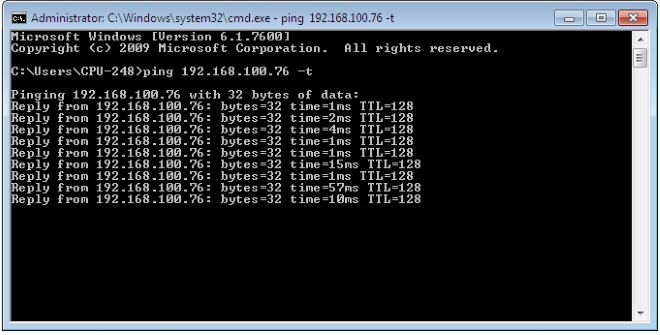
Compressed Debug Logging#
To enable the compressed debug logging feature please refer to Logging User Guide.
