Station Ping#
1. Purpose / Scope#
Ping is used diagnostically to ensure that a host computer the user is trying to reach is actually operating. Ping works by sending an Internet Control Message Protocol (ICMP) Echo Request to a specified interface on the network and waiting for a reply. Ping can be used for troubleshooting to test connectivity and determine response time. The application demonstrates how to configure Silicon Labs device in client mode to send ping request to target IP address .
2. Prerequisites / Setup Requirements#
Before running the application, the user will need the following things to setup.
2.1 Hardware Requirements#
Windows PC with Host interface (UART / SPI/ SDIO).
Silicon Labs RS9116 Wi-Fi Evaluation Kit
Host MCU Eval Kit. This example has been tested with:
Silicon Labs WSTK + EFR32MG21
Silicon Labs WSTK + EFM32GG11
Wireless Access Point
Silicon Labs module
A TCP server application running on the Windows PC2 (This example uses iperf for windows )
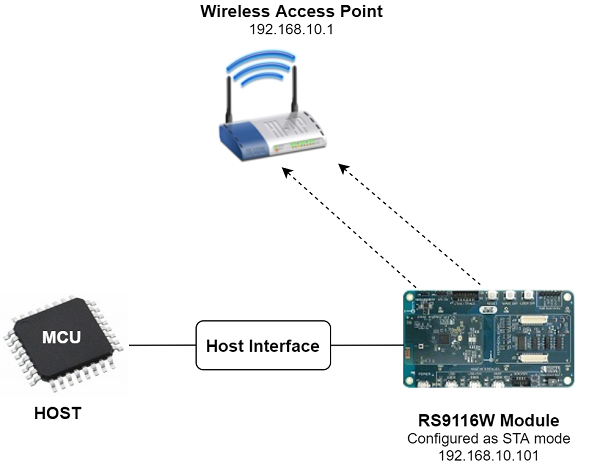
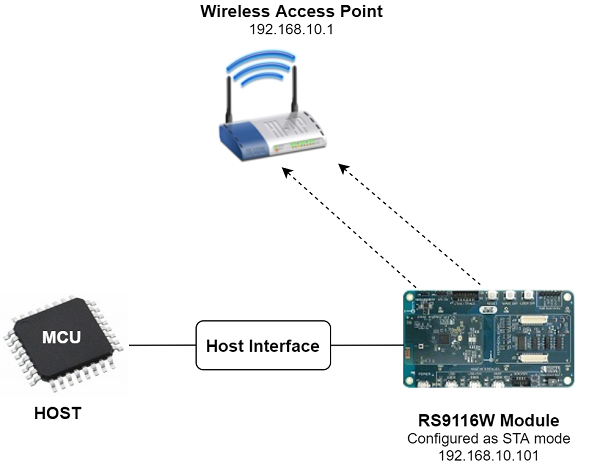
2.2 Software Requirements#
Embedded Development Environment
For STM32, use licensed Keil IDE
For Silicon Labs EFx32, use the latest version of Simplicity Studio
A TCP server application running on the Windows PC2 (This example uses iperf for windows )
3. Application Build Environment#
3.1 Platform#
The Application can be built and executed on below Host platforms
3.2 Host Interface#
By default, the application is configured to use the SPI bus for interfacing between Host platforms(STM32F411 Nucleo / EFR32MG21) and the RS9116W EVK.
This application is also configured to use the SDIO bus for interfacing between Host platforms(EFM32GG11) and the RS9116W EVK.
3.3 Project Configuration#
The Application is provided with the project folder containing Keil and Simplicity Studio project files.
Keil Project
The Keil project is used to evaluate the application on STM32.
Project path:
<SDK>/examples/snippets/wlan/station_ping/projects/station_ping-nucleo-f411re.uvprojx
Simplicity Studio
The Simplicity Studio project is used to evaluate the application on EFR32MG21.
Project path:
If the Radio Board is BRD4180A or BRD4181A, then access the path
<SDK>/examples/snippets/wlan/station_ping/projects/station_ping-brd4180a-mg21.slsprojIf the Radio Board is BRD4180B or BRD4181B, then access the path
<SDK>/examples/snippets/wlan/station_ping/projects/station_ping-brd4180b-mg21.slsprojUser can find the Radio Board version as given below


EFM32GG11 platform
The Simplicity Studio project is used to evaluate the application on EFM32GG11.
Project path:
<SDK>/examples/snippets/wlan/station_ping/projects/station_ping-brd2204a-gg11.slsproj
3.4 Bare Metal/RTOS Support#
This application supports bare metal and RTOS environment. By default, the application project files (Keil and Simplicity Studio) are provided with bare metal configuration.
4. Application Configuration Parameters#
User has to configure the below parameters for executing the application.
4.1 Open rsi_station_ping.c file and update/modify following macros,#
SSID refers to the name of the Access point.
#define SSID "SILABS_AP"CHANNEL_NO refers to the channel in which device should scan. If it is 0,device will scan all channels.
#define CHANNEL_NO 0SECURITY_TYPE refers to the type of security. In this application STA supports Open, WPA-PSK, WPA2-PSK securities.
Valid configuration is:
RSI_OPEN - For OPEN security mode
RSI_WPA - For WPA security mode
RSI_WPA2 - For WPA2 security mode
#define SECURITY_TYPE RSI_WPA2AP_BSSID refer to BSSID of AP, join based up on BSSID (Example : If two Access points had same SSID then at the time based on this BSSID,module will join to particular AP). This feature is valid only if RSI_JOIN_FEAT_BIT_MAP set to RSI_JOIN_FEAT_BSSID_BASED in the rsi_wlan_config.h file.
#define AP_BSSID { }PSK refers to the secret key if the Access point configured in WPA-PSK/WPA2-PSK security modes.
#define PSK "1234567890"To configure IP address
DHCP_MODE refers whether IP address configured through DHCP or STATIC
#define DHCP_MODE 1`Note If user wants to configure STA IP address through DHCP then set DHCP_MODE to 1 and skip configuring the following DEVICE_IP,GATEWAY and NETMASK macros. (Or) If user wants to configure STA IP address through STATIC then set DHCP_MODE macro to "0" and configure following DEVICE_IP, GATEWAY and NETMASK macros.
IP address to be configured to the device in STA mode should be in long format and in little endian byte order.
Example: To configure "192.168.10.10" as IP address, update the macro DEVICE_IP as 0x0A0AA8C0.
#define DEVICE_IP 0X0A0AA8C0IP address of the gateway should also be in long format and in little endian byte order
Example: To configure "192.168.10.1" as Gateway, update the macro GATEWAY as 0x010AA8C0
#define GATEWAY 0x010AA8C0IP address of the network mask should also be in long format and in little endian byte order
Example: To configure "255.255.255.0" as network mask, update the macro NETMASK as 0x00FFFFFF
#define NETMASK 0x00FFFFFFConfigure following macro stoping initiate ping with the remote peer
IP address of the remote peer (AP IP address).
Example: To configure "192.168.10.1" as REMOTE_IP, update the macro REMOTE_IP as 0x0A0AA8C0.
#define REMOTE_IP 0x010AA8C0PING_SIZE refers the size of ping packet.
#define PING_SIZE 100NUMBER_OF_PACKETS refers how many number of pings to send from device.
#define NUMBER_OF_PACKETS 1000Application memory length which is required by the driver
#define GLOBAL_BUFF_LEN 15000User can connect to access point through PMK
To Enable keep 1 else 0
#define CONNECT_WITH_PMK 0`Note: If
CONNECT_WITH_PMKis enable ,SECURITY_TYPEis set toRSI_WPA2_PMK
4.2 Open rsi_wlan_config.h file and update/modify following macros,#
#define CONCURRENT_MODE RSI_DISABLE
#define RSI_FEATURE_BIT_MAP FEAT_SECURITY_OPEN
#define RSI_TCP_IP_BYPASS RSI_DISABLE
#define RSI_TCP_IP_FEATURE_BIT_MAP (TCP_IP_FEAT_DHCPV4_CLIENT| TCP_IP_FEAT_ICMP)
#define RSI_CUSTOM_FEATURE_BIT_MAP FEAT_CUSTOM_FEAT_EXTENTION_VALID
#define RSI_EXT_CUSTOM_FEAT_BIT_MAP EXT_FEAT_256k_MODE
#define RSI_BAND RSI_BAND_2P4GHZ
/* ping response timeout in seconds */
#define RSI_PING_REQ_TIMEOUT ` 1
/* If want to join with BSSID of AP,then enable this feature and add BSSID of AP in the rsi_station_ping.c file*/
#define RSI_JOIN_FEAT_BIT_MAP RSI_JOIN_FEAT_BSSID_BASEDNote:
rsi_wlan_config.hfile is already set with desired configuration in respective example folders user need not change for each example.
5. Steps for Executing the Application#
User has to follow the below steps for the successful execution of the application.
5.1 Loading the RS9116W Firmware#
Refer Getting started with a PC to load the firmware into RS9116W EVK. The firmware file is located in <SDK>/firmware/
5.2 Steps for Compiling and Building the Application on the Host Platform#
5.2.1 Using STM32#
Refer Getting started with STM32
Open the project
<SDK>/examples/snippets/wlan/station_ping/projects/station_ping-nucleo-f411re.uvprojxin Keil IDE.Build the project
Debug the project
Check for the RESET pin:
If RESET pin is connected from STM32 to RS9116W EVK, then user need not press the RESET button on RS9116W EVK before free run.
If RESET pin is not connected from STM32 to RS9116W EVK, then user need to press the RESET button on RS9116W EVK before free run.
Free run the project
Then continue the common steps from Section 5.3
5.2.2 Using EFX32#
Refer Getting started with EFX32, for settin-up EFR & EFM host platforms
Open Simplicity Studio and import the EFR32/EFM32 project from
<SDK>/examples/snippets/wlan/station_ping/projectsSelect the appropriate .slsproj as per Radio Board type mentioned in Section 3.3 for EFR32 board. (or)
Select the *.brd2204a-gg11.slsproj for EFM32GG11 board.
Compile and flash the project in to Host MCU
Debug the project
Check for the RESET pin:
If RESET pin is connected from STM32 to RS9116W EVK, then user need not press the RESET button on RS9116W EVK before free run
If RESET pin is not connected from STM32 to RS9116W EVK, then user need to press the RESET button on RS9116W EVK before free run
Free run the project
Then continue the common steps from Section 5.3
5.3 Common Steps#
Configure the Access point in OPEN/WPA-PSK/WPA2-PSK mode to connect Silicon Labs device in STA mode.
After the program gets executed, Silicon Labs module configured as client and connects to AP and gets IP.
After successful connection with the Access Point, the device starts sending ping requests to the given REMOTE_IP with configured PING_SIZE to check availability of target Device.
Device sends the number of ping packets configured in NUMBER_OF_PACKETS.
In rsi_station_ping.c file, rsi_wlan_ping_async API returns success status, which means that the ping request packet is successfully sent in to the medium. When actual ping response comes from the remote node, it is known from the status parameter of the callback function (rsi_ping_response_handler) registered in the Ping API.
