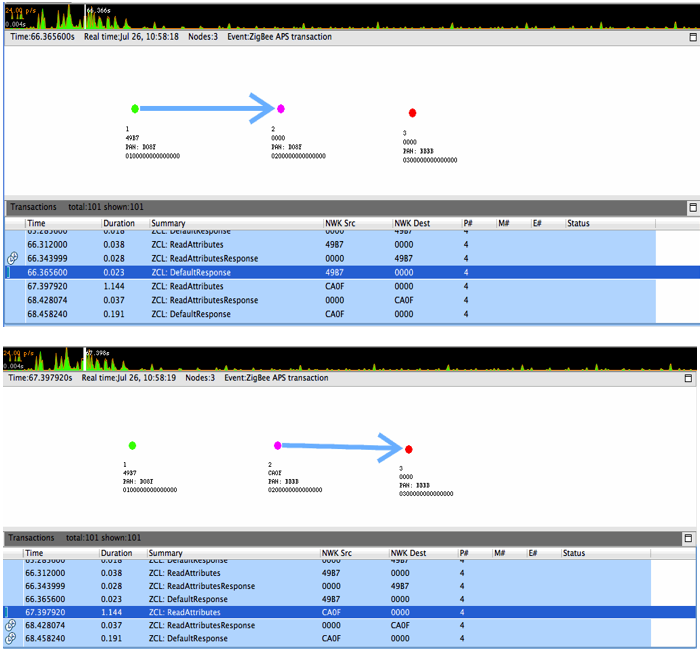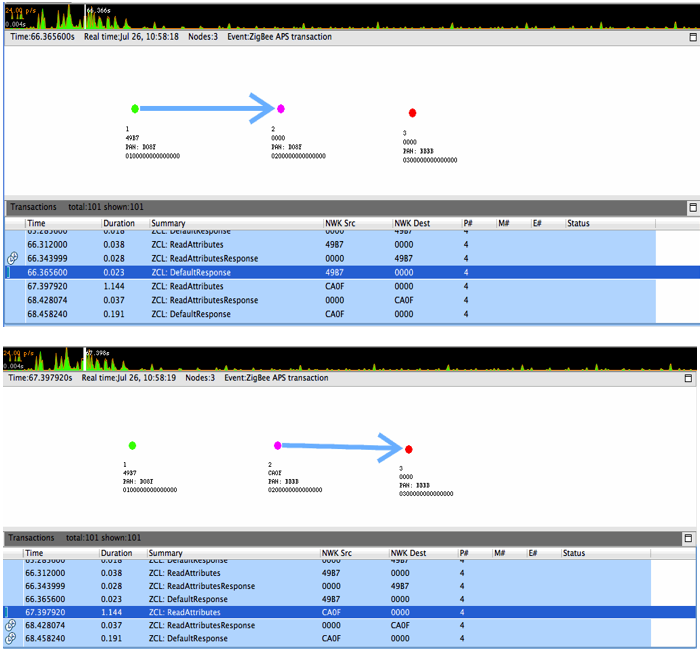Multinetwork Considerations#
If your application uses nodes operating on multiple networks, this information can be reflected when reviewing capture sessions. Currently, however, Network Analyzer cannot auto-detect multinetwork nodes. At the onset, unless all traditional, conceptual nodes constituting the multinetwork node are assigned EUI64s, each conceptual node shows up as a separate node in the Map editor pane. Each such node must be assigned the same EUI64 by right-clicking on the node in the Map editor pane and selecting Assign EUI64… A dialog pops up that facilitates the assignment, and the Multinetwork EUI64 checkbox must be checked to inform Network Analyzer that the node is indeed a multinetwork node. This sequence is illustrated in the following two figures.
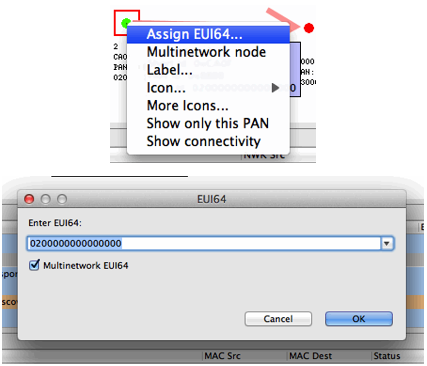
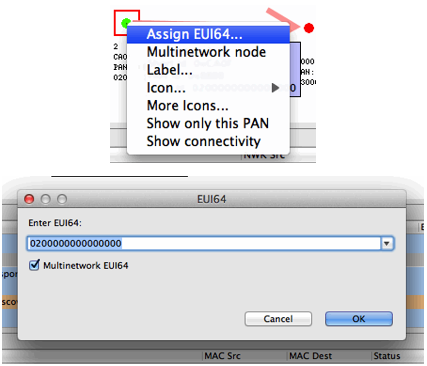
Once all the constituent conceptual nodes have been assigned the same EUI64, Network Analyzer coalesces them into one node in the Map editor pane. Alternatively, if the all the conceptual nodes know the EUI64 or all have been coalesced but Network Analyzer has not been informed that the node is multinetwork, the Multinetwork node menu item in the previous figure can be toggled. Once a node is known to Network Analyzer to be multinetwork, it is indicated as such by being colored magenta in the Map editor pane, as seen in the following two figures. These figures also demonstrate the multinetwork capabilities of the Network Analyzer Map editor pane by illustrating events involving the same node on multiple PANs.