Solutions#
Solutions are combinations of projects that can be compiled, debugged, and flashed together. This is a new feature, many aspects of which will be released in the future. At present it is most useful for debugging a bootloader and associated application at the same time.
Solutions can be created through File > New > Solution or Projects > Manage Solutions > New. The resulting dialog shows available projects in the current Workspace. Name the solution, select the projects to be included in it, and click Finish. Note: Shared solutions are not implemented in this release.
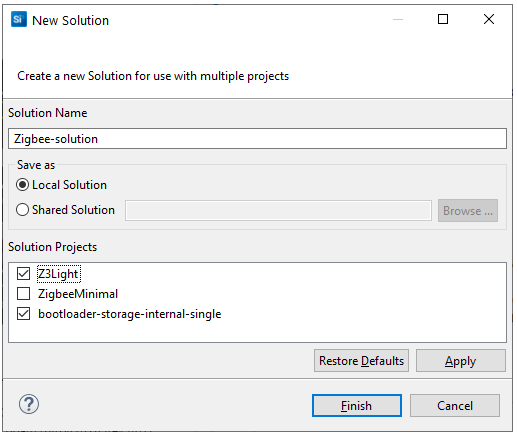
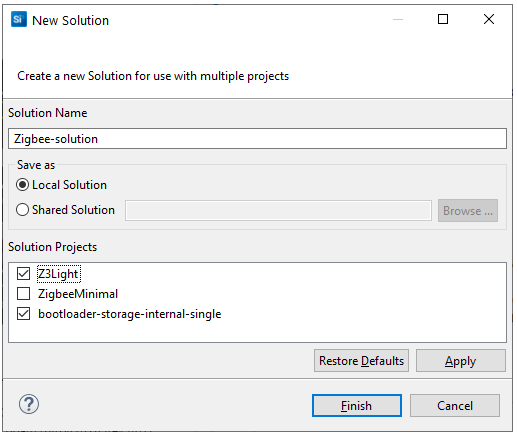
Once you have created a solution, Project Explorer view shows the solution as a separate folder, and projects that are not included in the solution as 'Other Projects'.
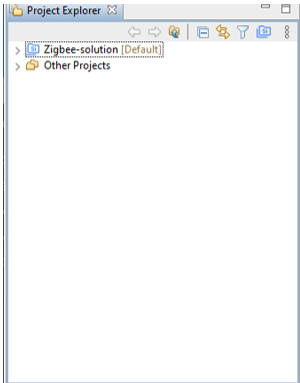
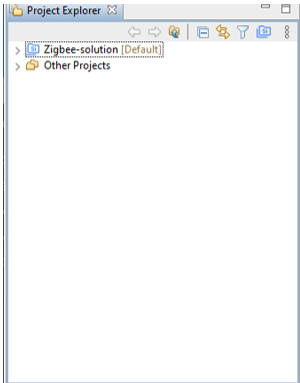
Select the solution and click Build to build all projects in the solution, or Debug to build all projects, download all projects, and start a debug session. Solution debug configurations do not honor automatic breakpoints in this release. You should set breakpoints in both the bootloader (Silicon Labs recommends setting a breakpoint at the start of the SystemInit2 function in btl_main.c) and the application.
Optionally, Solutions have a dedicated debug configuration type. Drop-down the Debug control menu and select Debug Configurations to see the available configuration types.
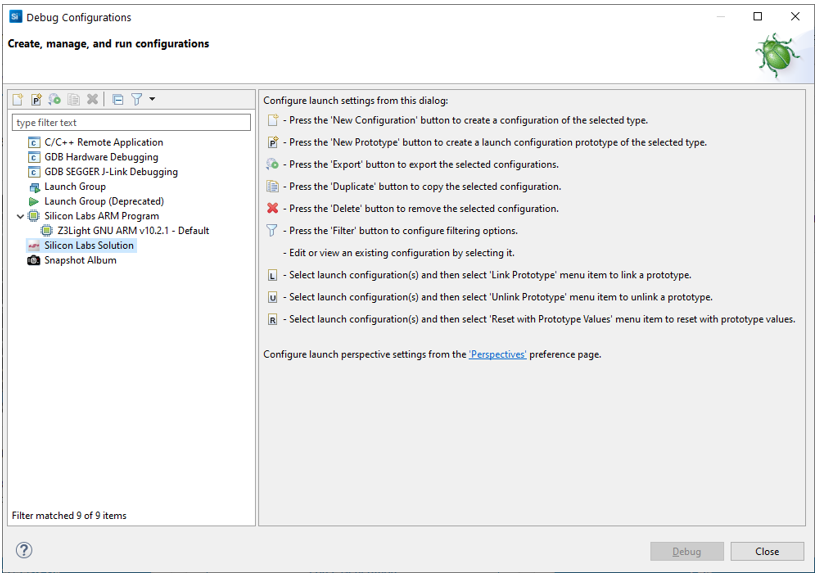
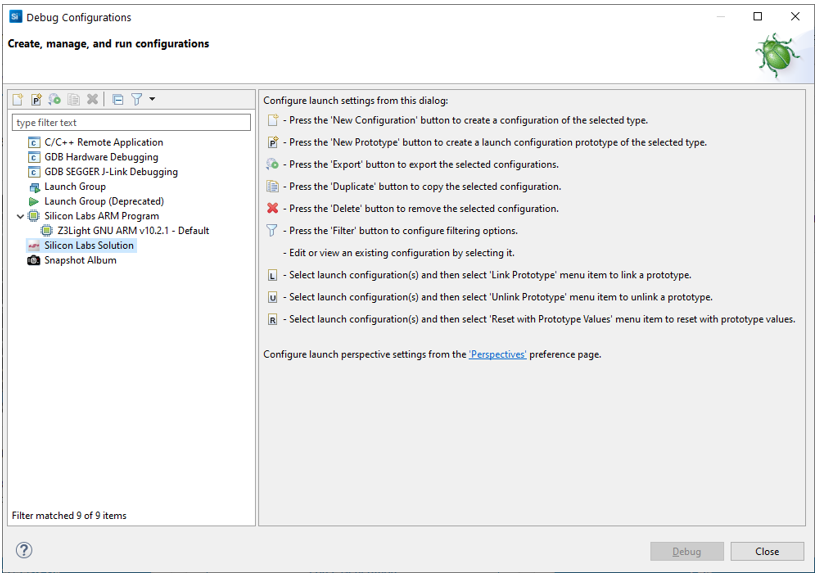
Right-click Silicon Labs Solution and select New Configuration. On the Main tab, provide a name and select the solution.
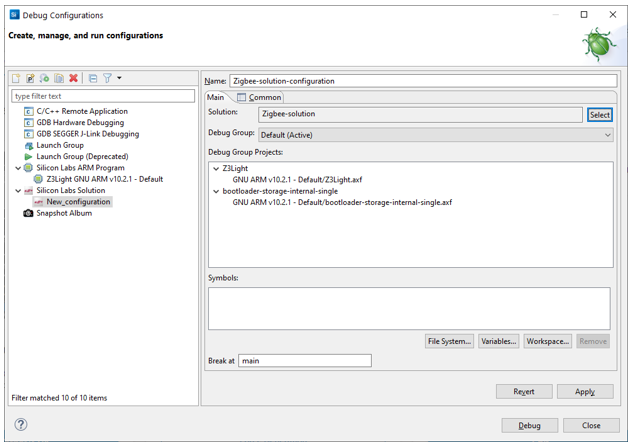
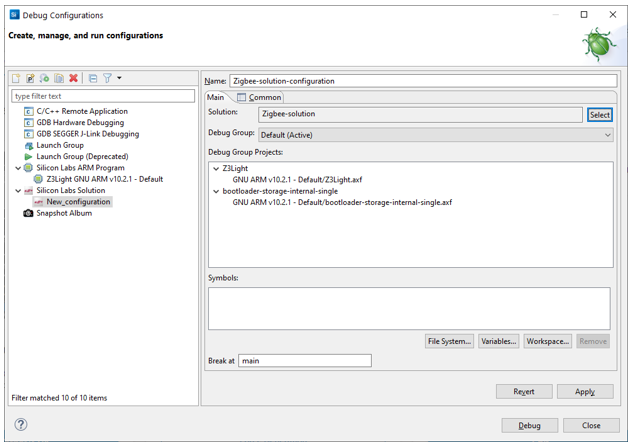
Click Apply to save changes.
Right-click the Solution in Project Explorer view, and click Solutions on the context menu to open the Manage Solutions dialog, set the active Configuration or sync solution configurations.
With Manage Solutions (also available on the Project menu) you can edit and remove solutions.
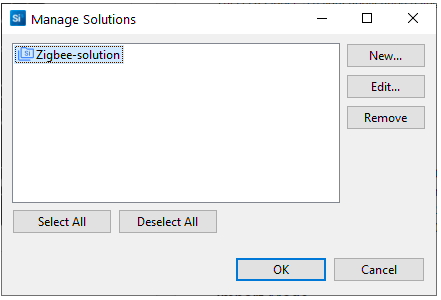
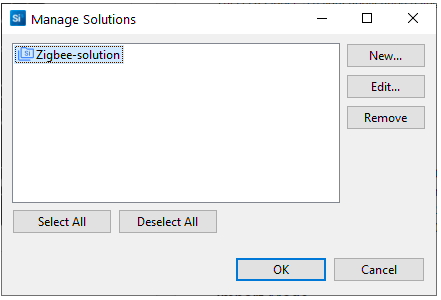
If the projects have multiple build configurations and the solution also has multiple build configurations, click Sync Solution Configuration to set the active build configuration of each project to match the solution's active build configuration.
