Package Manager#
The Package Manager lets you view and modify your current installation by updating or uninstalling packages in Simplicity Studio.
Follow these steps to use the Package Manager:
In the navigation bar in Simplicity Studio, click the PACKAGES button. A message with a progress bar displays in the bottom right corner of your screen while the Simplicity Installer checks for updates.
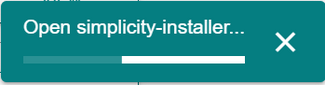
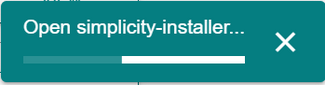
Simplicity Installer launches in a pop-up window.
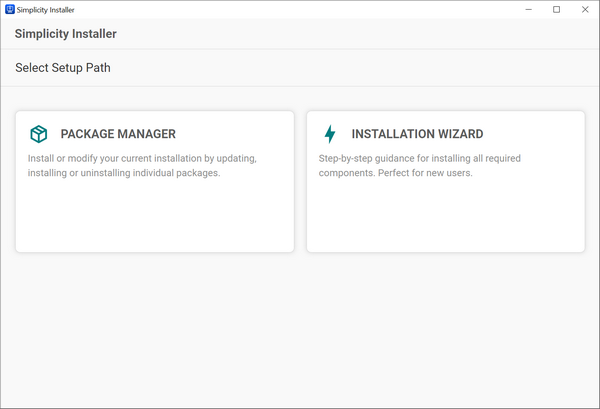
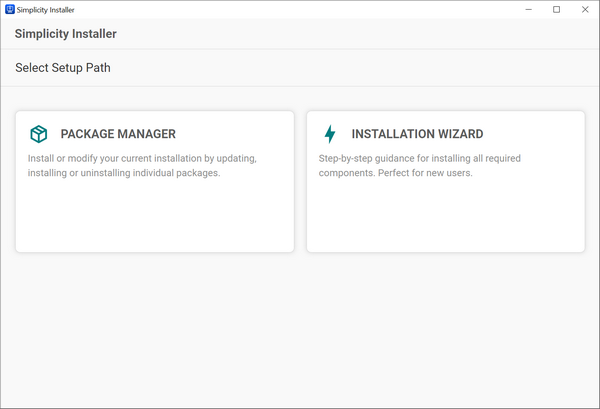
Click the Package Manager tile.
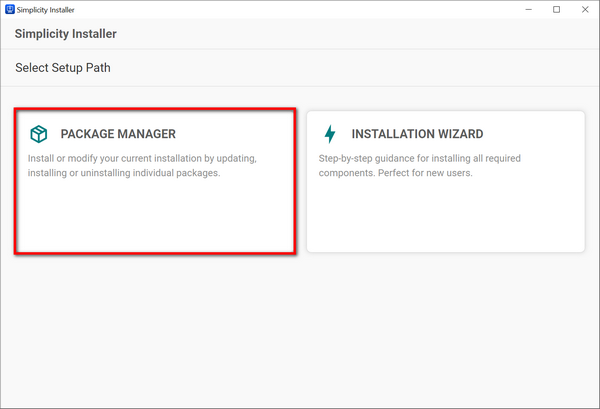
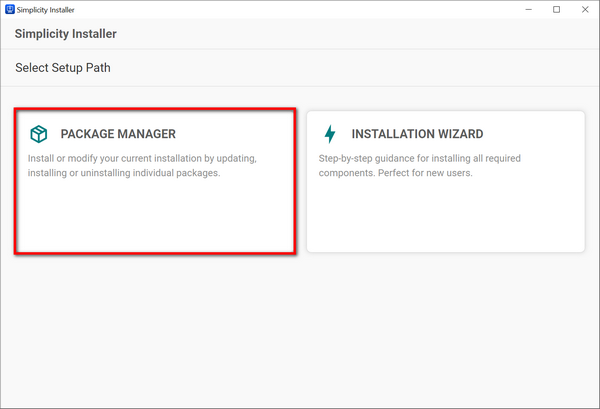
The Package Manager displays.


Features in the Package Manager#
The features in the Package Manager are described below. The numbers in the image correspond to the numbers in the list under the image.
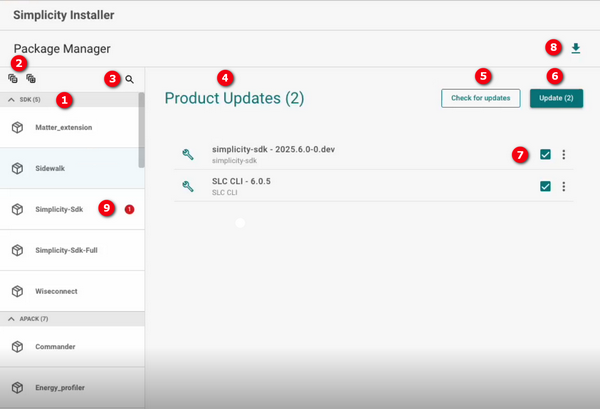
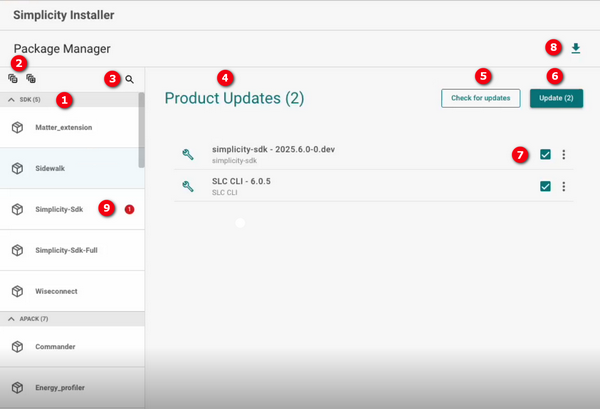
A list of the packages you have installed: These packages are organized by category, followed by the number of packages in parentheses. In the image above, the SDK and APACK categories are shown. The SDK category has five packages, and the APACK category has seven. You can expand or collapse a category by clicking the arrow at the left of the category name.
List expansion icons: Click the Expand All (+) icon on the right to expand all the packages in your list. To collapse all the packages in the list, click the Collapse All (-) icon.
Search icon: Click this icon to display a field on the right, where you can enter a search term to find a package. Press Enter to display the search results.
Product Updates list: When packages have updates, a list displays here. If no packages need to be updated, the message, "All packages are updated!", displays instead.
Check for updates: Click this button to check for new updates. If there are any, they display in the list below.
Update: When there are updates, the number of updates display in parentheses at the right of the text in this button. Click this button to update all packages in the list. If you want to update specific packages, uncheck the packages you do not want to update before continuing.
Check box and menu: These are located at the right of each package name with updates. When you check for package updates, all boxes are checked by default. If you do not want to update a package, uncheck the box next to the package name, or click the three vertical dots and select Ignore from the pop-up menu. You can also select Update from the menu to update the package. If you do this, only the package you selected will be updated.
Installer Progress icon: Click this icon to display a history of your package installations and updates. Packages you uninstalled are also listed here.
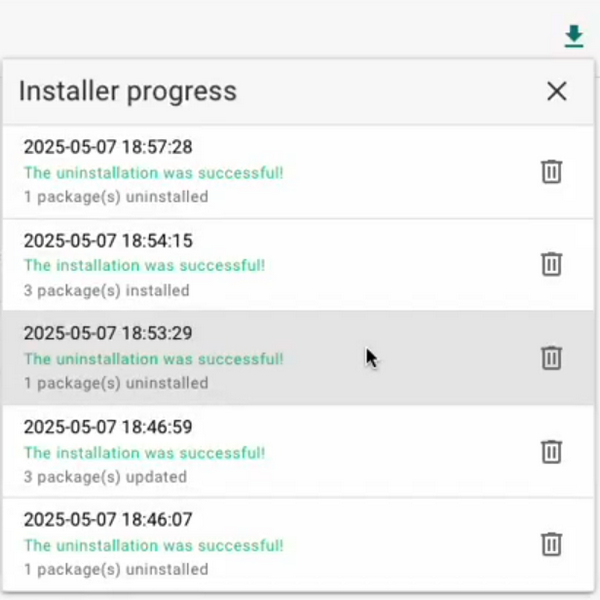
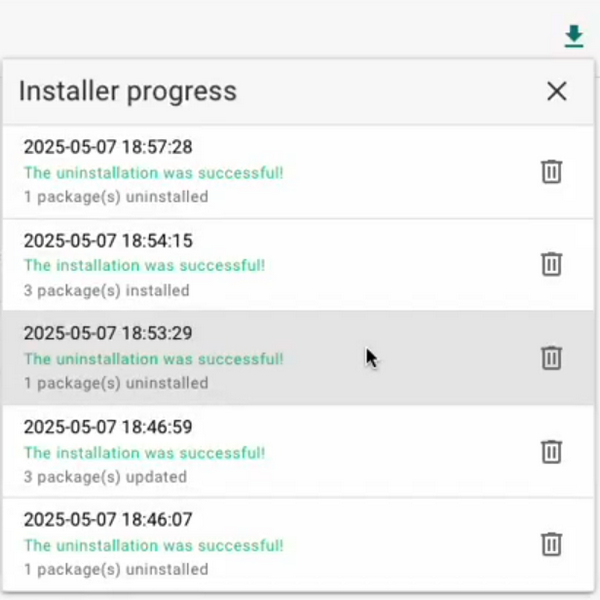
You can view the status of a package by clicking the package name in the menu. The status displays in a pop-up window.
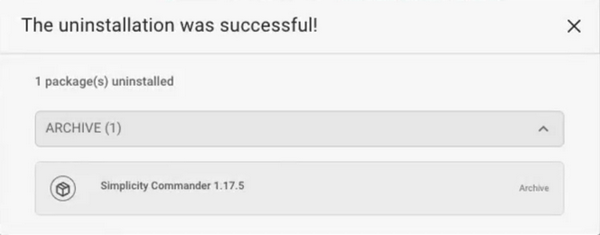
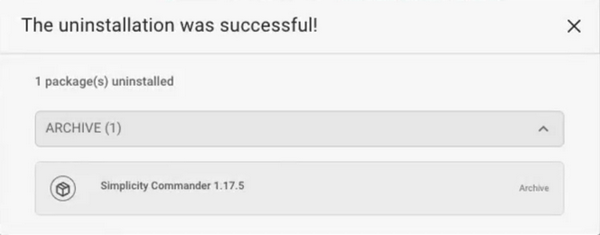
You can also view packages installing, updating, or uninstalling from this menu in real time.
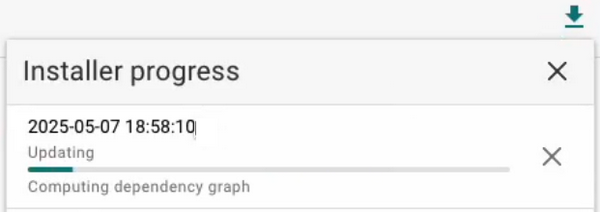
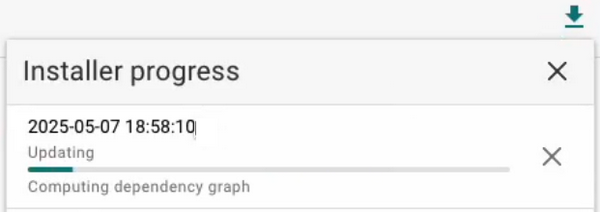
You can remove any packages listed in this menu by clicking the Delete icon at the right of the package name.
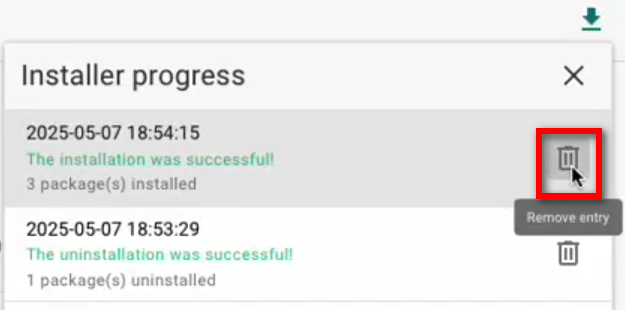
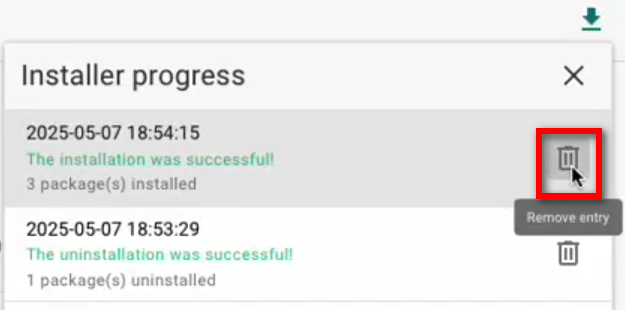
Package update alert: You can also see the number of packages that need to be updated in the list on the left side of the Project Manager. In the example below, one package has an update.
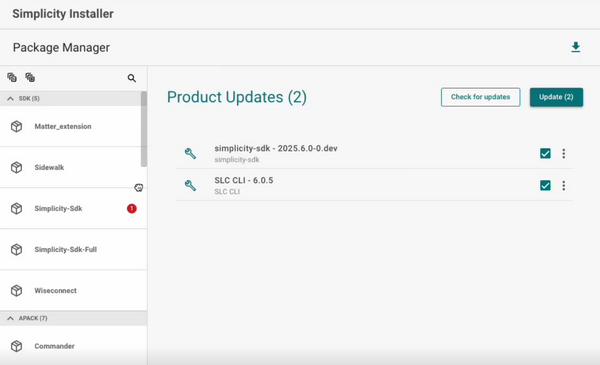
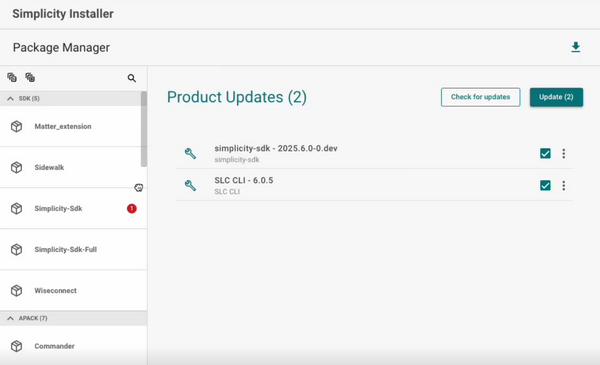
Click the name of the package to display it on the right.
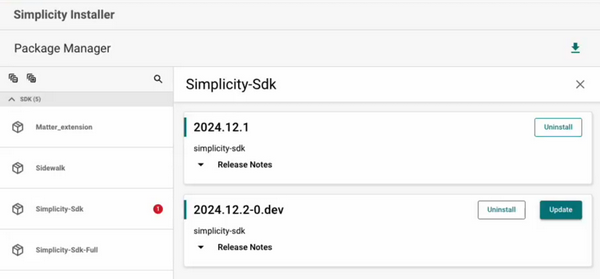
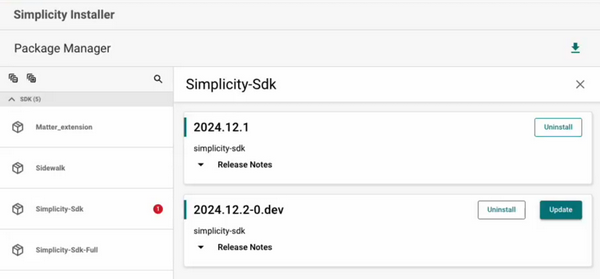
Click the Update button to update the package. If you want to uninstall a package, click the Uninstall button.
