Install Simplicity Studio#
Note: If you have used the Simplicity Installer (UI) or the Silicon Labs Tool (SLT-CLI) installer to install previous versions and related tools, clean your system to ensure you get a proper baseline installation. Follow these instructions to manually uninstall previous versions.
Use the Simplicity Installer#
This section provides instructions for installing Simplicity Studio and Tools using the Simplicity Installer. Start by following the steps in the section for your operating system, and then continue with the section common to all operating systems.
Note: If you previously installed Simplicity Studio 6 Beta using the beta Simplicity Installer, we recommend downloading and using the latest GA Simplicity Installer to complete your installation. After installing the GA version, you can manage all future updates through the Package Manager.
Windows Installation#
Download the Windows Simplicity Installer from the Simplicity Studio v6 page.
Double-click SimplicityInstaller-x.x.x-windows-x64.exe to launch the installation wizard.
Continue by following Simplicity Studio Installation Steps Common to All Operating Systems.
Mac Installation#
Download the Mac Simplicity Installer from the Simplicity Studio v6 page.
Open the Finder and navigate to Downloads.
Double-click the DMG file.
Drag the application icon from the DMG window into the Applications folder.
Once the copy process has finished, eject the DMG.
Delete the DMG file from the Downloads directory.
Continue by following Simplicity Studio Installation Steps Common to All Operating Systems.
On macOS, navigate to your Applications folder (
/Users/<username>/Applications/SiliconLabs) and locate the Simplicity Studio shortcut to launch the application. For more details, refer to the workaround described in the release notes.
Linux Installation#
Download the Linux Simplicity Installer from the Simplicity Studio v6 page.
Install the Simplicity Installer using one of the following methods:
Using the Ubuntu App Center: Double-click the downloaded
.debpackage to install it with the Ubuntu App Center application. When prompted, enter the administrator password.Using the Terminal: Open a terminal window and navigate to the folder containing the downloaded
.debpackage (by default, the user's Downloads folder) using thecdcommand. Then, run the following command to install the package withapt:sudo apt install ./SimplicityInstaller-VERSION-linux-x64.deb
Run
/opt/SimplicityInstaller/simplicityinstallerto launch the Installer.Continue by following Simplicity Studio Installation Steps Common to All Operating Systems.
Simplicity Studio Installation Steps Common to All Operating Systems#
When the Simplicity Installer opens, the following installation tracks display:
Technology Install: Install Simplicity Studio, tools, and SDKs by selecting one or more technology types, such as Bluetooth, Matter, Proprietary, Thread, Wi-Fi, Wi-SUN, and Zigbee.
Full Install: Install all files, tools, and SDK technology types available in Simplicity Studio.
Demos Only: Try out sample apps on a device. This track consists of these components:
A demo SDK with sample apps you can flash to your device
The Simplicity Device Manager, which is required to flash apps to your device
The base, or minimum, installation files for Simplicity Studio
Advanced: Choose the packages you want to install.
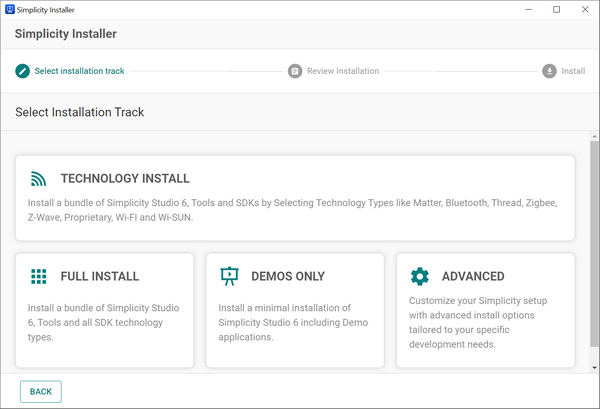
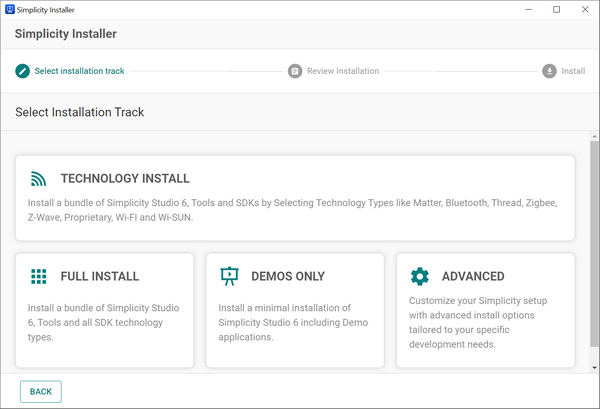
Continue the installation by:
Selecting the installation track you want, and then following the steps below
Installing VS Code and the VS Code extension
Full Install Track#
Click the Full Install tile.
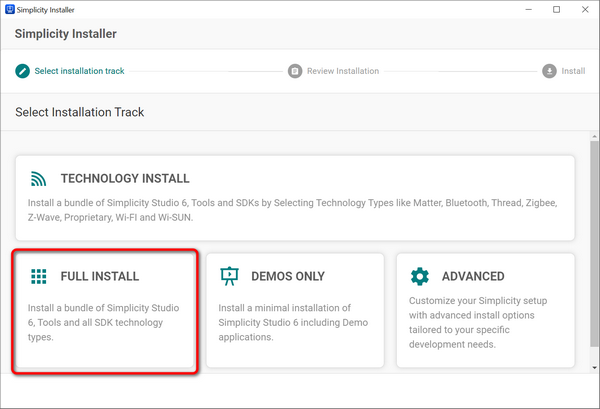
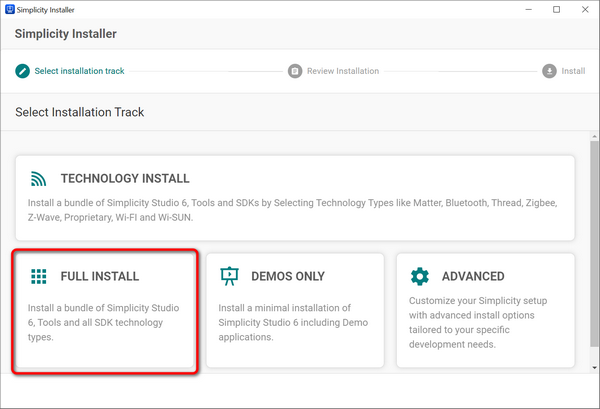
Note: If you decide to customize your installation at this point instead of doing a full installation, click Customize Install and continue with the steps for the Advanced installation.
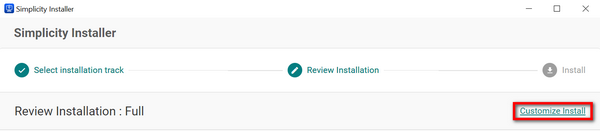
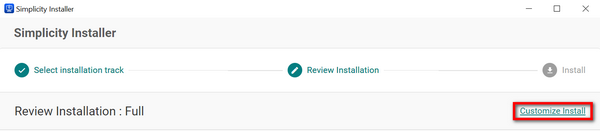
Accept the license by checking the Terms & Services box at the bottom of the page, and then click INSTALL.


The installation process starts immediately. Follow the current status on the progress bar at the top of the page.


When the installation is completed, "The installation was successful!" message displays.
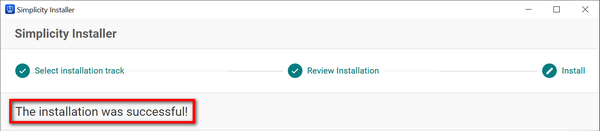
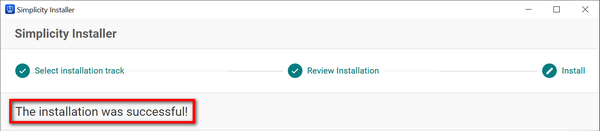
(optional) Export recipes.
Click LAUNCH STUDIO in the lower-right corner of the page of the Installer to start Simplicity Studio. A desktop shortcut for Simplicity Studio is also available.
Technology Install Track#
Click the Technology Install tile.
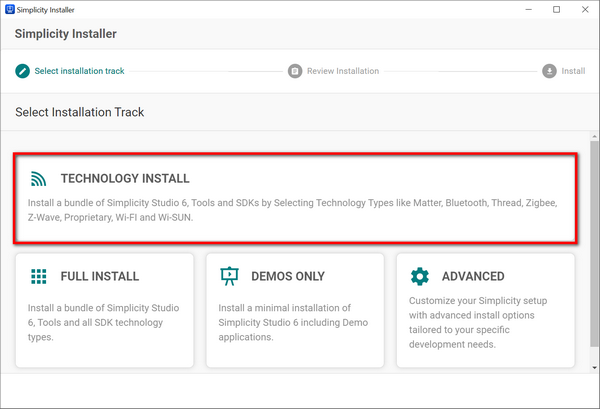
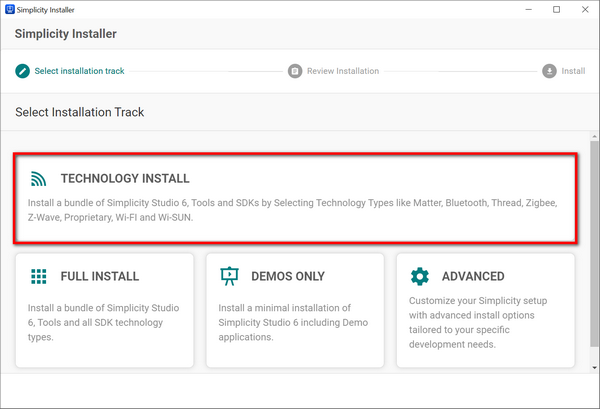
The technology types available for installation display in two columns: required and optional packages.
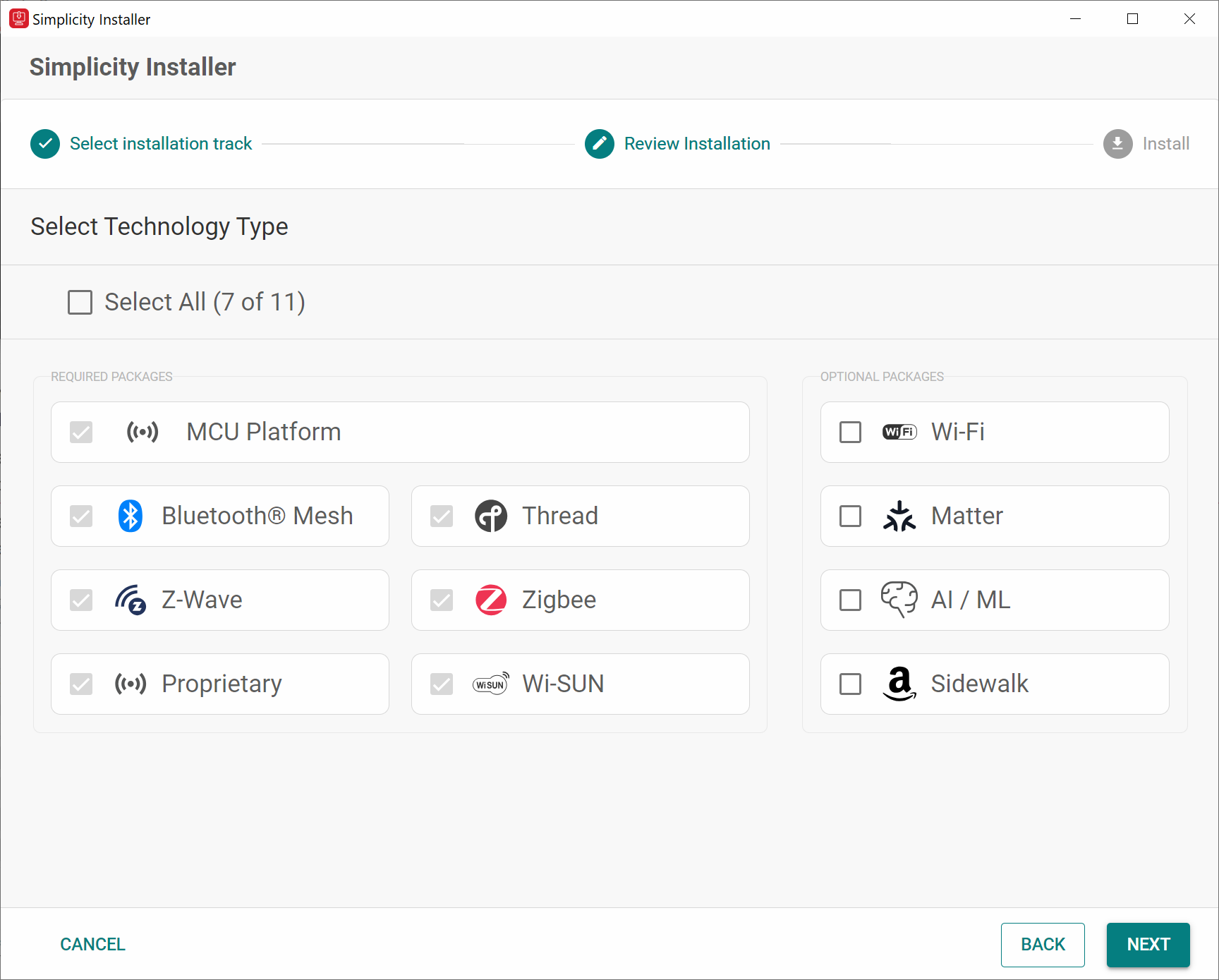
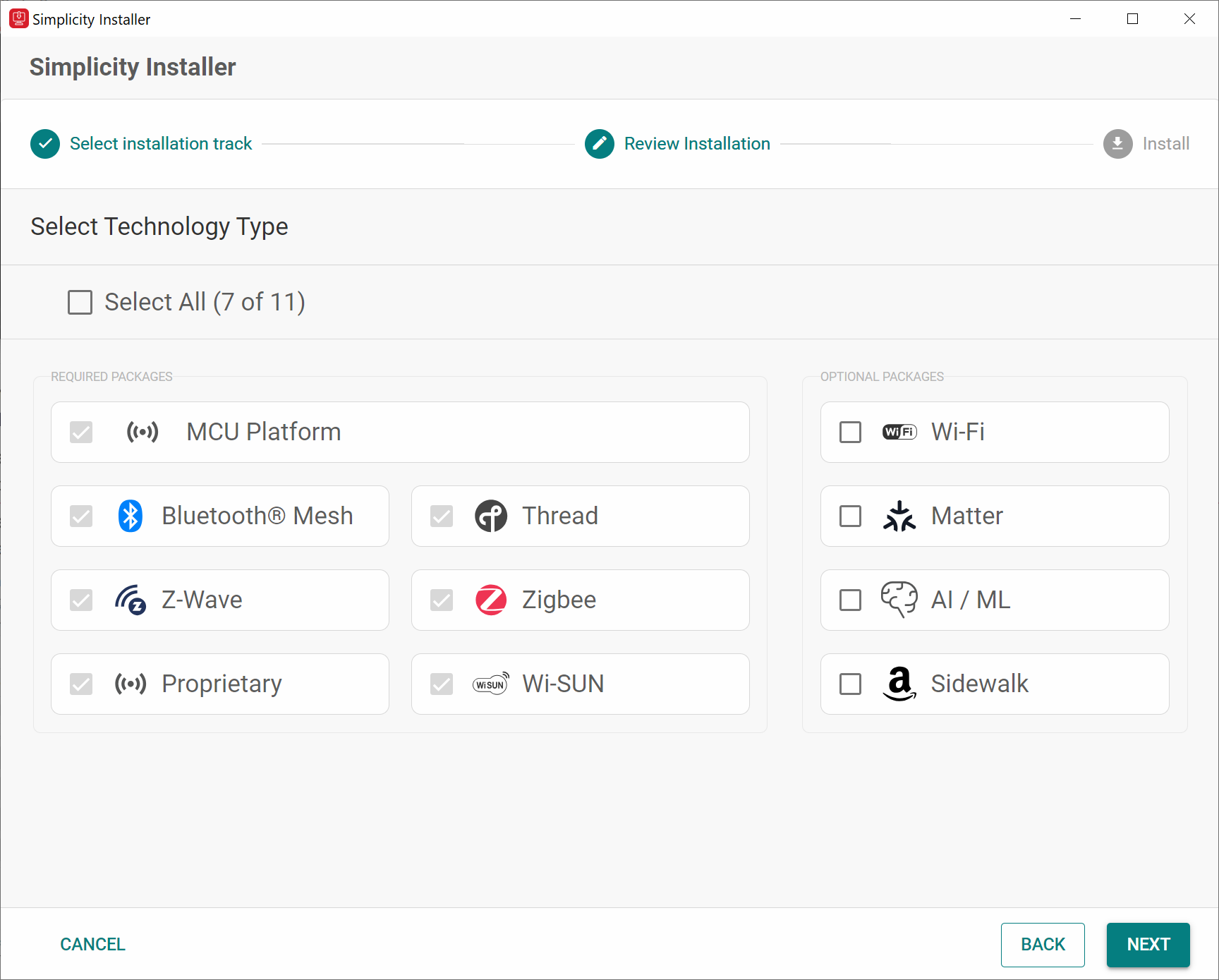
Select the packages you want to install by clicking on each tile, or if you want to install all of them, check the Select All box at the top of the list.
Click NEXT to go to the next page.
Review the list of packages you selected. If you need to add more, click BACK, select the packages, and then click NEXT to continue.
Accept the license by checking the Terms & Services box at the bottom of the page, and then click INSTALL.


The installation process starts immediately. Follow the current status on the progress bar at the top of the page.


When the installation is completed, "The installation was successful!" message displays.
Click LAUNCH STUDIO in the lower-right corner of the page of the Installer to start Simplicity Studio. A desktop shortcut for Simplicity Studio is also available.
Demos Only Track#
Click the Demos Only tile.
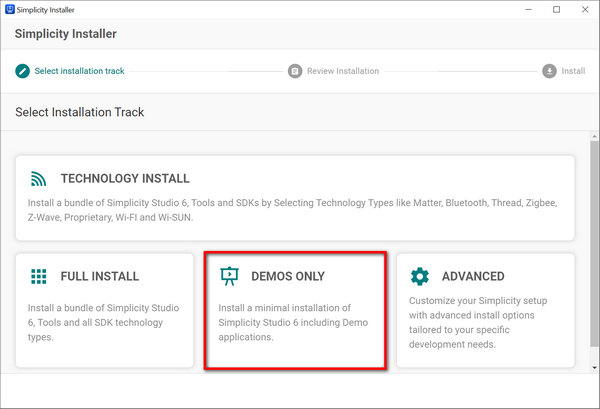
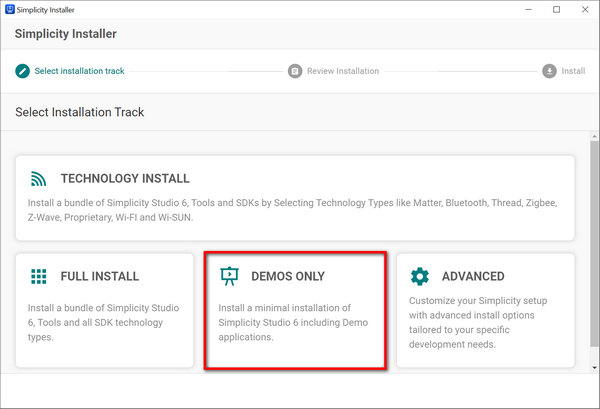
A list of available demo packages for installation is displayed.
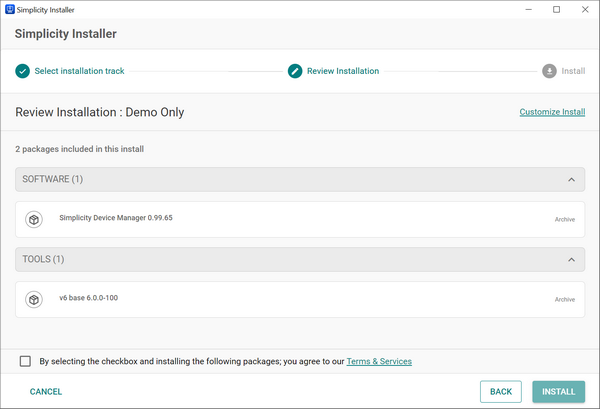
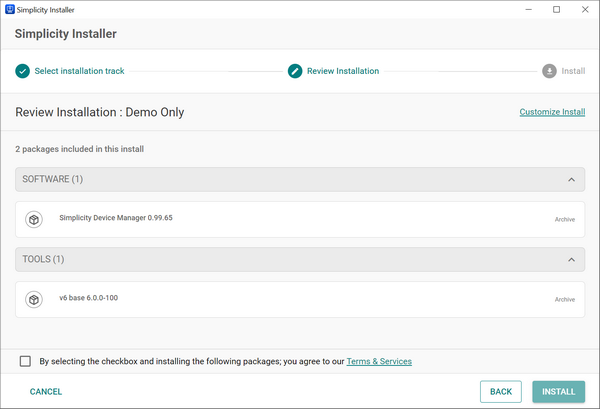
Note: If you decide to customize your installation at this point instead of doing a full installation, click Customize Install and continue with the steps for the Advanced installation.
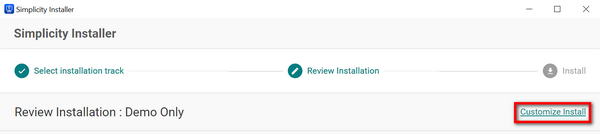
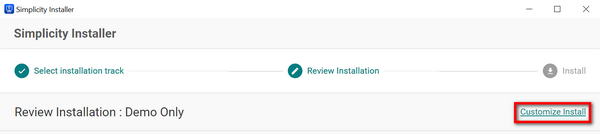
Accept the license by checking the Terms & Services box at the bottom of the page, and then click INSTALL.


The installation process starts immediately. Follow the current status on the progress bar at the top of the page.


When the installation is completed, "The installation was successful!" message displays.
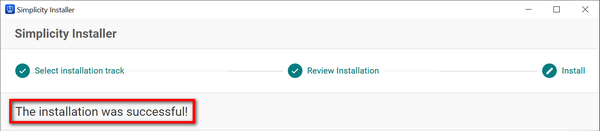
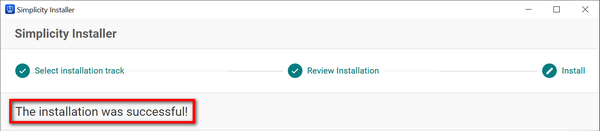
Click LAUNCH STUDIO in the lower-right corner of the page of the Installer to start Simplicity Studio. A desktop shortcut for Simplicity Studio is also available.
Advanced Track#
Click the Advanced tile.
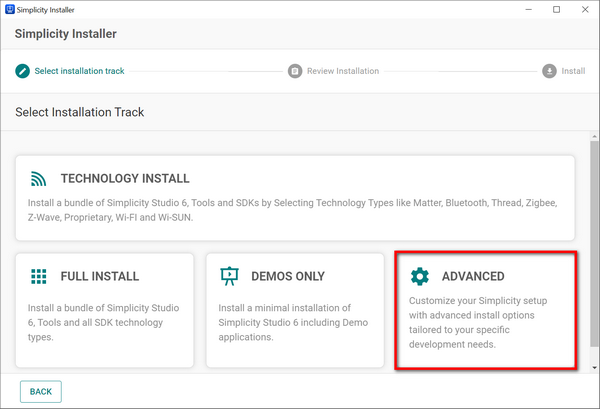
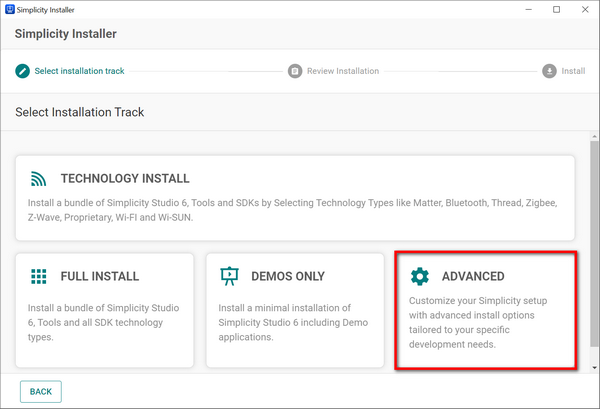
A list of available packages displays.
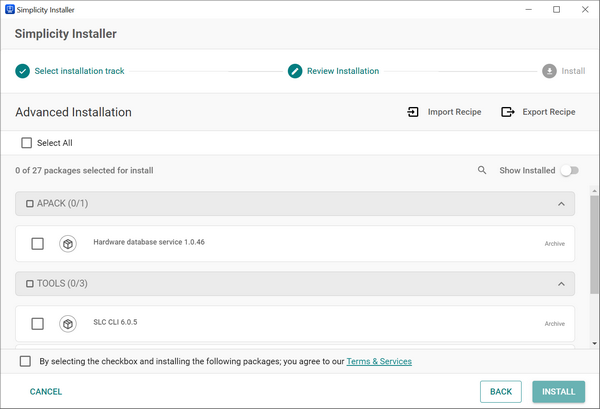
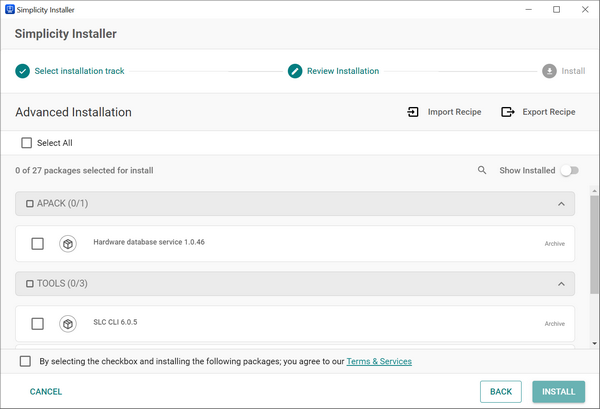
(optional) Search for a package by entering the name of the package in the Search field. The package names containing a match display below the Search field as you type.
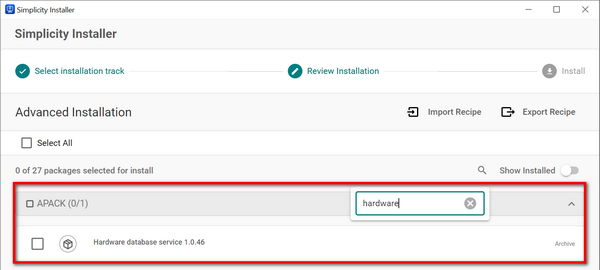
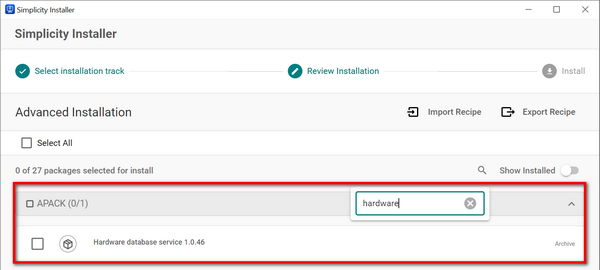
Click the X at the right of the Search field to clear your search terms.
Do one of the following:
Select one or more packages by checking the boxes next to each package name.
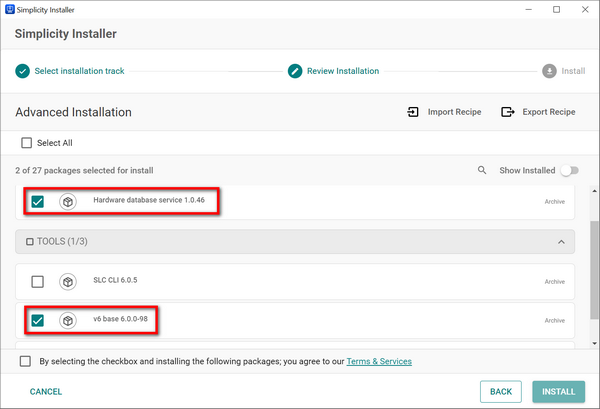
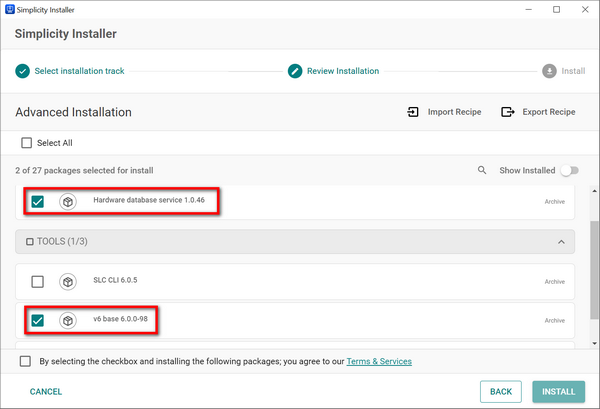
Include all available packages by checking the Select All box at the top of the package list.
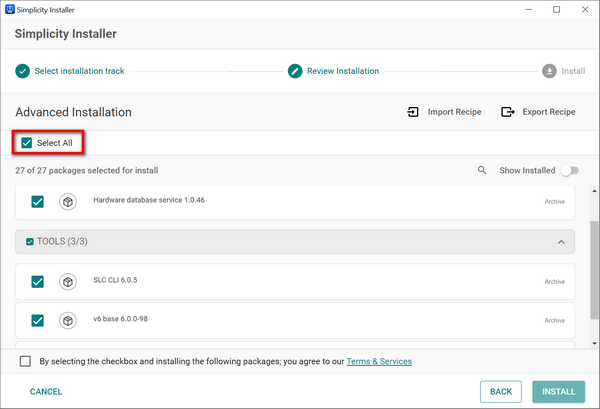
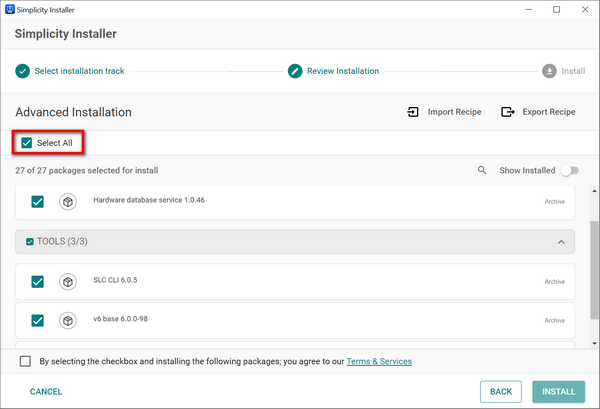
Accept the license by checking the Terms & Services box at the bottom of the page, and then click INSTALL.


The installation process starts immediately. Follow the current status on the progress bar at the top of the page.


When the installation is completed, "The installation was successful!" message displays.
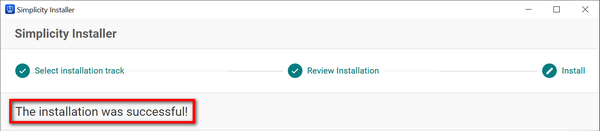
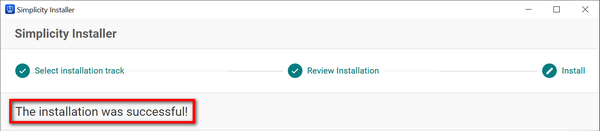
(optional) Import or export recipes.
Click LAUNCH STUDIO in the lower-right corner of the page of the Installer to start Simplicity Studio. A desktop shortcut for Simplicity Studio is also available.
Install VS Code and the VS Code Extension#
The Visual Studio Code extension for Simplicity Studio is the primary companion tool for application development in Simplicity Studio 6. It enables developers to edit, build, and debug projects directly in VS Code.
Important: Simplicity Studio VS Code extension v1.6.1 or later is required for compatibility with Simplicity Studio 6.
Simplicity Studio 6 is still required for:
Creating new projects
Managing project configuration using the Project Configurator and other UI-based tools
You can install the Simplicity Studio extension for VS Code:
Directly from the VS Code Marketplace (preferred method)
For detailed installation instructions and usage guidance, see Simplicity Studio Extension for VS Code.
