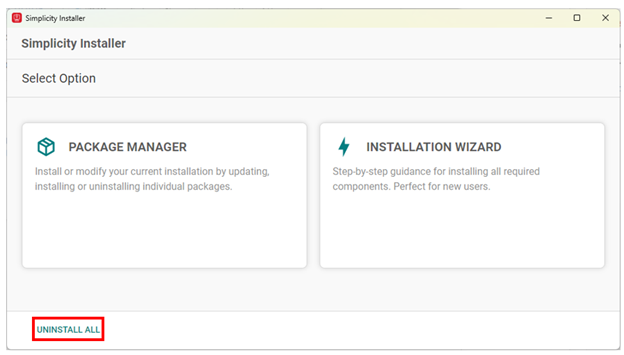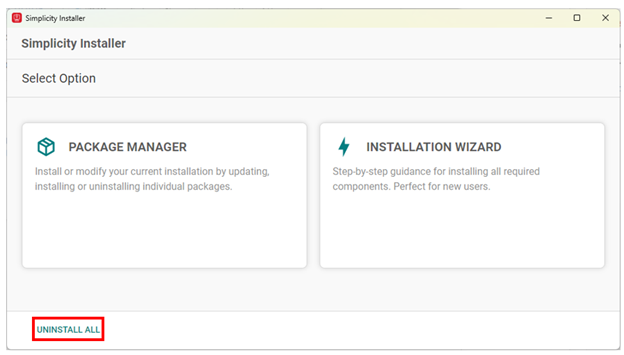Uninstall Simplicity Studio#
Use these steps to remove Simplicity Studio or the Silicon Labs Tools Command Line Interface (SLC-CLI).
Remove Simplicity Studio on Windows, macOS, or Linux#
You can uninstall Simplicity Studio and its related components using the Simplicity Installer. The process is the same across Windows, macOS, and Linux.
Prerequisite#
Before uninstalling, close all running applications with Windows Task Manager. If you are unsure, restart your system and do not launch Simplicity Studio to ensure no tools are running.
Uninstall Simplicity Studio and Components#
To remove Simplicity Studio, toolchains, SDKs, and installed tools:
Open the Simplicity Installer.
Click UNINSTALL ALL.
This removes all Studio components, tools, and SDKs. The Simplicity Installer remains installed, but all development tools and resources it added are removed.