Find and Filter Devices#
To find a device, enter the product name in the Search field at the top of the Device & Products Catalog on the Home tab.
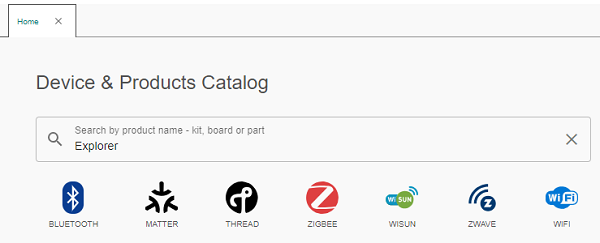
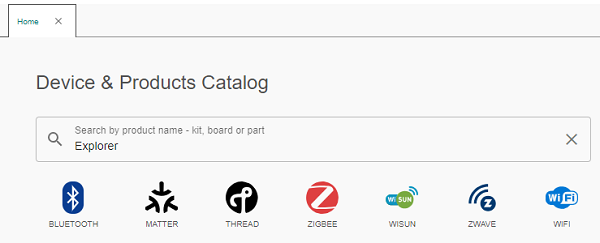
The results from your search display under the Search field and filters as you type, and the total number of devices found displays on the bottom right corner.
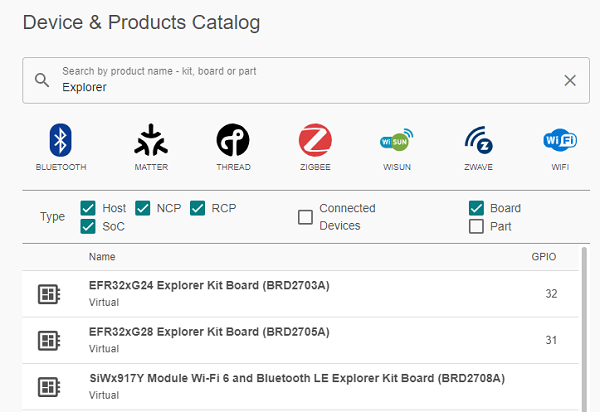
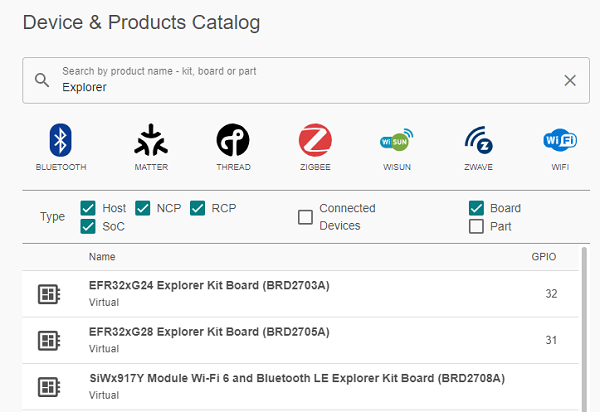
Clear your search by clicking the X at the right of the Search field or deleting the text you entered.
Sort the Product List or Search Results in the Catalog#
You can sort the full product list or your search results in the Devices & Products Catalog by clicking any column name. Click once to sort the list in ascending order alphabetically or numerically, depending on the contents of the column you selected, and click twice to sort in descending order.
In the example below, all products in the catalog are sorted in ascending order by product name.
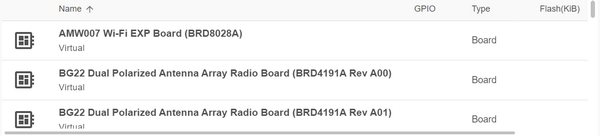
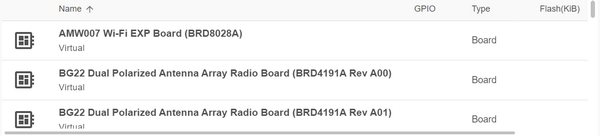
Filter Devices#
You can filter devices by technology, device type, and connected devices. You can also filter boards and parts for devices. Narrow your filtering even further by using a combination of these filters.
Filter by Technology#
To filter by technology, click the name of the technology under the Search field in the Device & Products Catalog. A list of devices available for the technology you selected displays under the filters, and the total number of devices available displays in the lower right corner of the catalog. In the example below, the ZWAVE technology is selected.
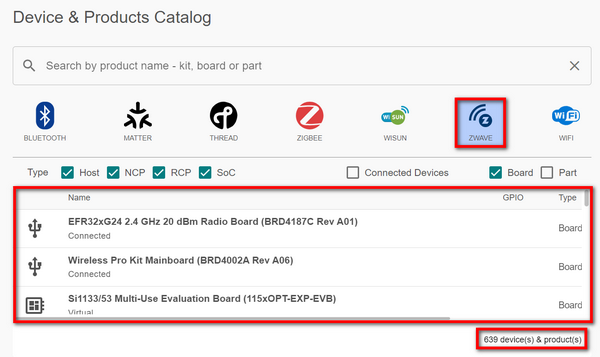
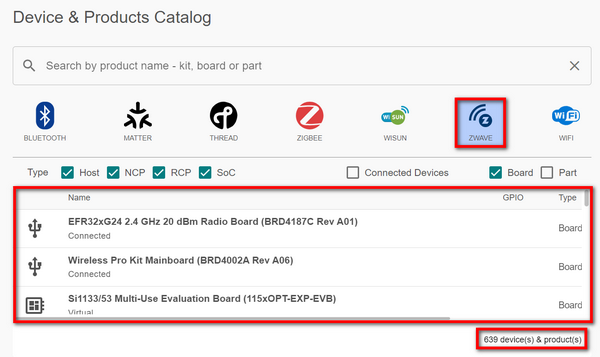
Note: You can filter by more than one technology by clicking another name. Deselect by clicking the technology name again.
Filter by Device Type#
To filter by device type, check or uncheck the boxes at the left of the device type names at the right of Type. Choose from Host, NCP, RCP, and SoC.
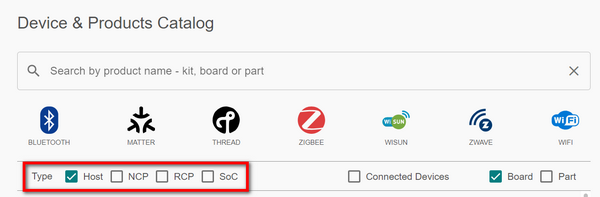
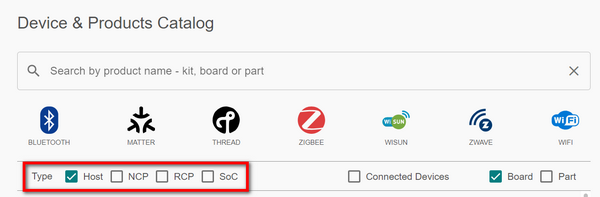
A list of devices available for the type you selected displays under the filters, and the total number of devices available displays in the lower right corner of the catalog. In the example below, the Host type is selected.
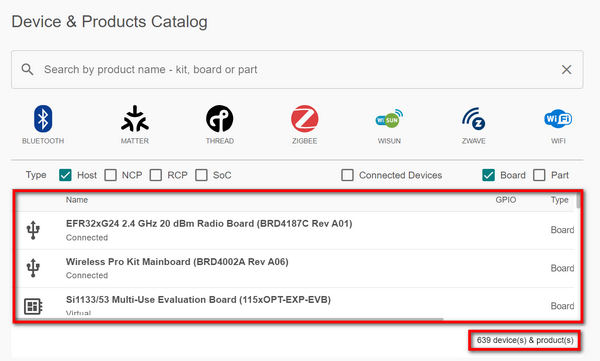
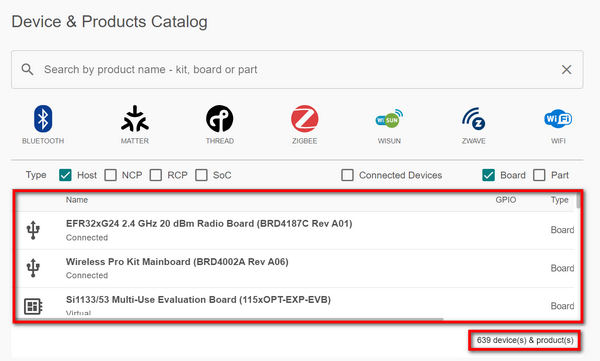
Filter by Device Board or Part#
Check or uncheck the Board or Part boxes to filter by either or both categories.
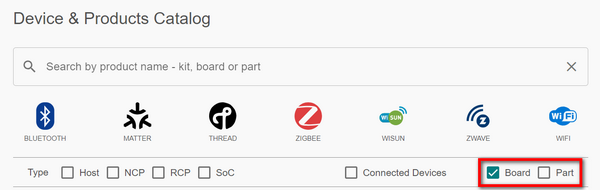
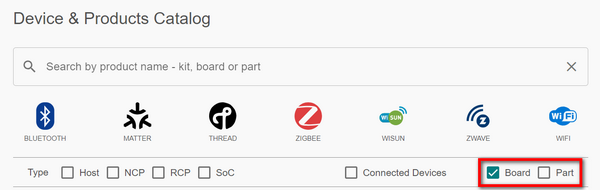
A list of boards, parts, or both (depending on which categories you selected) displays under the filters, and the total number of items displays in the lower right corner of the catalog. In the example below, Board is selected.
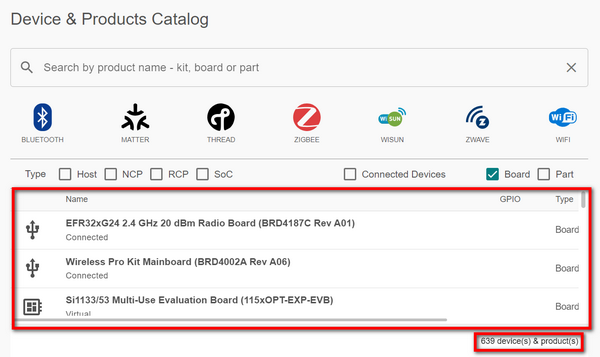
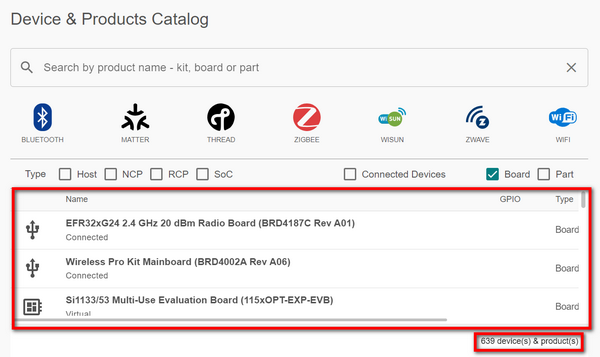
Filter by Connected Device#
Check the box at the left of Connected Devices to filter by your devices connected to Simplicity Studio.


