Add or Remove a Virtual Device#
In Simplicity Studio, you can select a hardware setup by using Virtual Devices, a feature that lets you add or remove target boards even without a physical device connected. Use the Virtual Devices section on the Devices page to manage these configurations.
Add a Virtual Device#
In the Device & Products Catalog, do one of the following:
In the VIRTUAL pane, click Add Virtual Device.
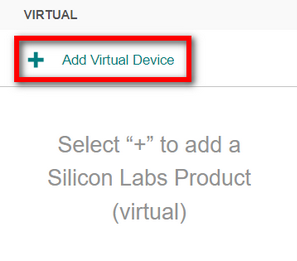
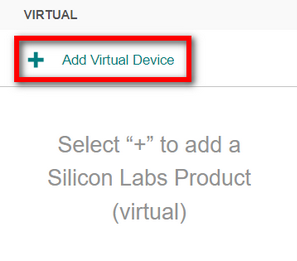
When the cursor displays in the Search field, enter the name of the device.


Tip: You can simply type the name of the device in the Search field without clicking Add Virtual Device first to find the device.
Browse for the name of the device from the list in the catalog.
Click the name of the device in the list. The device is added to the VIRTUAL pane and a new tab opens with the device profile on the right.
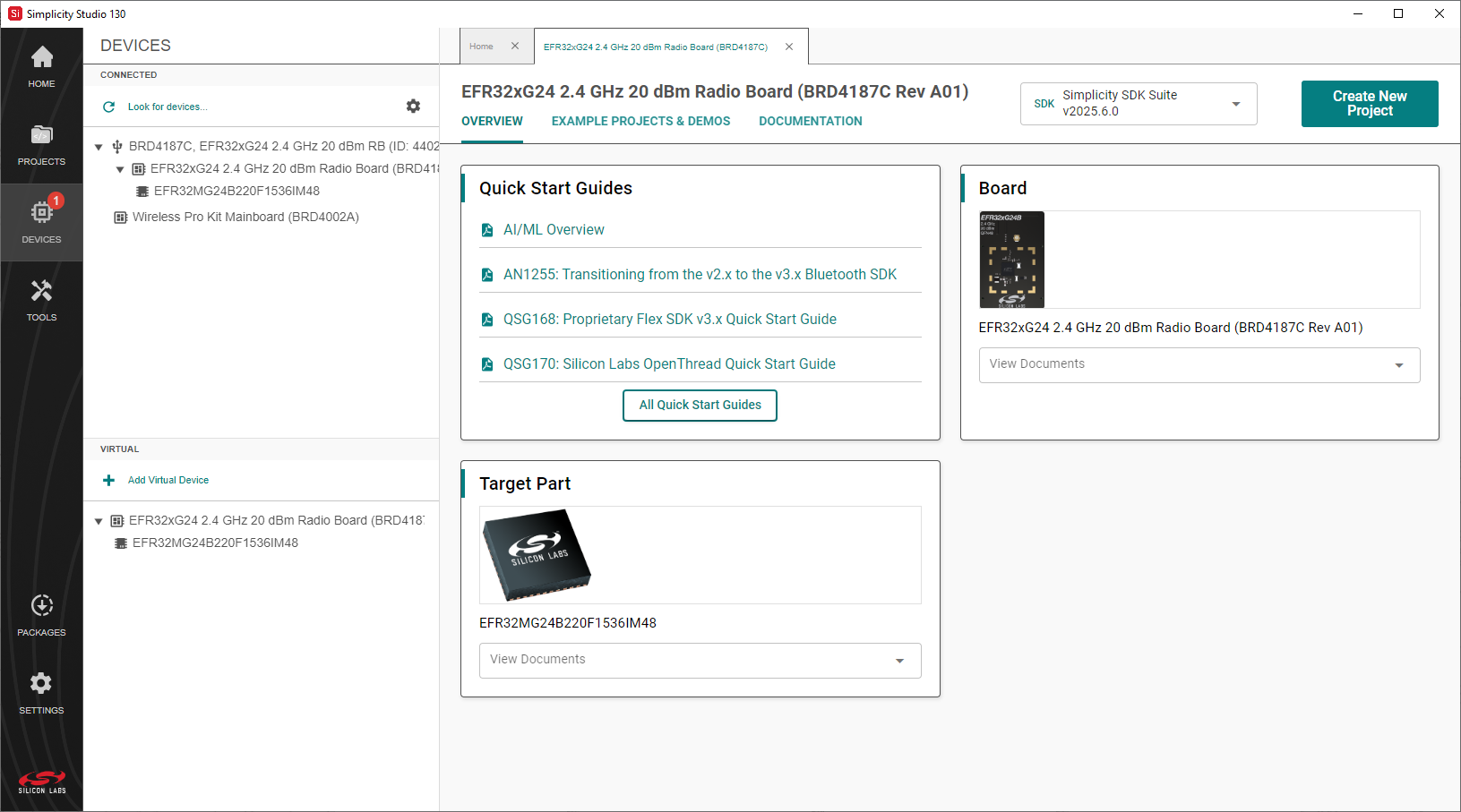
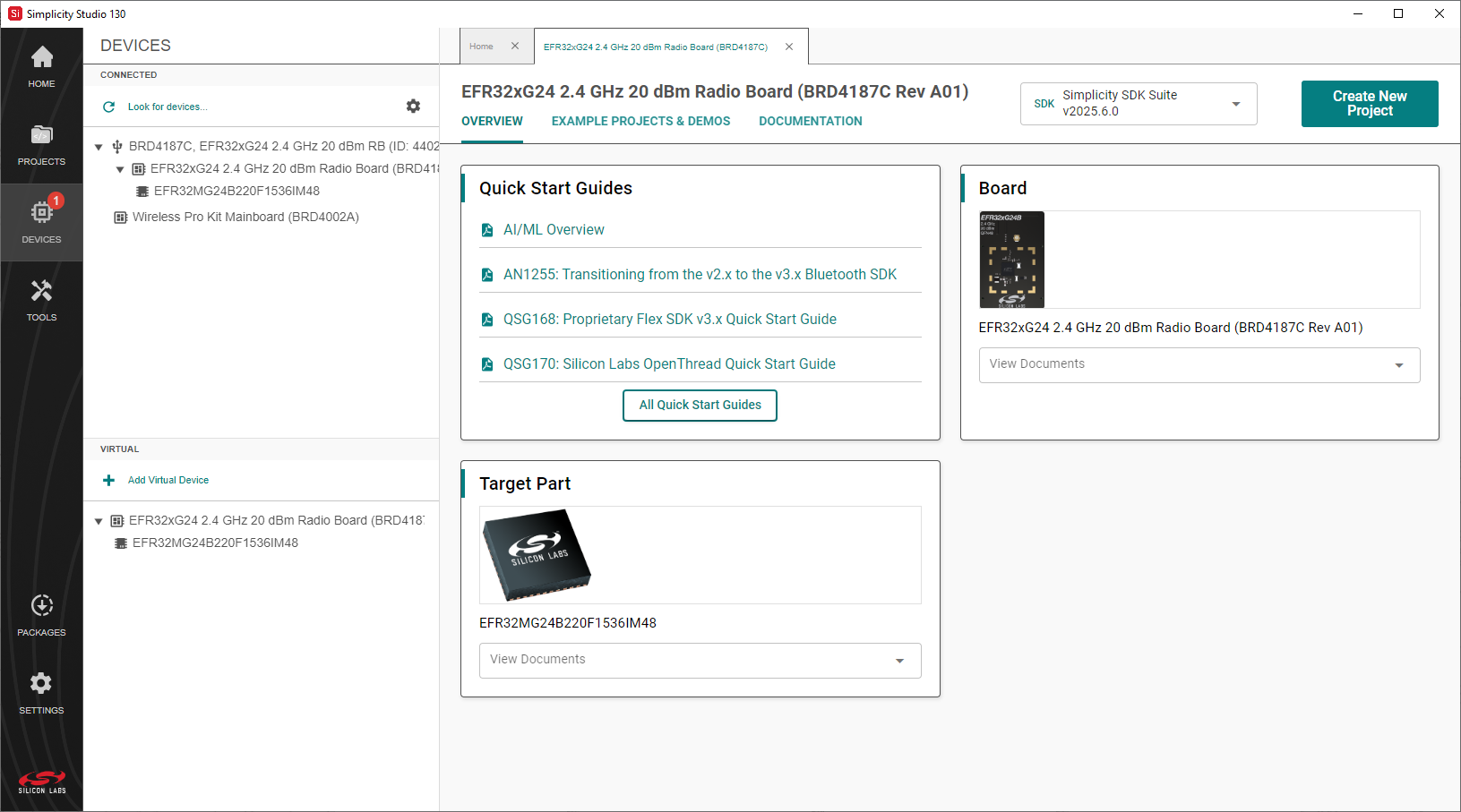
Repeat the steps above to add another virtual device.
Remove a Virtual Device#
In the VIRTUAL pane, right-click the device you want to delete and select Remove Virtual Device from the pop-up menu.
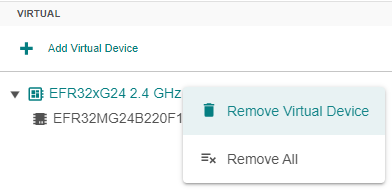
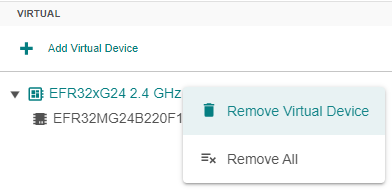
If you want to remove all devices from the pane, select Remove All.
