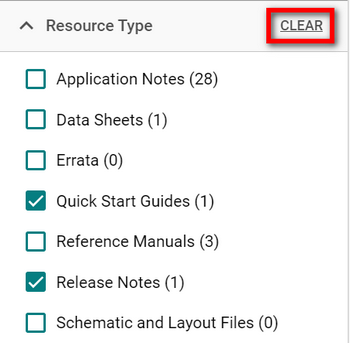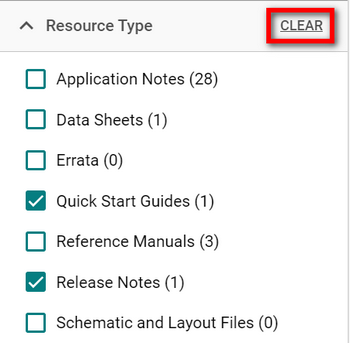View a Device#
On the DEVICES page, there are two panes on the left side of Studio 6 that display your connected and virtual devices. The top-left pane shows your connected devices, which are typically Silicon Labs development boards that are physically connected to your PC via a debug adapter and automatically detected by Simplicity Studio. The bottom-left pane shows your virtual devices, which are Silicon Labs development boards or devices you select manually to explore sample applications, documentation, and begin project creation, even if the hardware is not physically connected. Virtual devices provide a way to get started without needing a board plugged in.
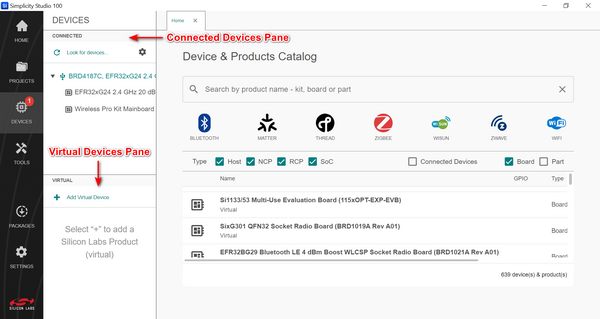
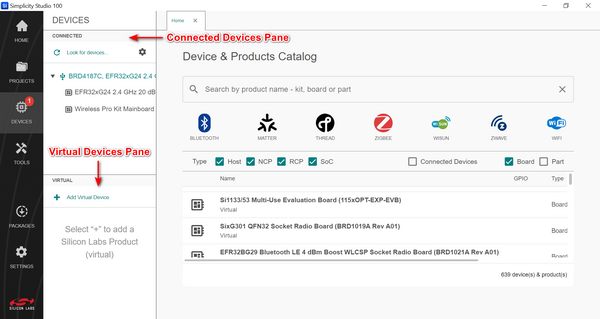
From these locations, you can:
View the profile of a selected device
Configure a device
View and run demos and sample projects
Create a project
View any SDKs associated with the device
Access quick start guides and other documentation for a selected device
Refresh the list of your connected devices by clicking Look for devices at the top of the CONNECTED pane.
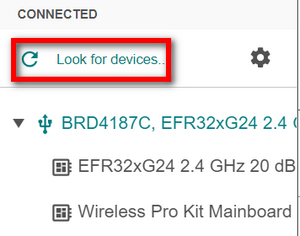
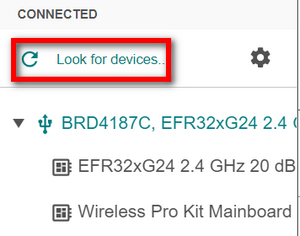
Click the Settings icon in the upper right corner of the CONNECTED pane to launch the Device Manager, where you can view the settings or configure your device.
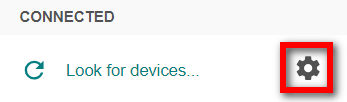
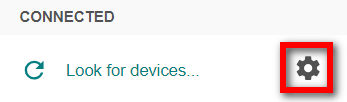
View a Device Profile#
In either the CONNECTED or VIRTUAL pane, click the name of a device. The profile displays on the right side of the page in a separate tab.
The name of your device, a dropdown list with any SDKs associated with the device, and a Create New Project button displays at the top of the profile. The Devices & Products Catalog remains open on the Home tab. To return to the catalog, click the Home tab.
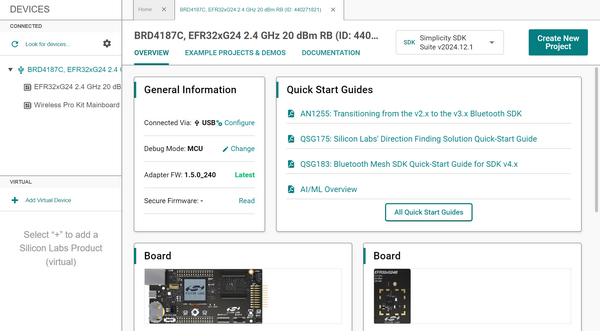
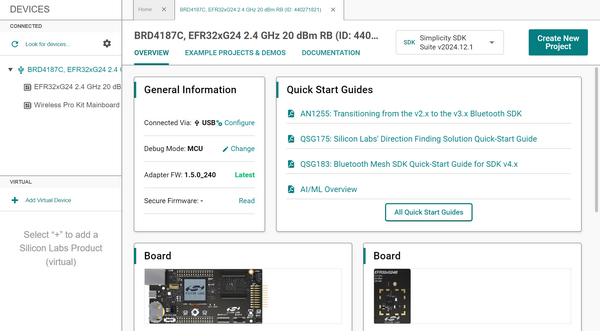
Each device profile has three tabs: OVERVIEW, EXAMPLE PROJECTS & DEMOS, and DOCUMENTATION,
Note: The Create New Project button does not display on the device profile when the EXAMPLE PROJECTS & DEMOS tab is active.
When you click Create New Project, the EXAMPLE PROJECTS & DEMOS tab displays, where you can select a sample project to get started and run demos.
OVERVIEW Tab#
The OVERVIEW tab displays high-level details about your device.
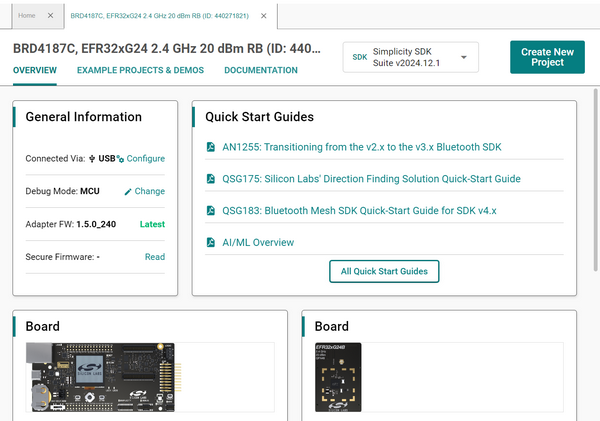
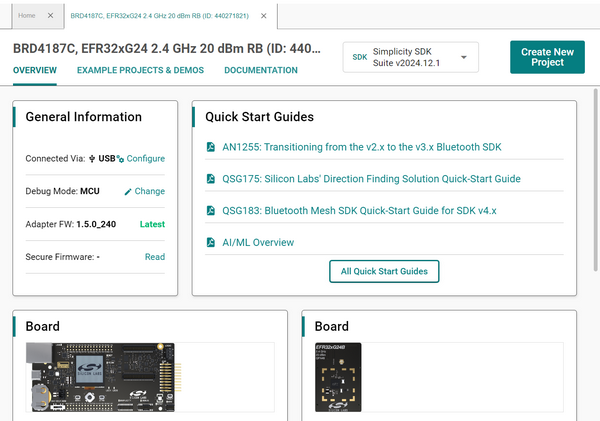
The General Information panel displays information about your device, such as the type of connection and mode, the versions of the adapter firmware, and secure firmware.
Connected Via:
Debug Mode: The Debug Mode controls the interface to the Wireless Pro Kit Mainboard onboard debugger. Changing Debug Mode opens the Device Manager for making changes to the Adapter Configuration. See the respective section in Device Manager for the debug modes supported below:
Onboard Device (MCU) (default): The debugger built into the development board is connected to the on-board target device.
External Debugger (IN): An external debugger is connected to the device on the development board.
External Device (OUT): The on-board debugger is configured for connection to an external device such as your custom hardware.
External Device (MINI): The on-board debugger is configured for connection to an external device such as your custom hardware using the dedicated mini-simplicity connector.
See your kit's User’s Guide for more information on the debug modes available.
Adapter FW: This shows the firmware version running on the debug controller of your Silicon Labs development kit and whether or not an update is available. Silicon Labs strongly recommends that you update adapter firmware to the current version. The Changelog shows the firmware release notes. When you update adapter firmware Studio will ask you to confirm before proceeding. When firmware is up to date the interface says Latest.
Secure FW: The Secure Engine firmware is upgradable, and Silicon Labs periodically releases new versions to fix bugs and patch vulnerabilities. These updates are distributed through Simplicity Studio. You can then click Update to x.x.x next to the Secure FW version to initiate the update. Simplicity Studio will display the current and available SE firmware versions, and the update process is guided through the interface. For more details on how to check the SE firmware version and where to find the latest SE firmware images, refer to the production programming guides and application notes, which describe the process using both Simplicity Studio and Simplicity Commander AN1222: Production Programming of Series 2 Devices.
When you see Configure or Change at the right of any item, you can click on the word to launch Device Manager and make adjustments to your device.


When you click Read at the right of Secure Firmware, this warning message displays:
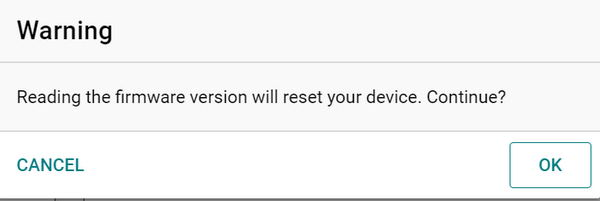
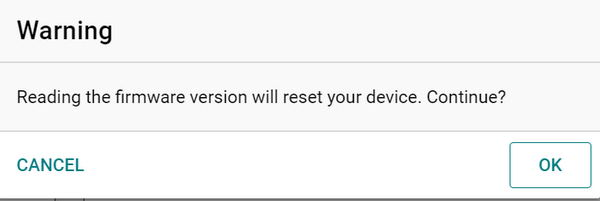
Click OK to reset the device and display the version of the secure firmware in the General Information pane; otherwise, click CANCEL.
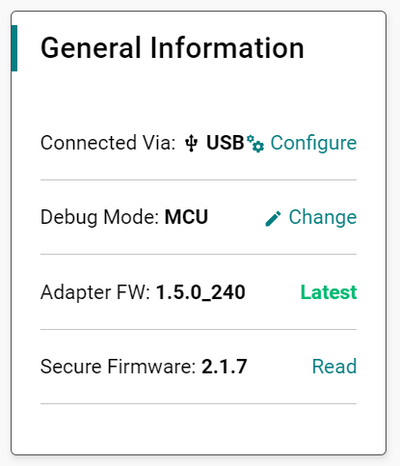
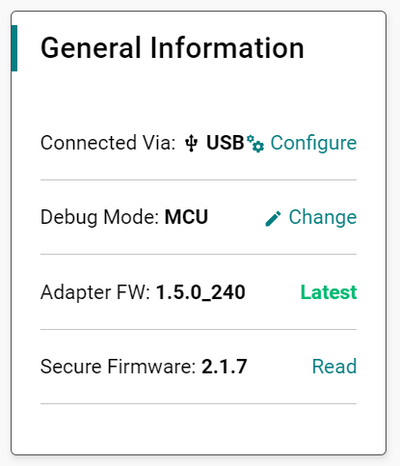
Access quick start guides related to your device. Click All Quick Start Guides to view the entire list of guides.
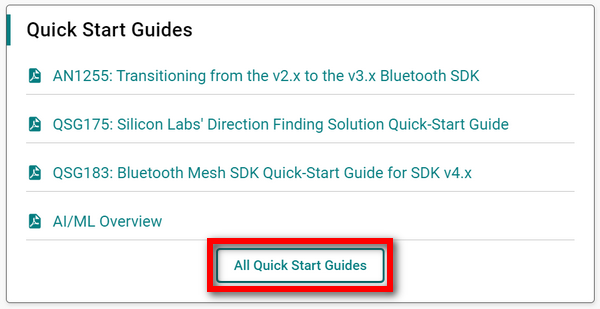
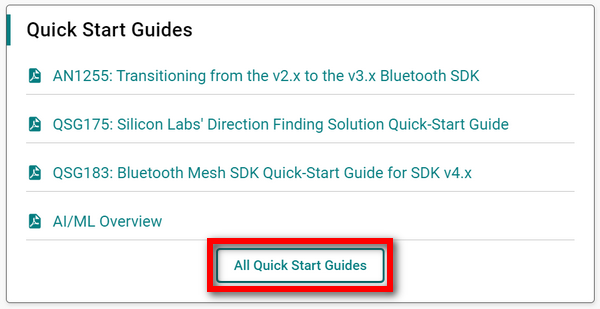
See details about the boards and target parts of your device. Each board and target part displays in a separate pane.
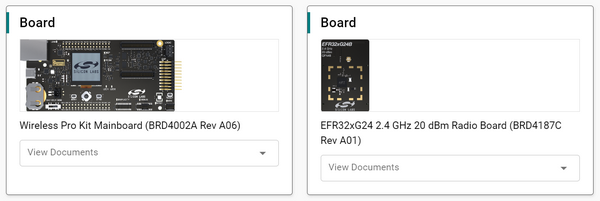
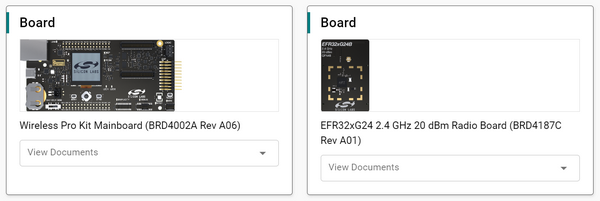
Click the dropdown list under the photo of a board or target part to view a list of documents related to the item and then open a document by selecting it from the list.
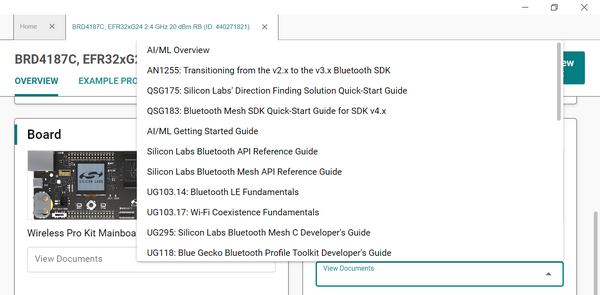
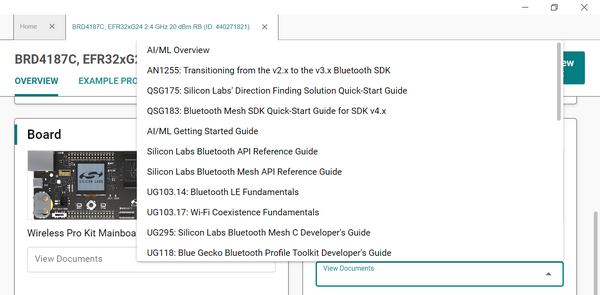
EXAMPLE PROJECTS & DEMOS Tab#
On this tab, you can view a variety of resources for your device, such as example projects, demos, and solutions.
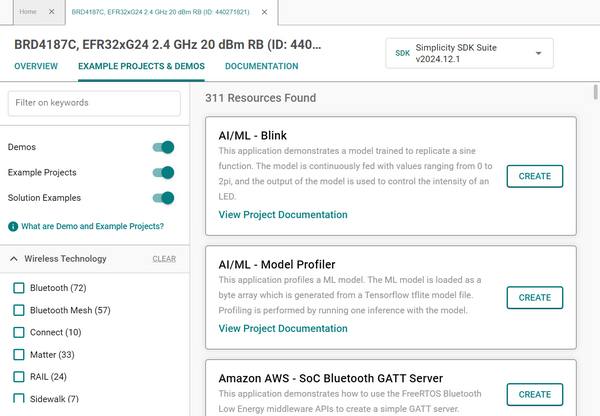
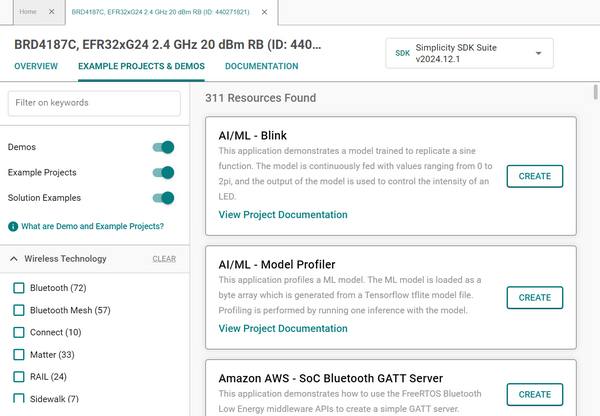
Example projects are templates you can use to start new IDE projects. When you create an example, all sources and other project files from the example are copied into a new project. This lets you explore and reuse the example source code with full edit, compile, and run capabilities.
Demos are pre-compiled software examples. When you run a demo, the pre-compiled binary is programmed (flashed) into a connected kit. This lets you quickly explore the run-time capabilities of the hardware and software.
Solutions are multiple dependent IDE projects that you can debug and build together. Creating a solution example adds multiple example projects to it and sets up all necessary project dependencies. Solutions let you explore, edit, and debug an entire embedded solution from the bootloader to the application and any libraries in between.
Find Resources#
There are several ways you can narrow your search for resources in the EXAMPLE PROJECTS & DEMOS tab:
In the upper left of the tab, you can enter keywords in the Filter on keywords field and click the toggles to turn the project types on and off. The toggle is green when a project type is activated and white when it is deactivated. In the example below, the Demos and Solution Examples are active, and the Example Projects are not.
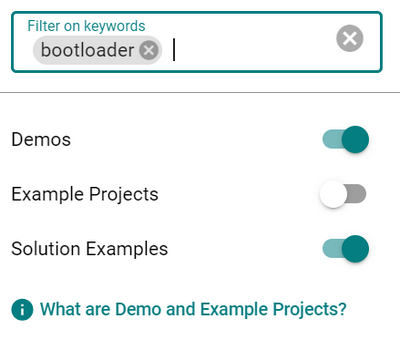
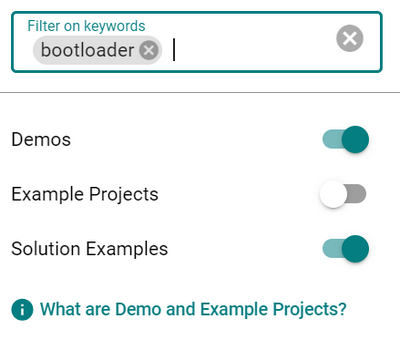
The resources that are available display at the right of the device profile.
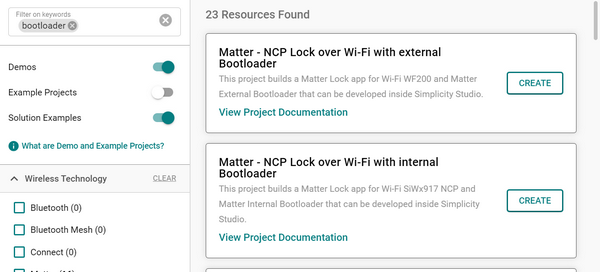
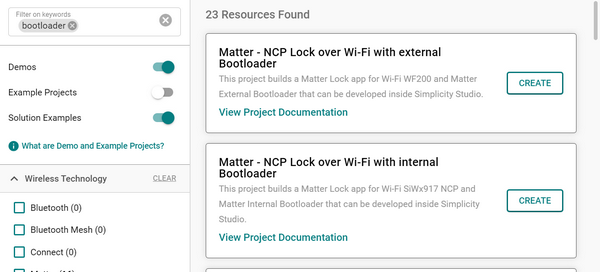
You can enter multiple keywords in the Filter on keywords field. To remove a keyword, click the X at the right of the term. To clear all keywords, click the X at the right of the Filter on keywords field.
Expand and collapse the categories on the left side of the device profile, below the toggles, by clicking the arrowhead at the left of the category name:
Wireless Technology
Device Type
Ecosystem
MCU
Capability
Project Difficulty
Quality
Provider
When a category is expanded, the arrowhead points up, and when it is collapsed, the arrowhead points down.
In the example below, the Wireless Technology category is collapsed, and the Device Type category is expanded. The number in parentheses at the right of each item in a category indicates how many resources are available for your device.
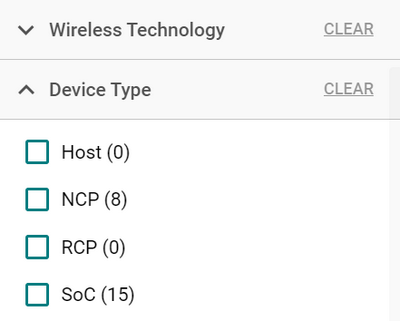
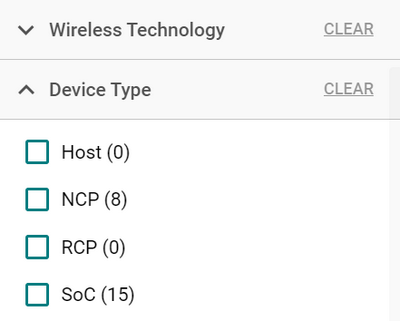
Each category has items with check boxes at the left of their names. Select one or more of these items by clicking the corresponding box to display a check mark. The resources that match the item(s) you selected display at the right of the device profile.
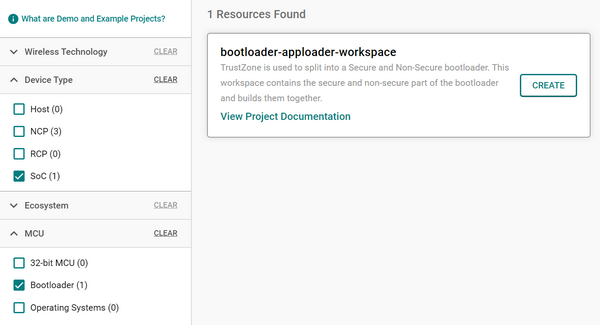
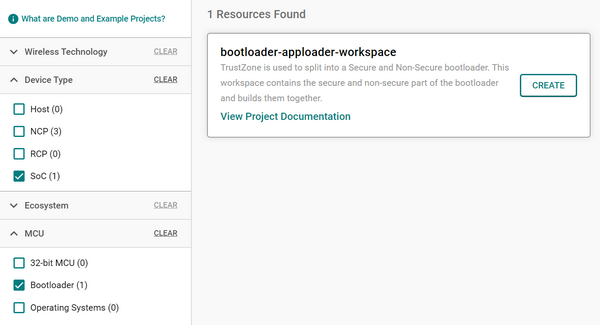
Deselect an item by clicking again to remove the check mark. If you want to remove all the checkmarks, click CLEAR at right of the category.
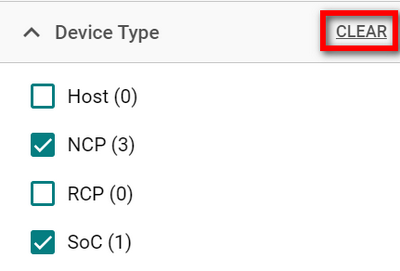
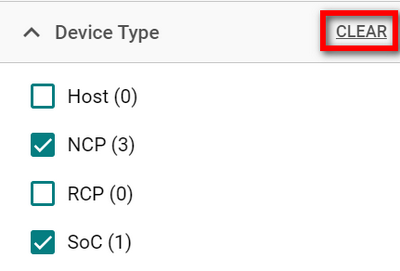
Work with Resources#
Each available resource displays in a separate tile at the right of the device profile. The tile has the name of the resource, a brief description of the resource, a link to view the project documentation for the resource, and either a CREATE or RUN button at the right of the description. You can create projects from the example projects and solution examples and run the demos by clicking the corresponding button.
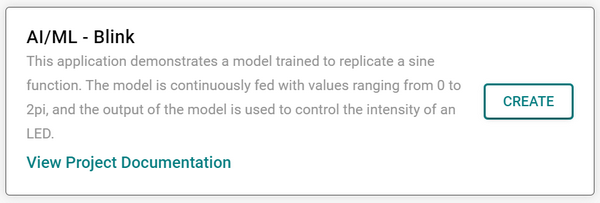
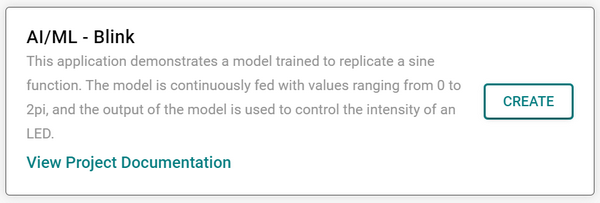
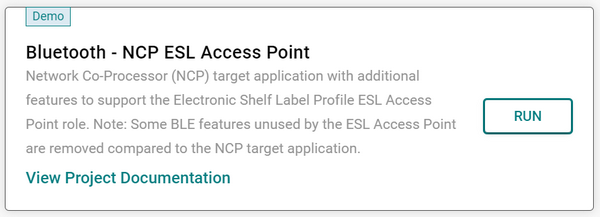
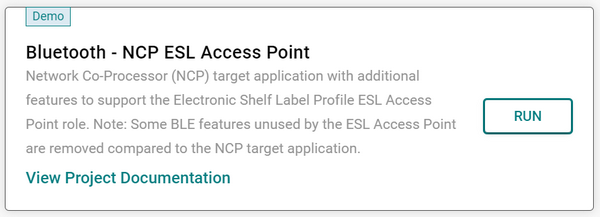
When you click the CREATE button, the Project Configuration displays where you can start creating your project based on the resource you selected. For more information, see the Projects Guide.
DOCUMENTATION Tab#
The DOCUMENTATION tab lets you access publications, or resources, about a product or device. You can filter your searches by keyword, resource type, and technology type.
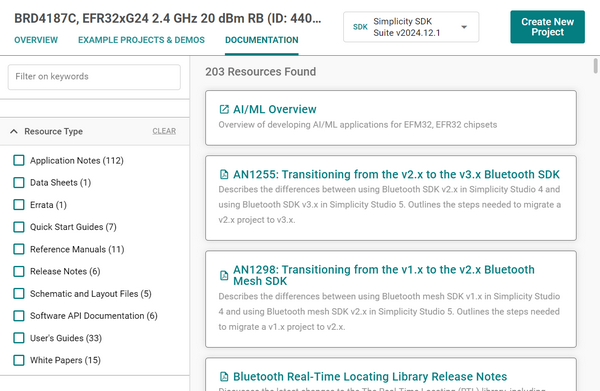
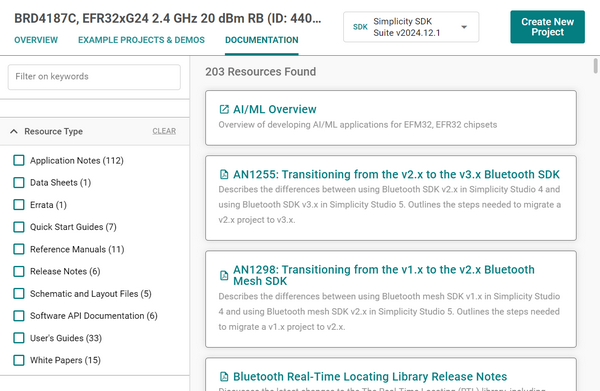
The Filter on keywords field is at the top left corner of the tab.


You can enter multiple keywords in the Filter on keywords field. To remove a keyword, click the X at the right of the term. To clear all keywords, click the X at the right of the Filter on keywords field.
The filters by resource type and technology type are under the Filter on keywords field. Expand or collapse either the Resource Type or Technology Type by clicking the arrowhead at the left of the type name.
When a category is expanded, the arrowhead points up, and when it is collapsed, the arrowhead points down.
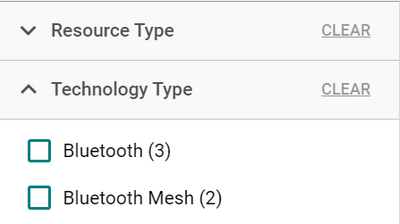
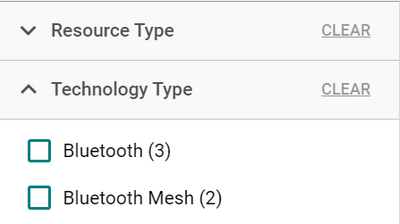
Each resource type has items with check boxes at the left of their names. Select one or more of these items by clicking the corresponding box to display a check mark. The resources that match the item(s) you selected display at the right of the device profile. Click the title of the resource to view it.
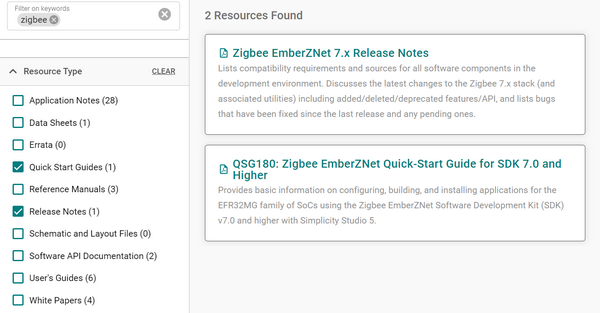
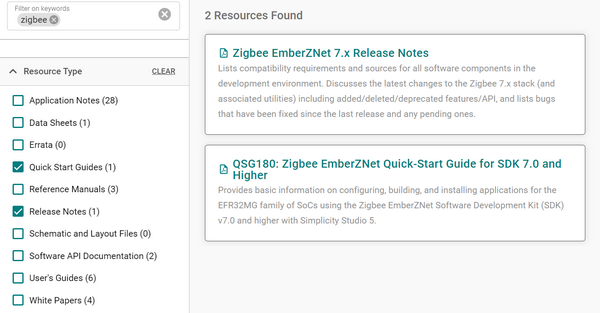
Deselect an item by clicking again to remove the check mark. If you want to remove all the checkmarks, click CLEAR at right of the category.