Capturing Traffic Using SDM CLI#
This guide explains how to capture network traffic using the Simplicity Device Manager (SDM) command-line interface (CLI) with Wireshark.
Prerequisites#
Before you begin, make sure that:
SDM is installed and configured.
Wireshark is properly set up to work with SDM. For more information, see the Getting Started guide.
Capturing from a Single Adapter#
Step 1. Start the SDM Server#
sdm server startStep 2. List Available Adapters#
sdm adapter listNote: If you don't see the expected adapters, see the FAQ section for subnet configuration instructions.
Step 3. Launch Wireshark#
sdm wireshark startThe adapters listed in step 2 should appear as capture interfaces in Wireshark.
Step 4. Start Capturing#
In Wireshark, click on an adapter to begin capturing.
Select any packet to view detailed protocol dissection.
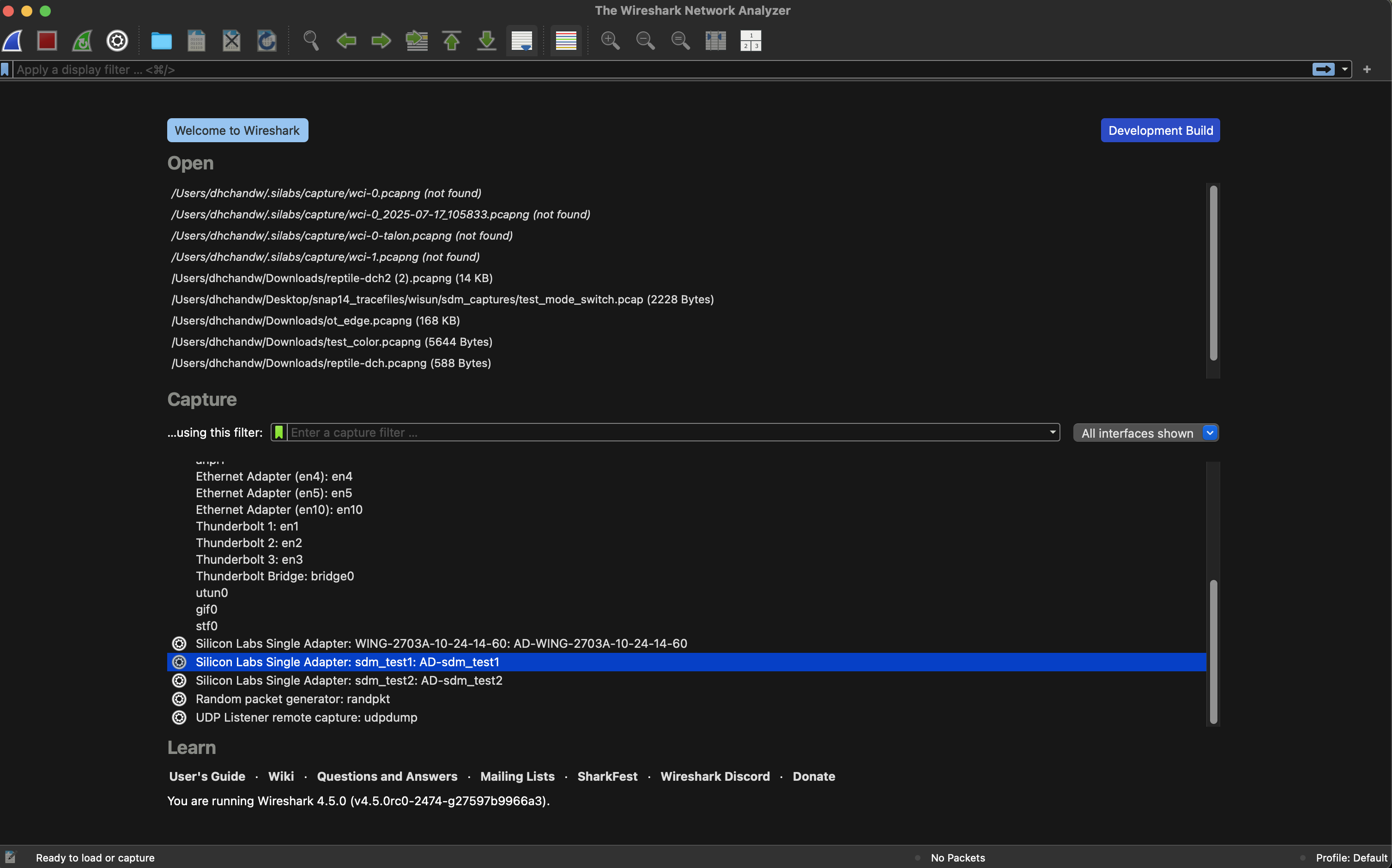
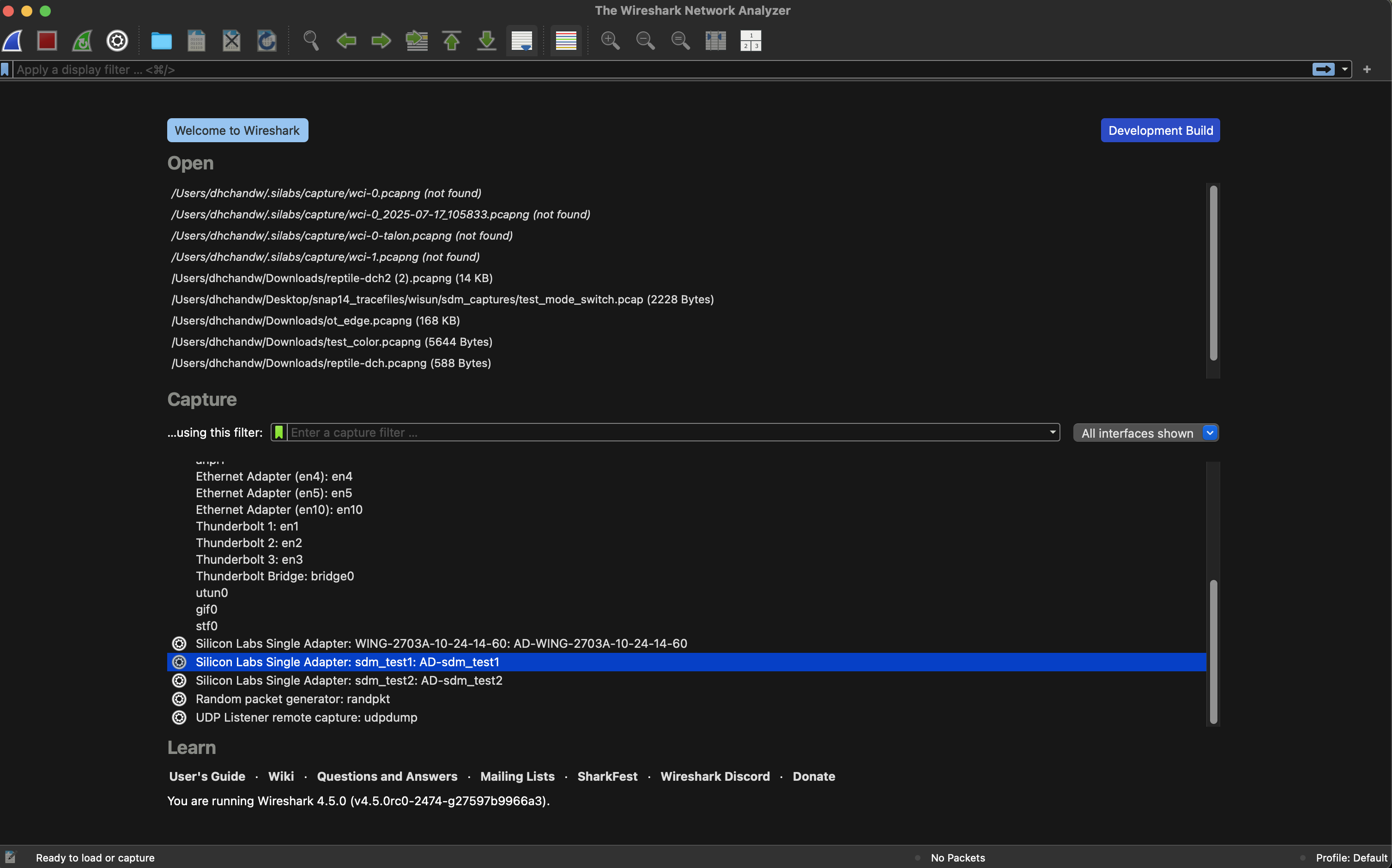
Step 5. Complete the Capture#
When you finish analyzing traffic:
Stop the capture.
Save the capture file for future analysis.
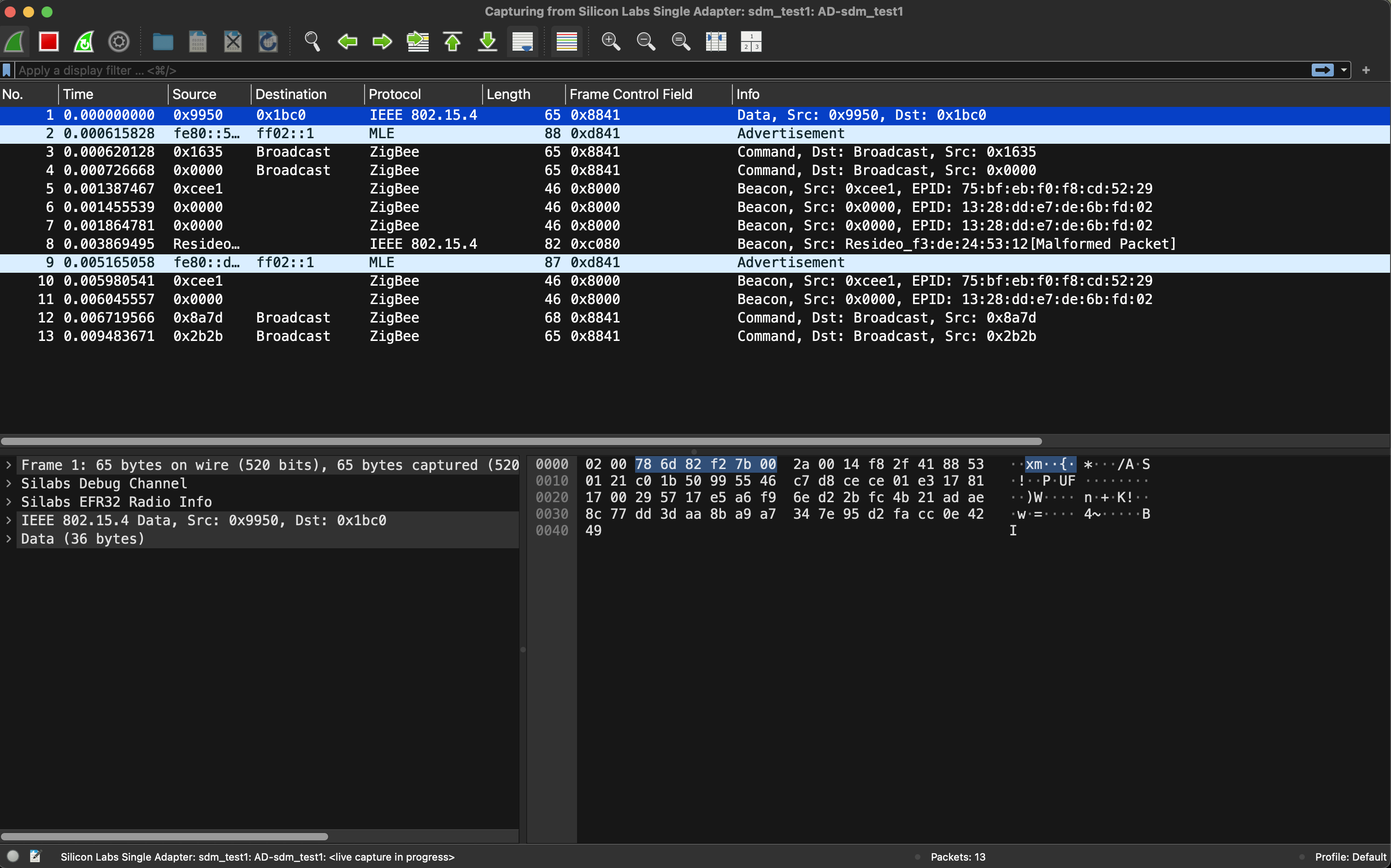
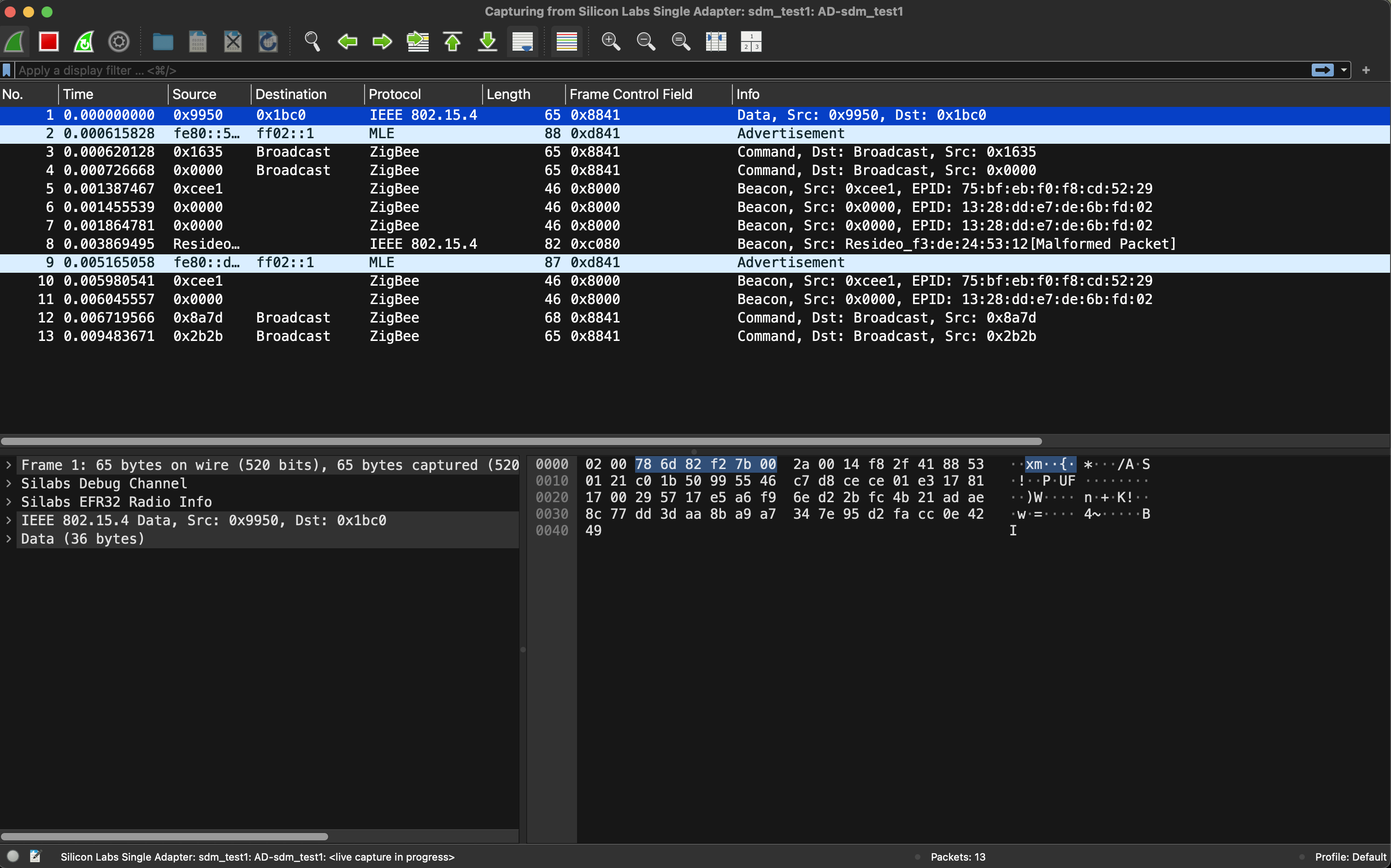
Capturing from Multiple Adapters (Capture Interface)#
Step 1. Start the SDM Server#
sdm server startStep 2. Create a Capture Interface#
sdm ci create --name <my_interface>Replace <my_interface> with a descriptive name for your capture interface.
Step 3. Add Adapters to the Capture Interface#
sdm ci add -c <my_interface> -a <adapter_1_id>
sdm ci add -c <my_interface> -a <adapter_2_id>
# Repeat for additional adapters as neededReplace the placeholders with the following:
<my_interface>: The name you created in step 2.<adapter_X_id>: The ID of each adapter (fromsdm adapter list).
Step 4. Start Multi-Adapter Capture#
Open Wireshark (if it's not already open).
The capture interface you created should be listed as an available interface.
Select it and start capturing.
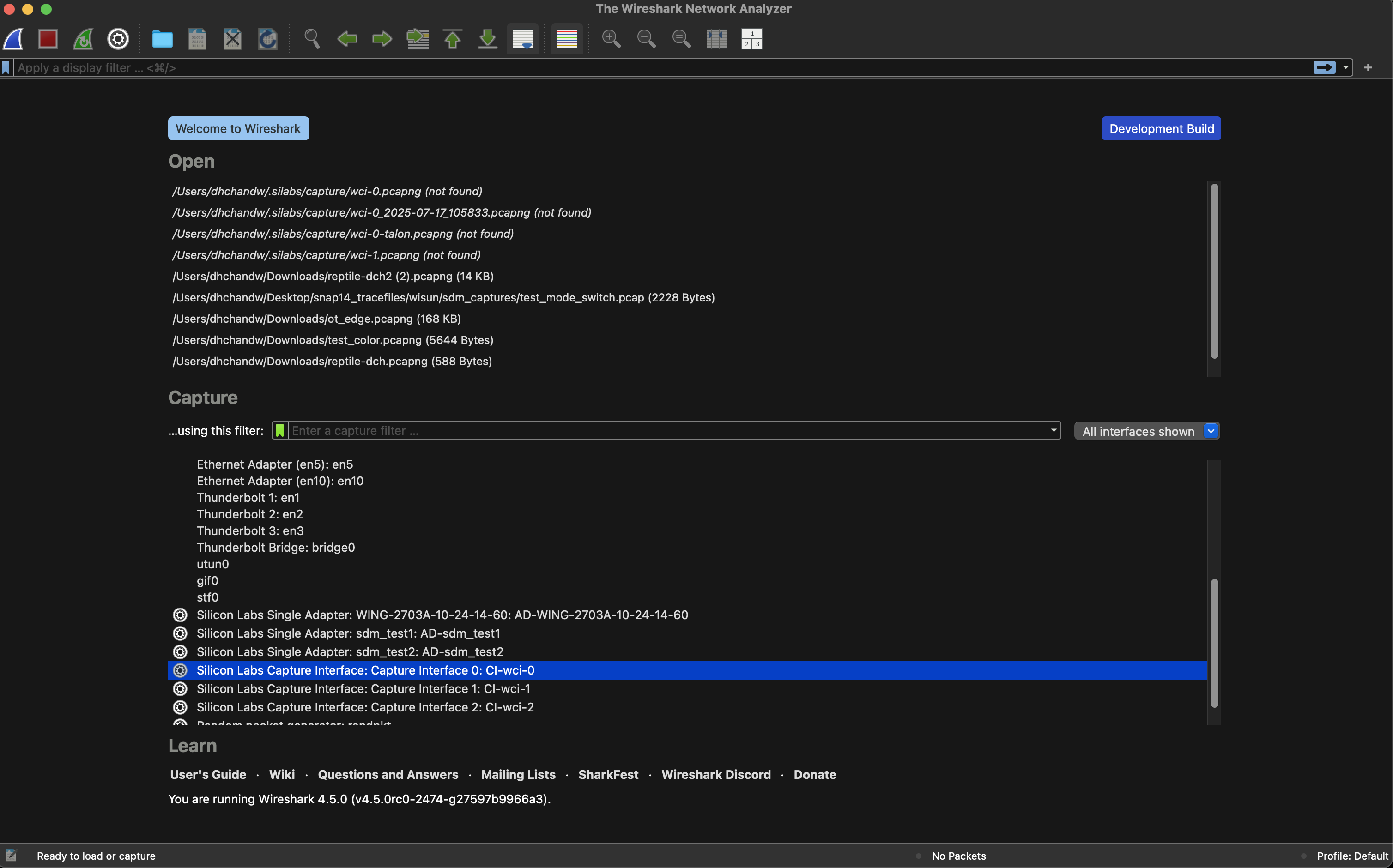
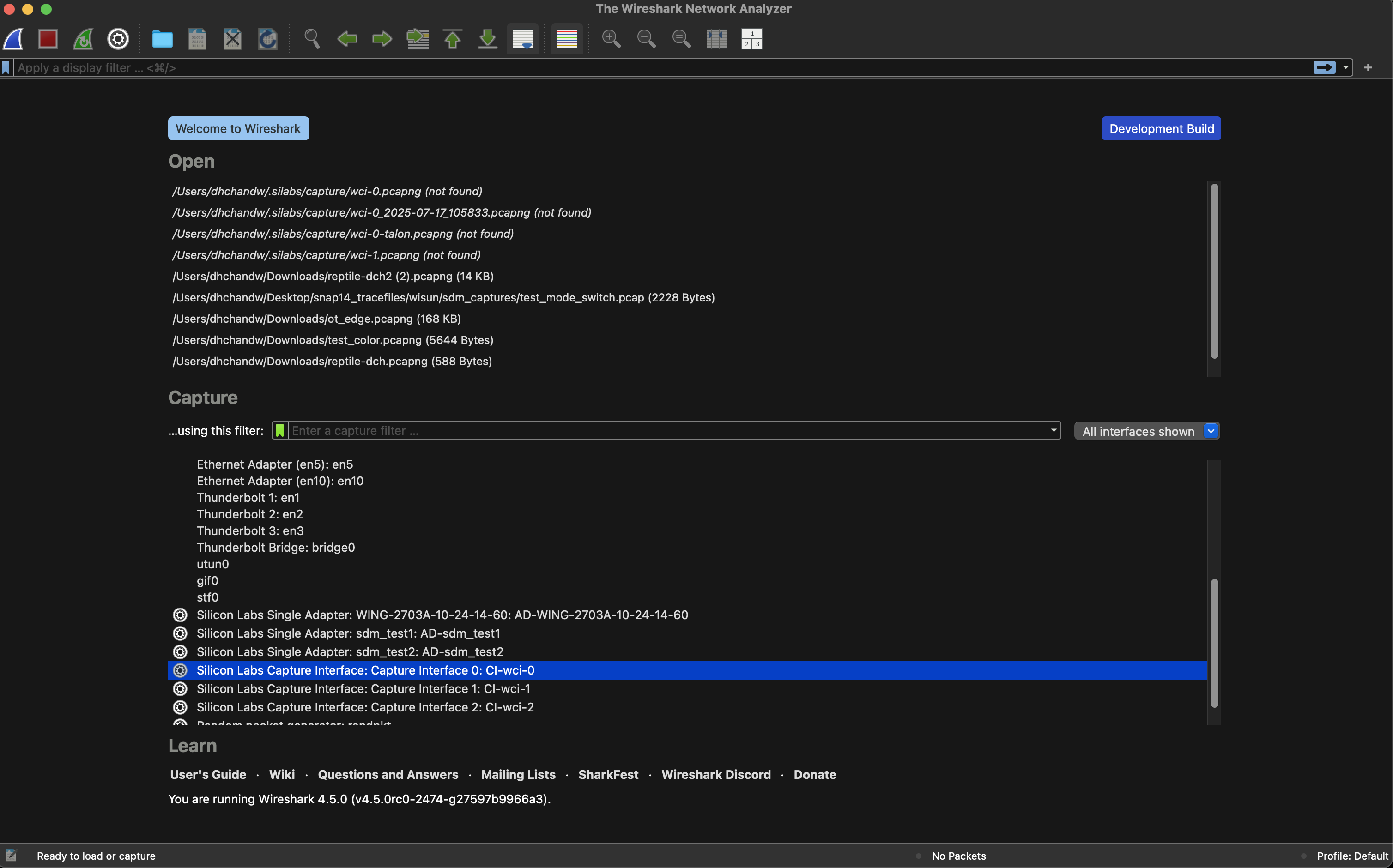
Step 5. Monitor and Complete#
Observe traffic captured from multiple adapters simultaneously.
When you are finished, stop and save the capture.
Next Steps#
Learn about UI-based capturing
See the FAQ for troubleshooting and advanced configuration options.
