How to Use Wi-SUN FAN 1.1 on EFR32FG25#
This section assumes that you have downloaded Simplicity Studio 5 and the SiSDK and are familiar with creating a project. If not, see the Getting Started section in the Simplicity Studio v5 User’s Guide.
Set Up the Wi-SUN FAN 1.1 Configuration#
For the best performance with EFR32FG25, use the following radio board:
BRD4270B revA06 for North America or Japan regions (902-928 MHz)
BRD4271A revA06 for Europe region (863-876 MHz)
BRD4272A revA03 for China (470-510 MHz)
Configure the Radio by a Radio Configurator-Generated Config#
Create a project based on the RAILTest example. Once a new RAILtest project is created, the Radio Configurator opens automatically. Here you can select the Wi-SUN FAN 1.1 Profile and browse among the available PHY definitions, including both Frequency Shift Keying (FSK) and Orthogonal frequency-division multiplexing (OFDM) PHYs, as defined in Wi-SUN PHY Technical Profile Specification 2V03.
For the Protocol Configuration, the Radio Configurator provides all Wi-SUN FAN 1.1 PHYs as part of the Wi-SUN FAN 1.1 profile. Select the Wi-SUN FAN 1.1 profile. For more information about the Radio Configurator see the section in the Simplicity Studio v5 User’s Guide.
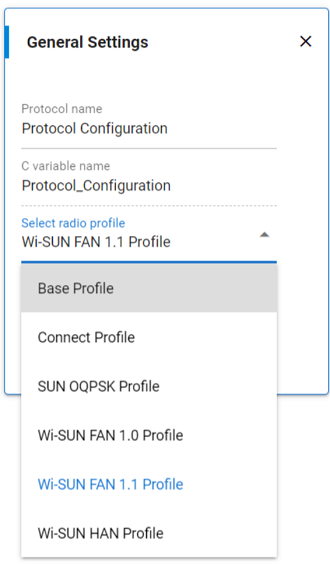
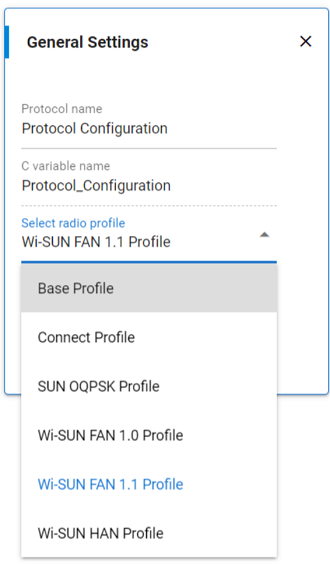
Select the Wi-SUN Regulatory Domain (NA, JP, EU, CN, IN, MX, BZ, AU-NZ, KR, PH, MY, HK, SG, TH, VN).
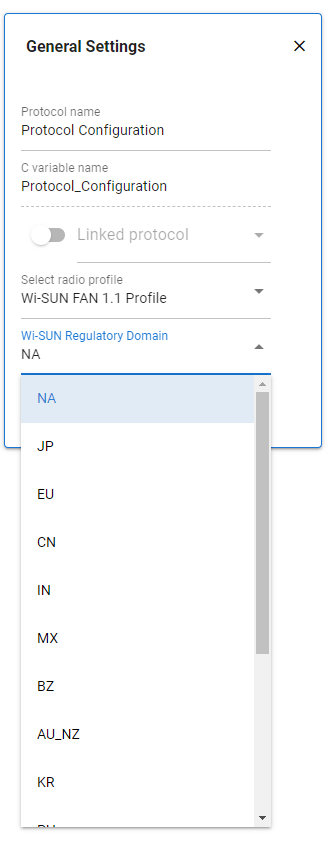
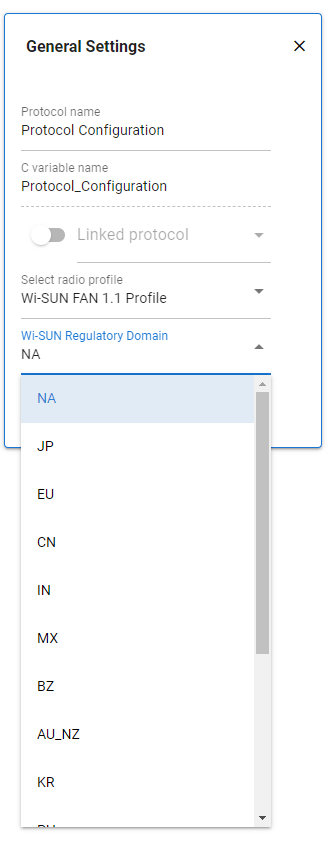
In Channel Group, select the Wi-SUN PHY Operating Mode ID according to Wi-SUN FAN 1.1 PhyModeID and the Wi-SUN Channel Plan ID.
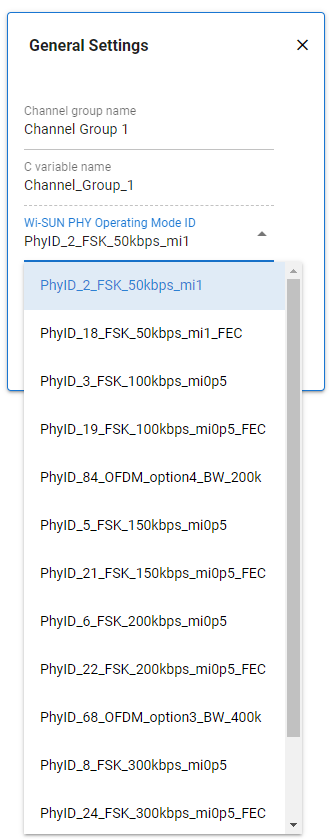
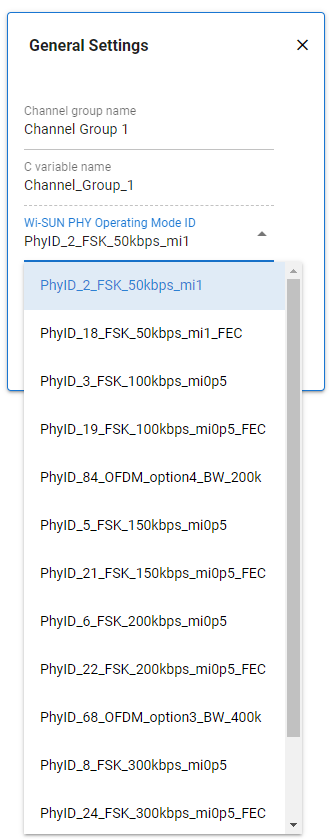
Note: For OFDM PHYs, only one PhyModeID is listed using the lowest Modulation and Coding Scheme (MCS) allowed. This allows you to select the OFDM option (1, 2, 3 or 4). The MCS is selected through the RAILtest command set802154PHR as described in Set Up PHR and TX FIFO.
Select the Wi-SUN Channel Plan ID, which is available with the selected Wi-SUN PHY Operating Mode ID:
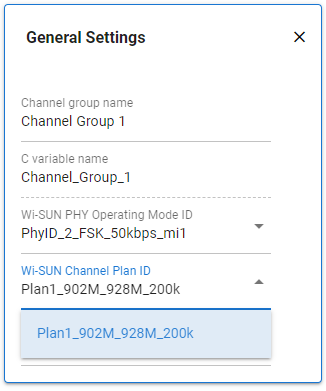
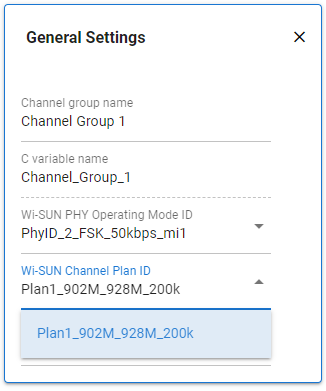
Save the radio_settings.radioconf file and build the RAILtest project.
RF Frequency Planning in Multi-PHY Radio Configuration for Different Regions#
RF Frequency Planning (RFFPLL) settings are optimized to provide the best performance for a given band. By default, the Radio Configurator automatically selects these optimized settings when generating the PHYs. These settings are the same for the 9xx MHz band and the 868 MHz band with a 39 MHz crystal oscillator used in BRD4270B and BRD4271A, but they are different for the 470 MHz Band.
The RFFPLL is configured at boot time with the best settings depending on the board reference and its targeted band. Only the PHYs generated with the same RFFPLL configuration can then be loaded. Otherwise, RAIL returns the following error: RAIL_ASSERT_INVALID_RFFPLL_CONFIGURATION = 73.
To select the desired RF Frequency planning setting, turn on Customized and select the band, for example BAND_928 as shown.
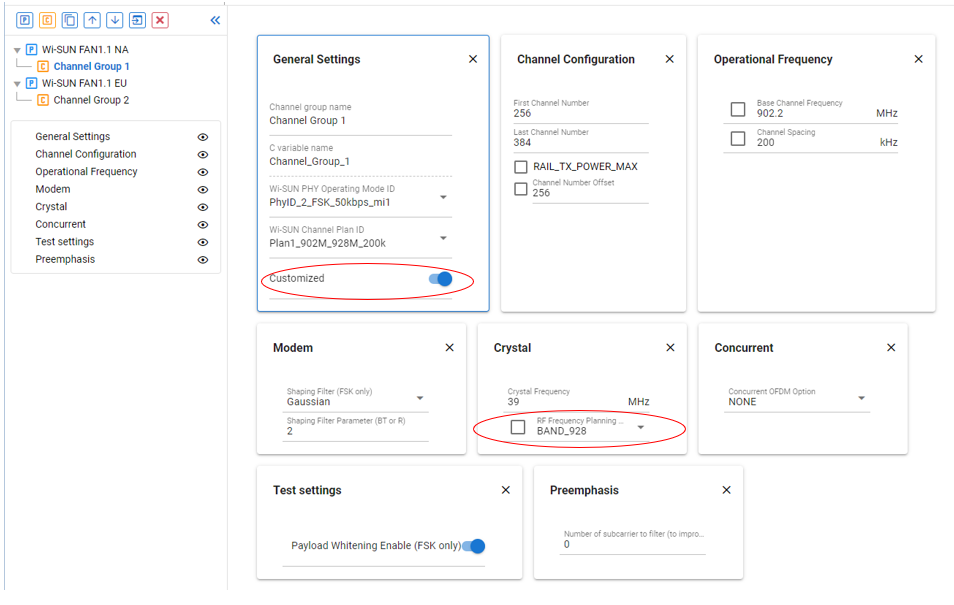
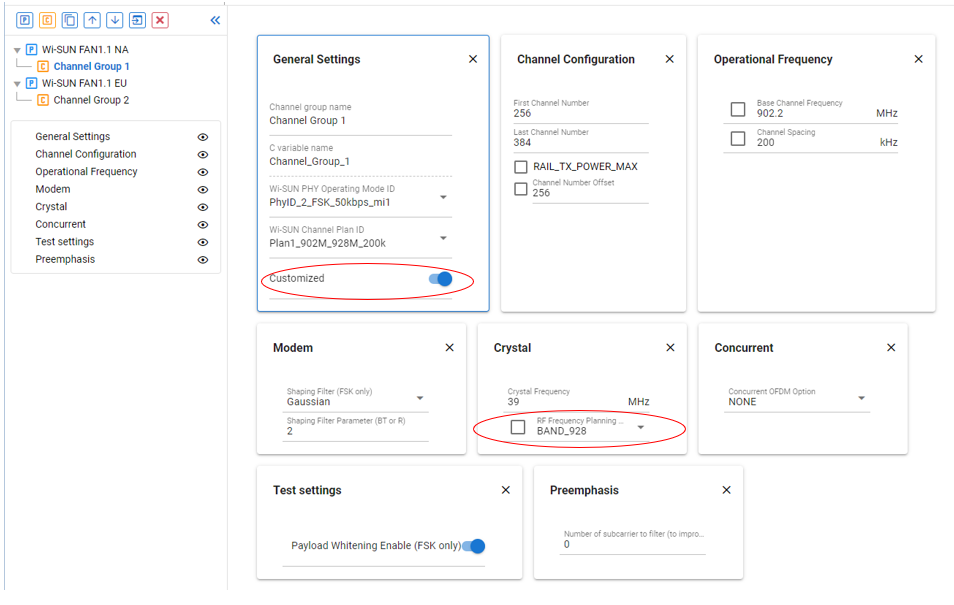
Note: If all PHYs are in the same band, Silicon Labs does not recommend customizing the RF Frequency Planning settings.
The recommended usage for the RF Frequency Planning enumerate is as described below:
'BAND_928': for channels from 928MHz up to 960MHz
'BAND_9xx': for channels from 902MHz up to 928MHz
'BAND_896': for channels from 896MHz up to 901MHz
'BAND_863': for channels from 863MHz up to 870MHz
'BAND_780': for channels from 779MHz up to 787MHz
'BAND_470': for channels from 470MHz up to 510MHz
'BAND_450': for channels below 470MHz
