BLE PER Mode Tera Term Script#
This application demonstrates how to configure the RS9116W EVK in BLE PER mode.
Before continuing, ensure the RS9116W EVK is plugged into your computer and is connected via Tera Term as described in Getting Started with PC using AT Commands.
Contents#
Setting up#
STEP 1. Reset the RS9116W EVK.
STEP 2. In the Tera Term menu select Control->Macro.
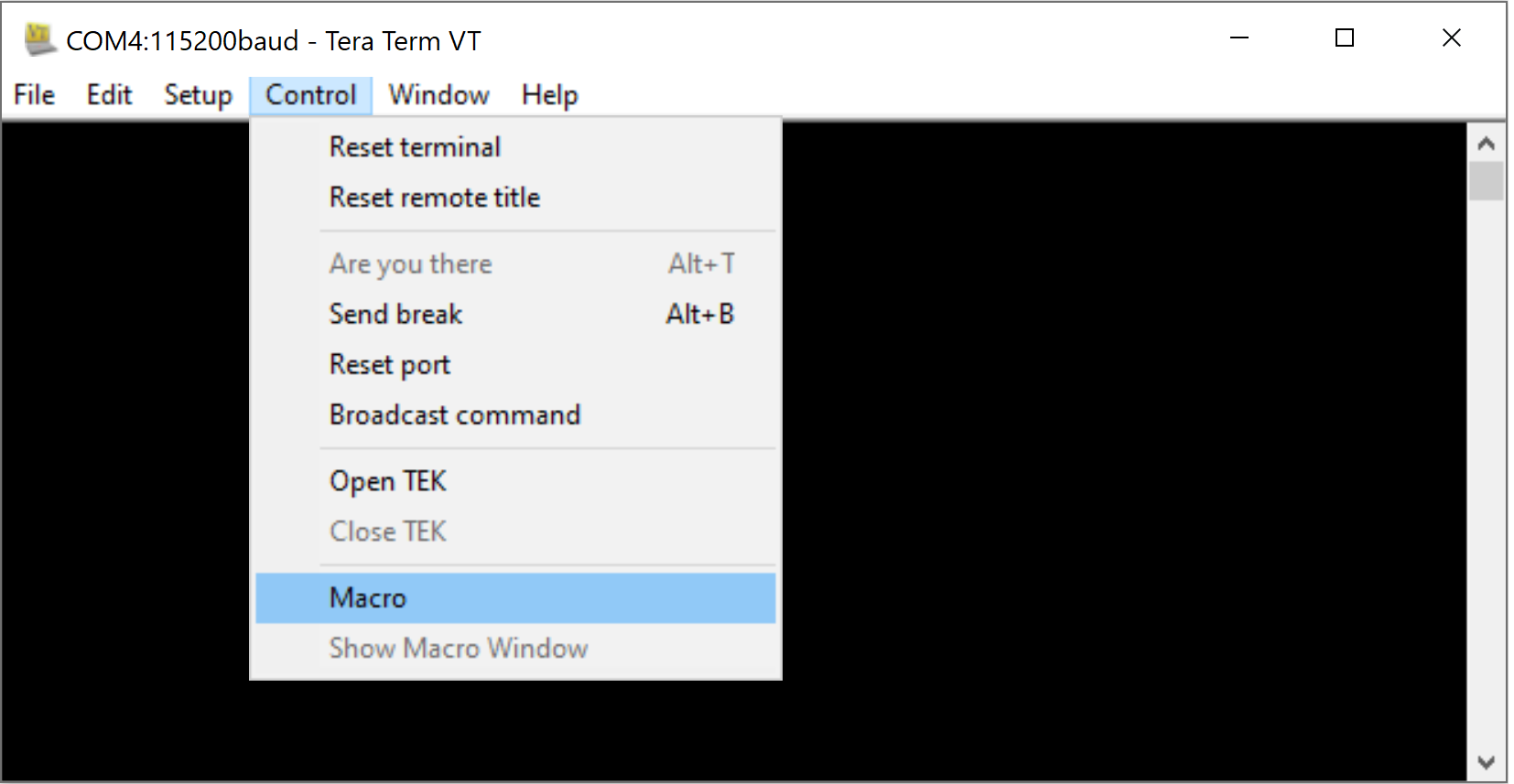
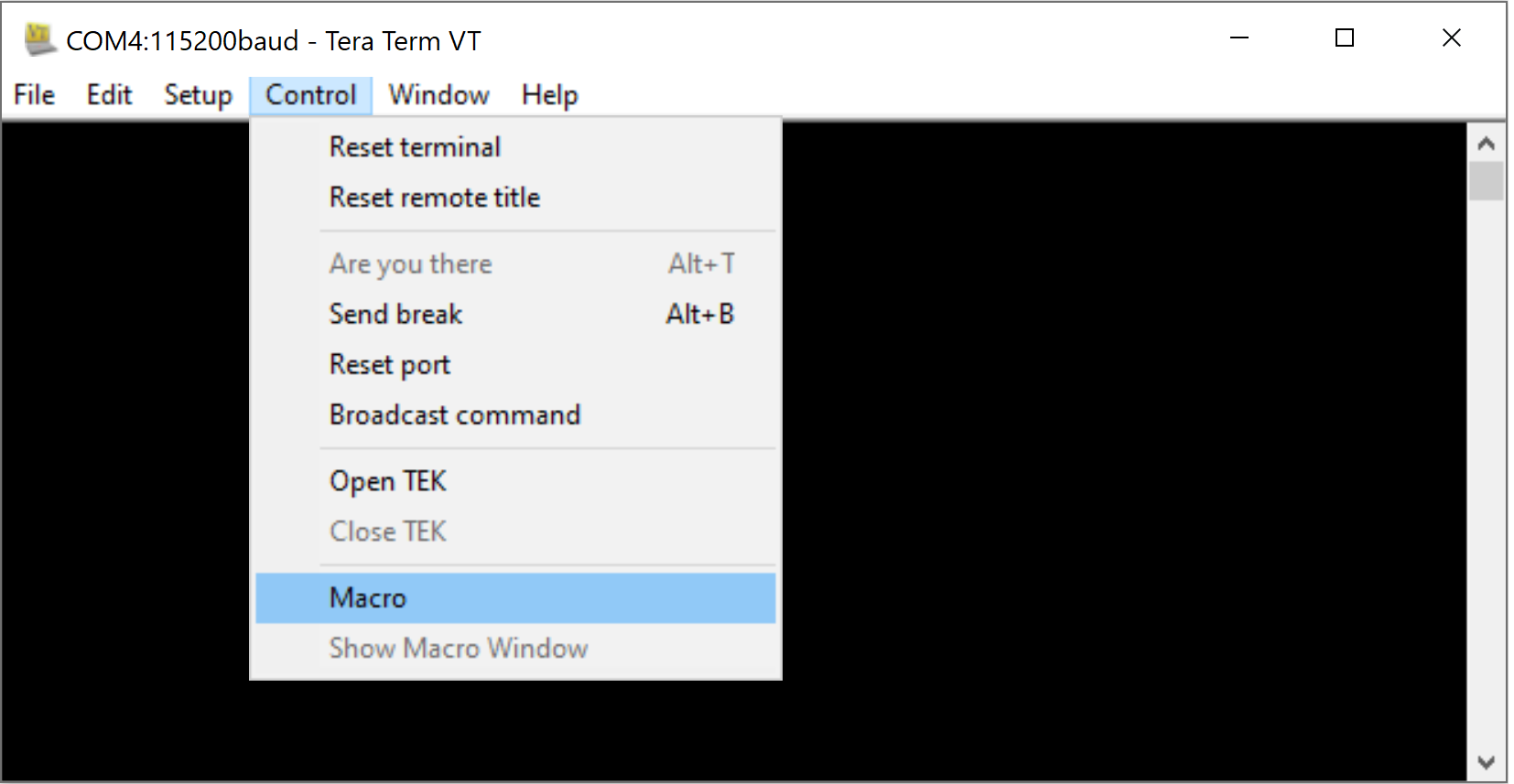
STEP 3. Navigate to the folder <SDK>/examples/at_commands/teraterm/ble_per containing the example script and select the file ble_per.ttl.
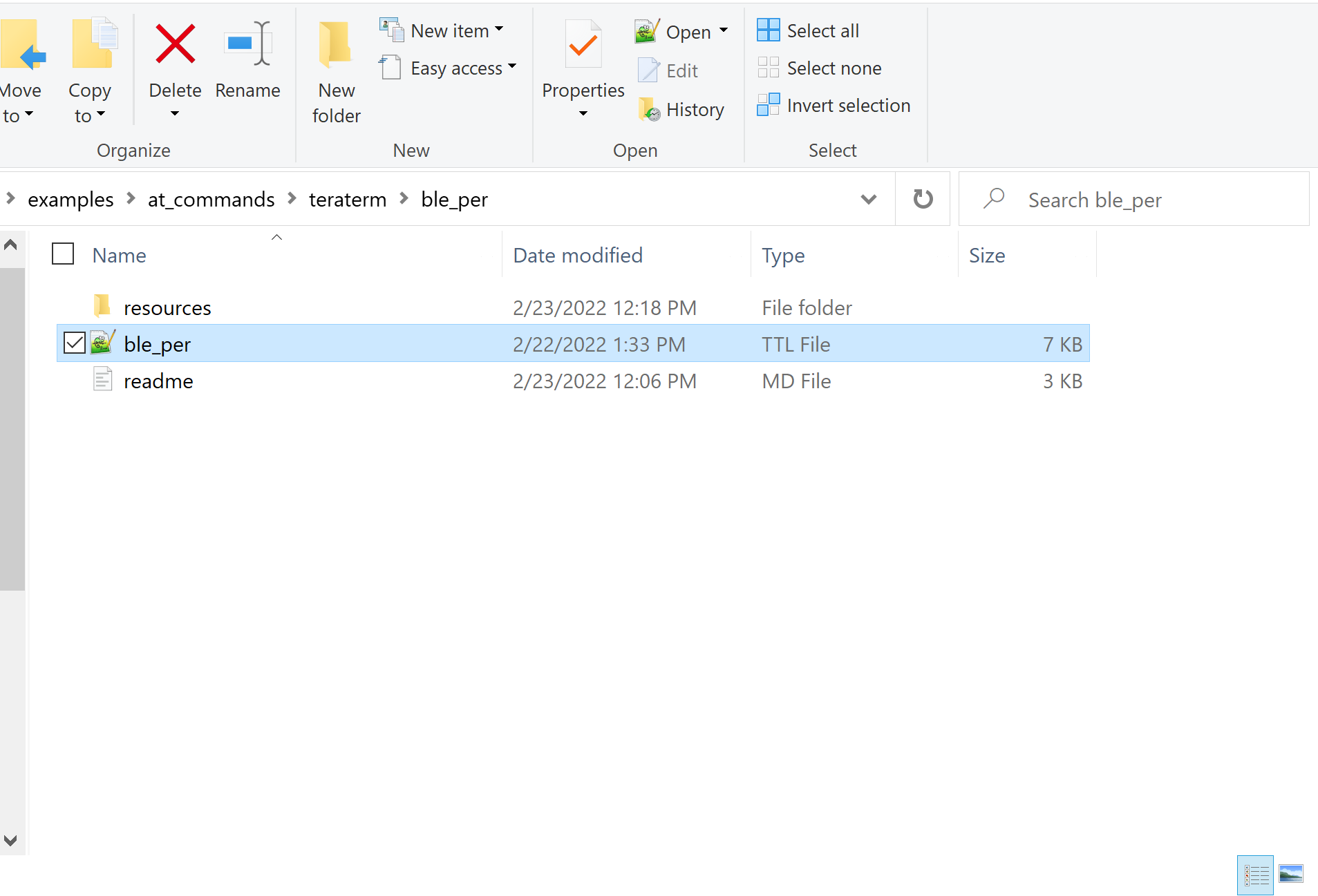
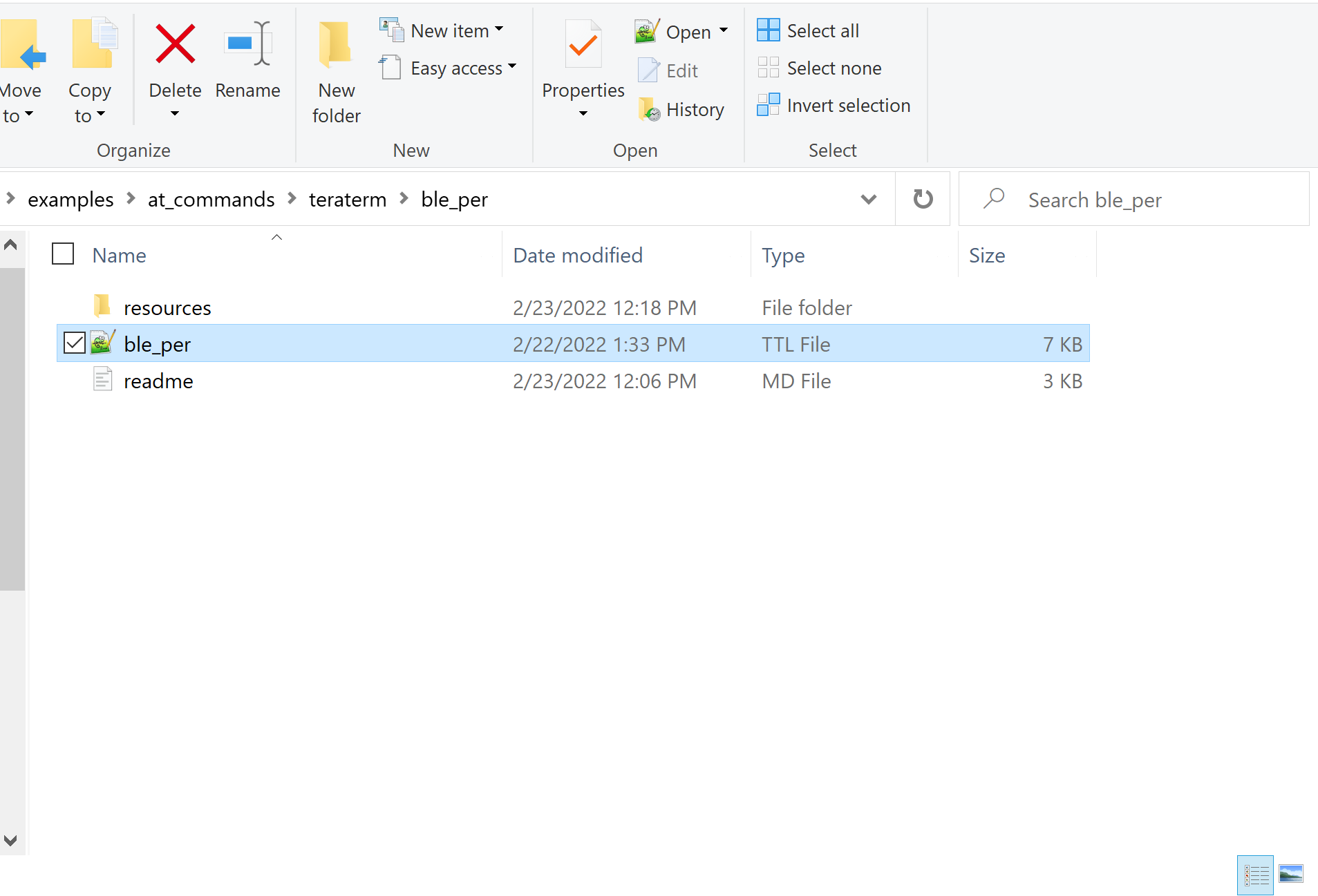
STEP 4. After selecting the ble_per.ttl script, a popup shows to indicate the BLE PER script is running. Two additional popups then show to indicate auto baud and the opermode command is successul.
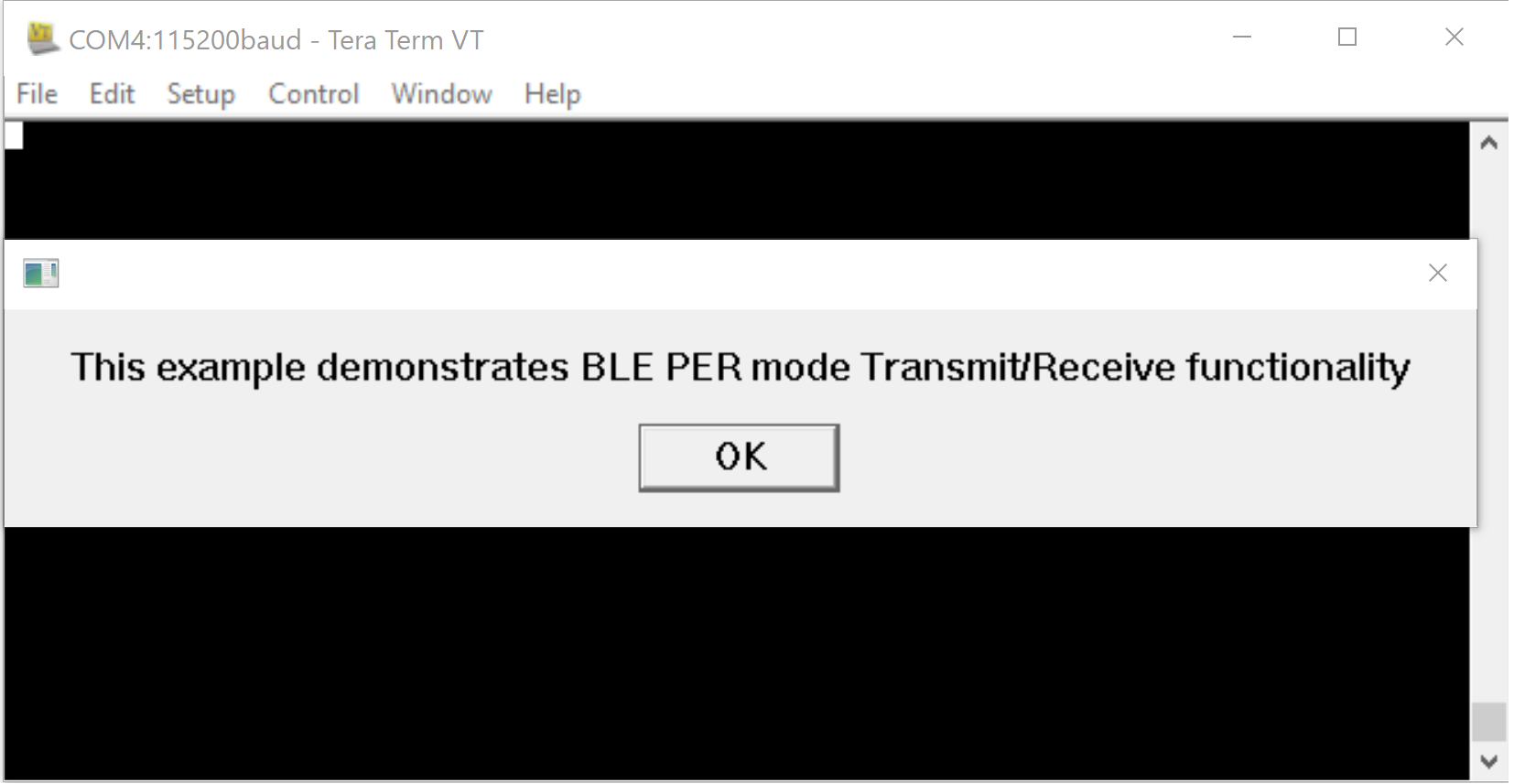
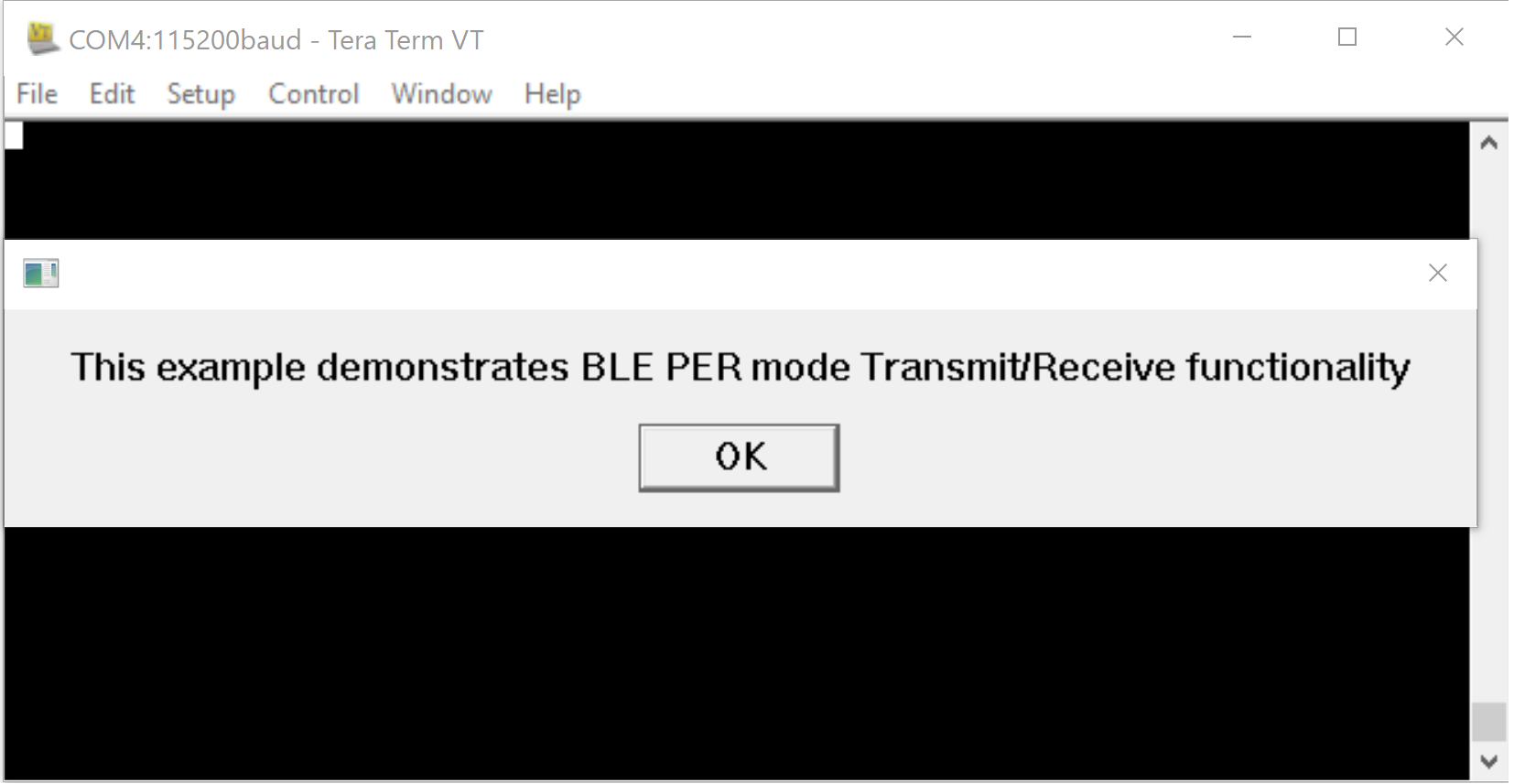
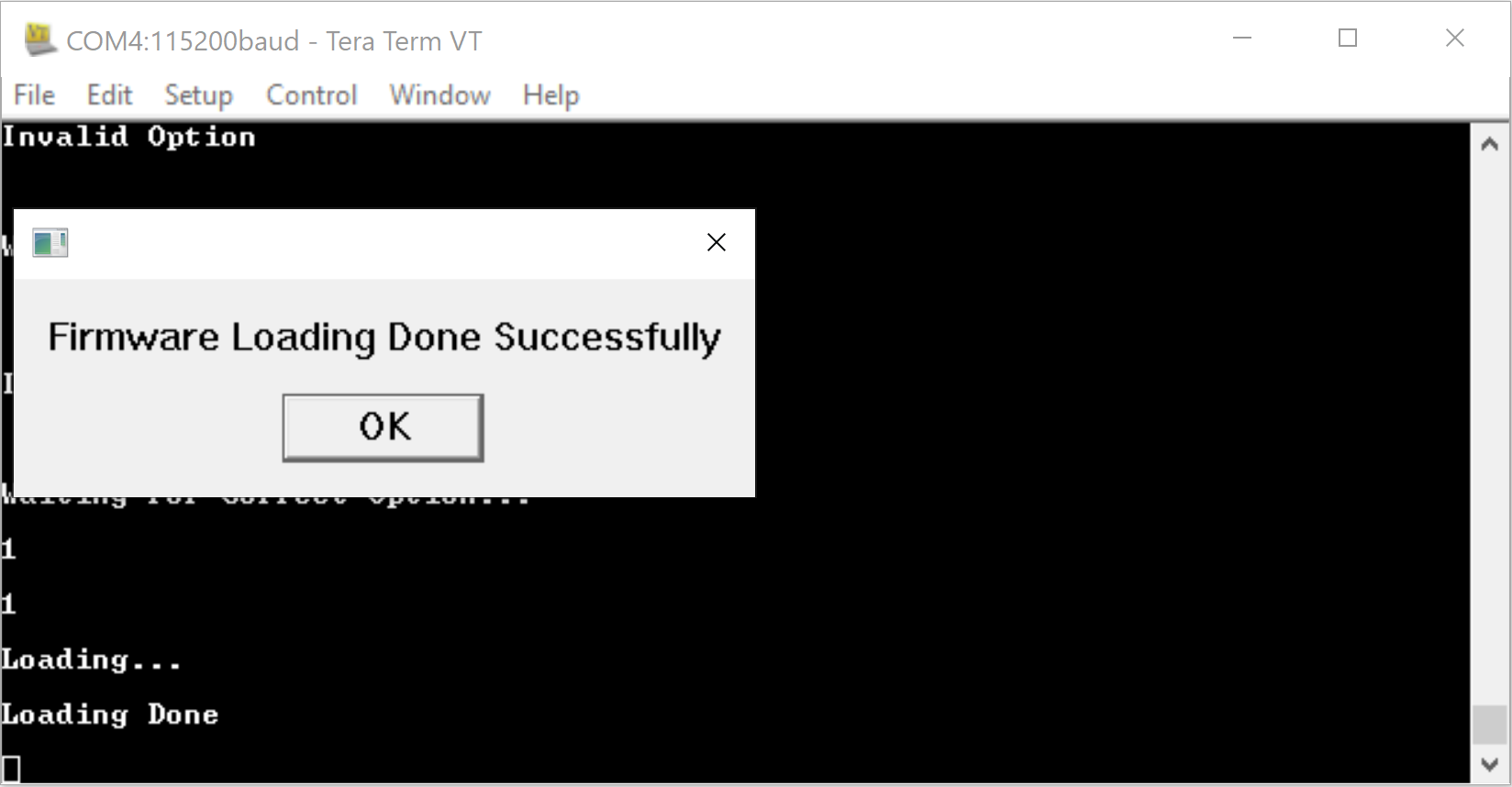
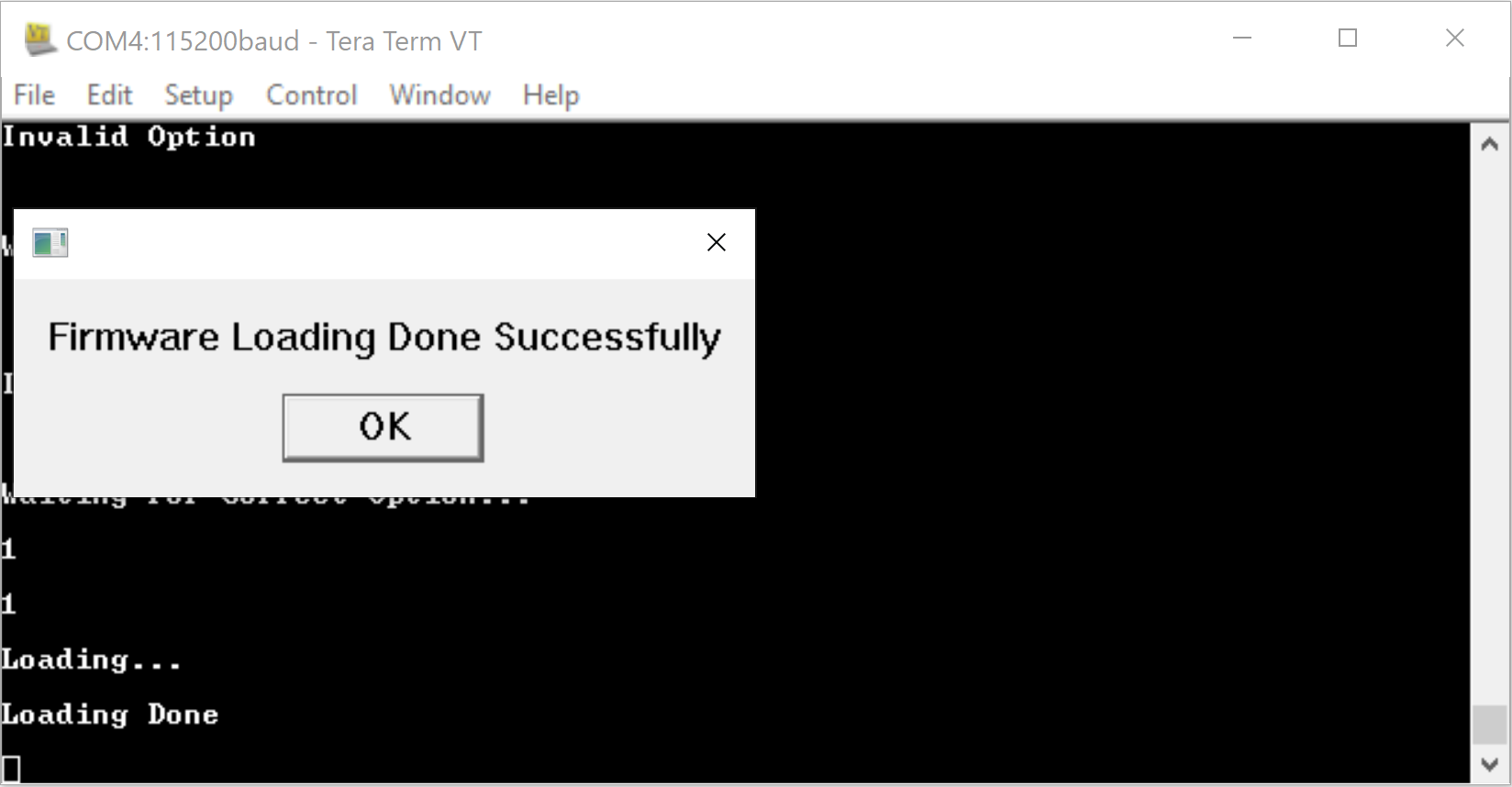
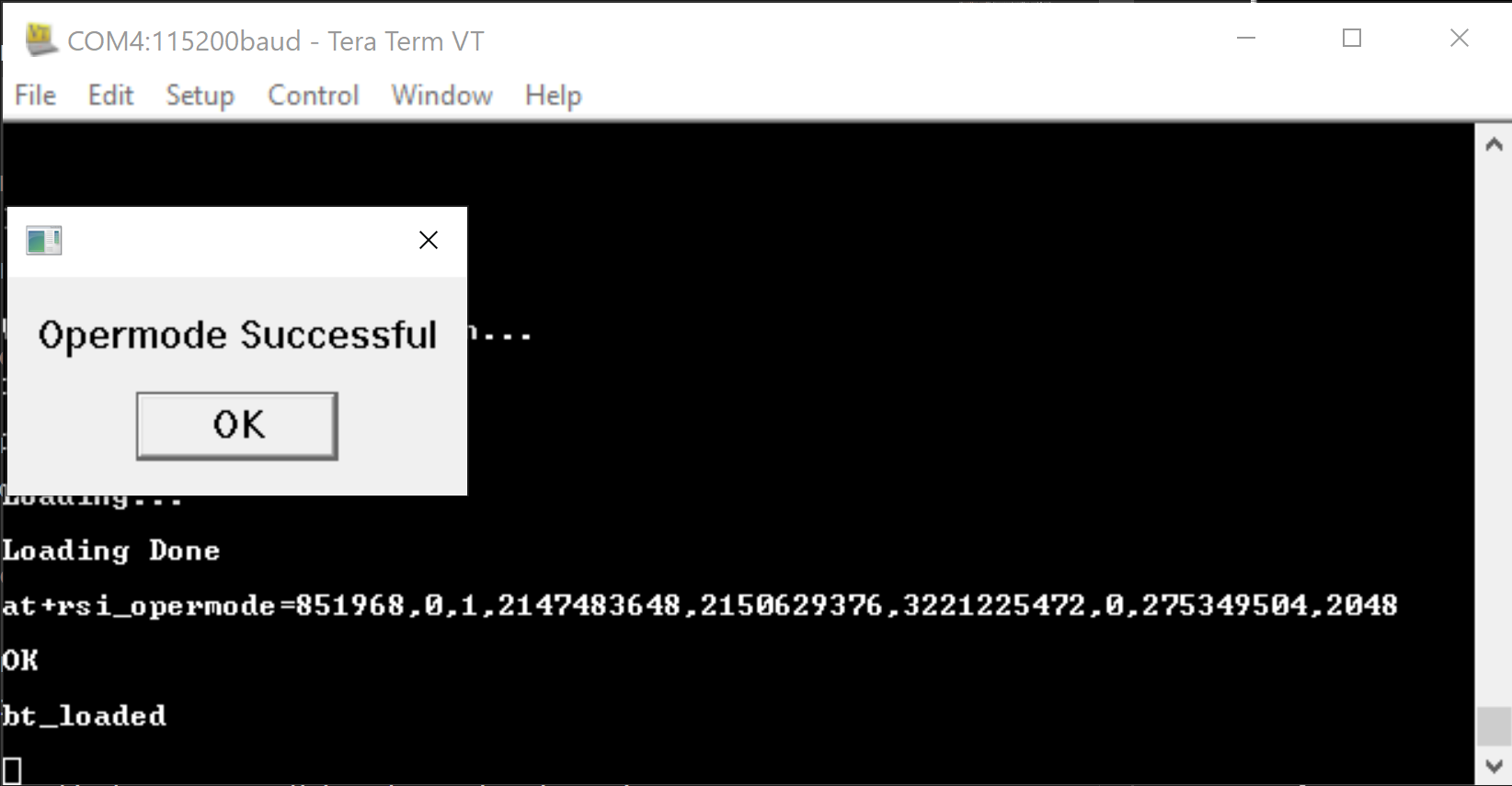
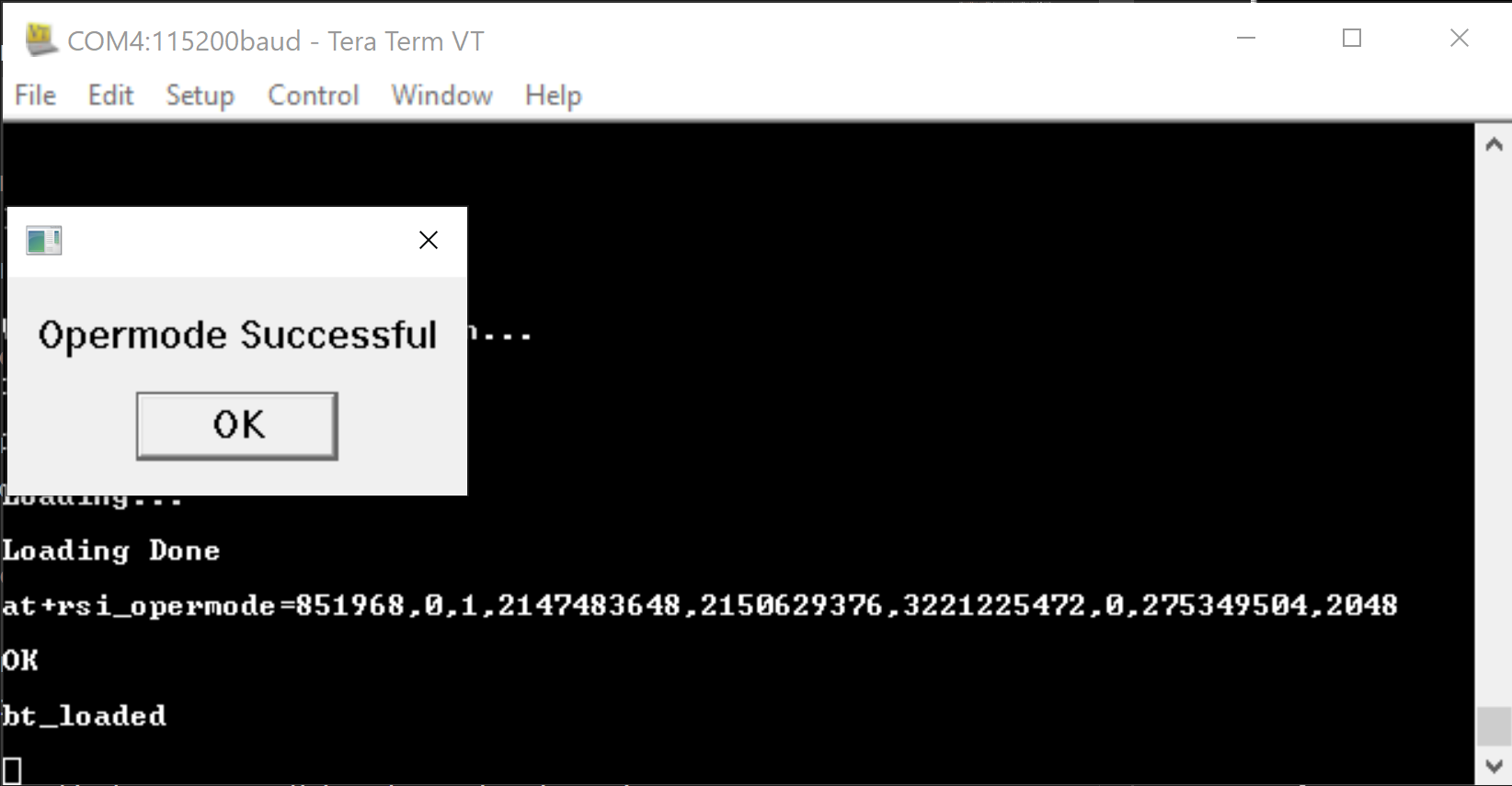
Transmit PER Instructions#
The following steps describe how to configure the RS9116W for BLE Transmit PER measurement.
Step 1. Enter 1 to run the script in transmit PER mode.
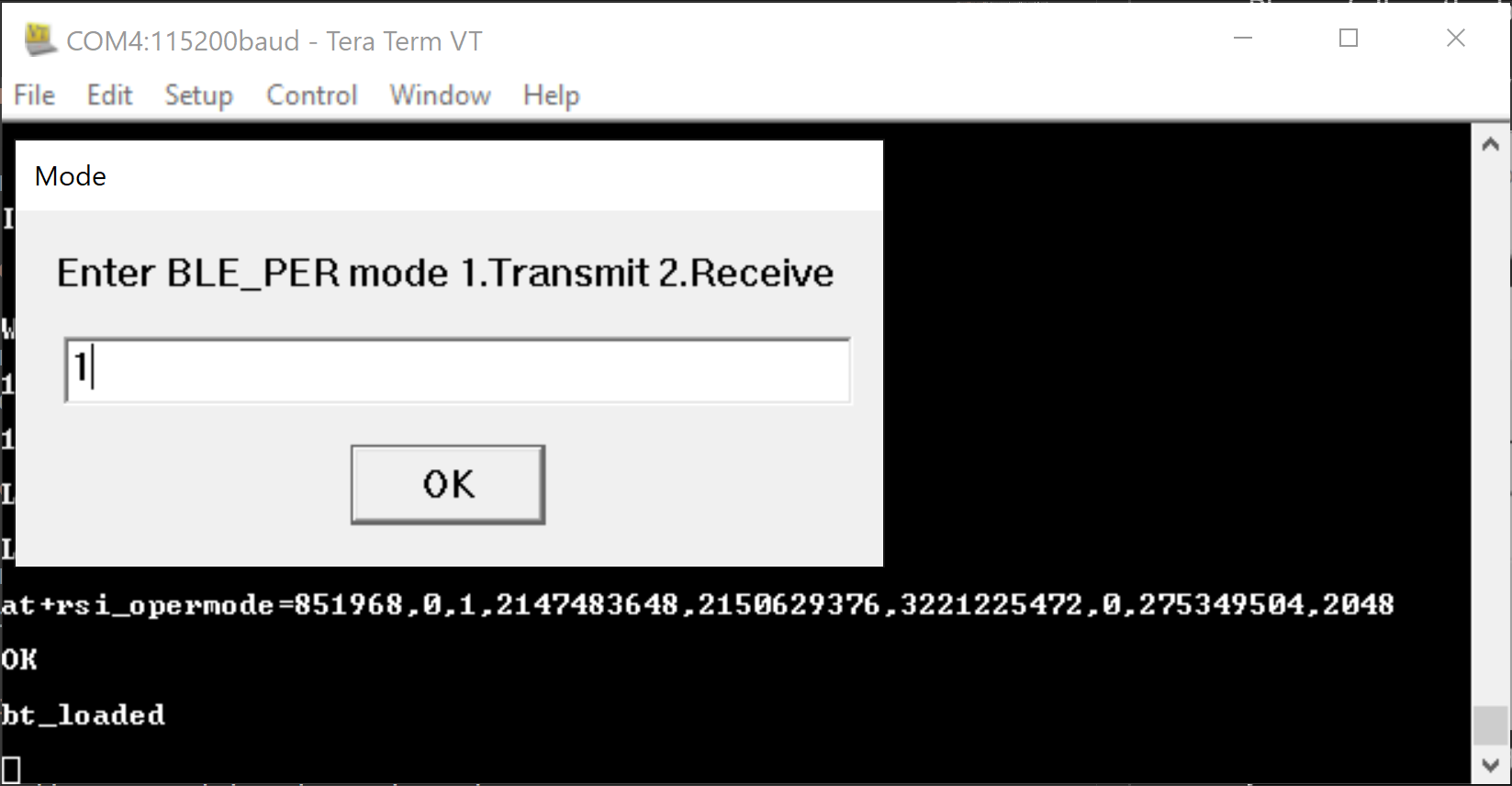
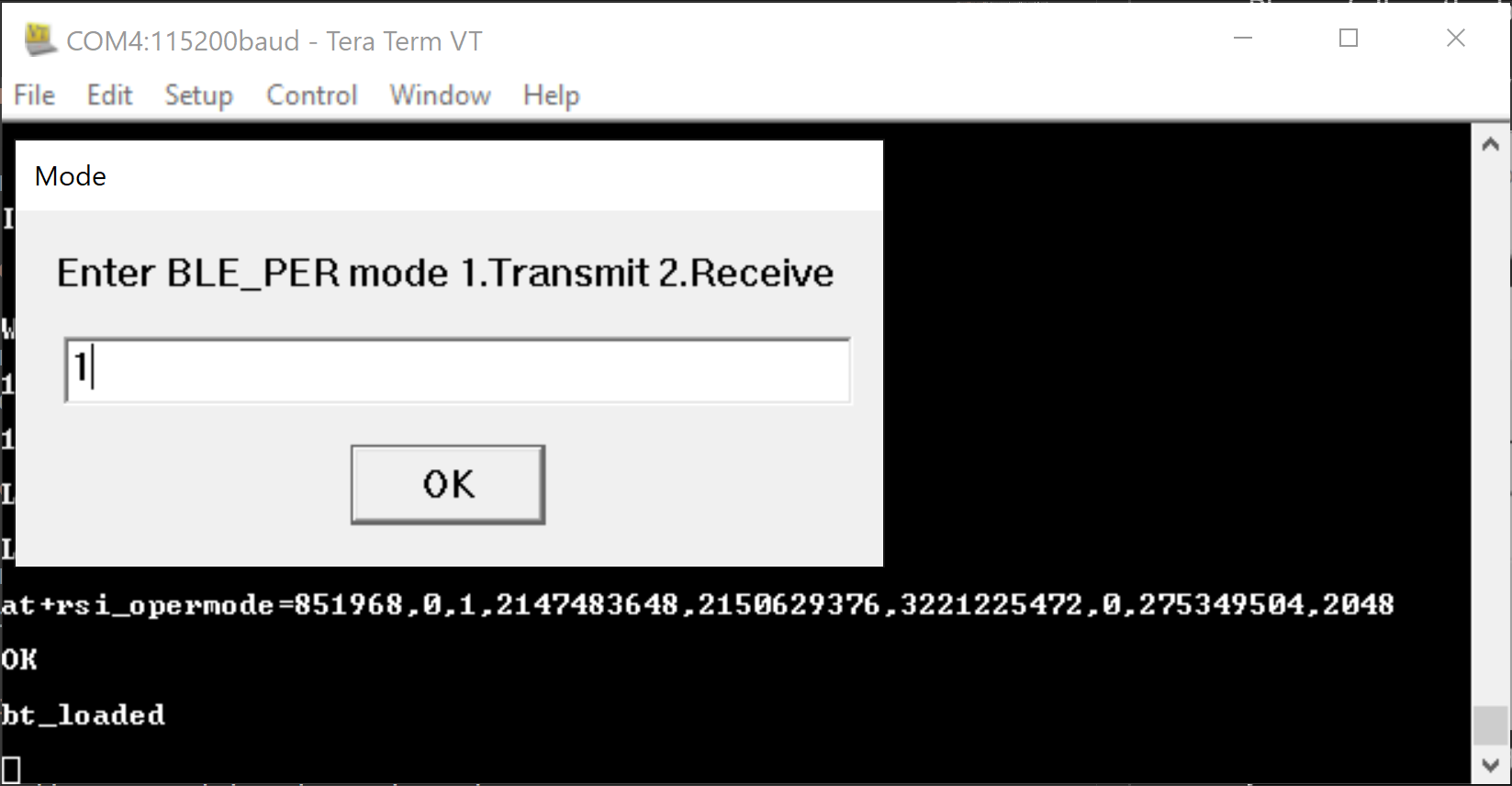
STEP 2. Enter 1 to enable PER mode.
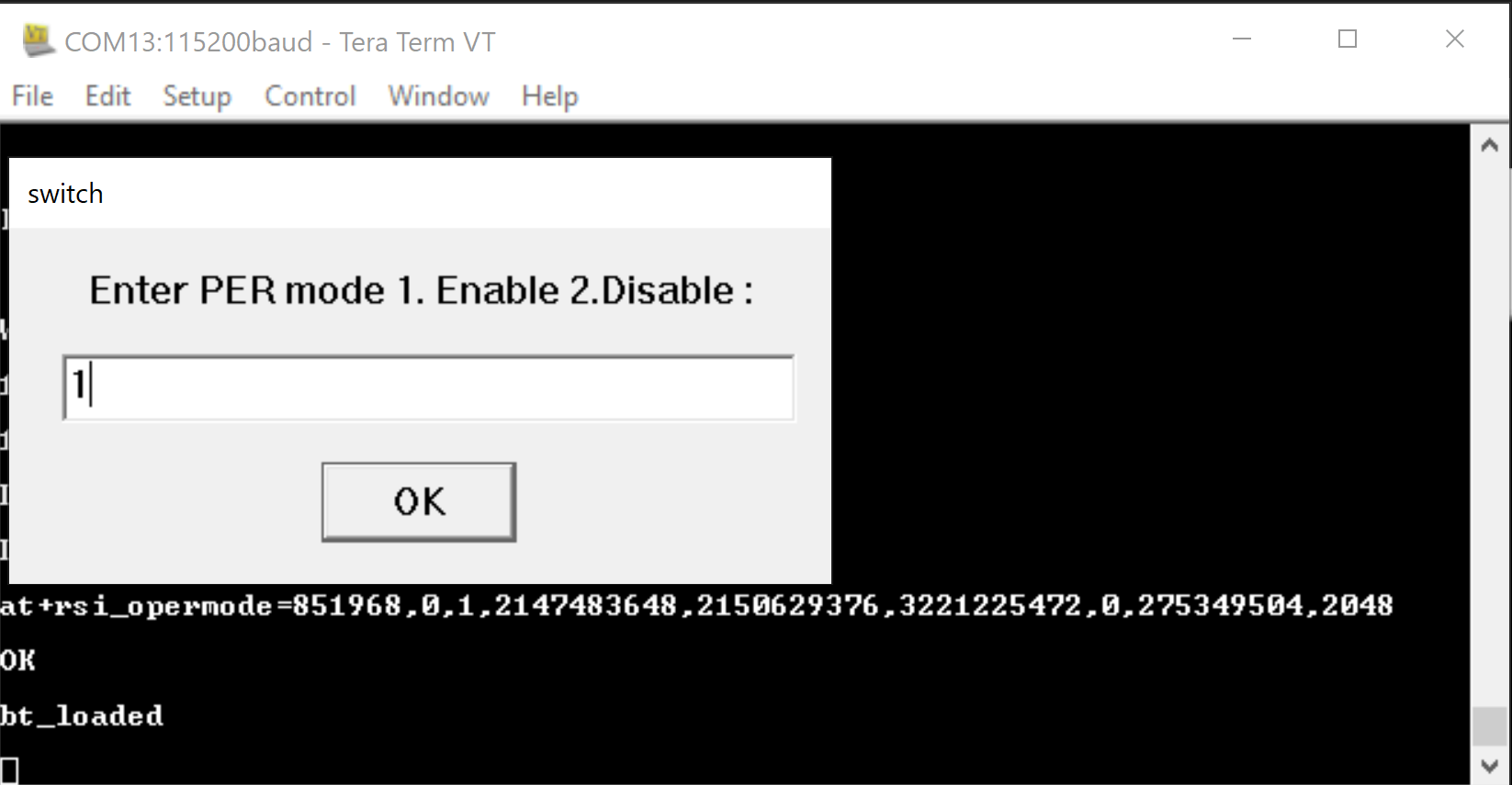
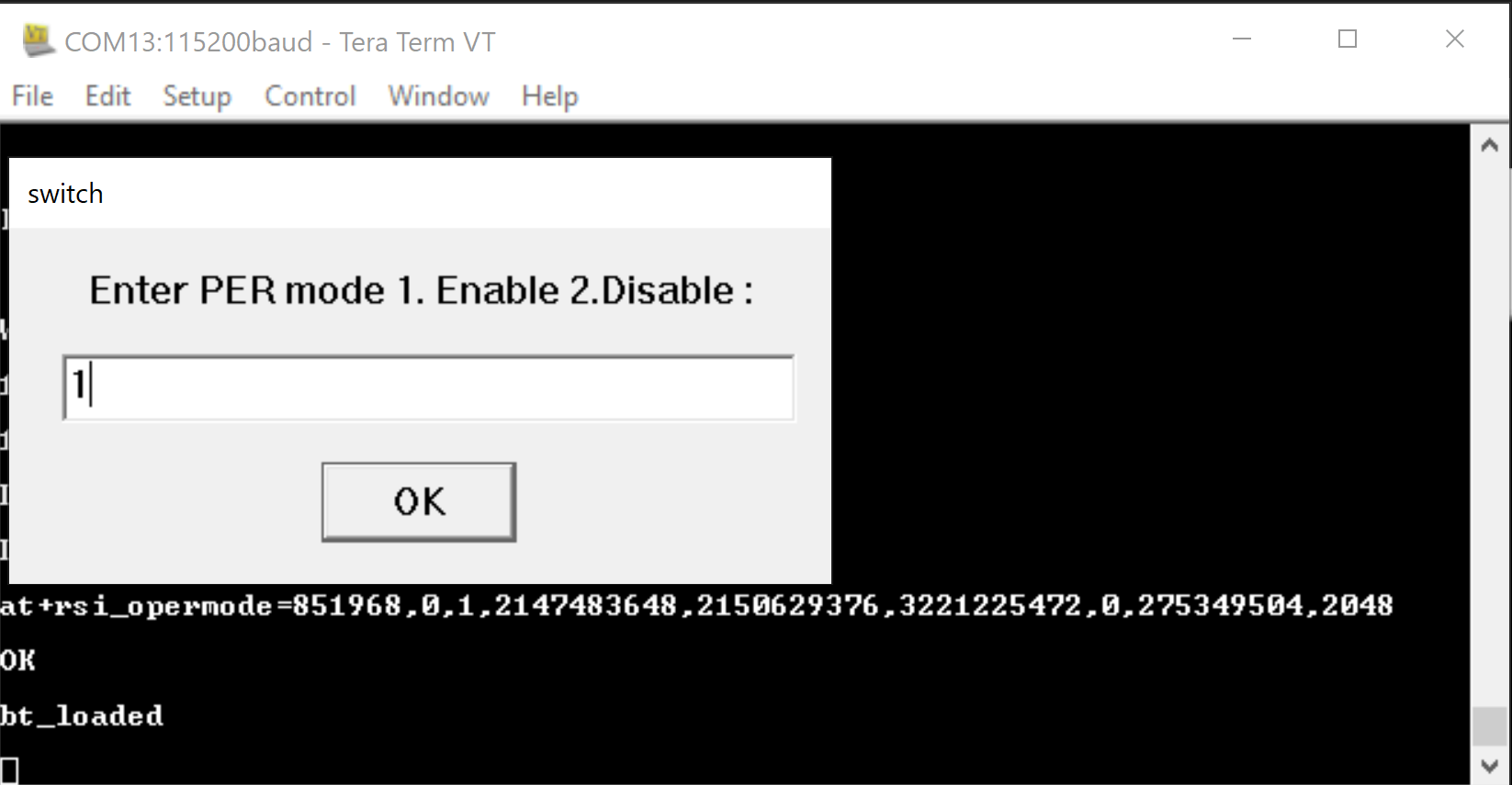
Step 3. Enter the 32-bit device address in hex format. In the following example, the access address of the BLE PER packet is 0x71764129.
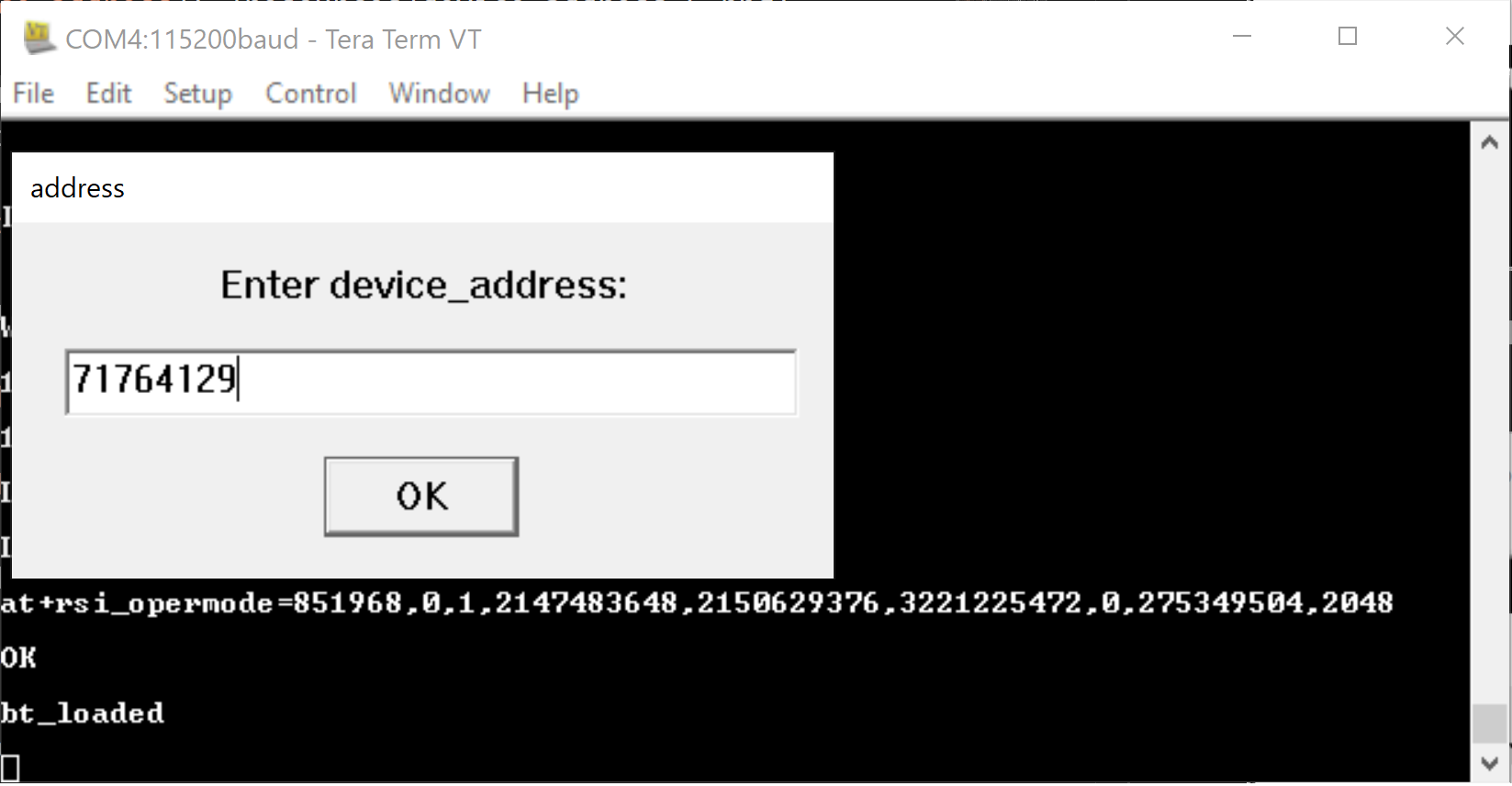
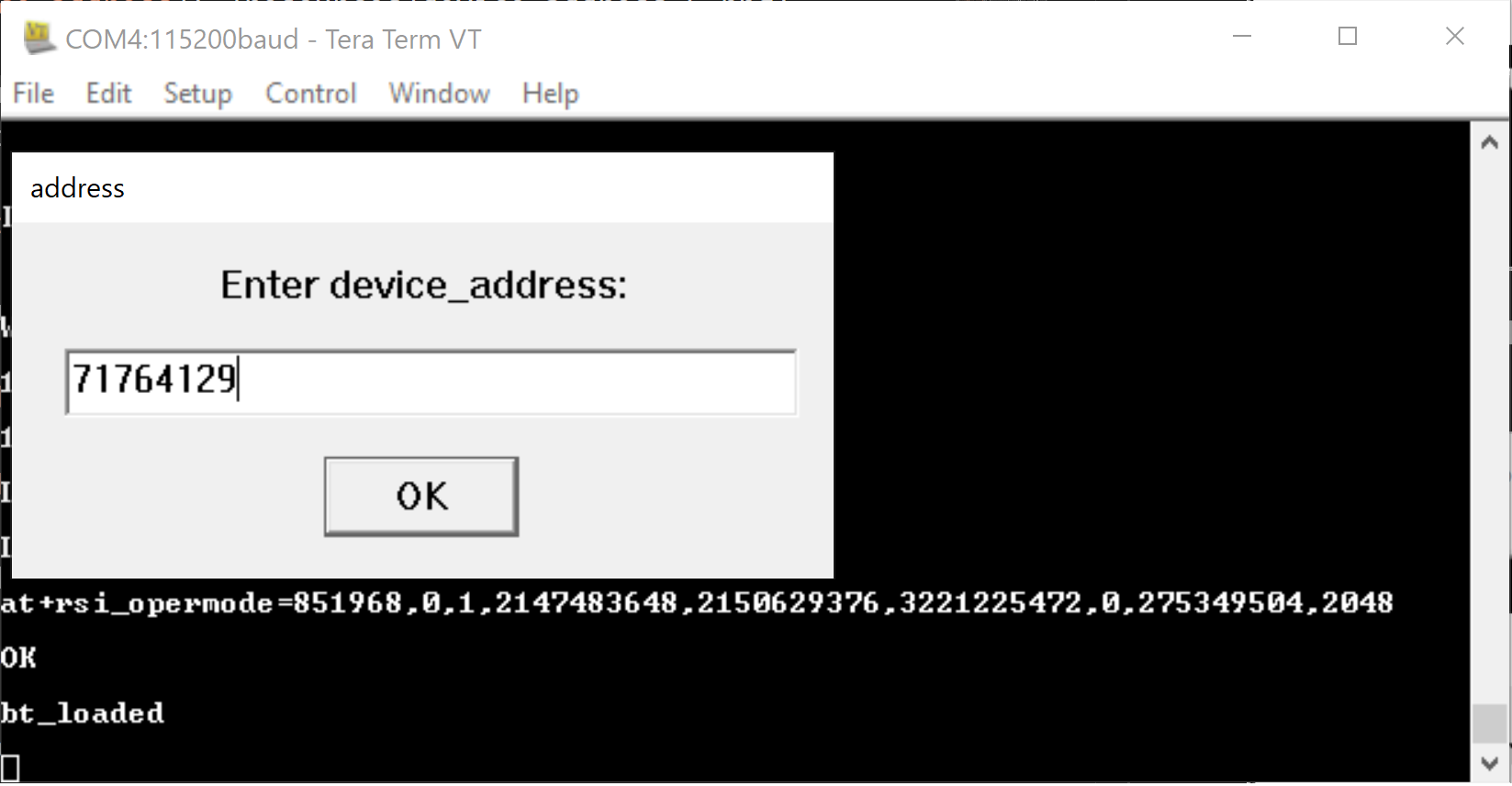
Step 4. Enter the desired PHY data rate.
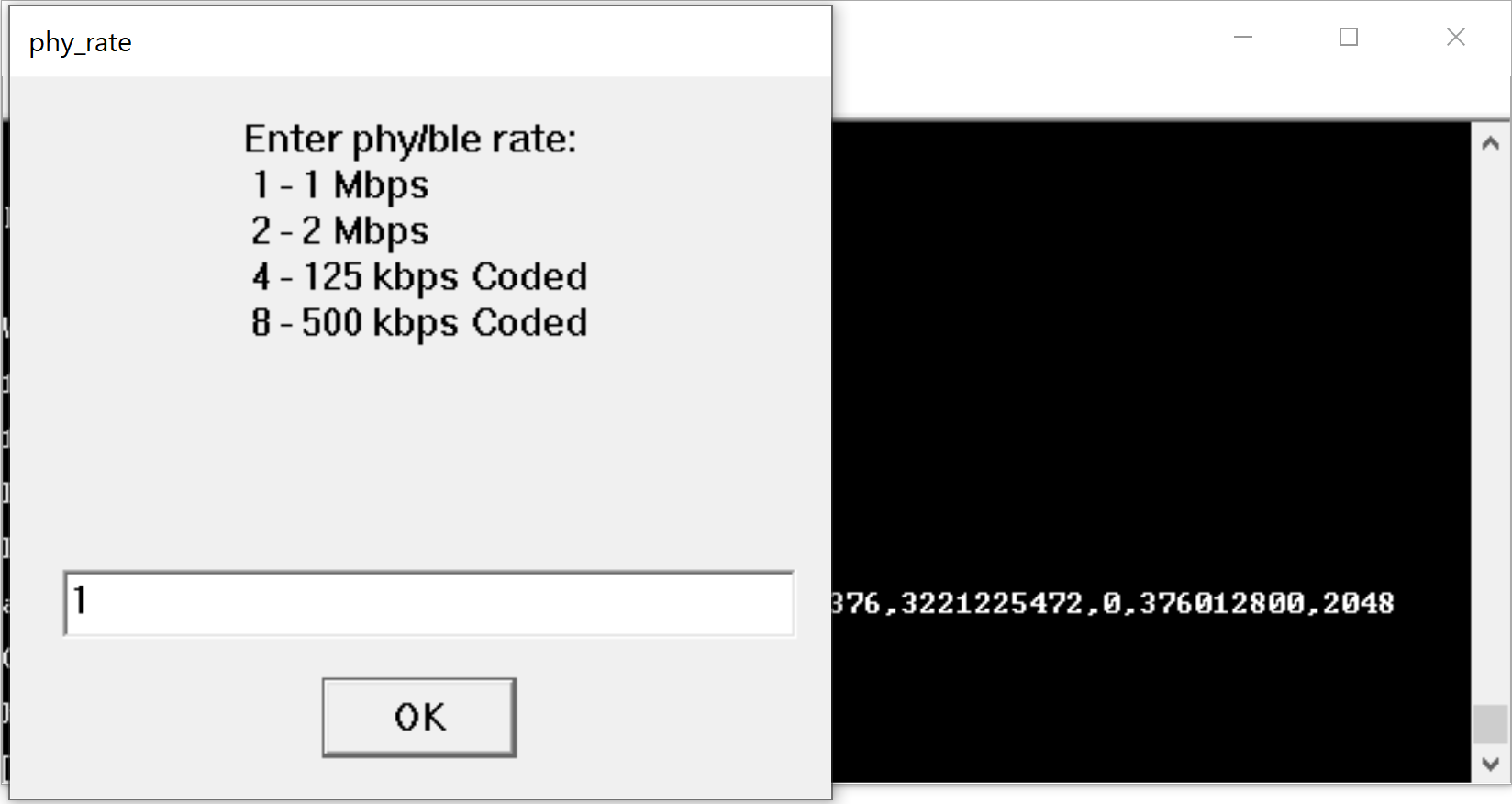
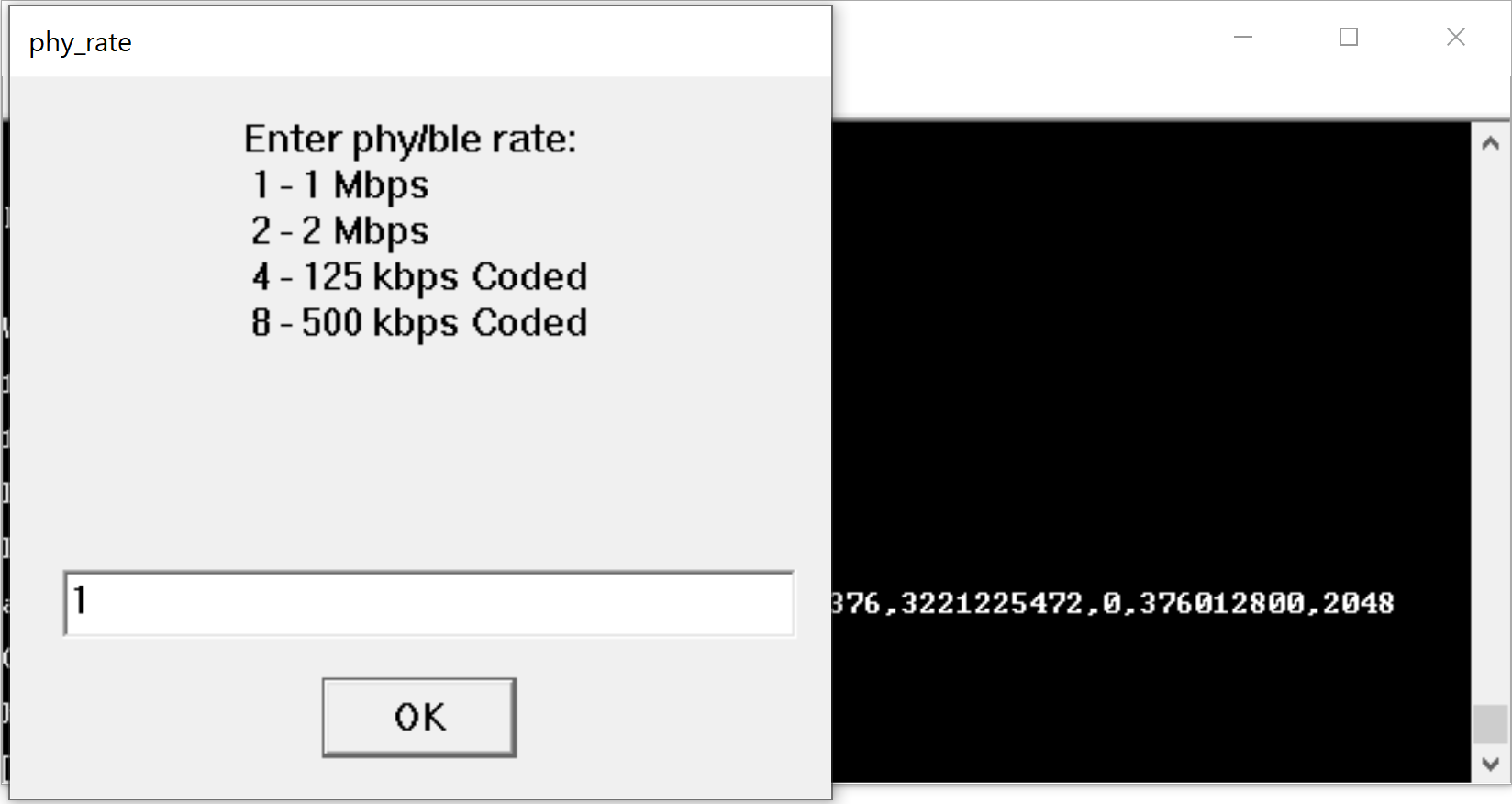
Step 5. Enter the Receive (Rx) and then Transmit (Tx) channel numbers.
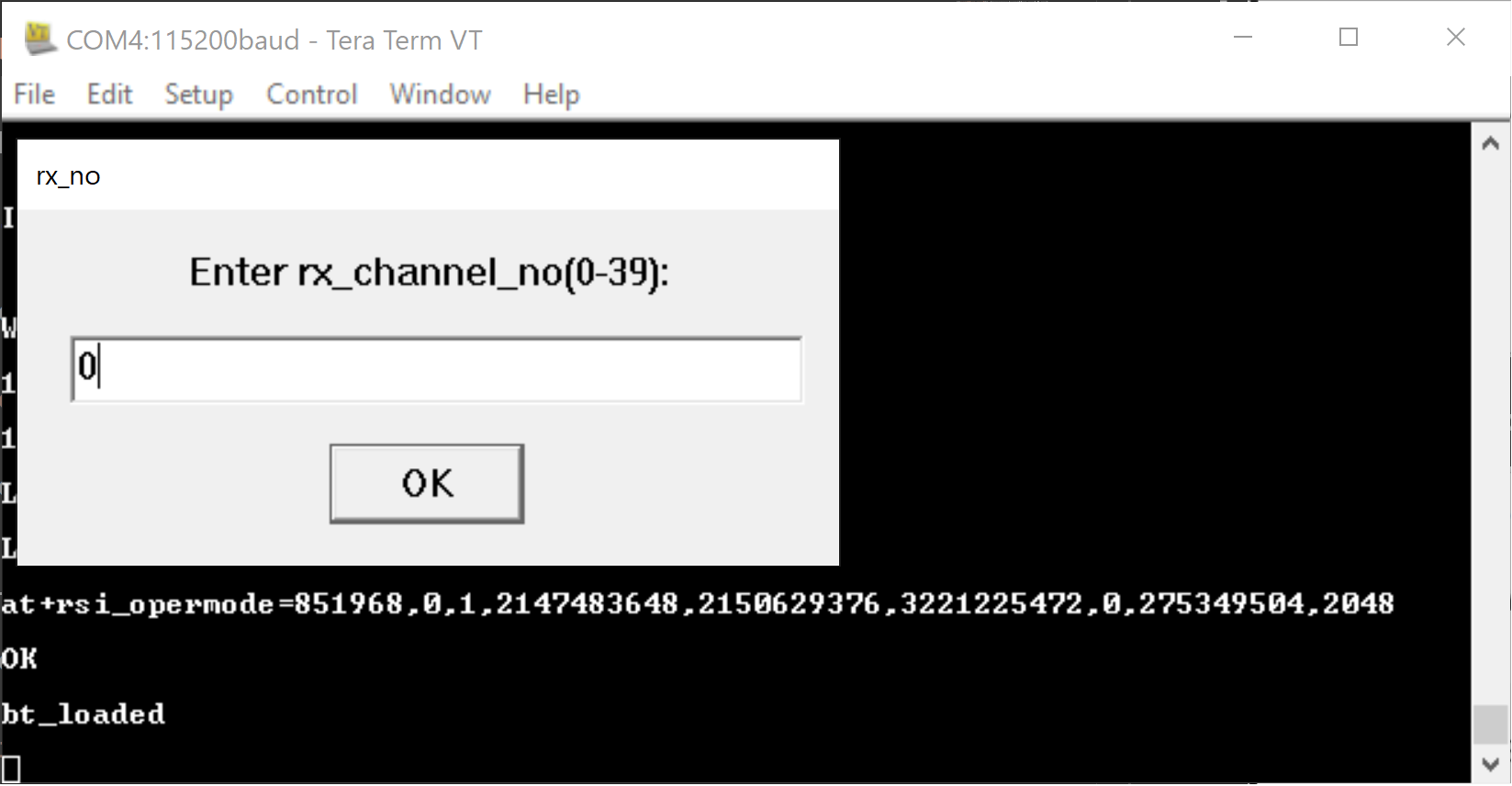
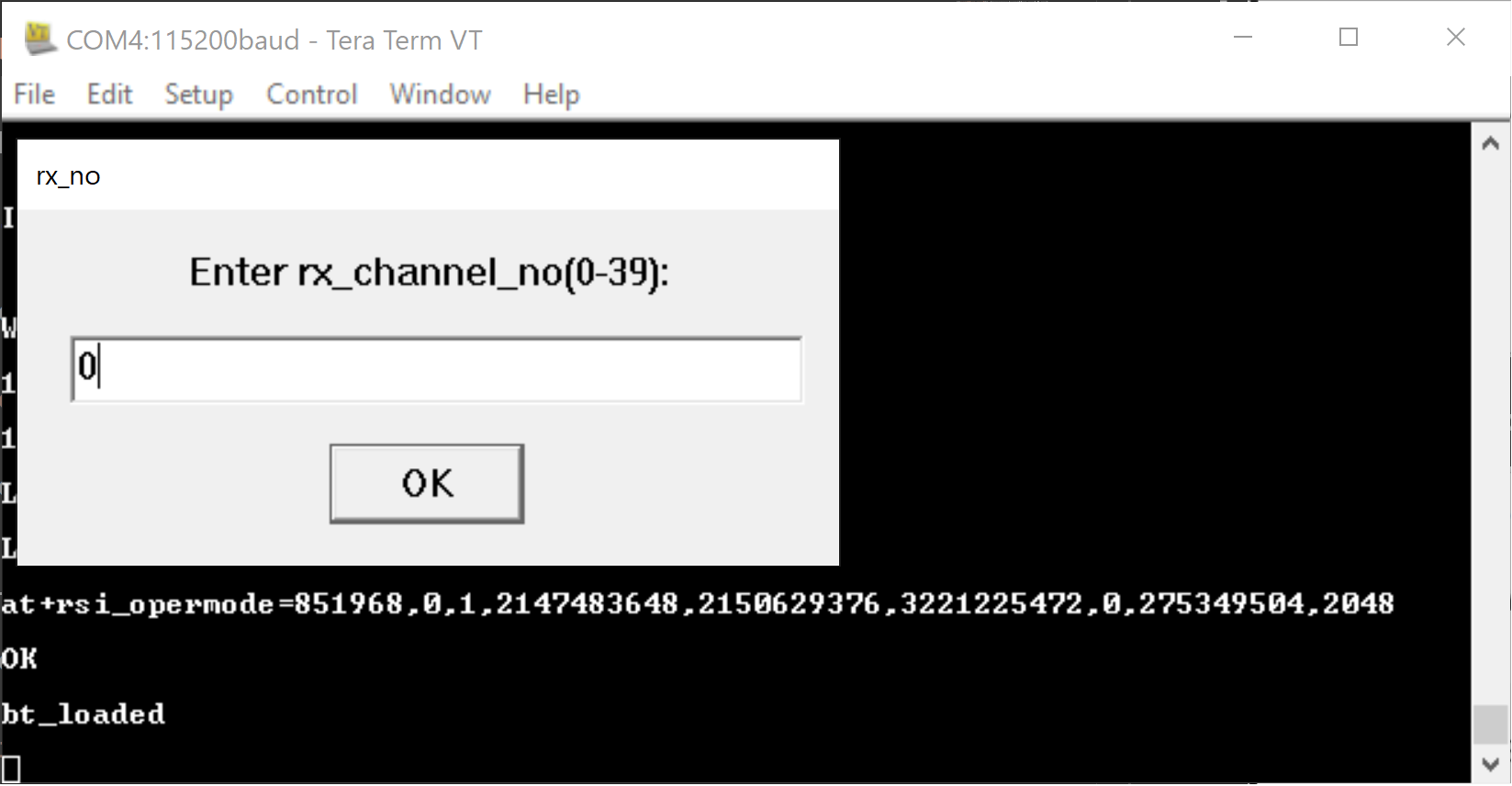
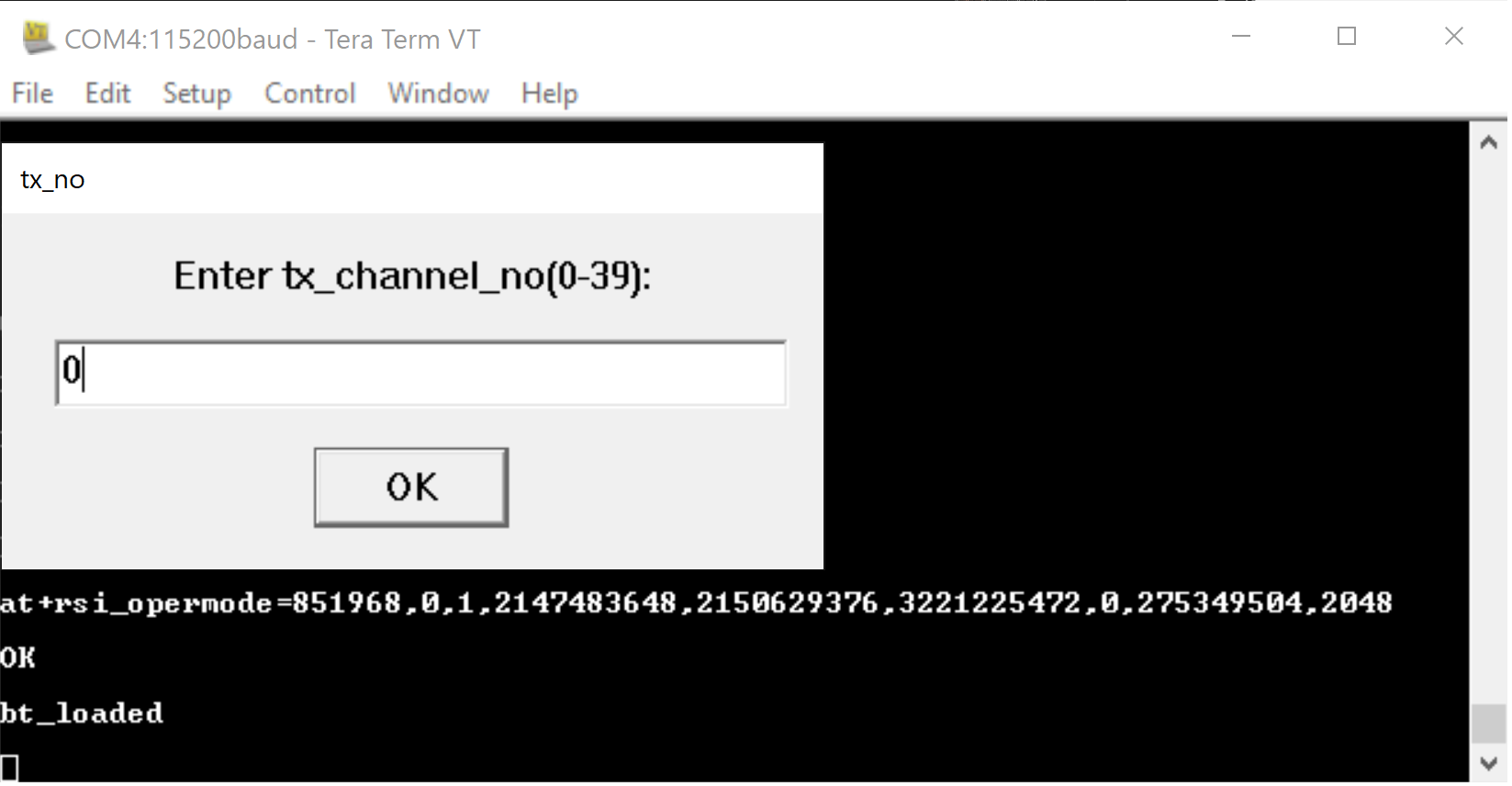
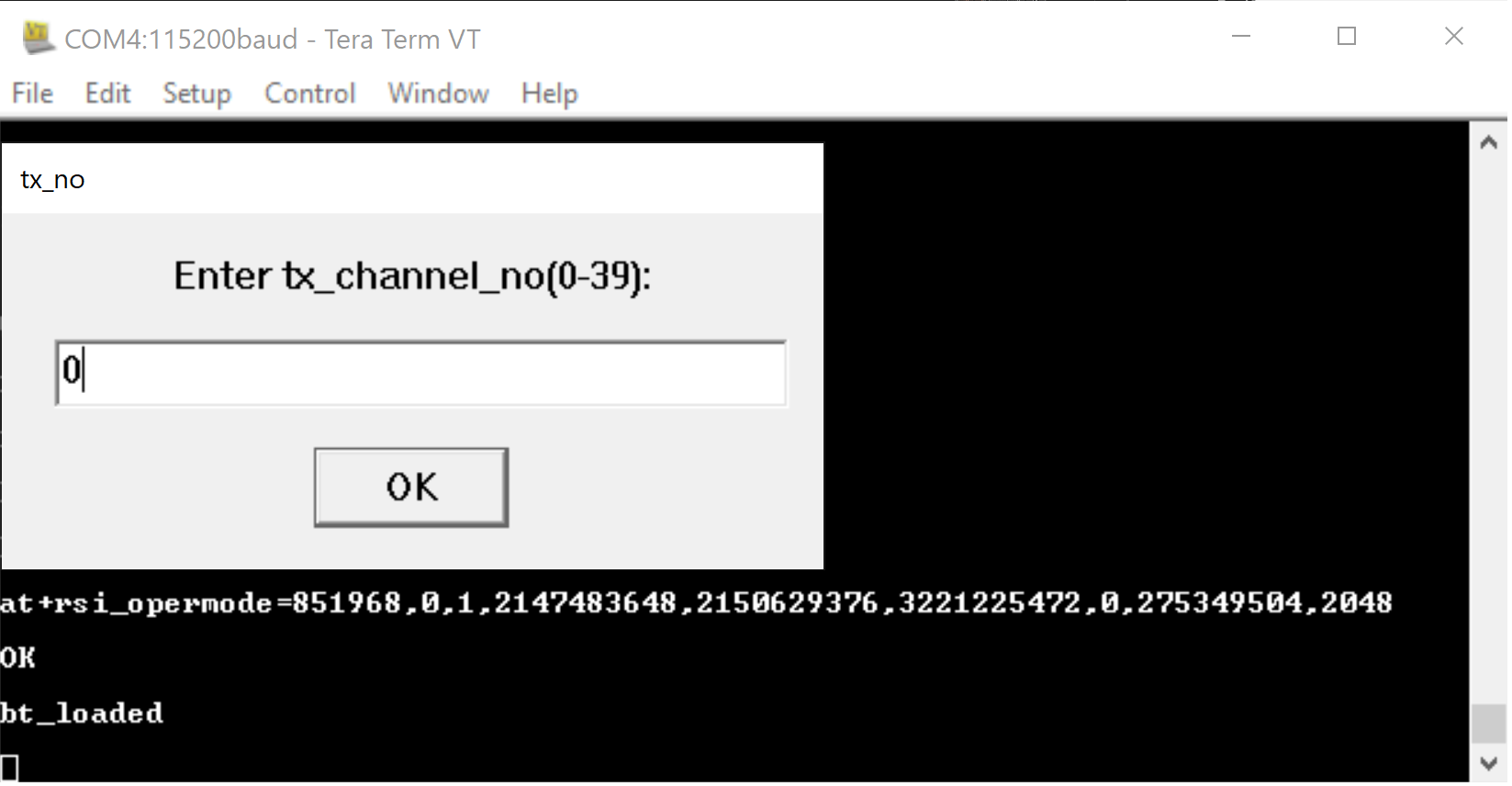
Step 6. Enter the scrambler seed according to the PER mode.
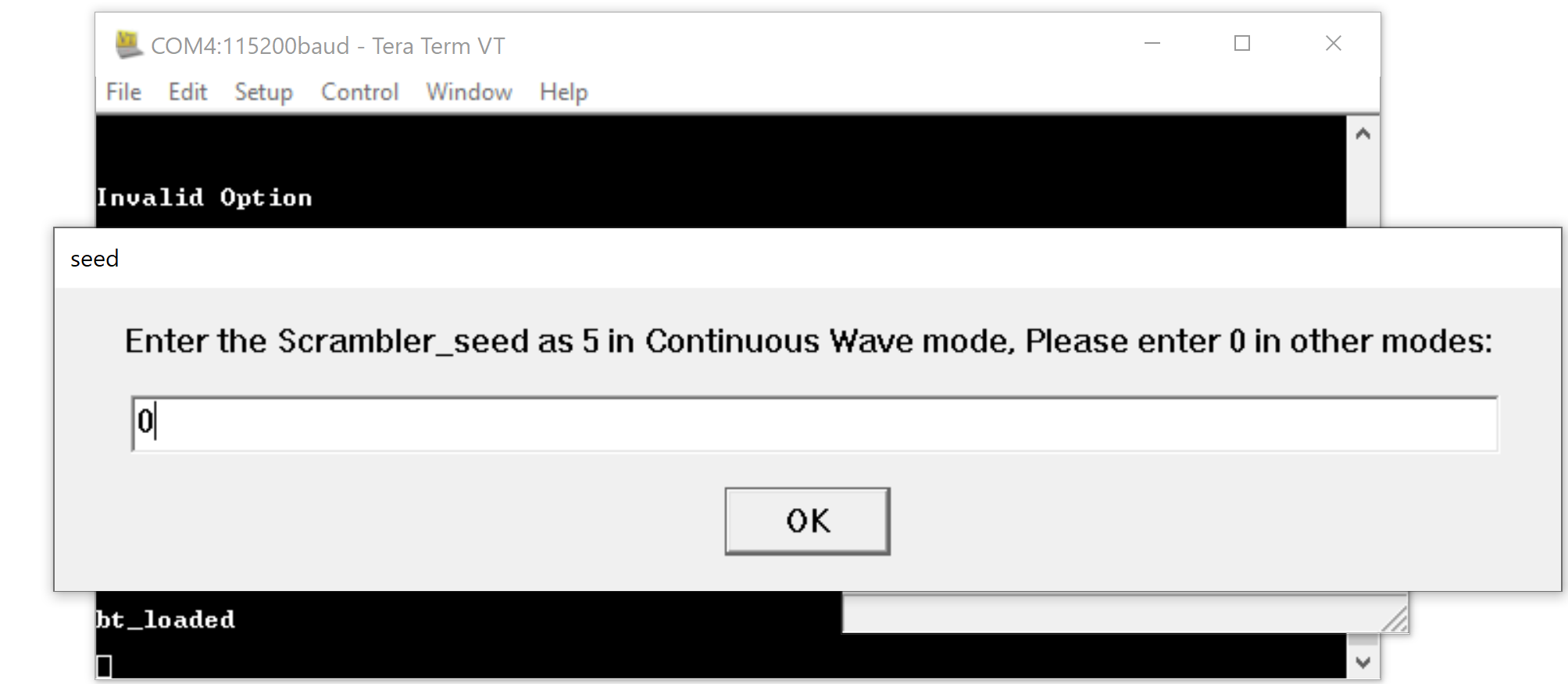
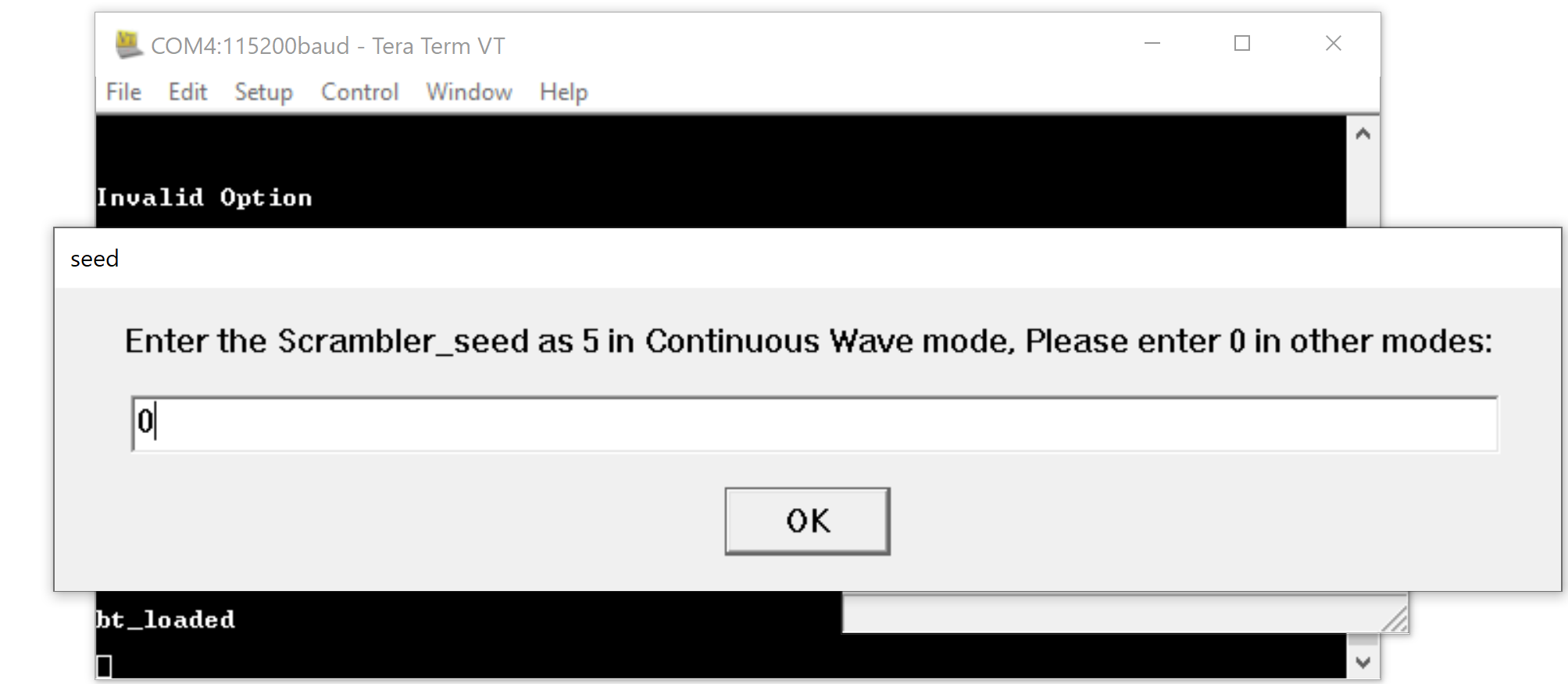
Step 7. Enter the desired le channel type.
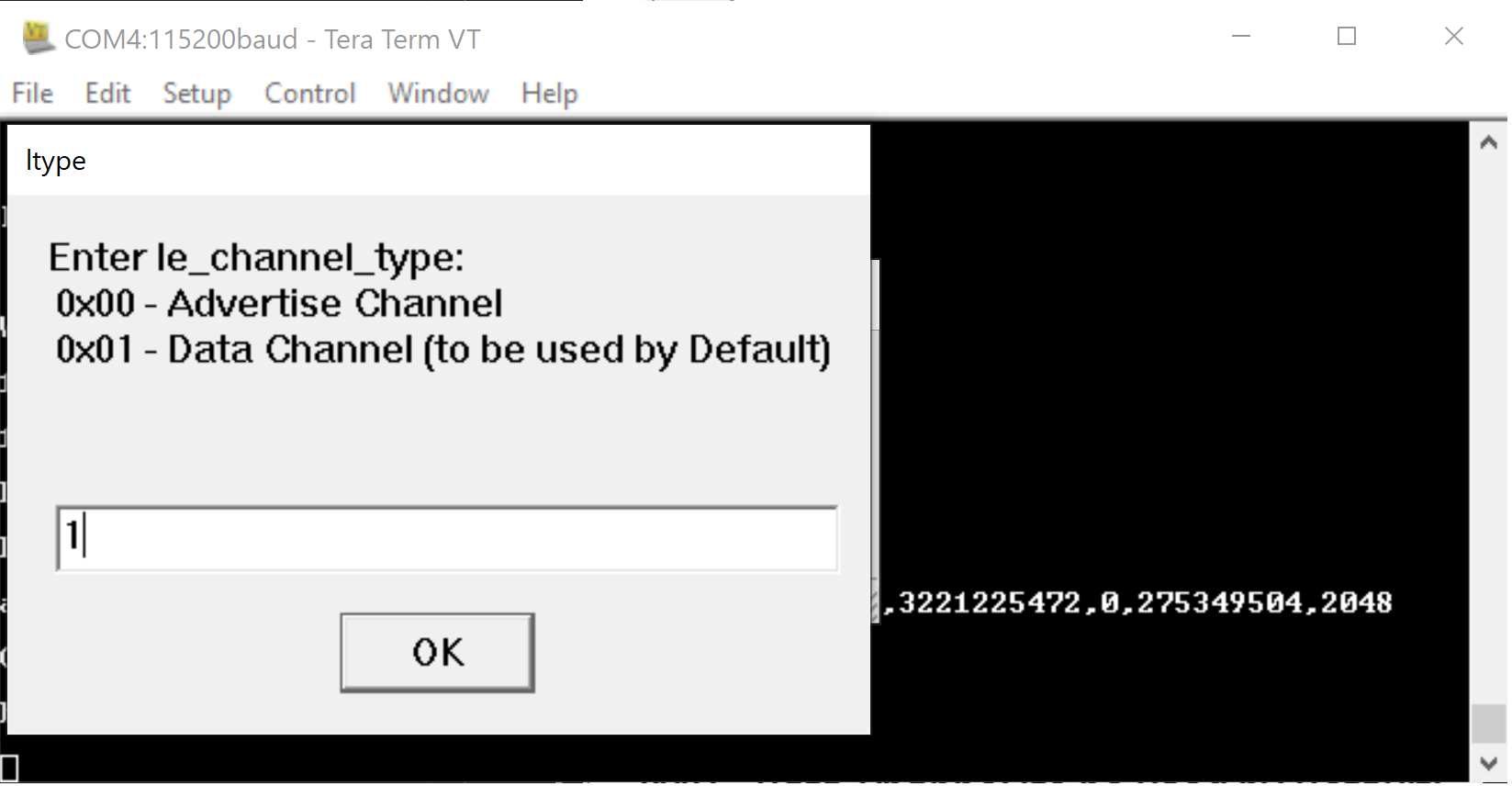
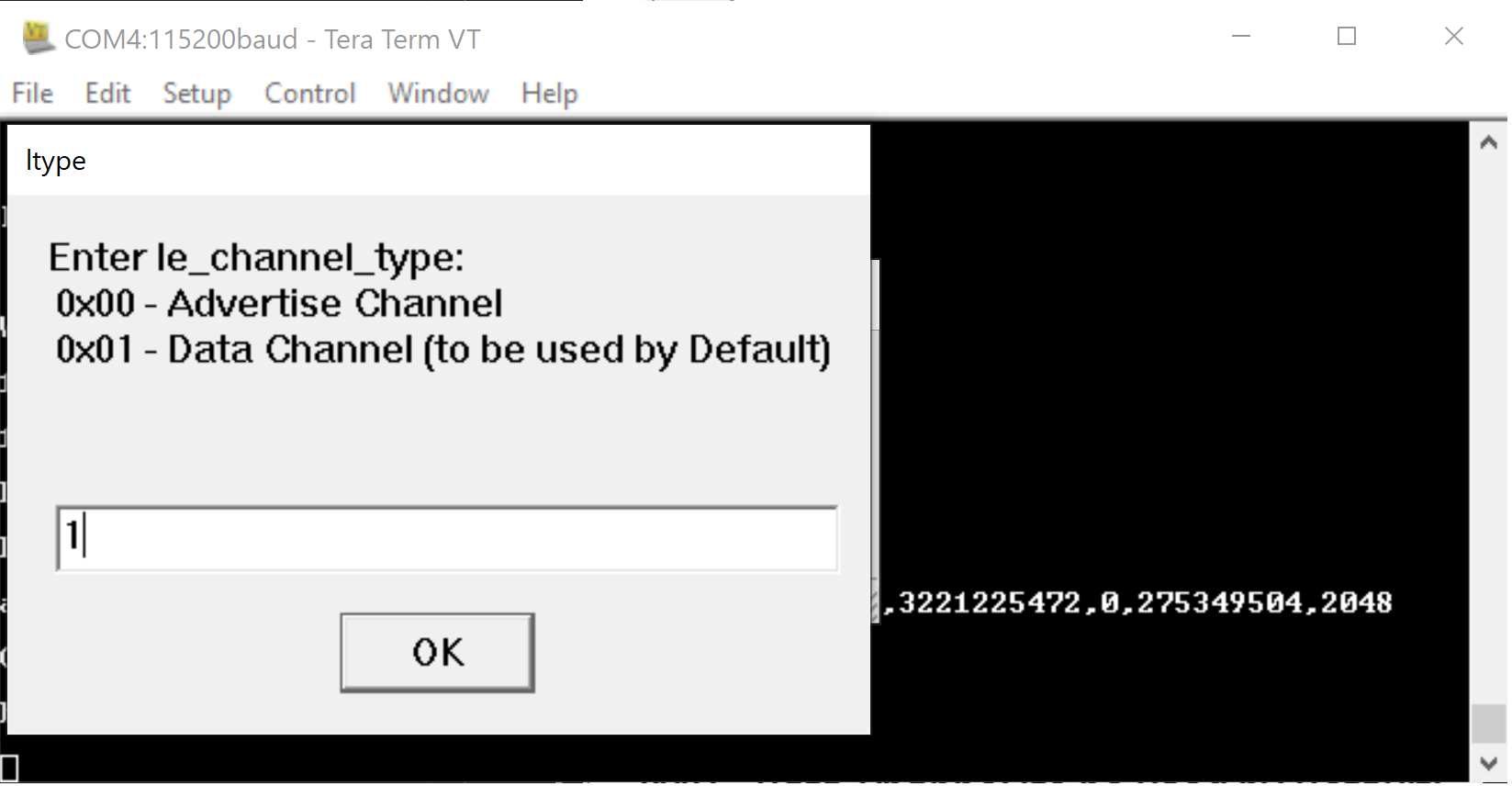
Step 8. Enter the desired hopping type.
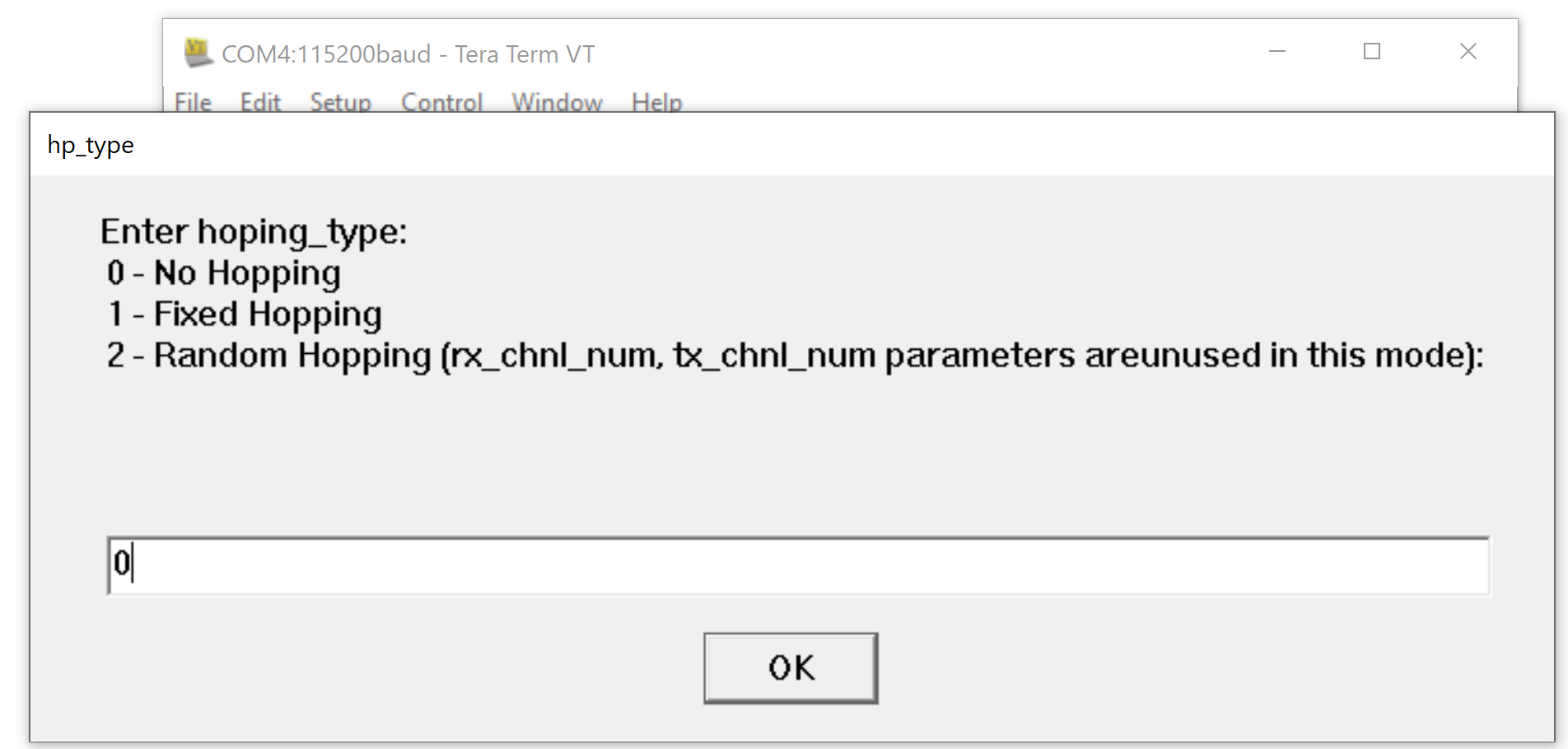
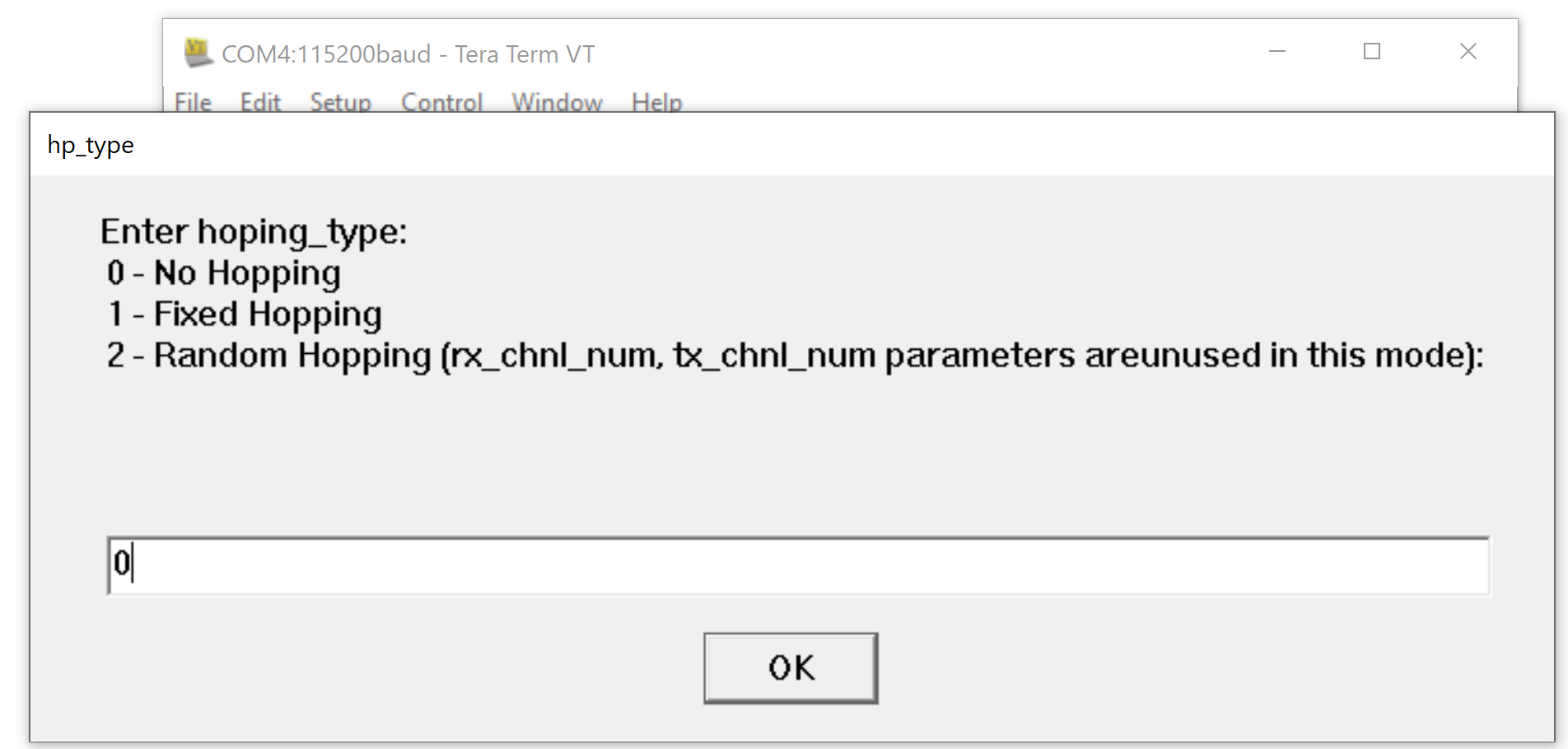
Step 9. Enter the desired antenna type.
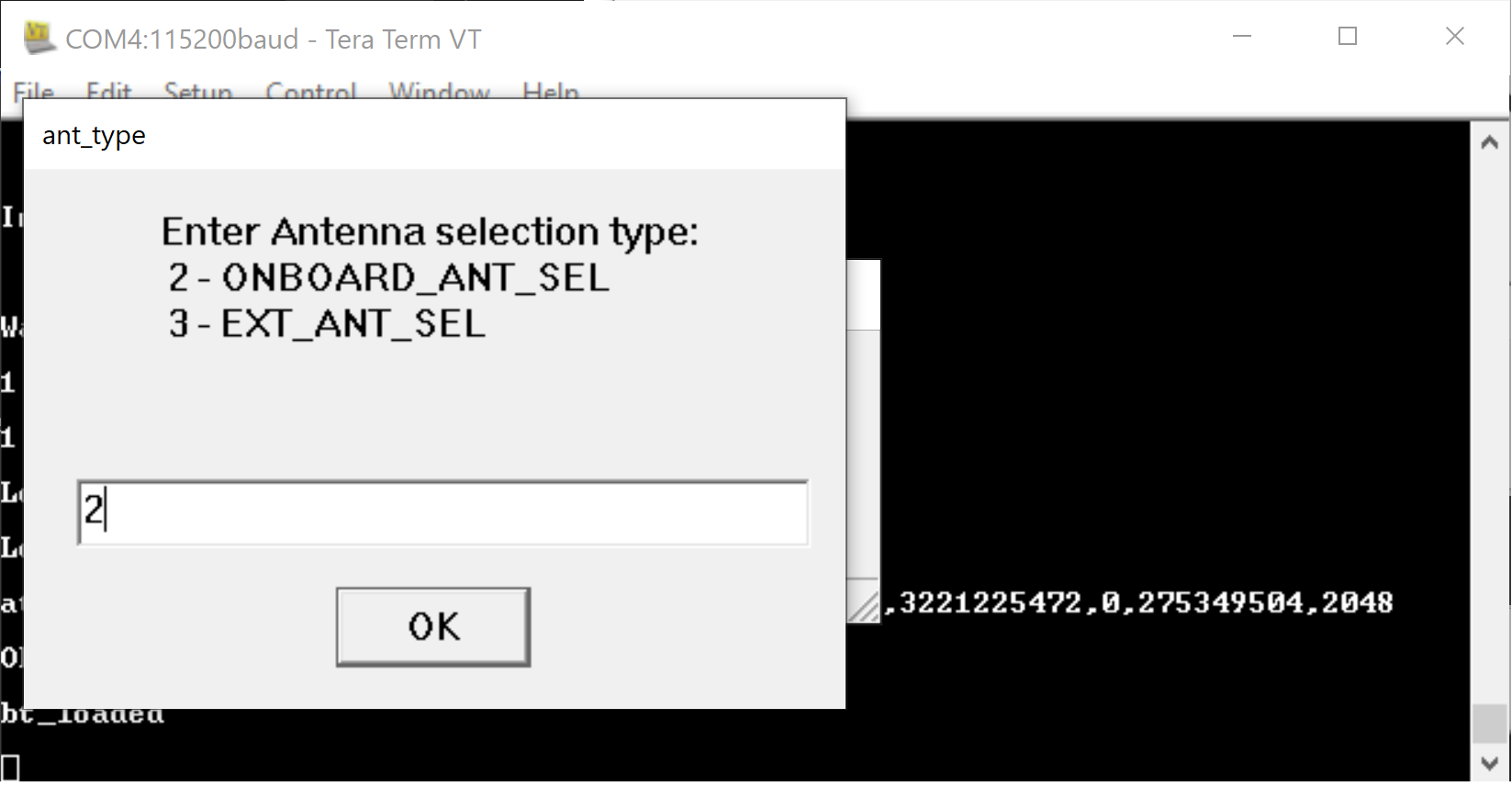
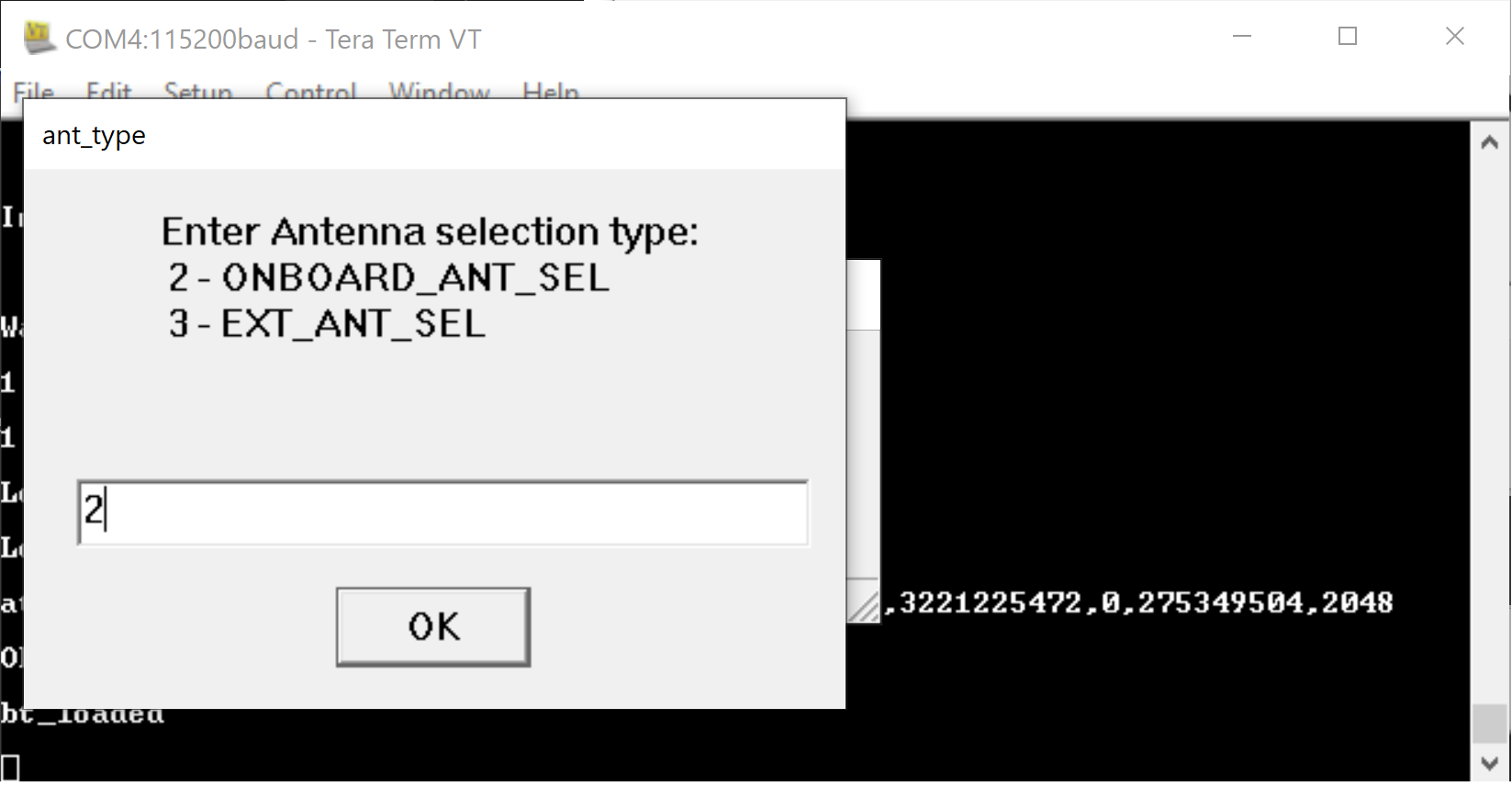
Step 10. Enter the desired rf chain.
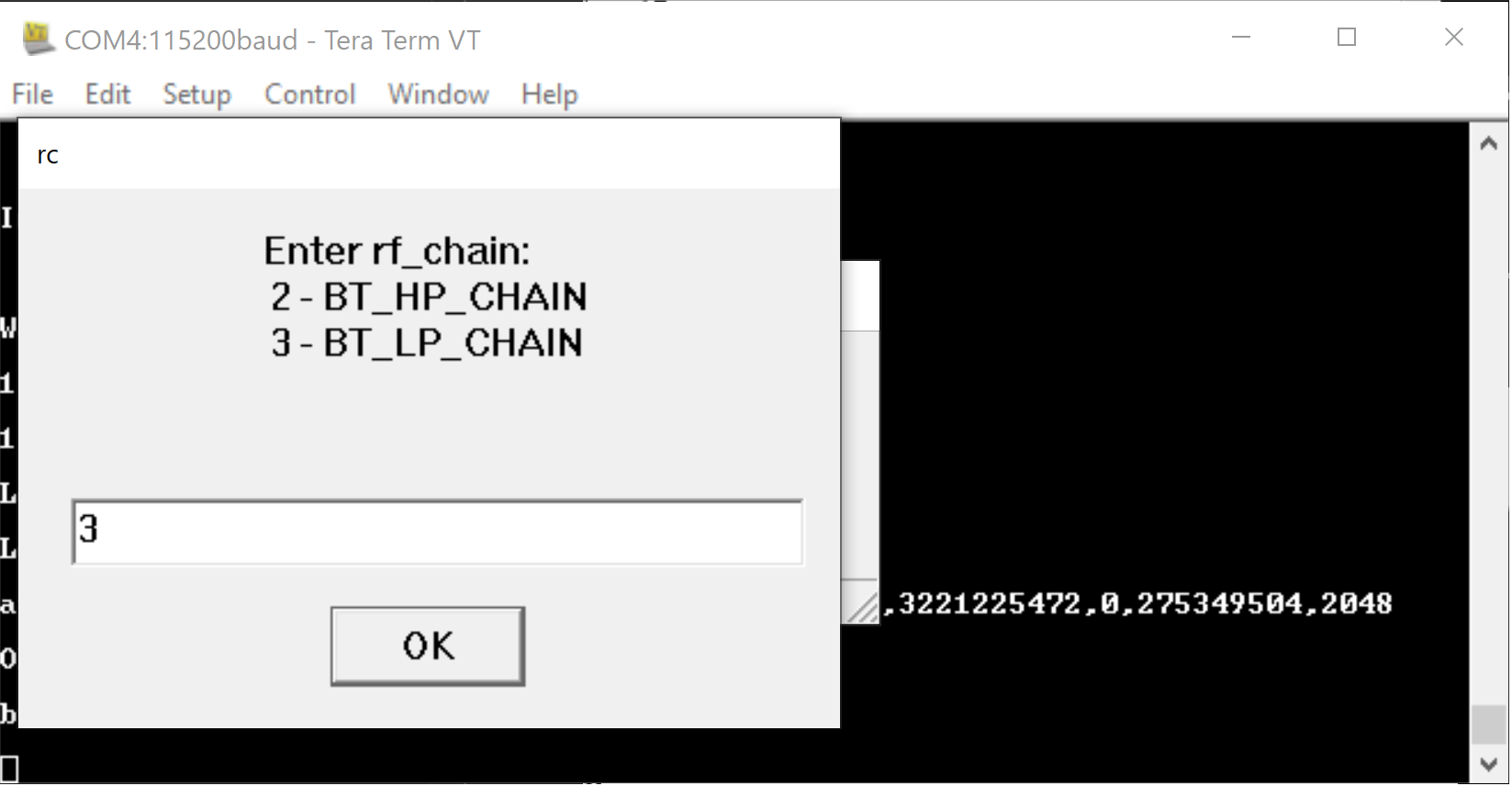
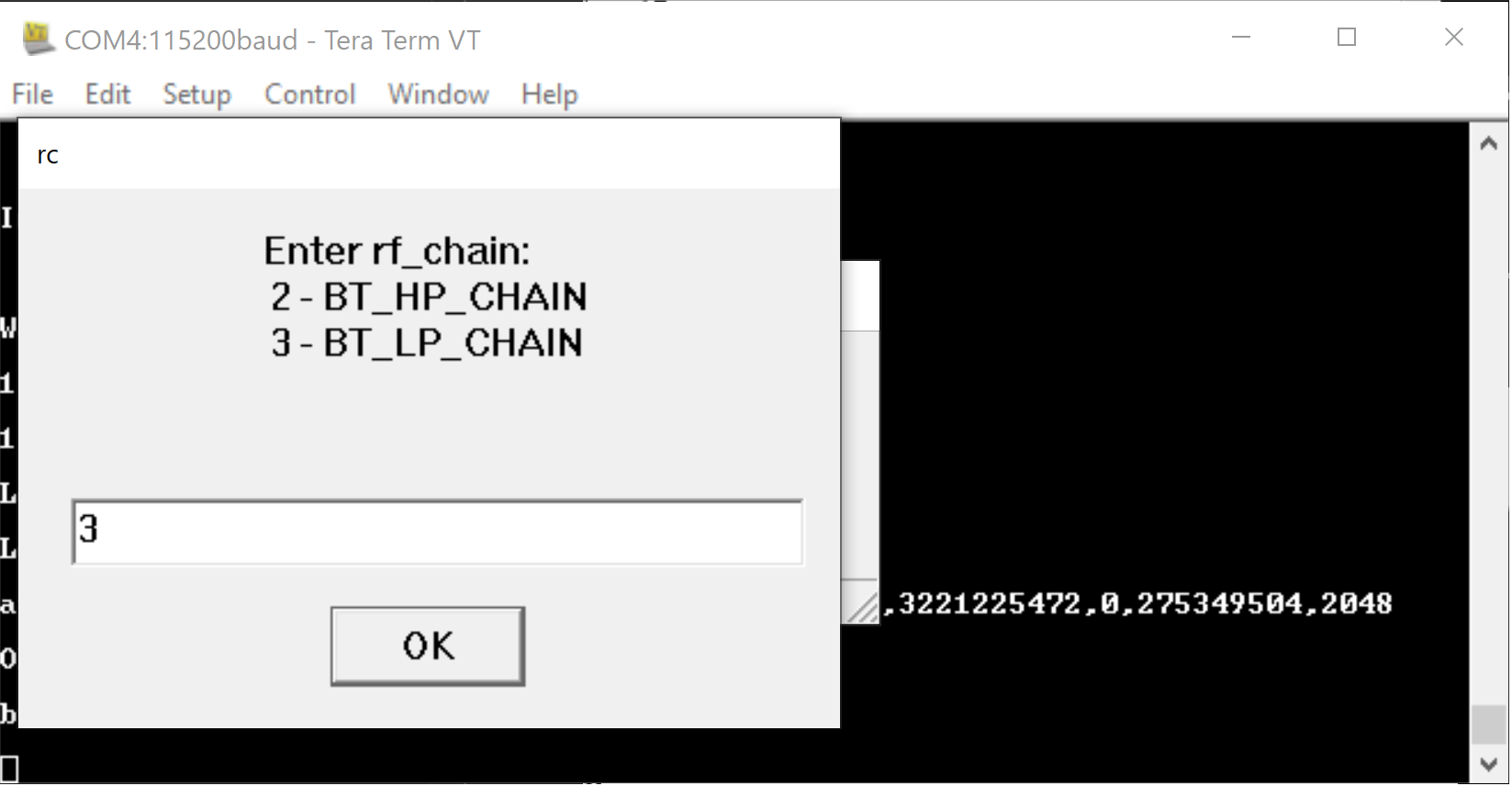
Step 11. Enter the desired payload type.
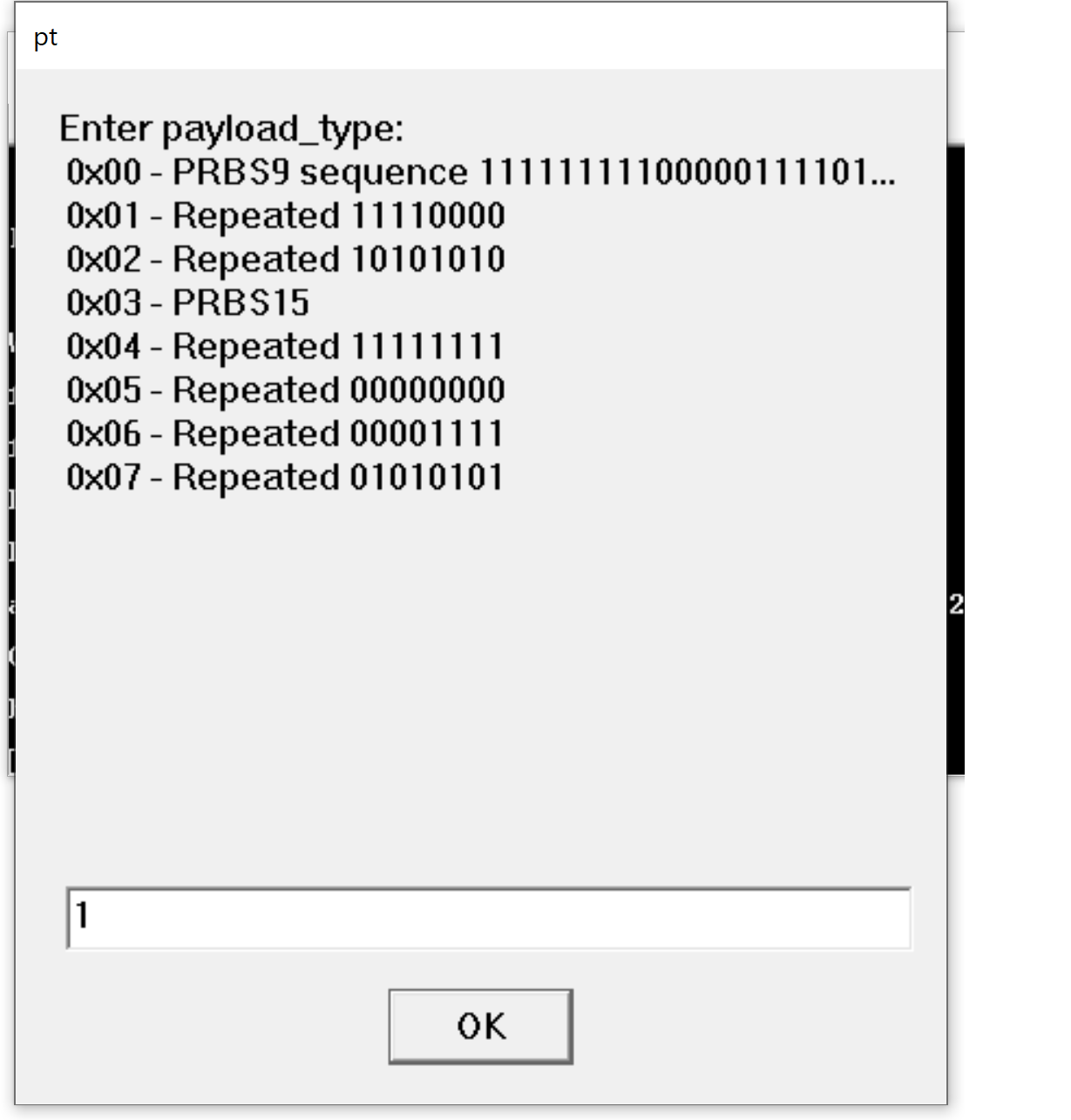
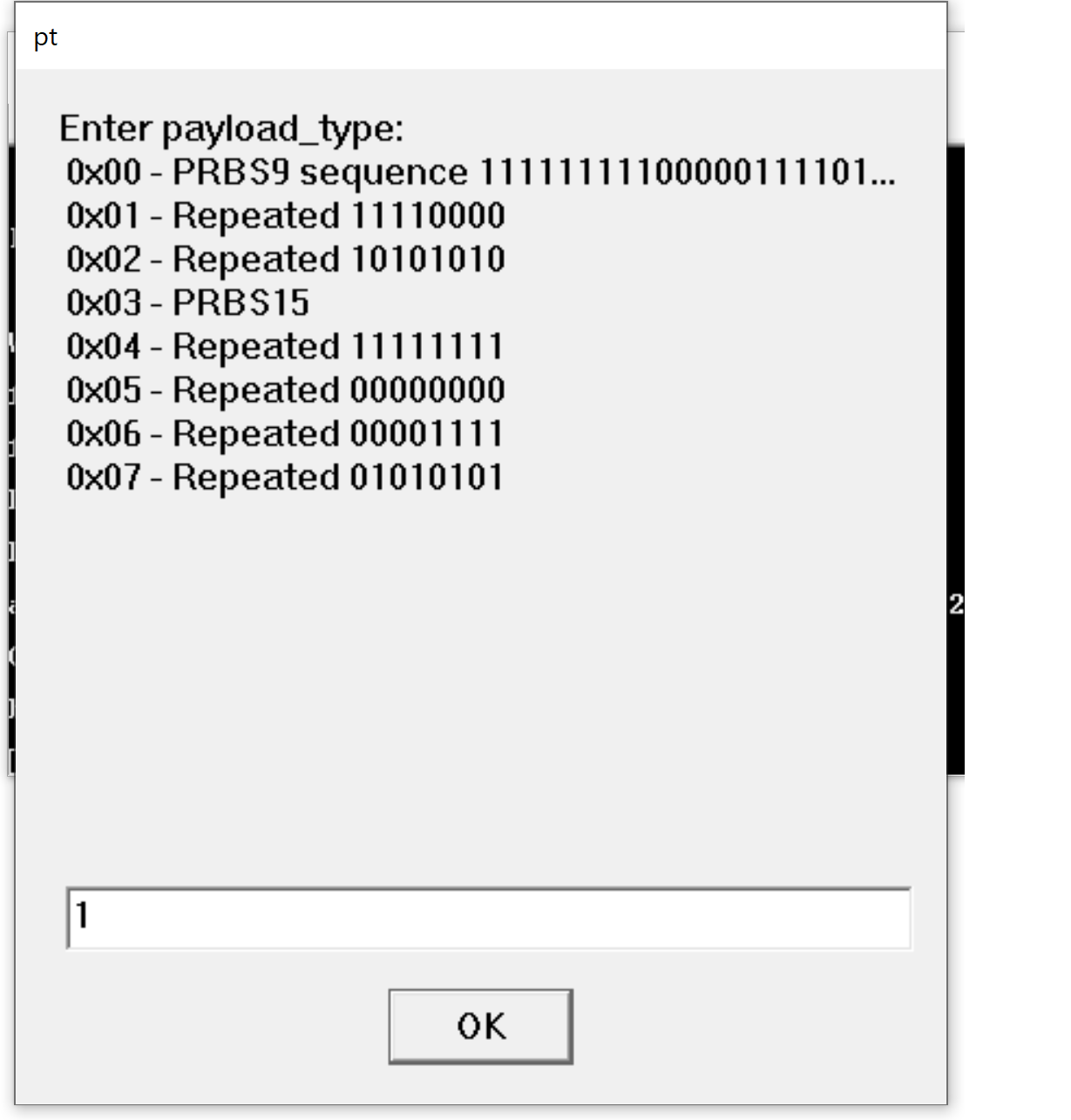
Step 12. Enter the desired tx power.
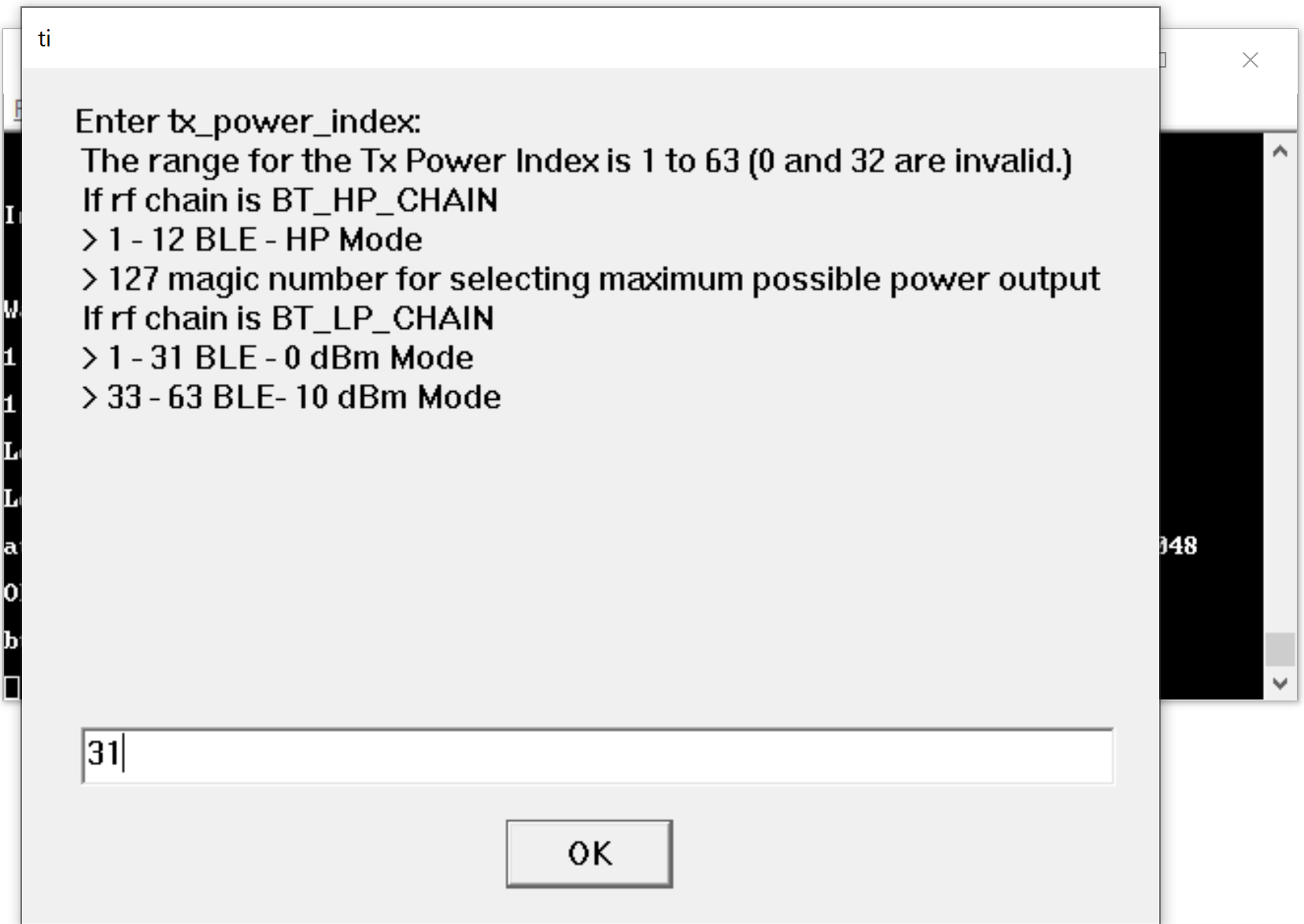
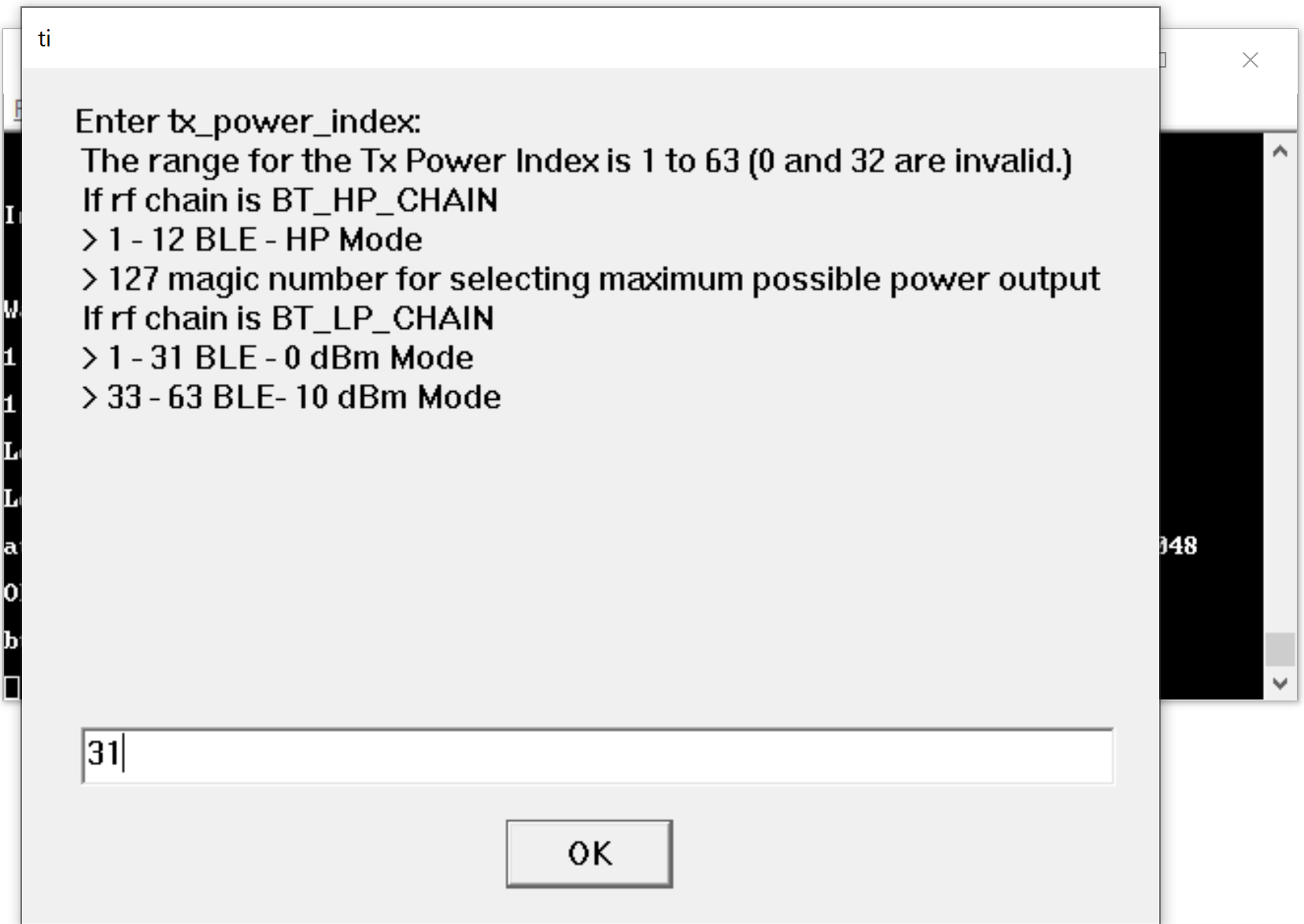
Step 13. Enter the desired PER transmission mode.
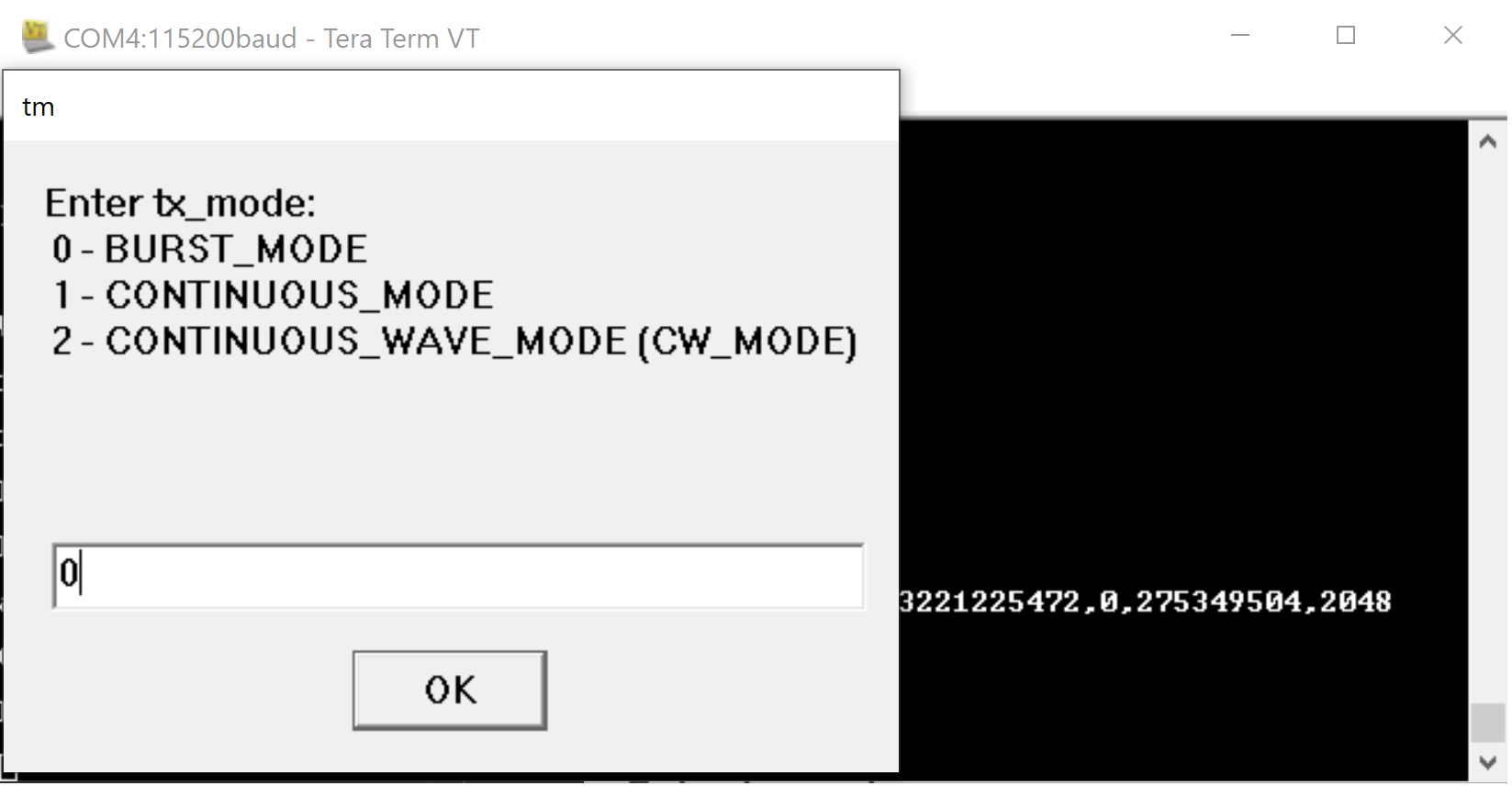
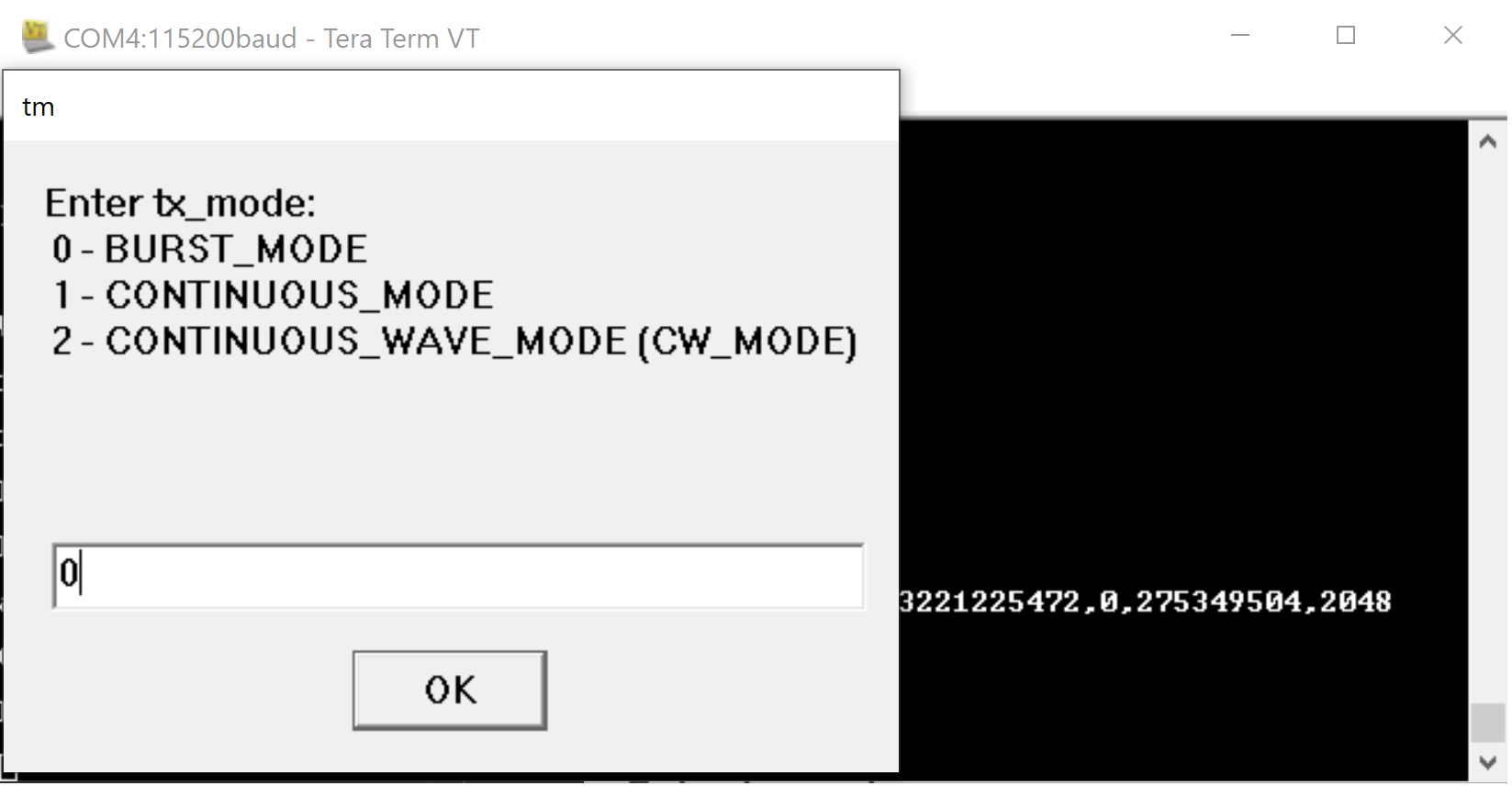
Step 14. Enter the desired number of packets to transmit.
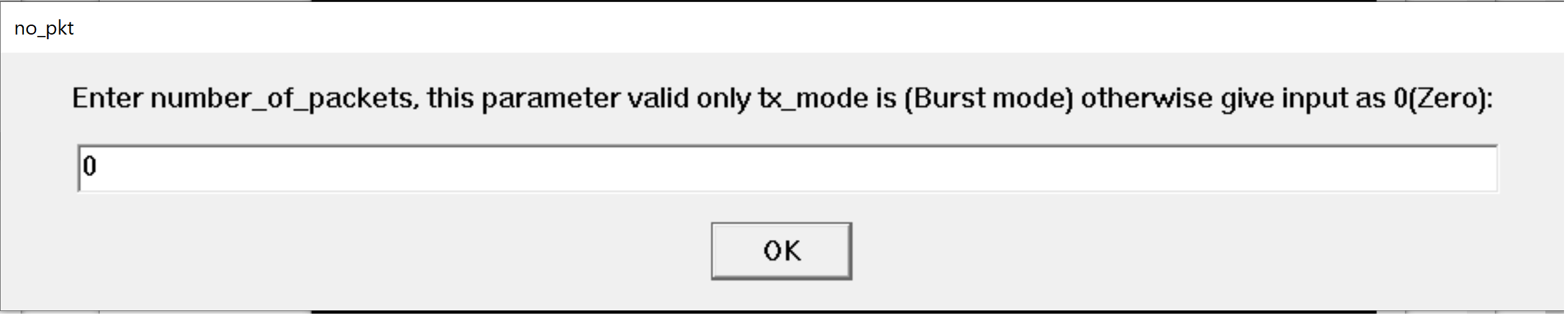
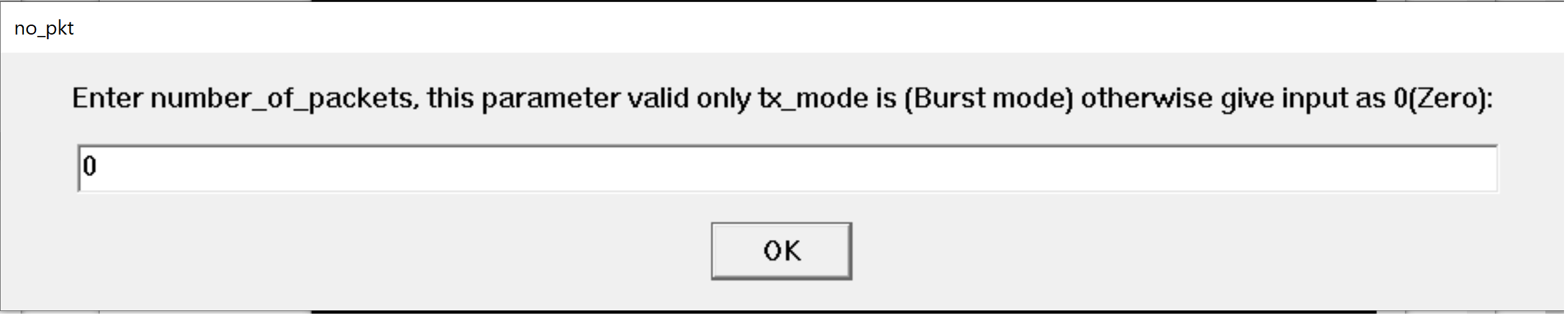
Step 15. With all inputs successfully entered, PER packet(s) are transmitted.
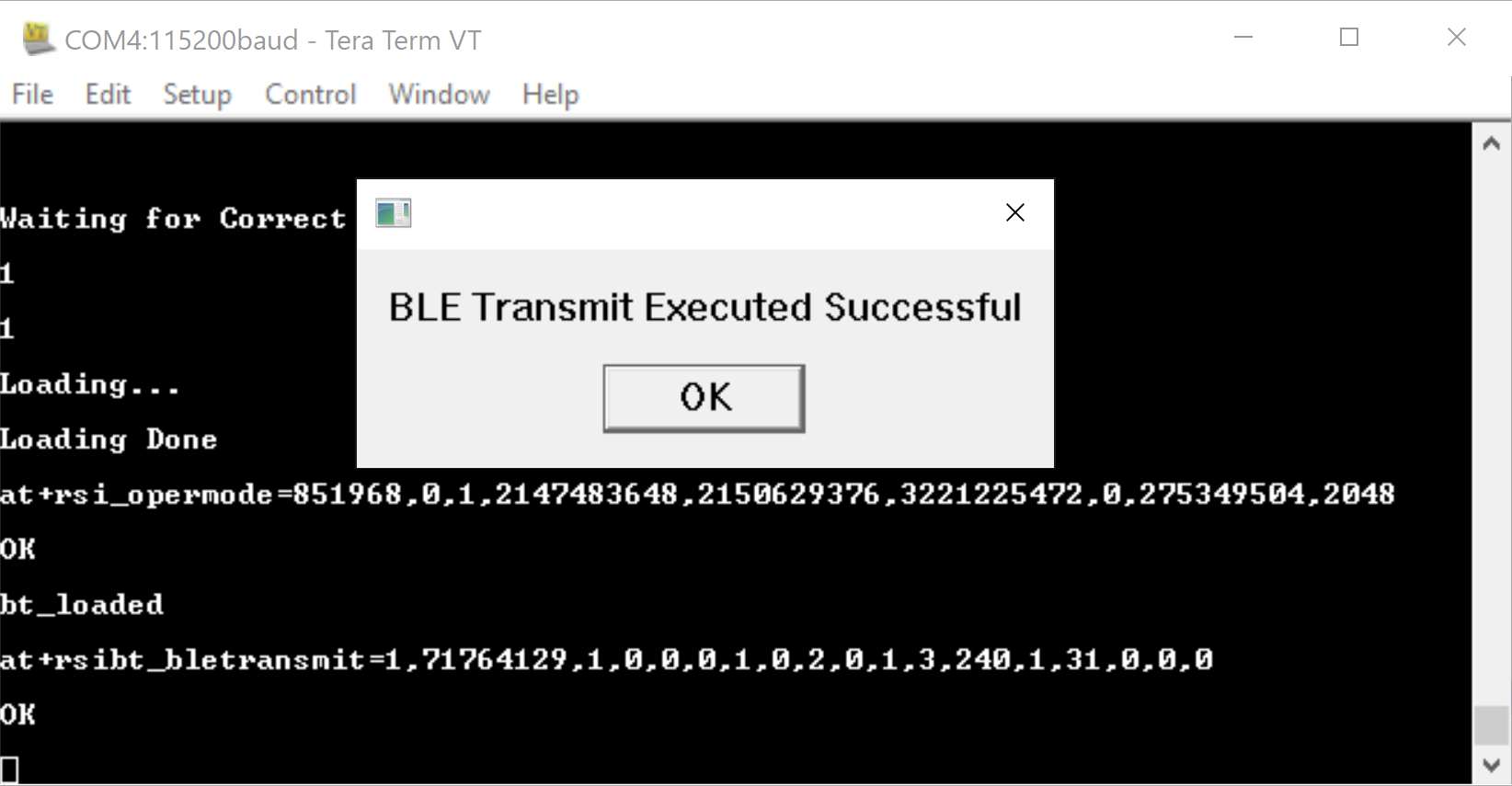
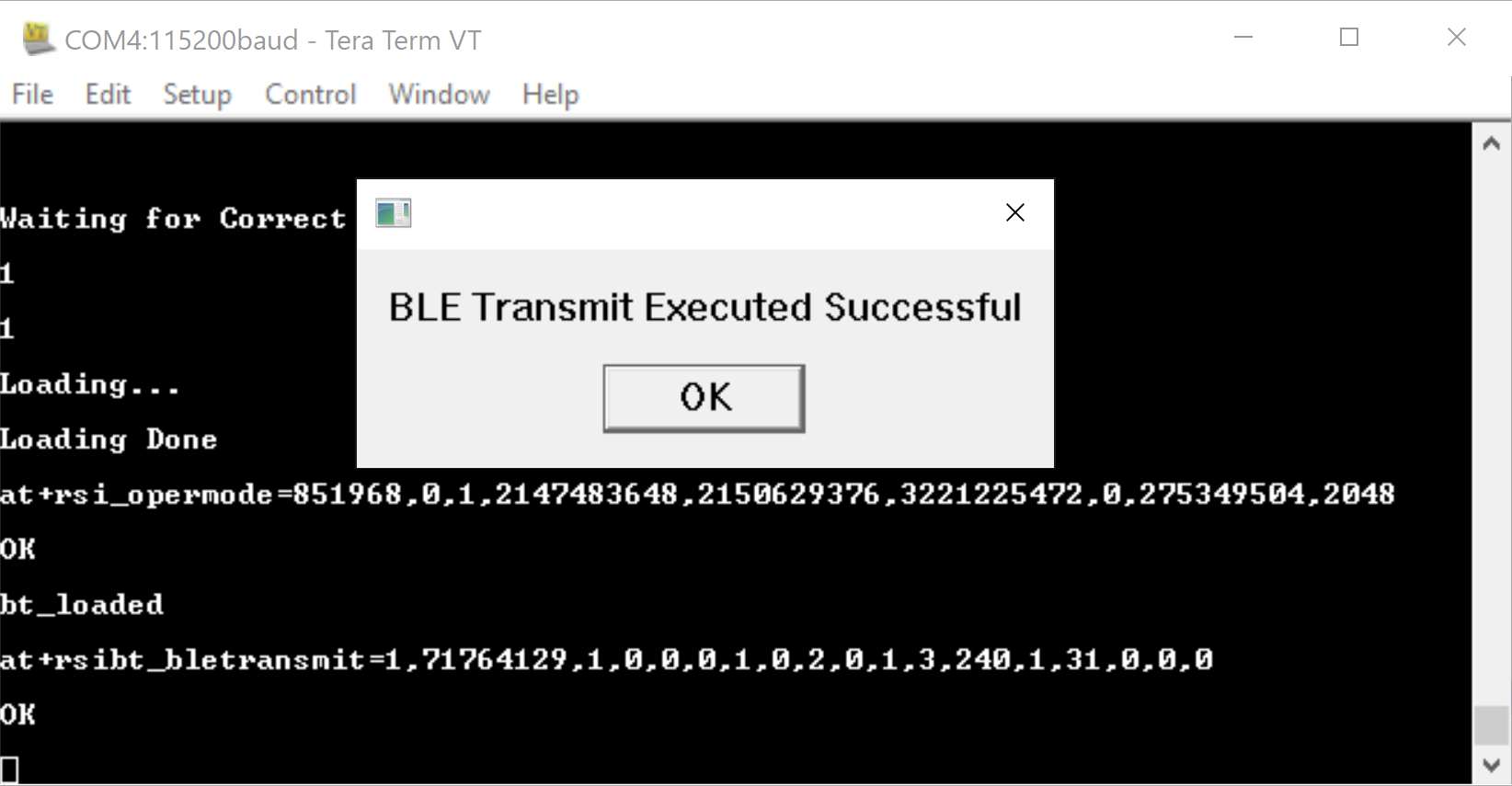
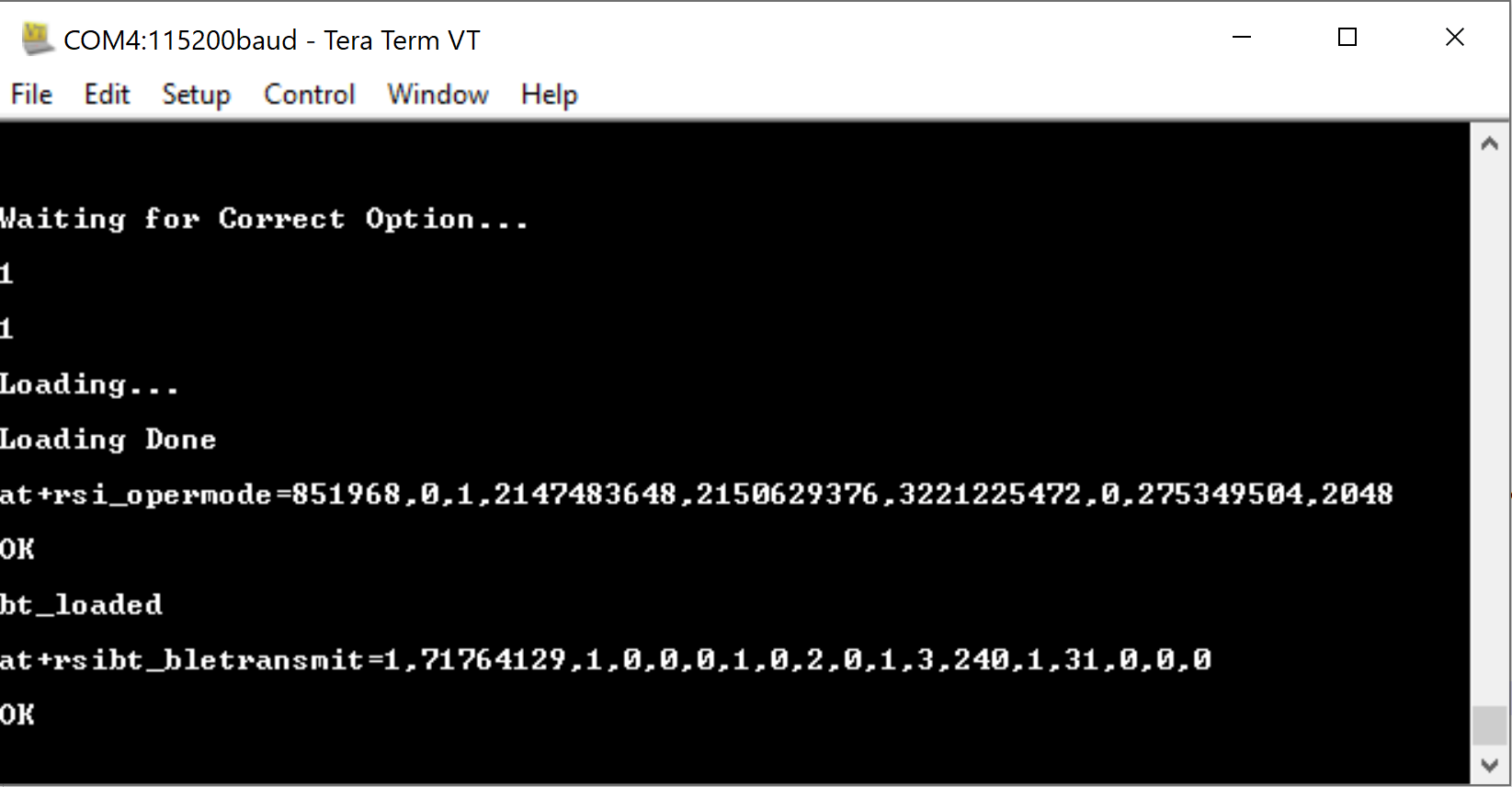
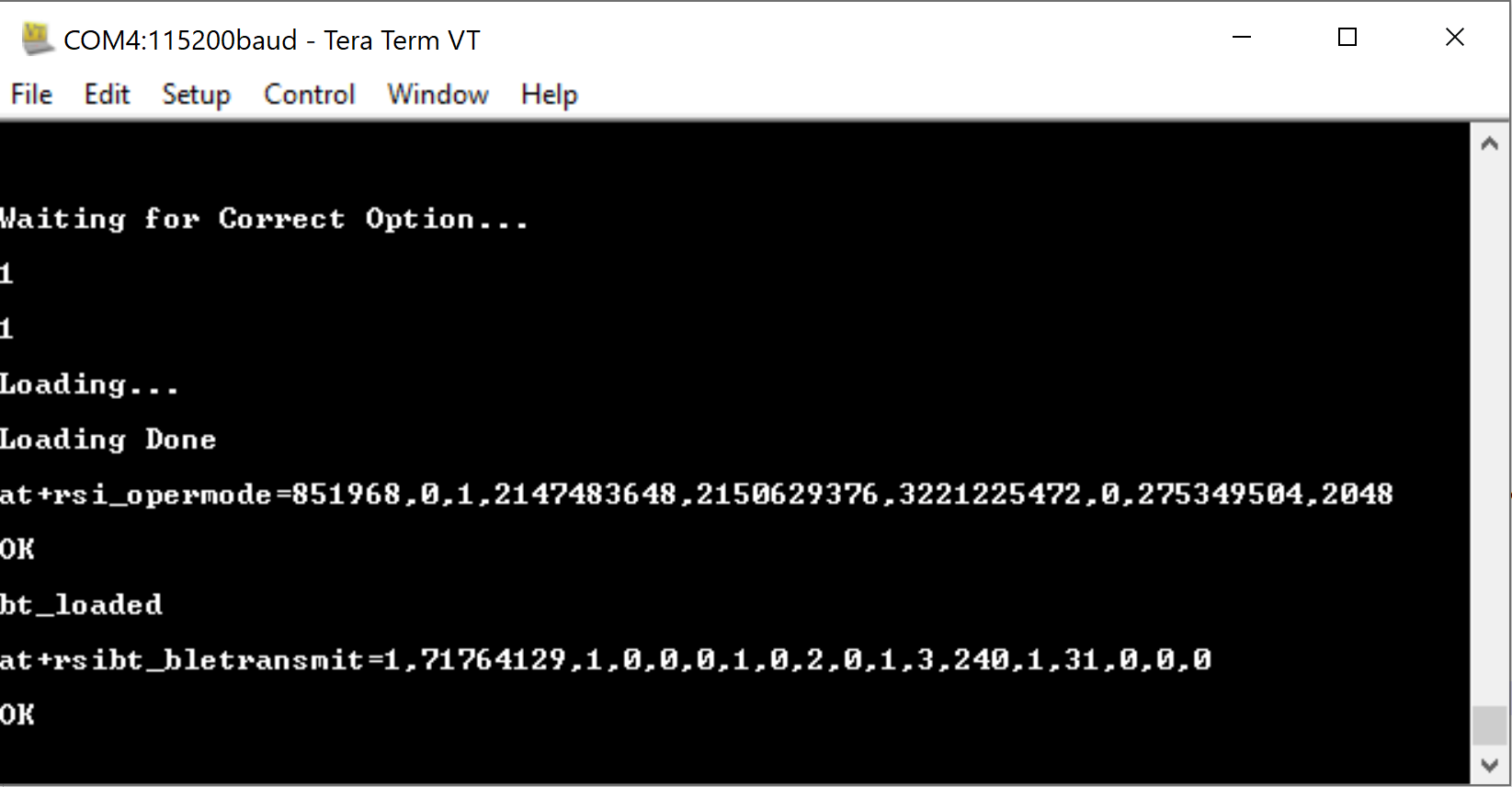
Receive PER Instructions#
The following steps describe how to configure the RS9116W for BLE Receive PER measurement.
Step 1. Enter 2 to run the script in PER receive mode.
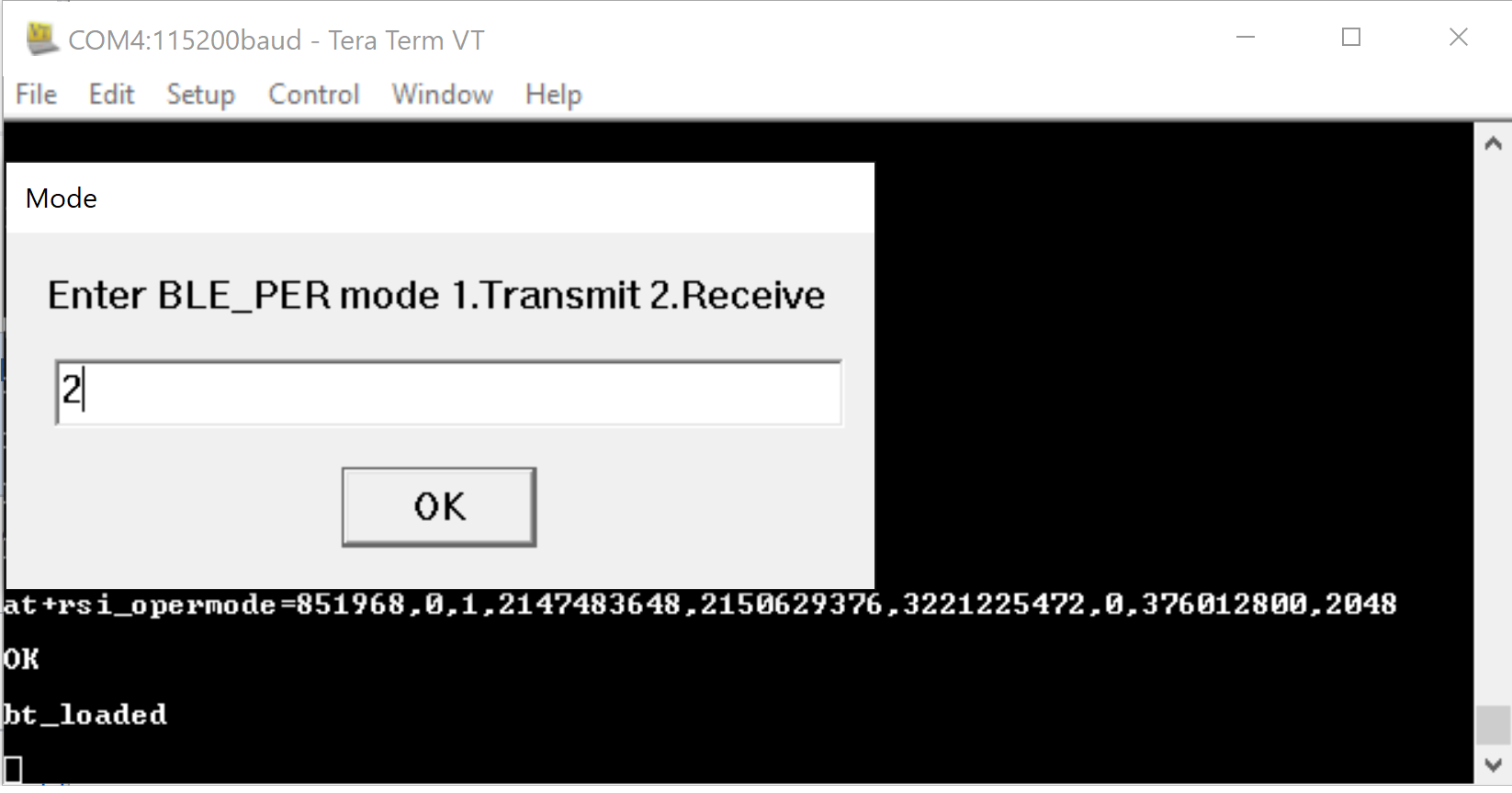
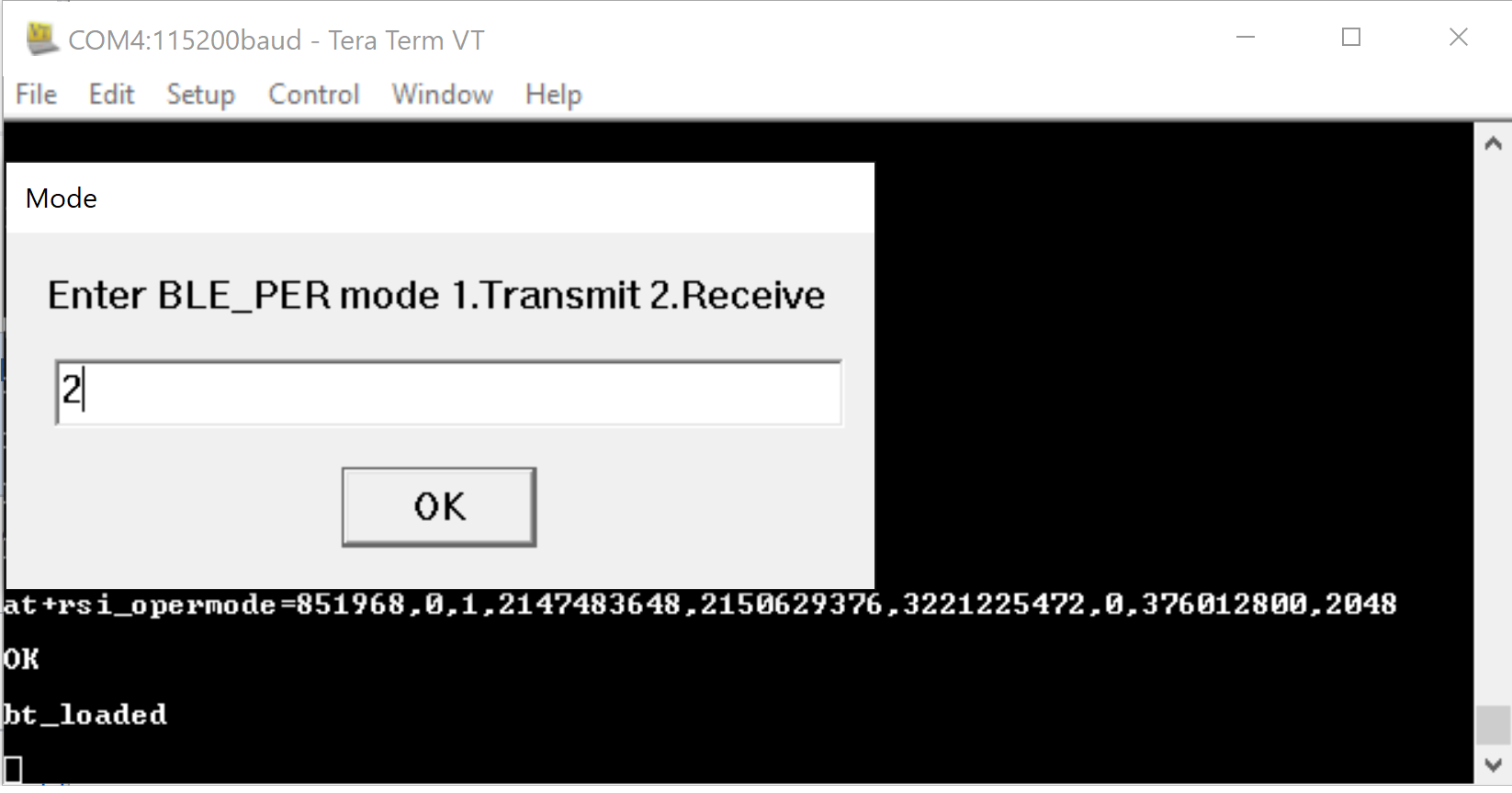
STEP 2. Enter 1 to enable PER mode.
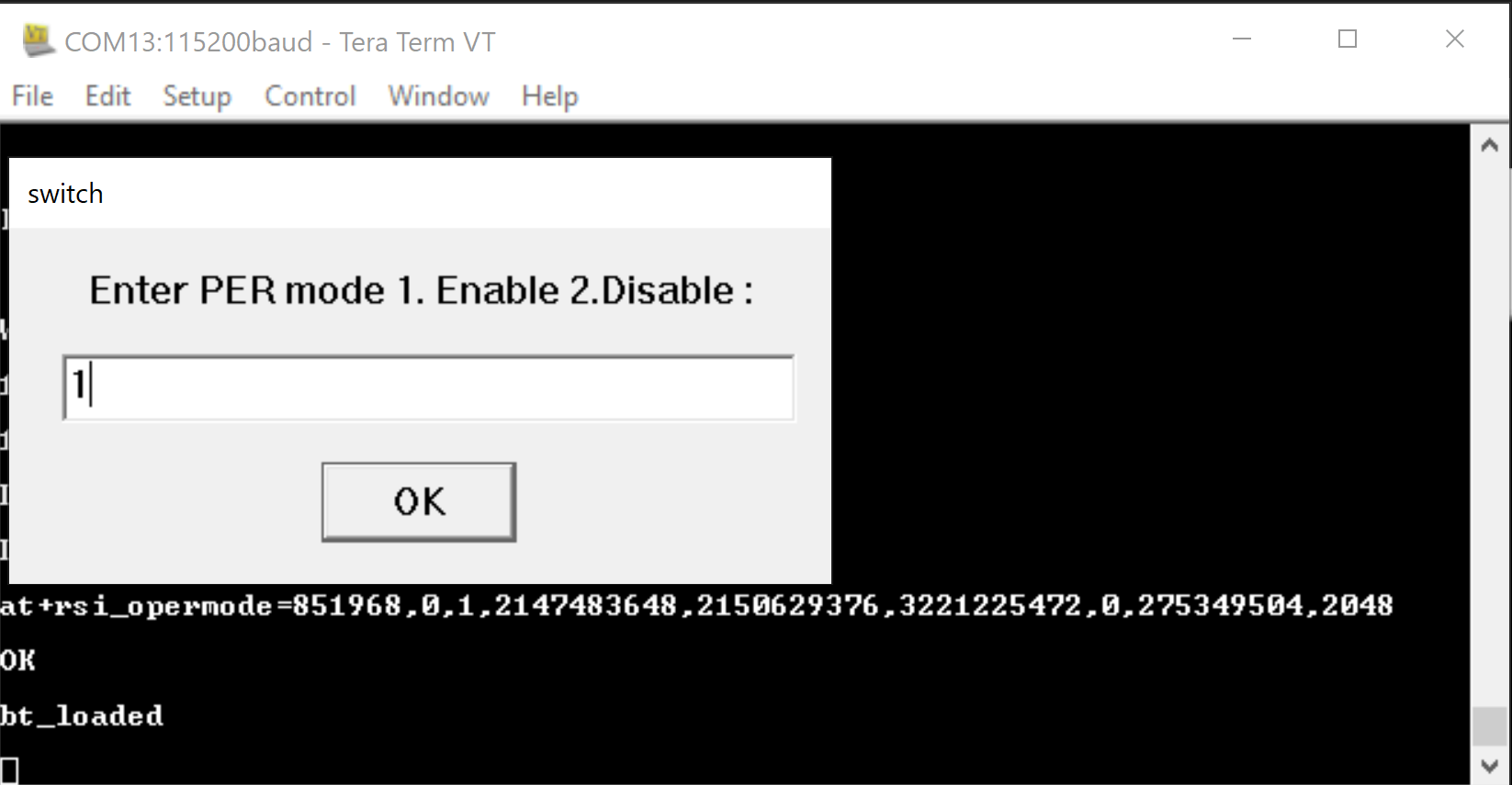
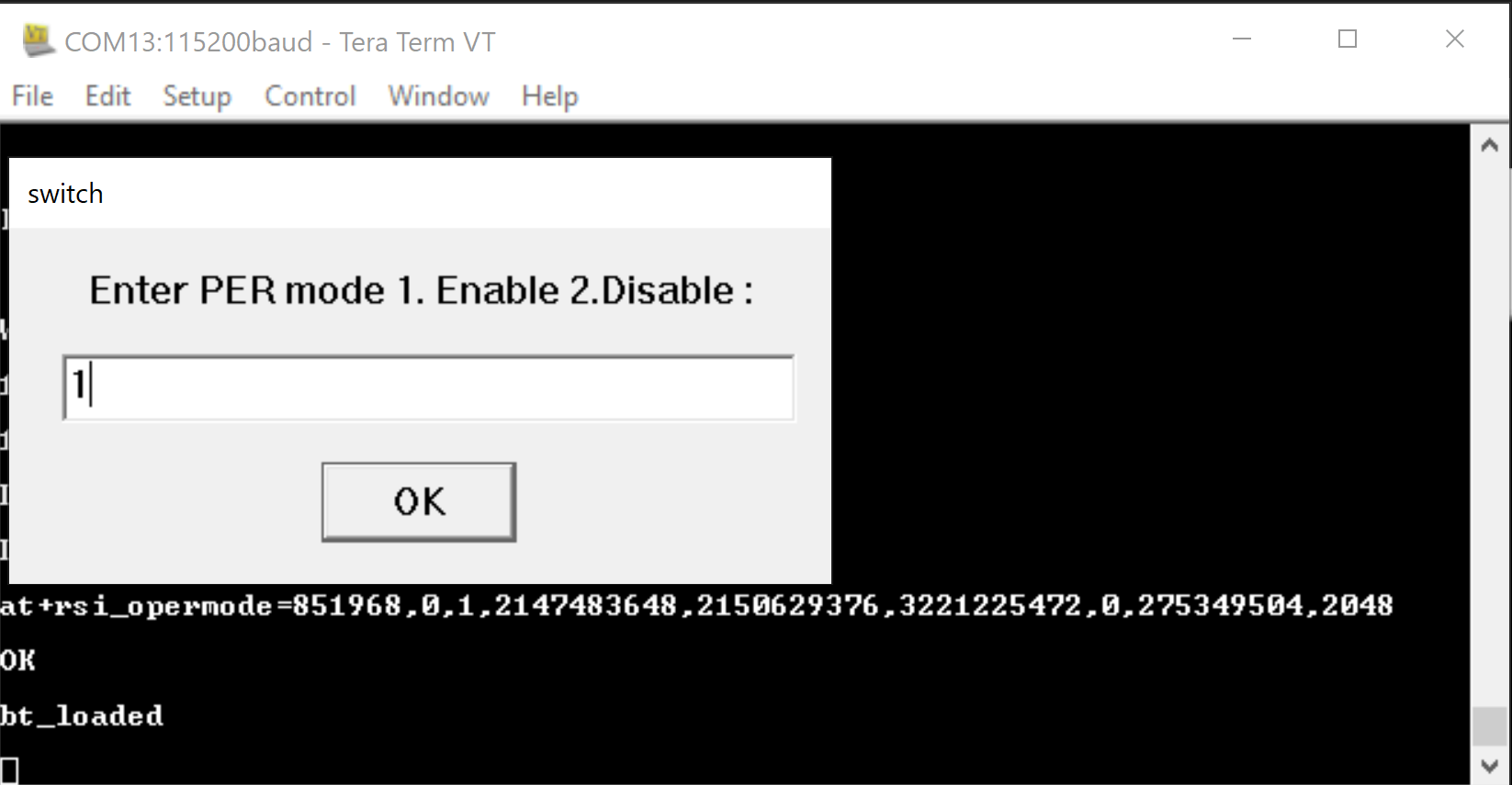
Step 3. Enter the 32-bit device address in hex format. In the following example, the access address of the BLE PER packet is 0x71764129.
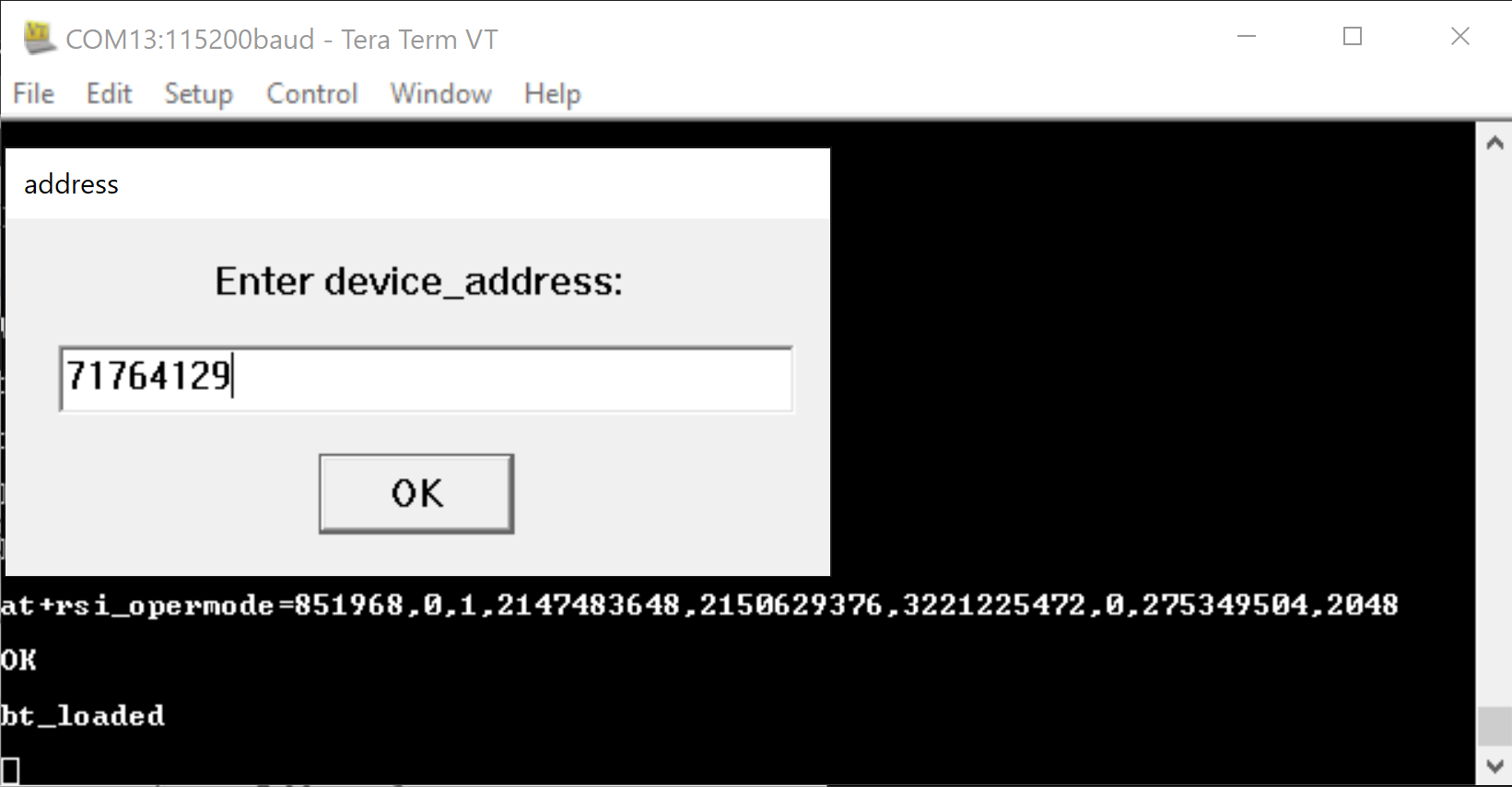
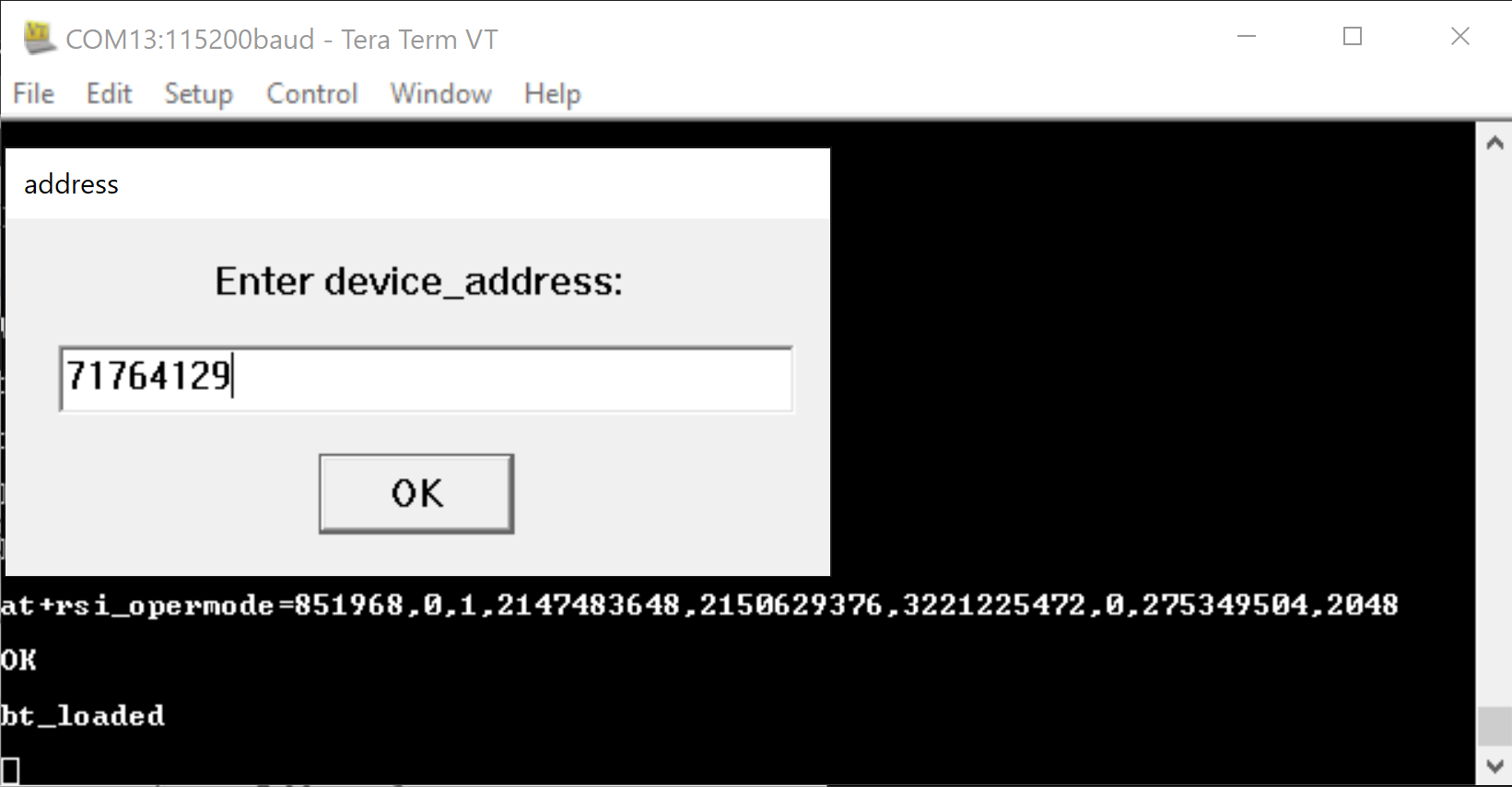
Step 4. Enter the desired PHY data rate.
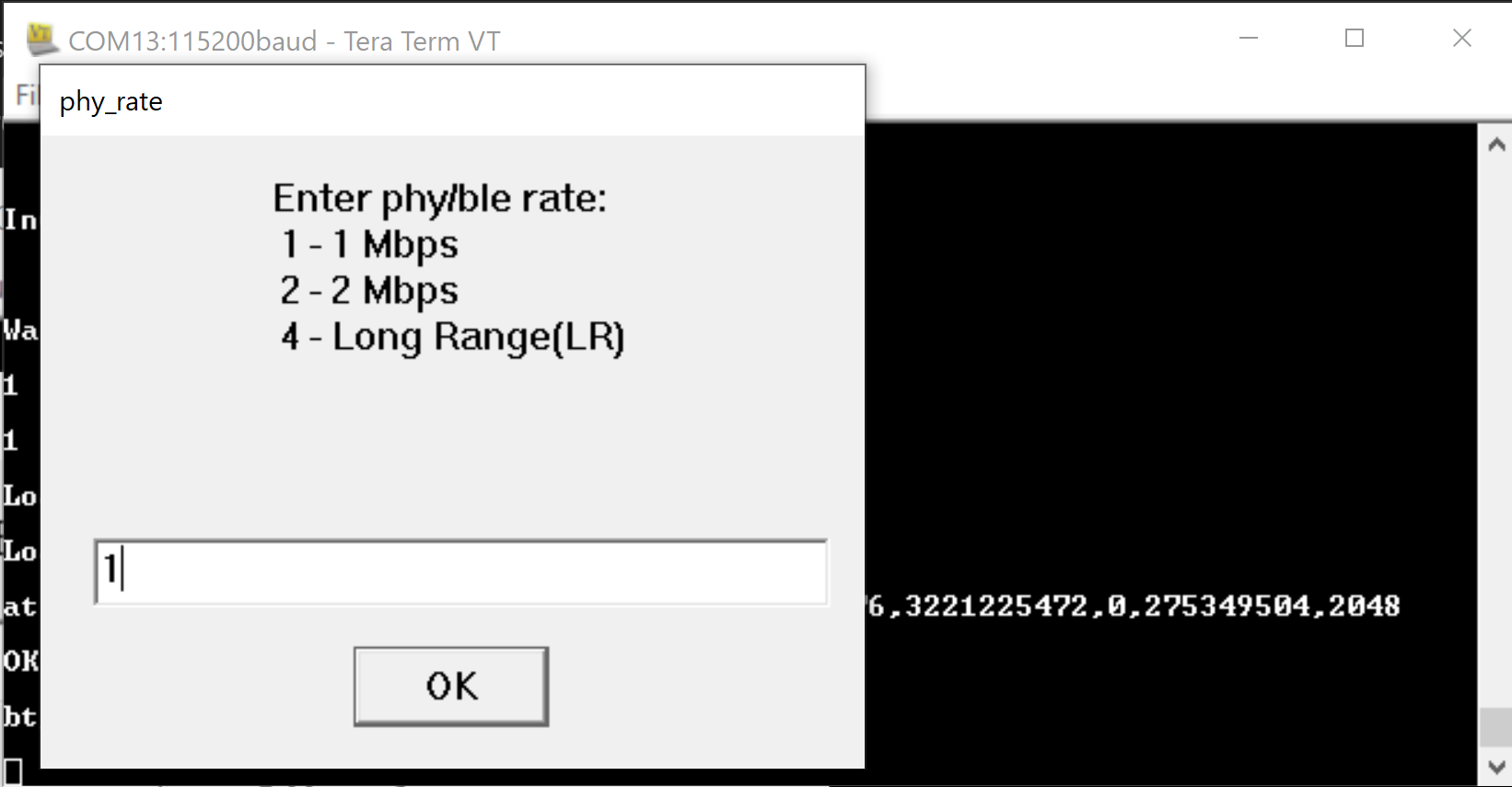
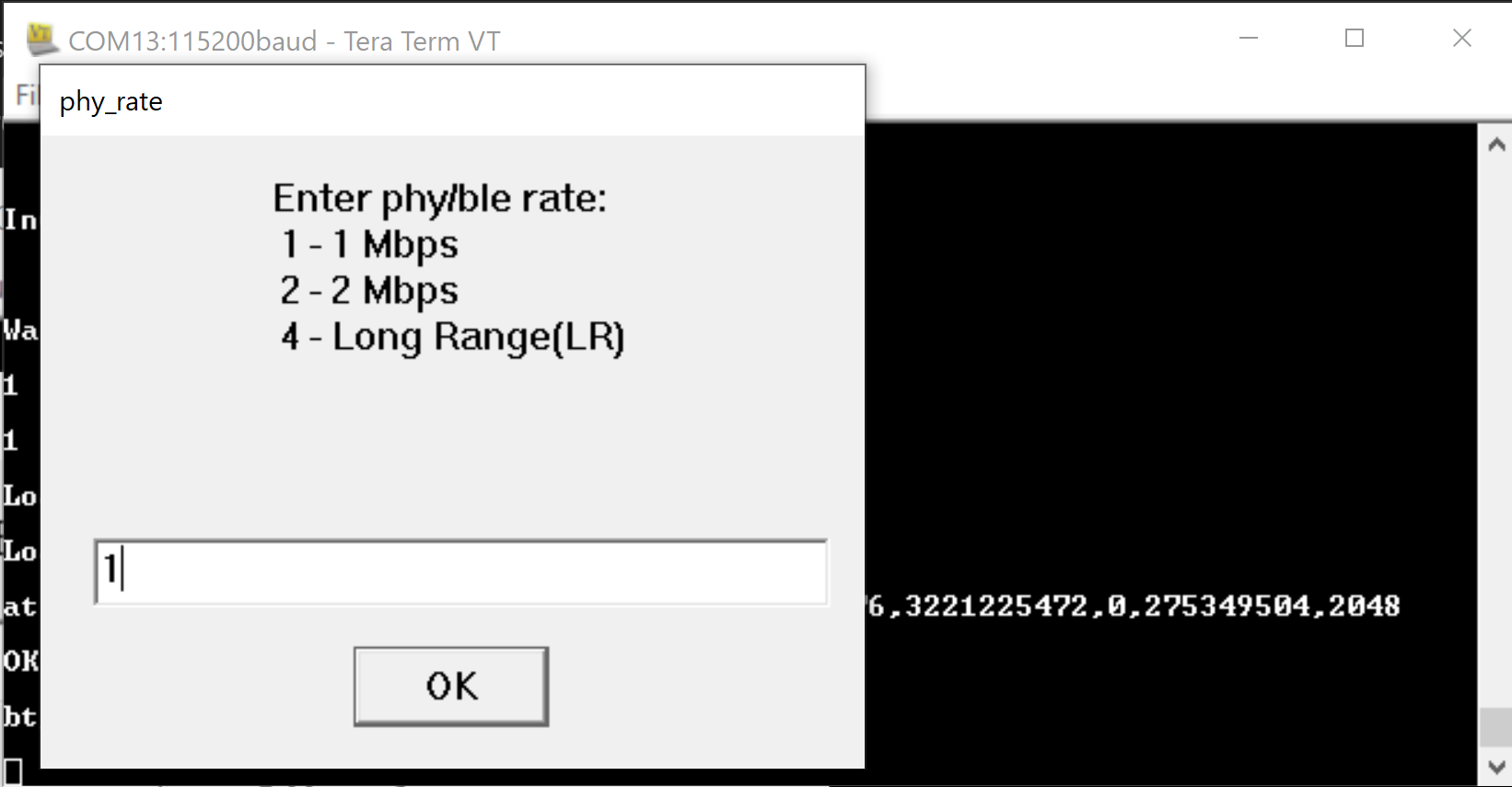
Step 5. Enter the Receive (Rx) and then Transmit (Tx) channel numbers.
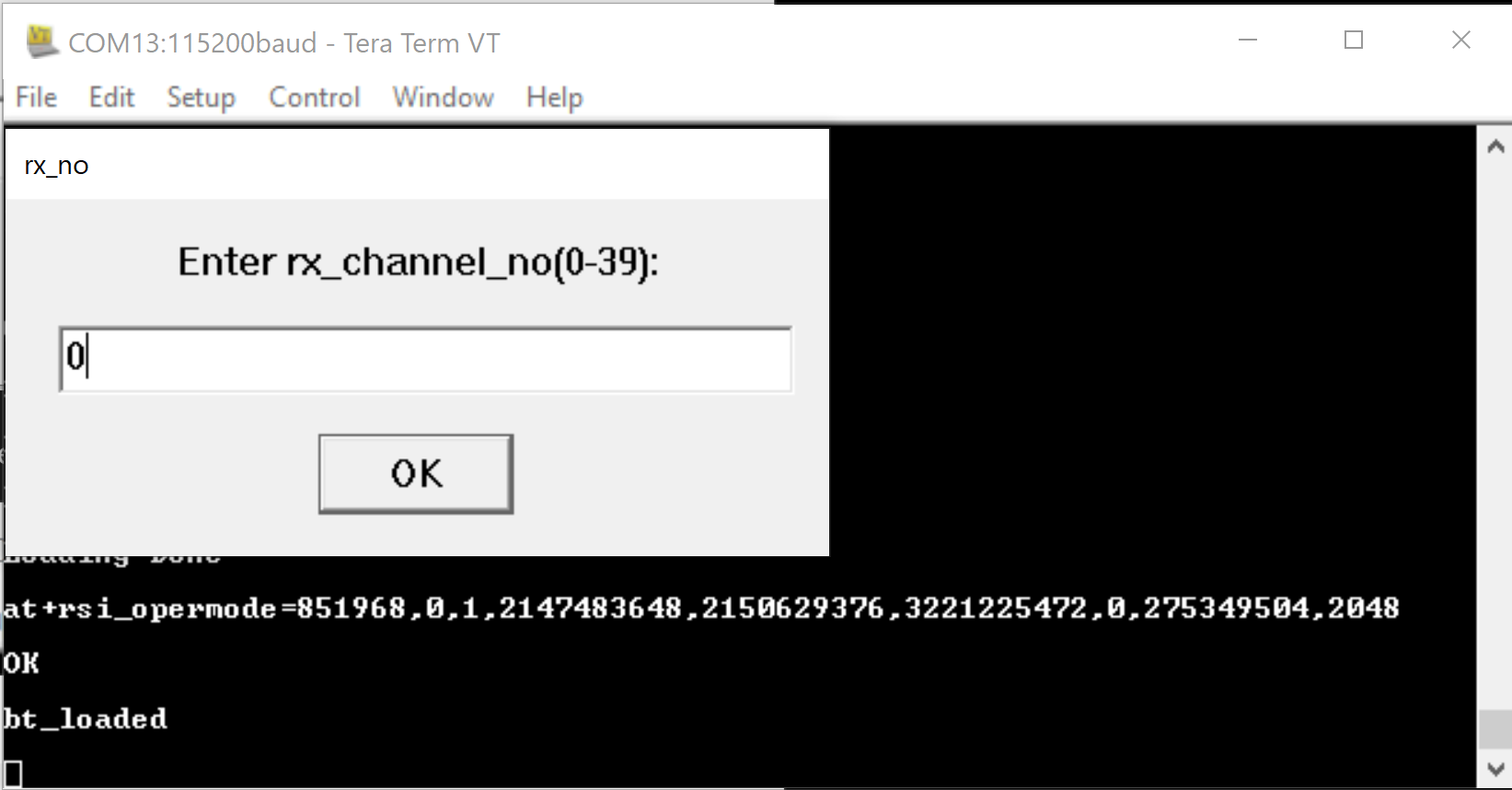
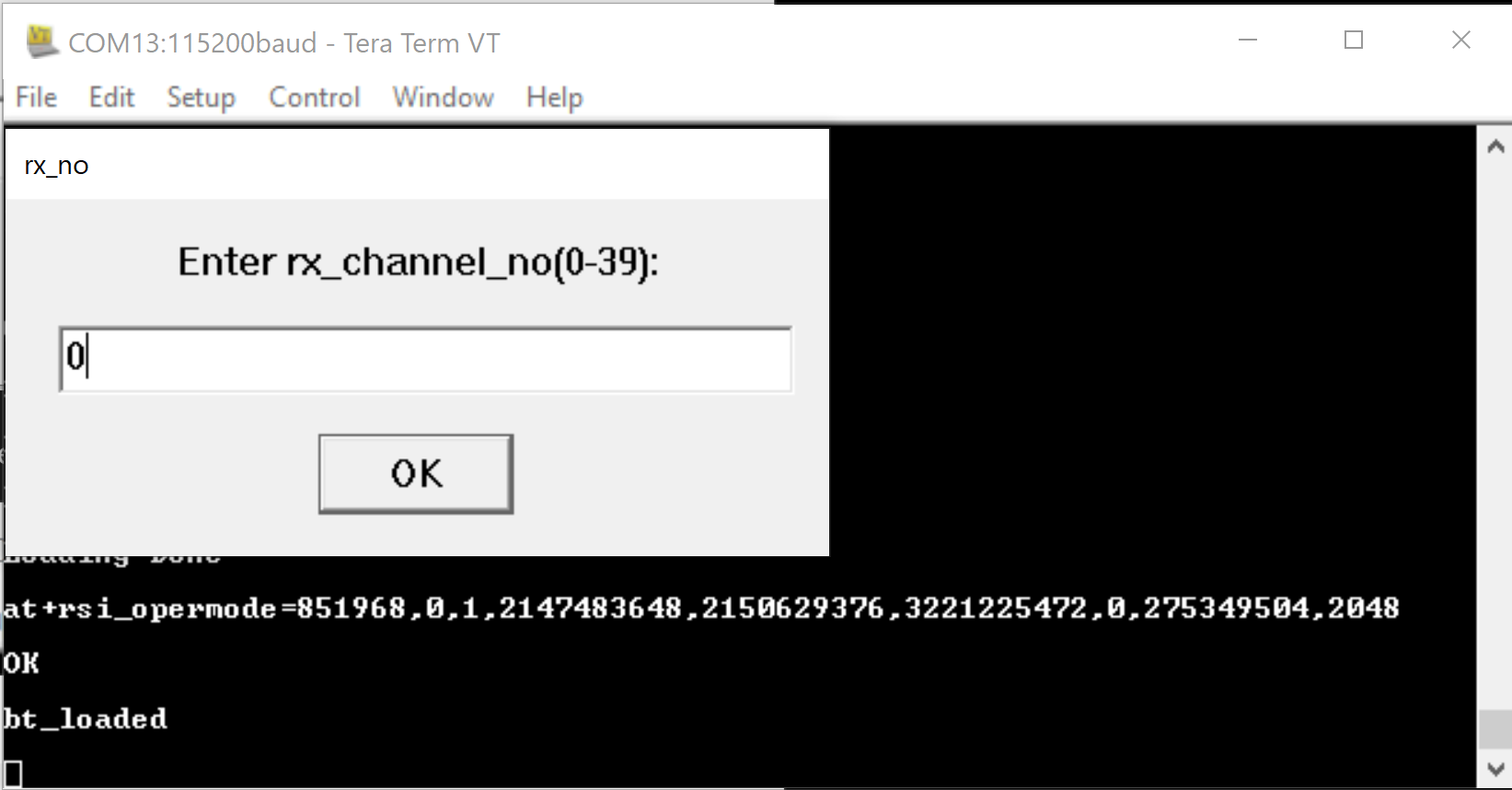
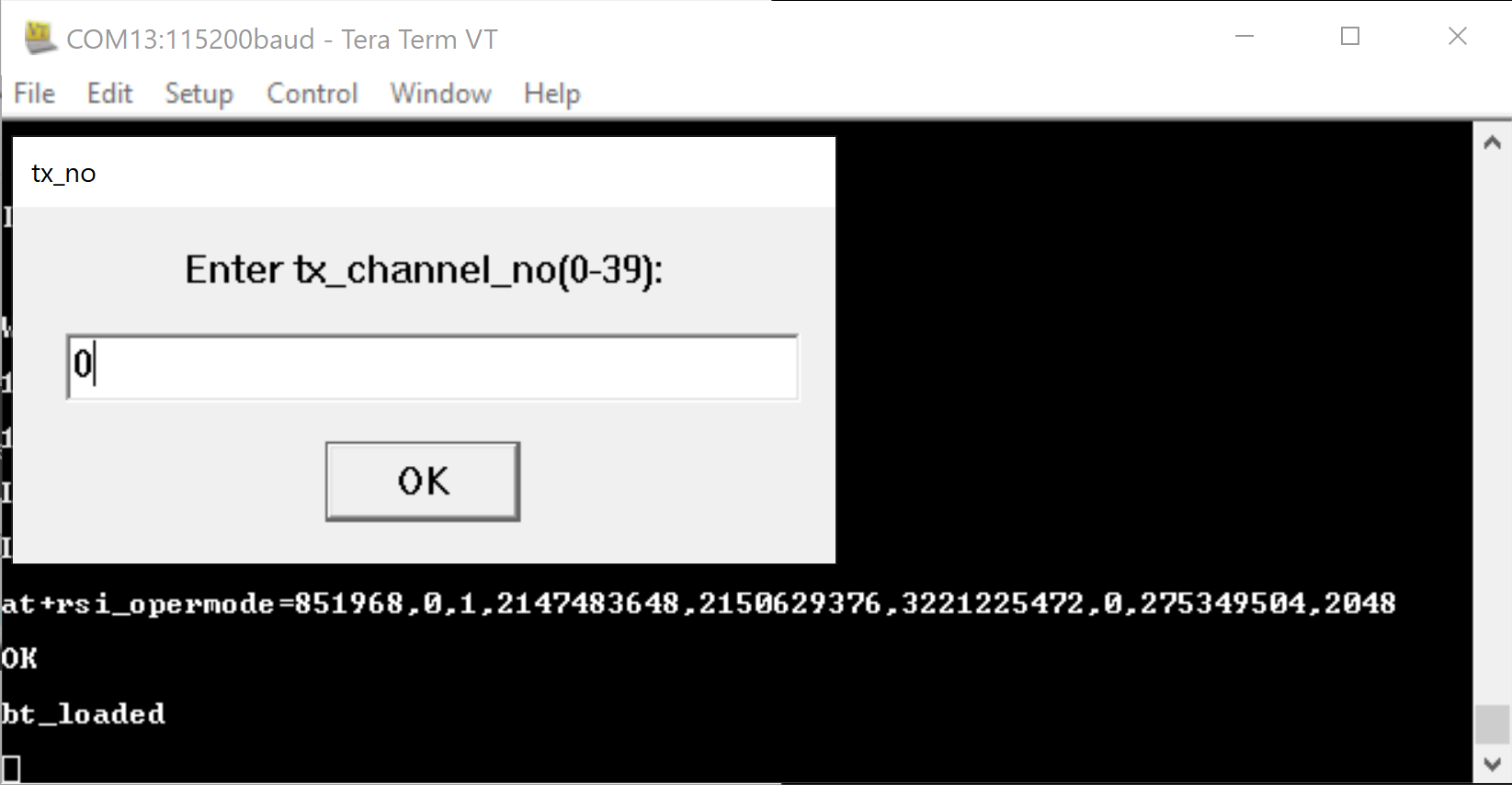
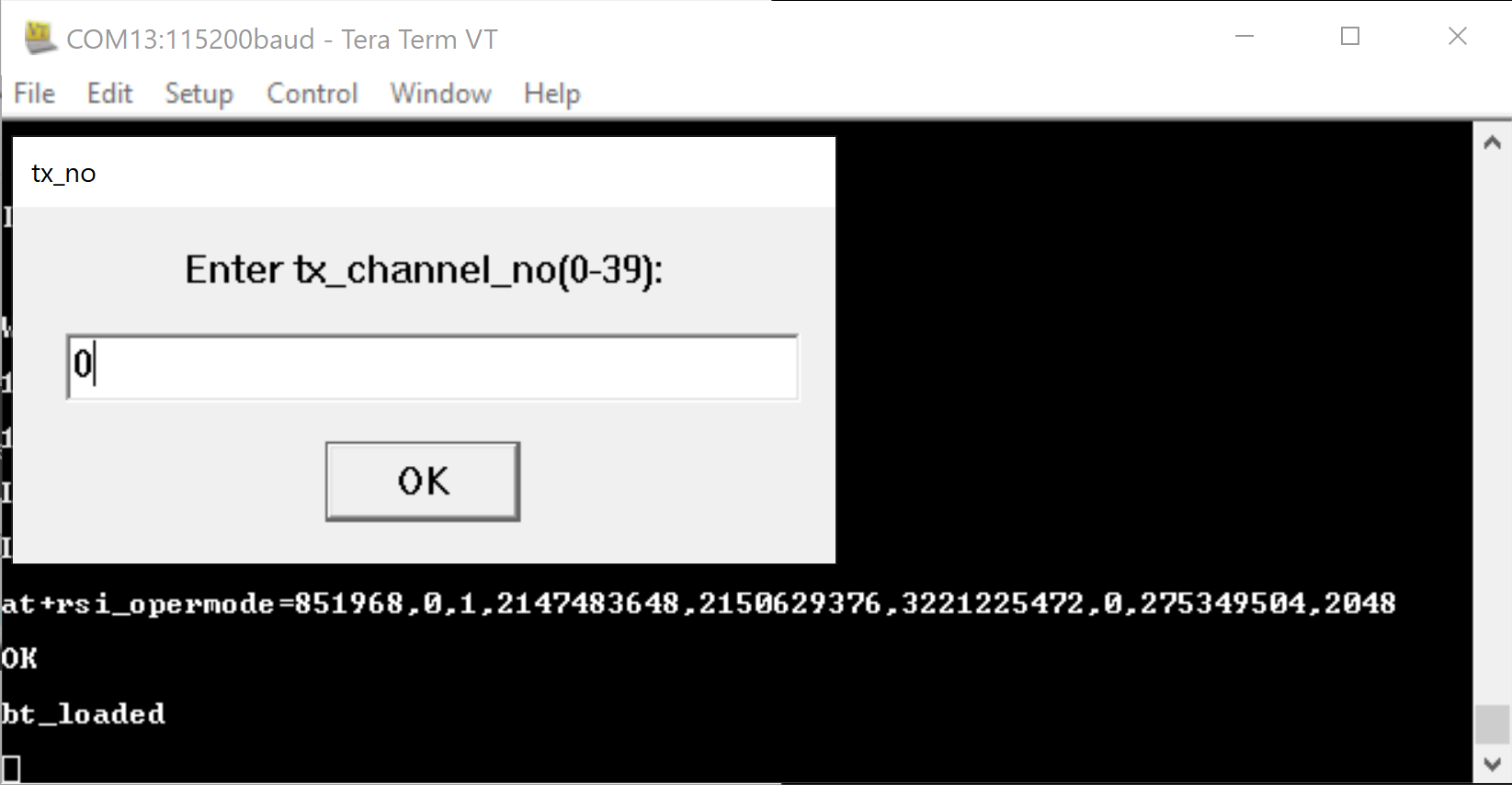
Step 6. Enter the scrambler seed according to the PER mode.
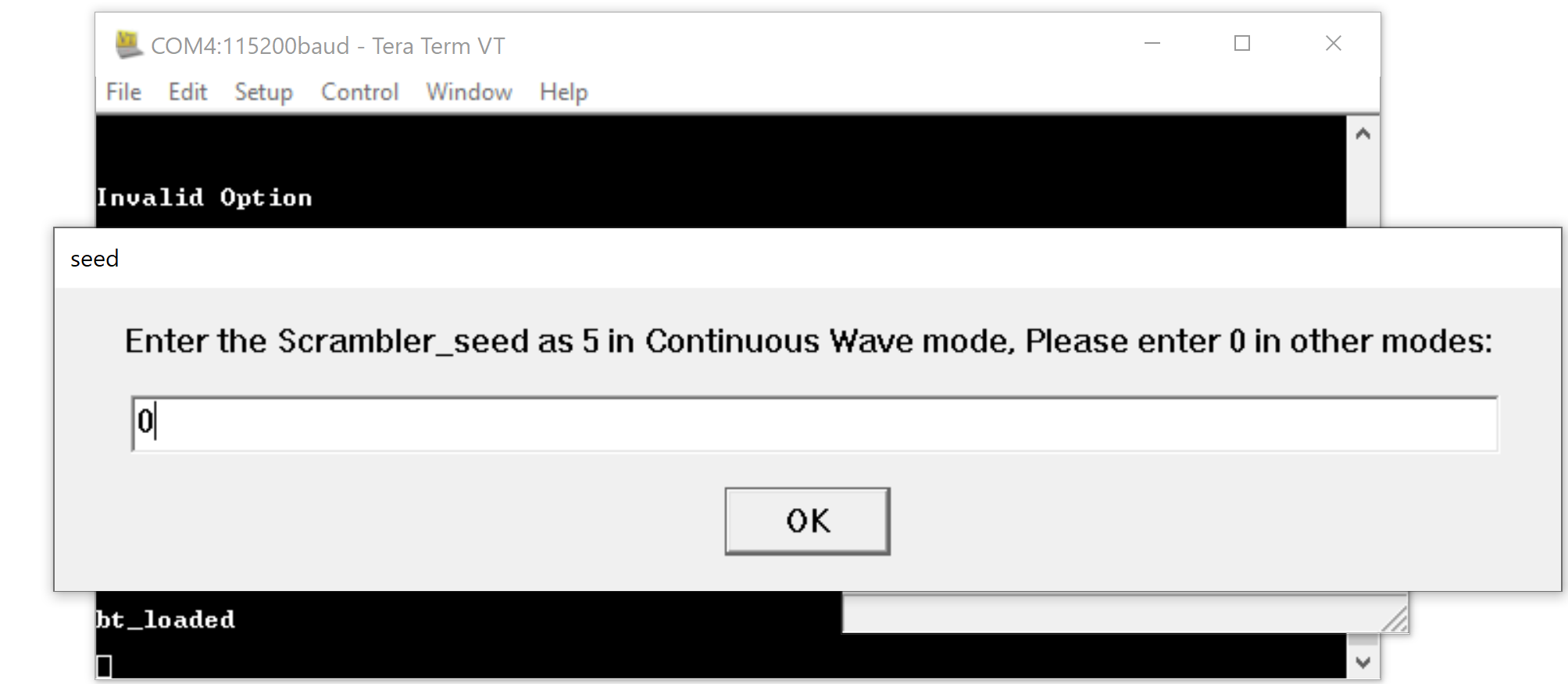
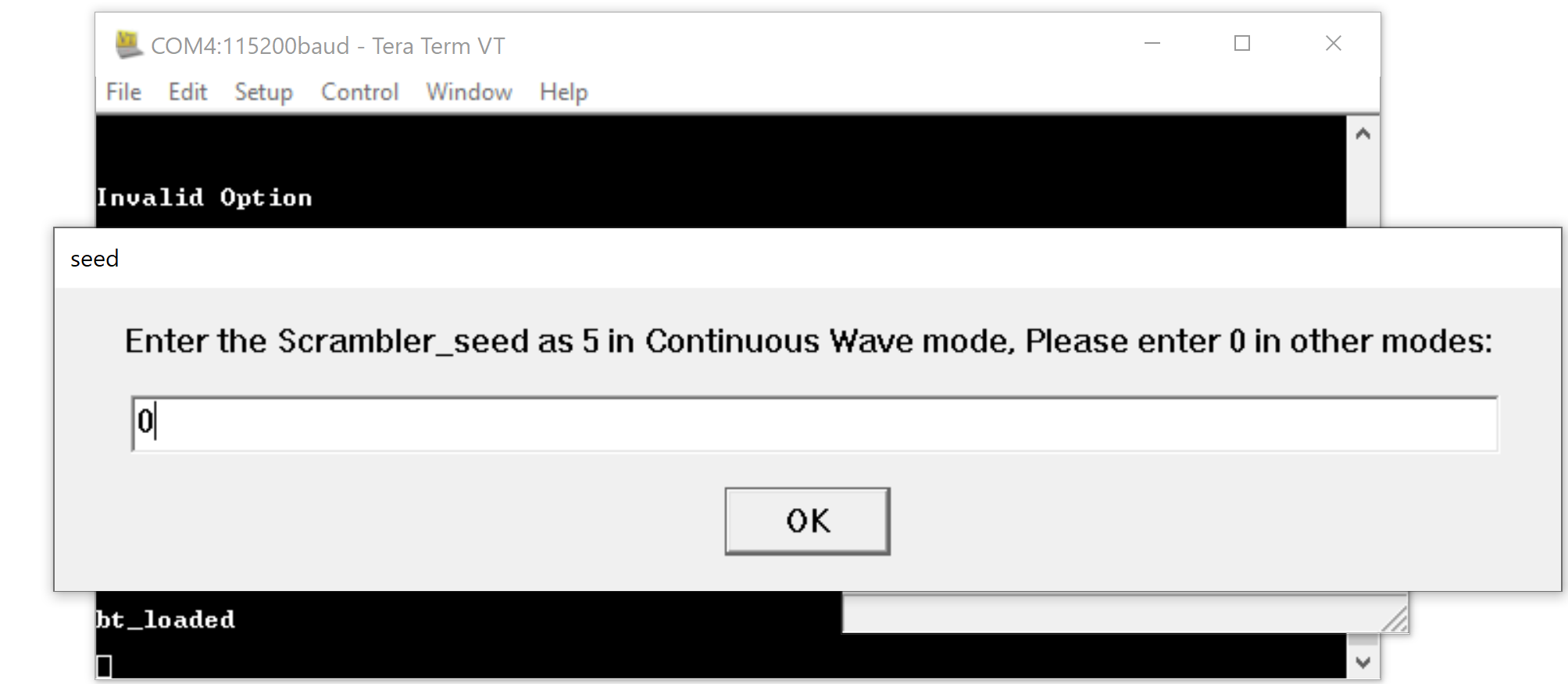
Step 7. Enter the desired le_channel type.
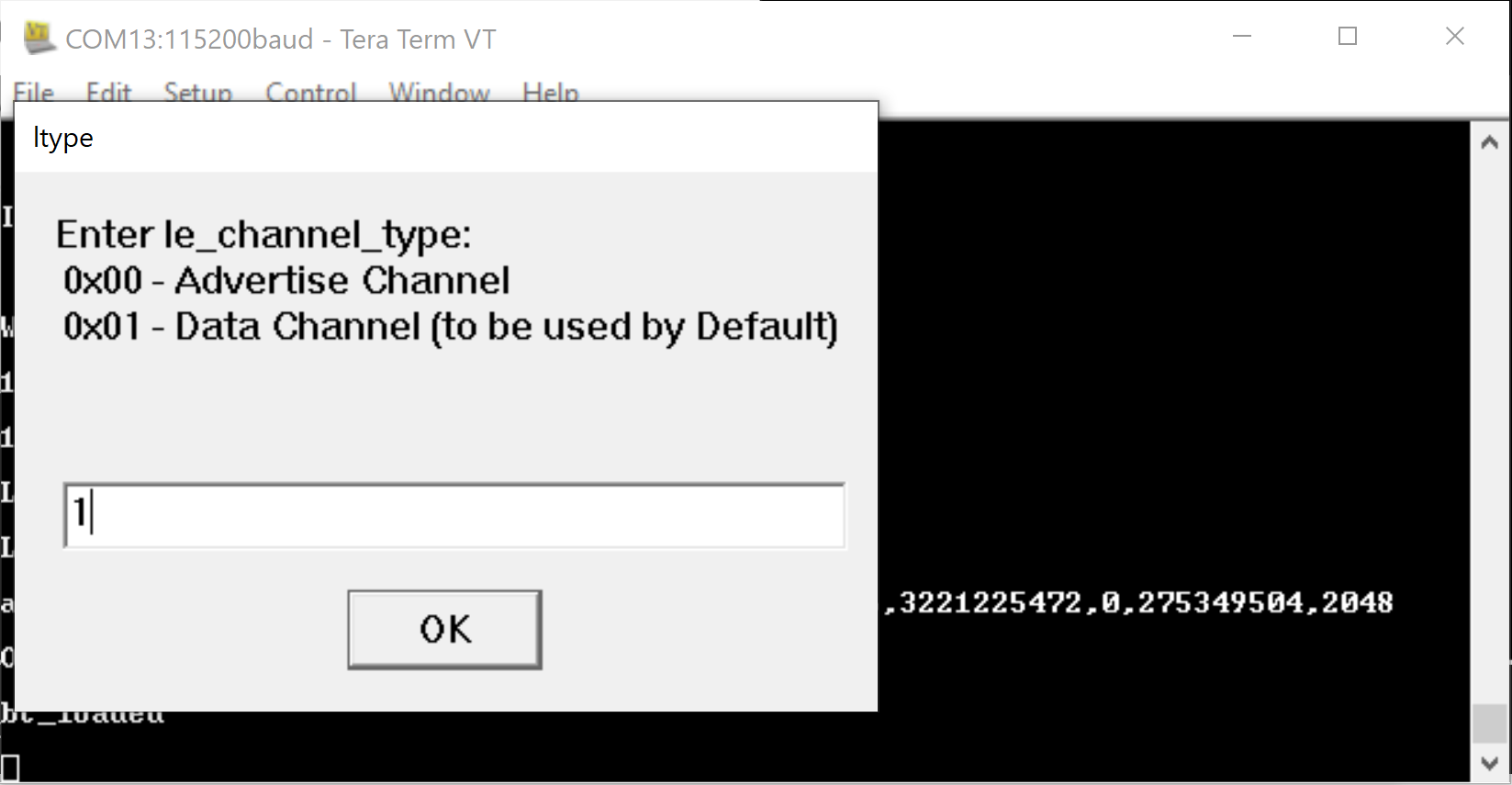
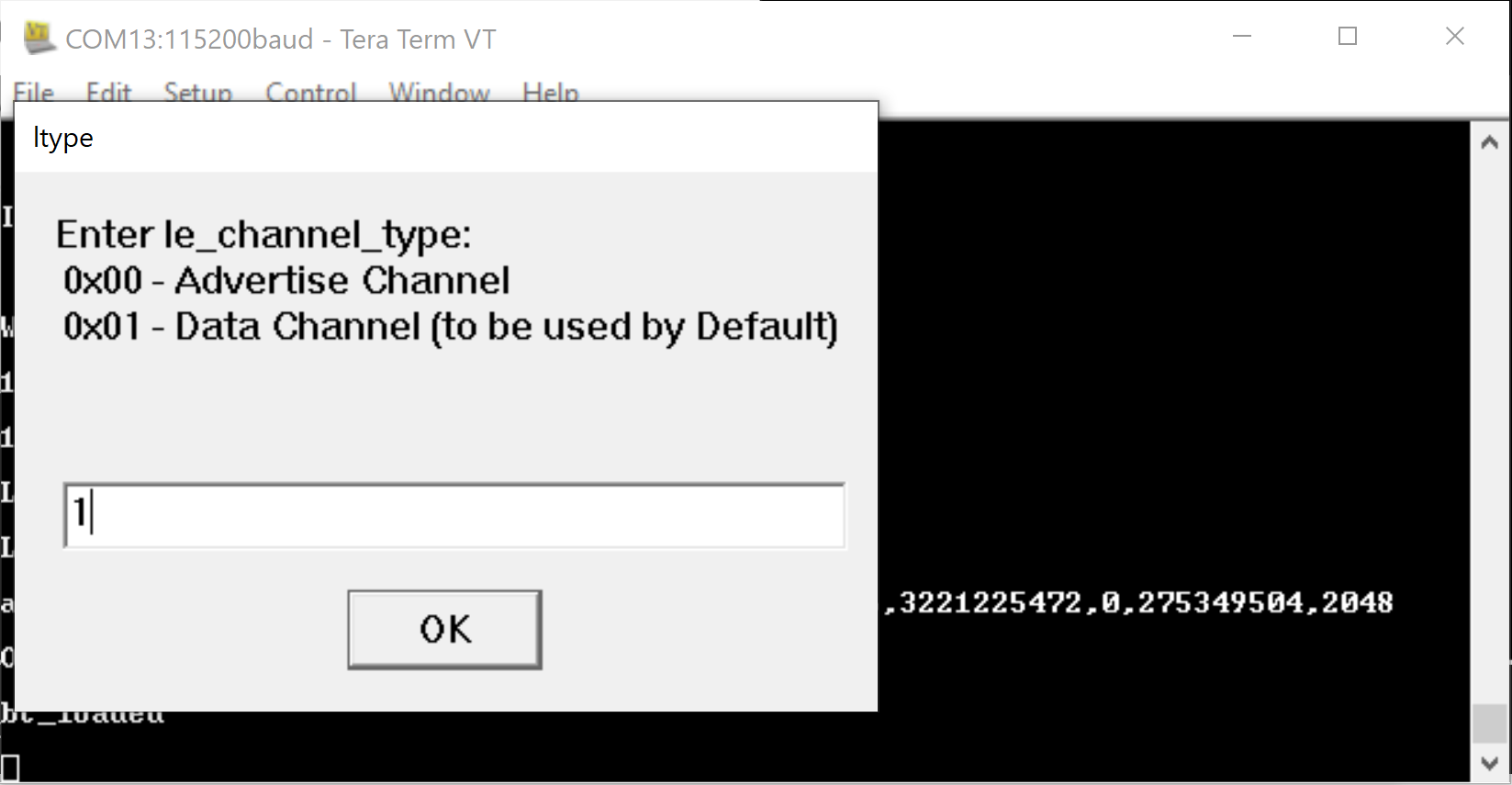
Step 8. Enter the desired hopping type.
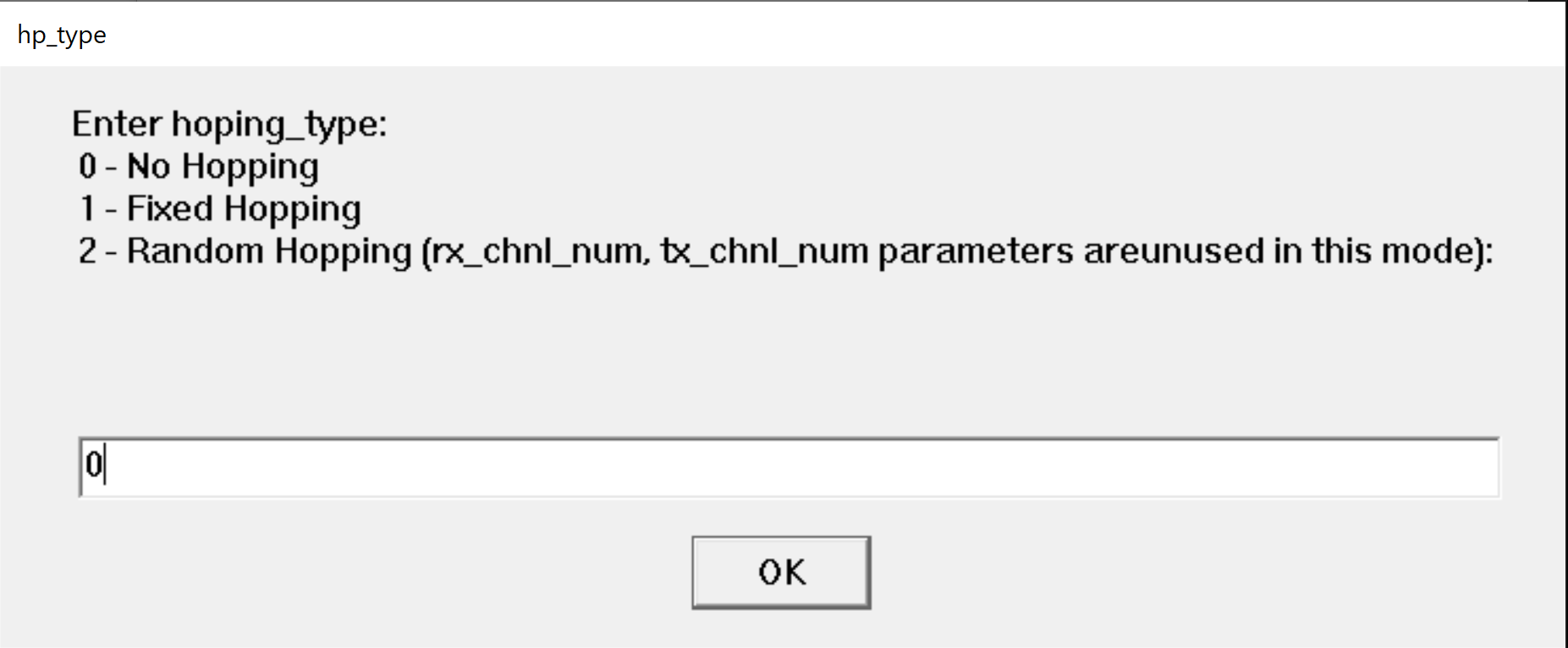
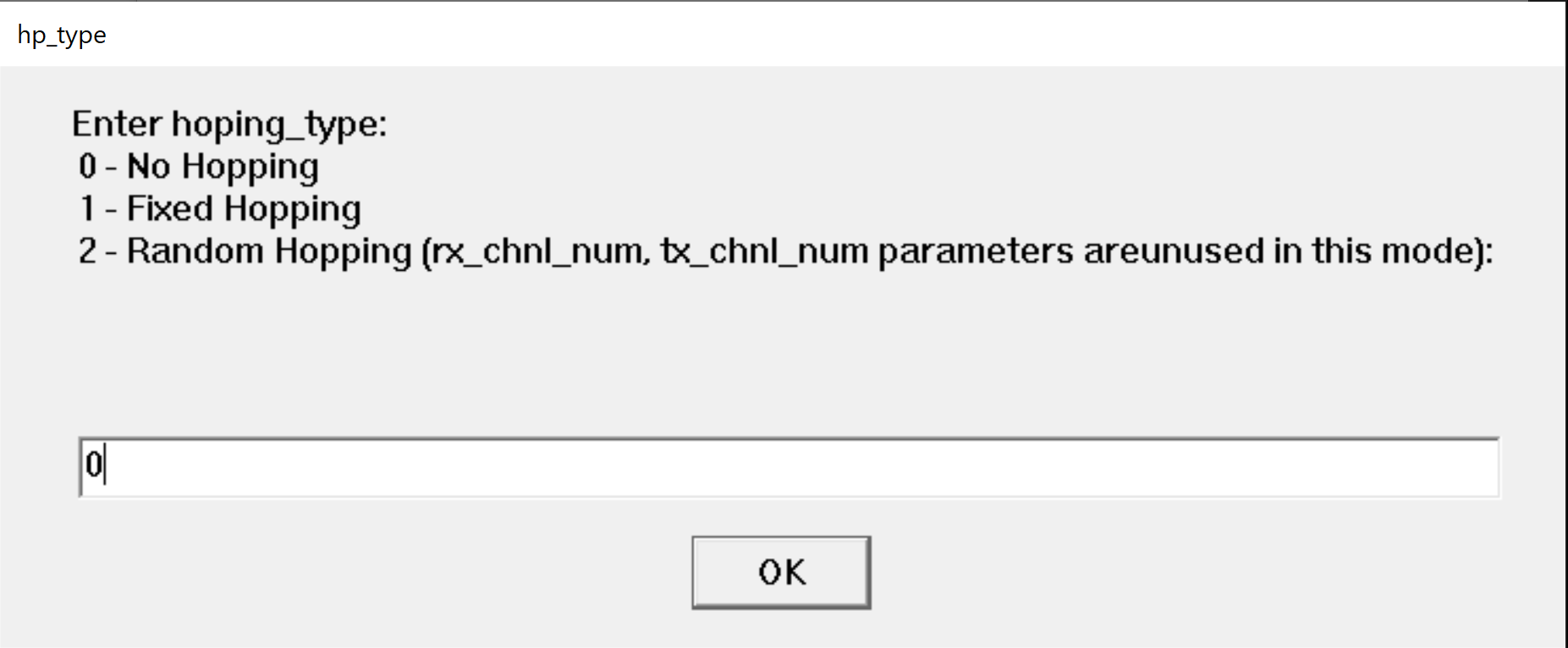
Step 9. Enter the desired antenna type.
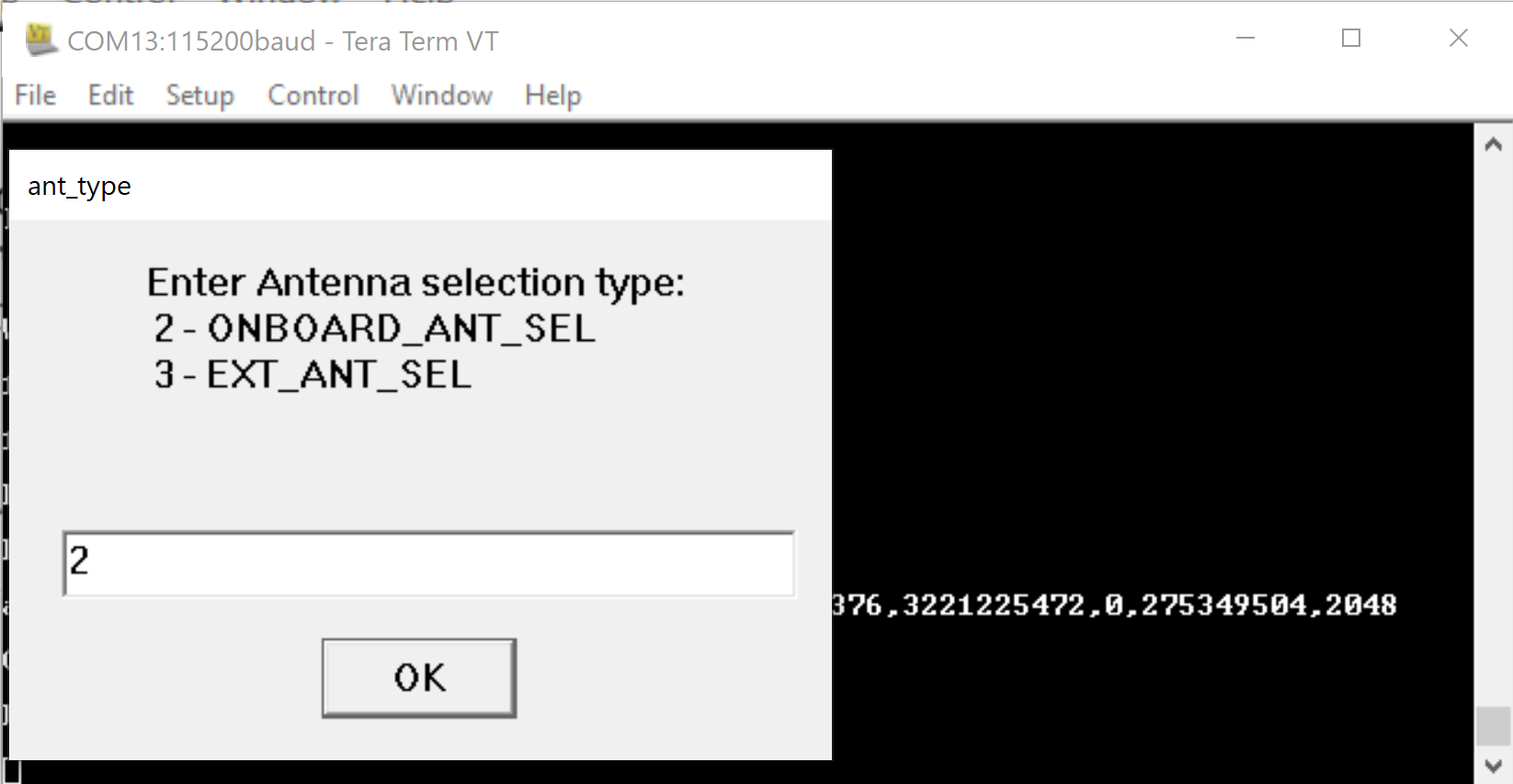
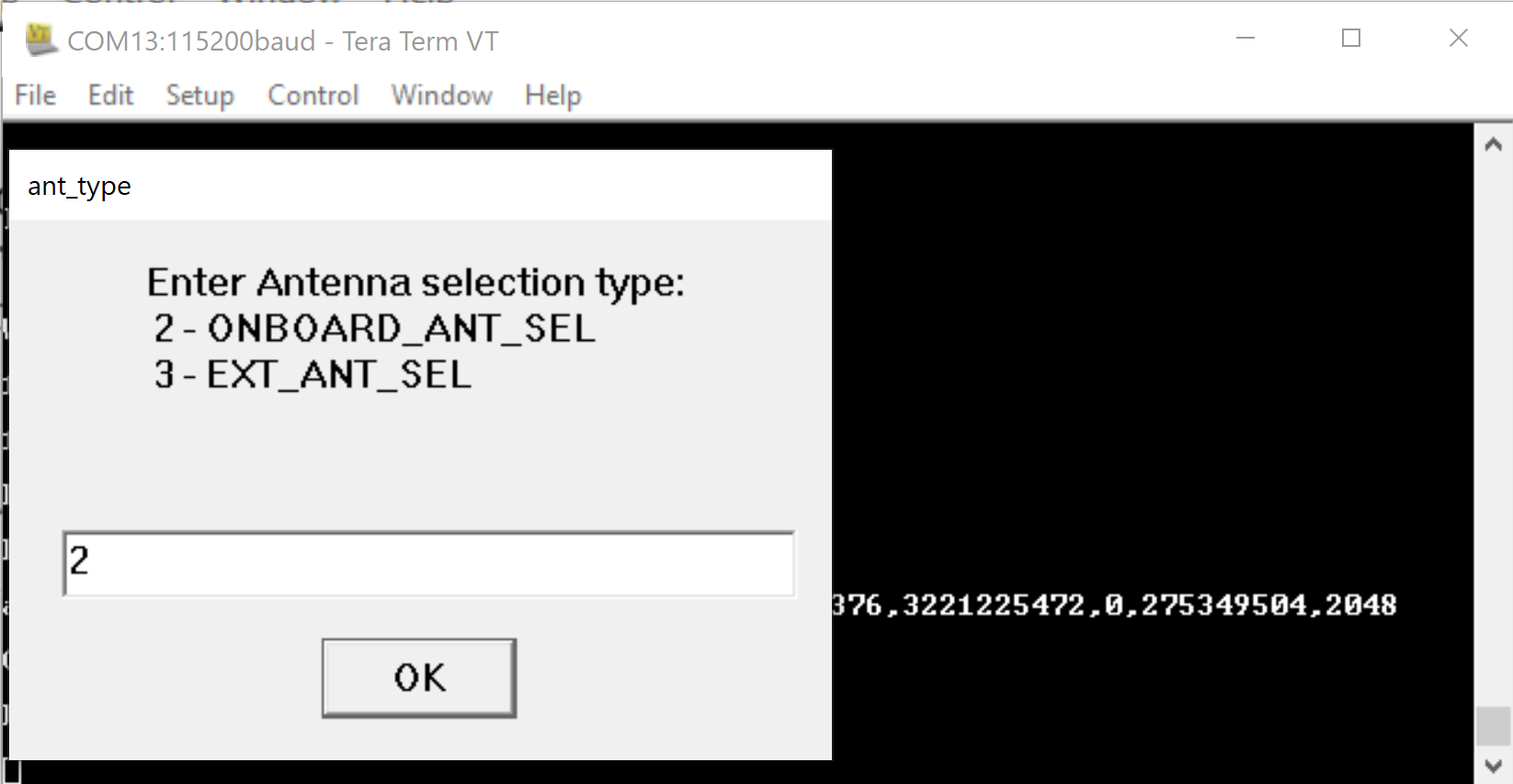
Step 10. Enter the desired rf_chain.
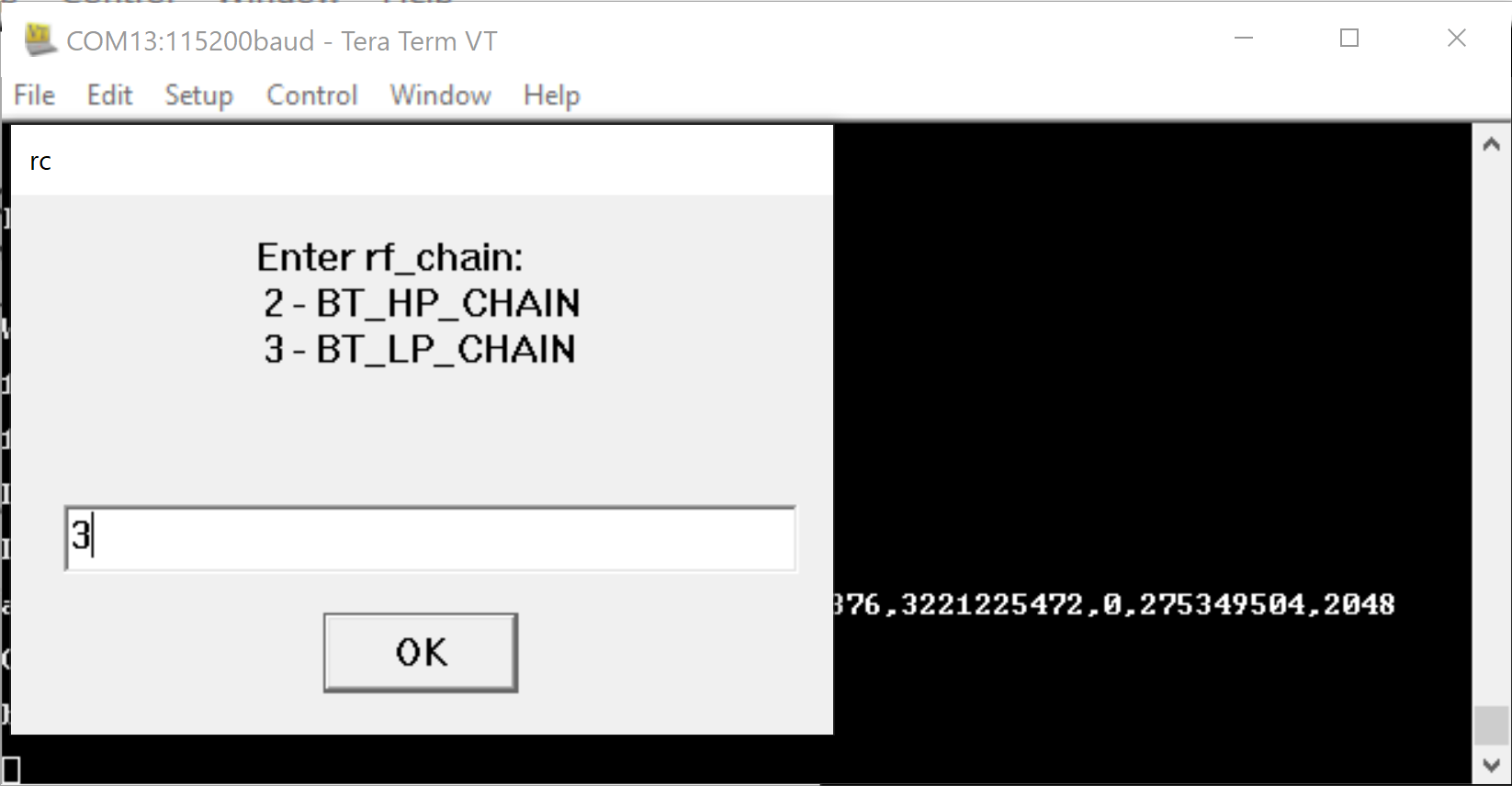
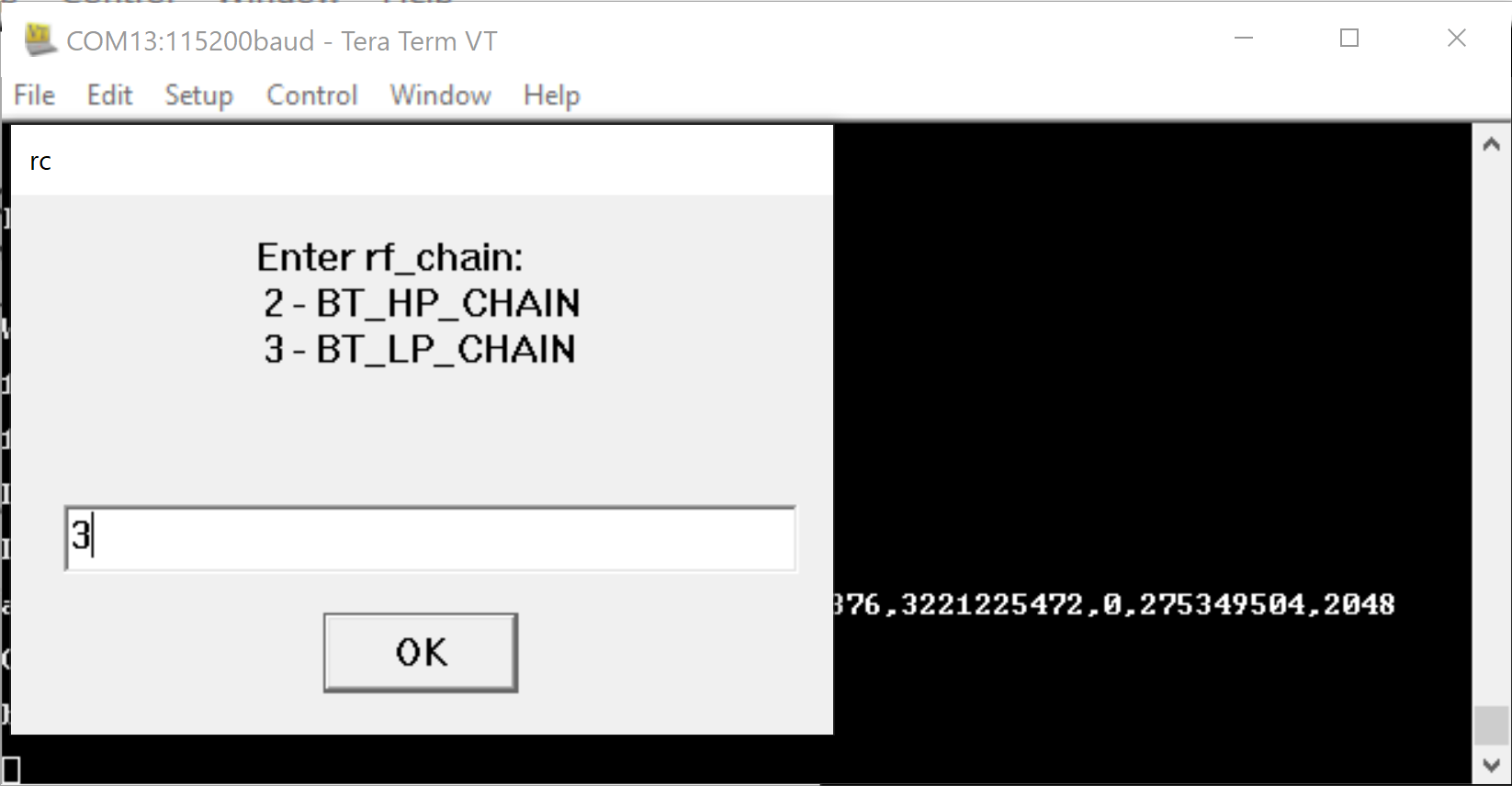
Step 11. Enter the desired extended data length option.
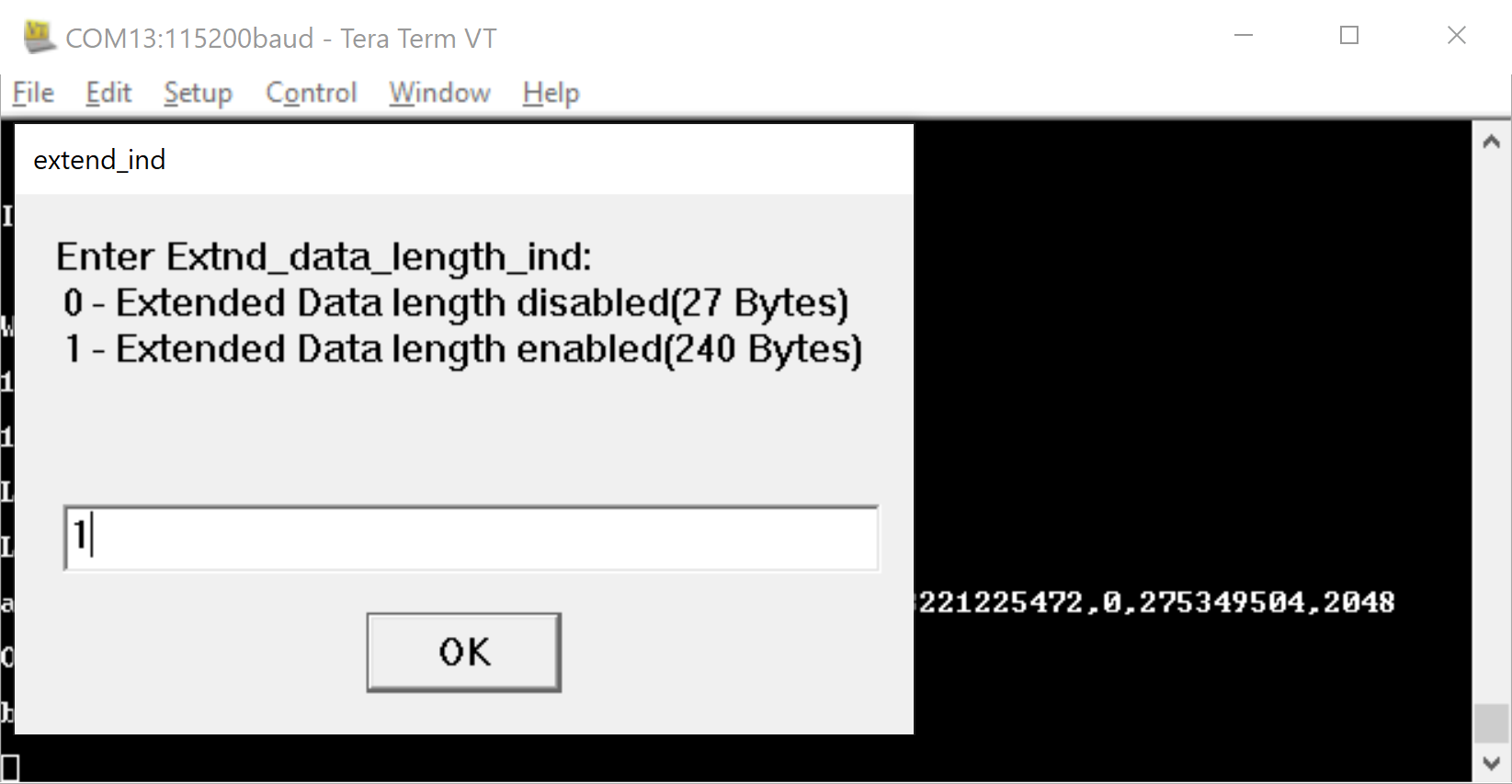
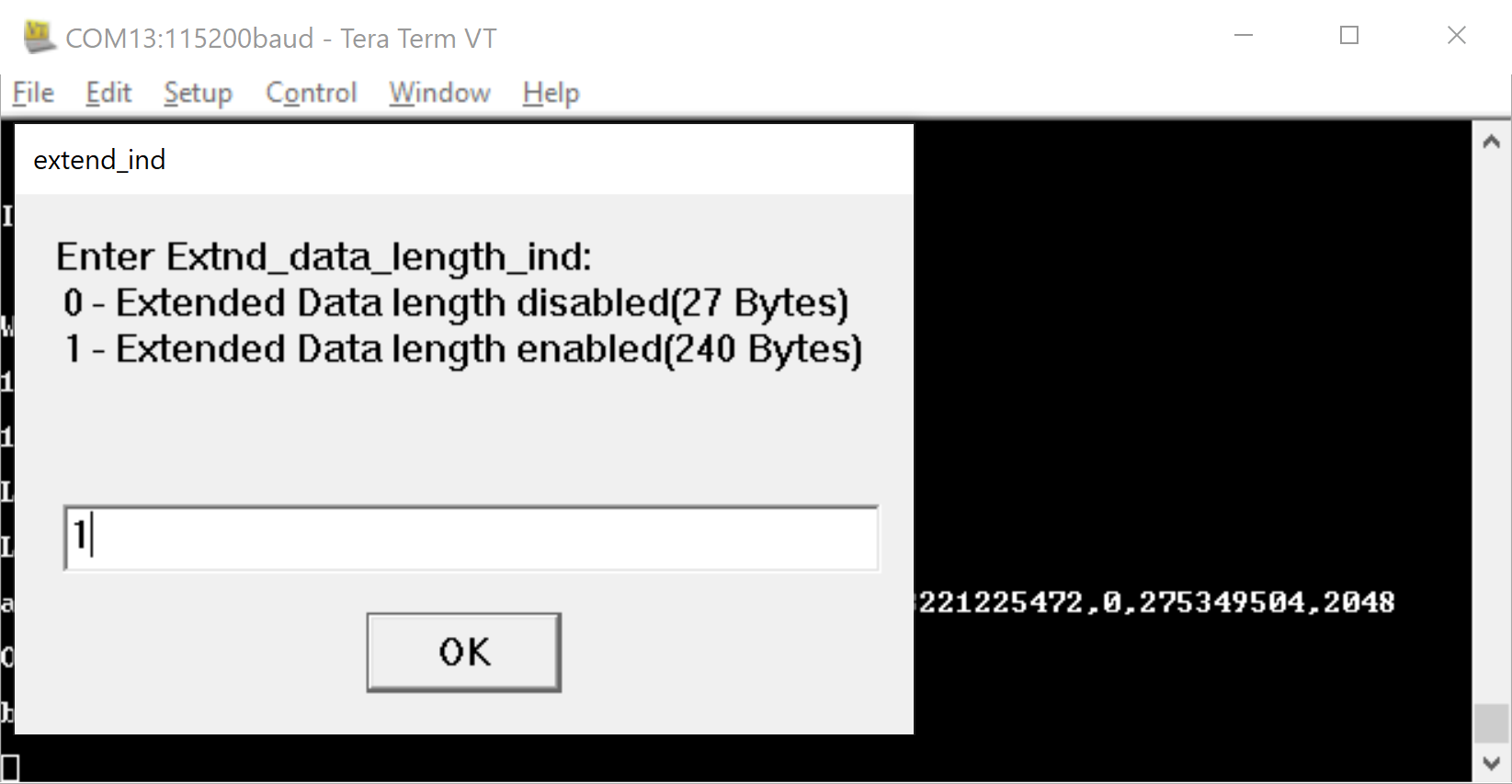
Step 12. Enter the desired loop back mode option.
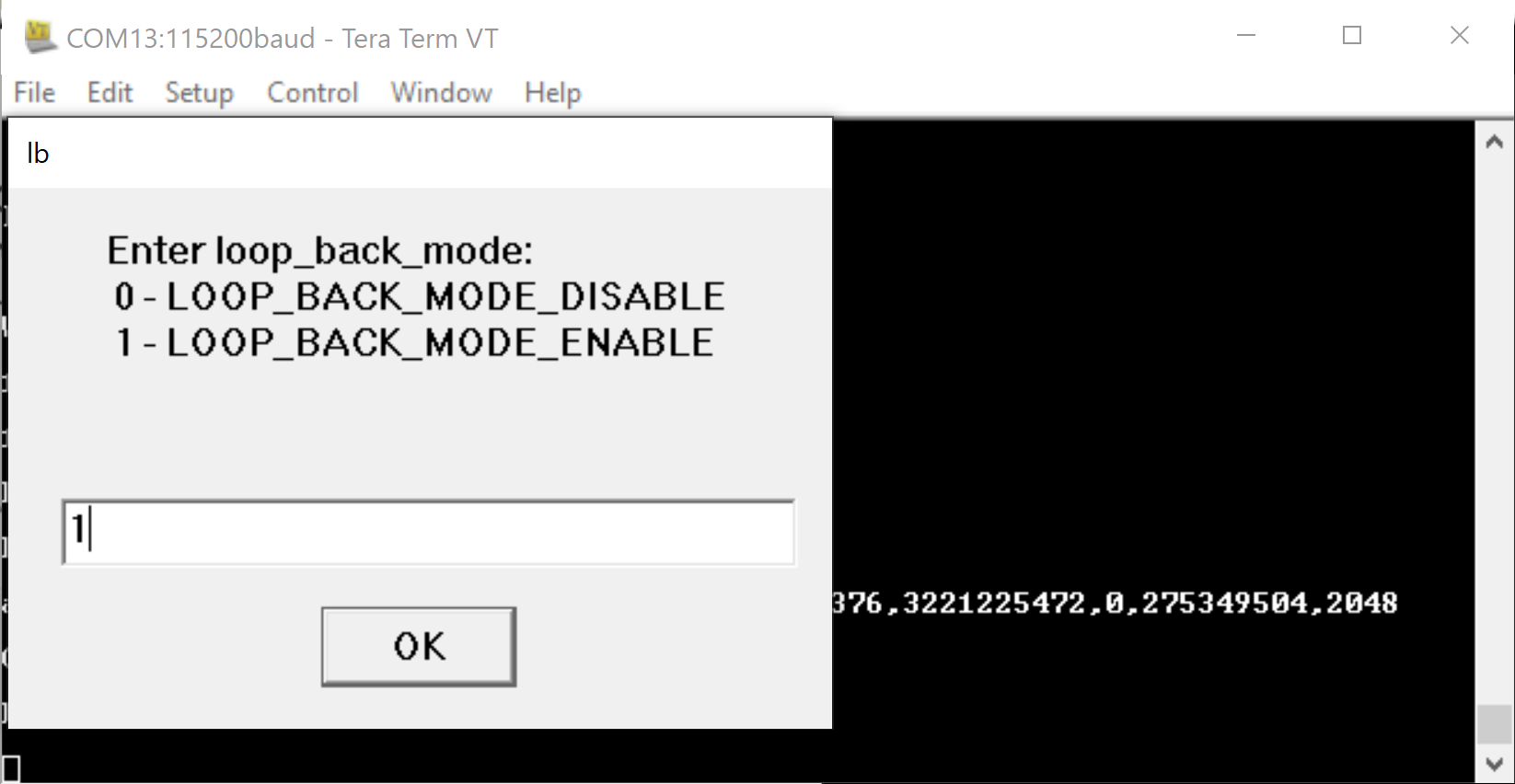
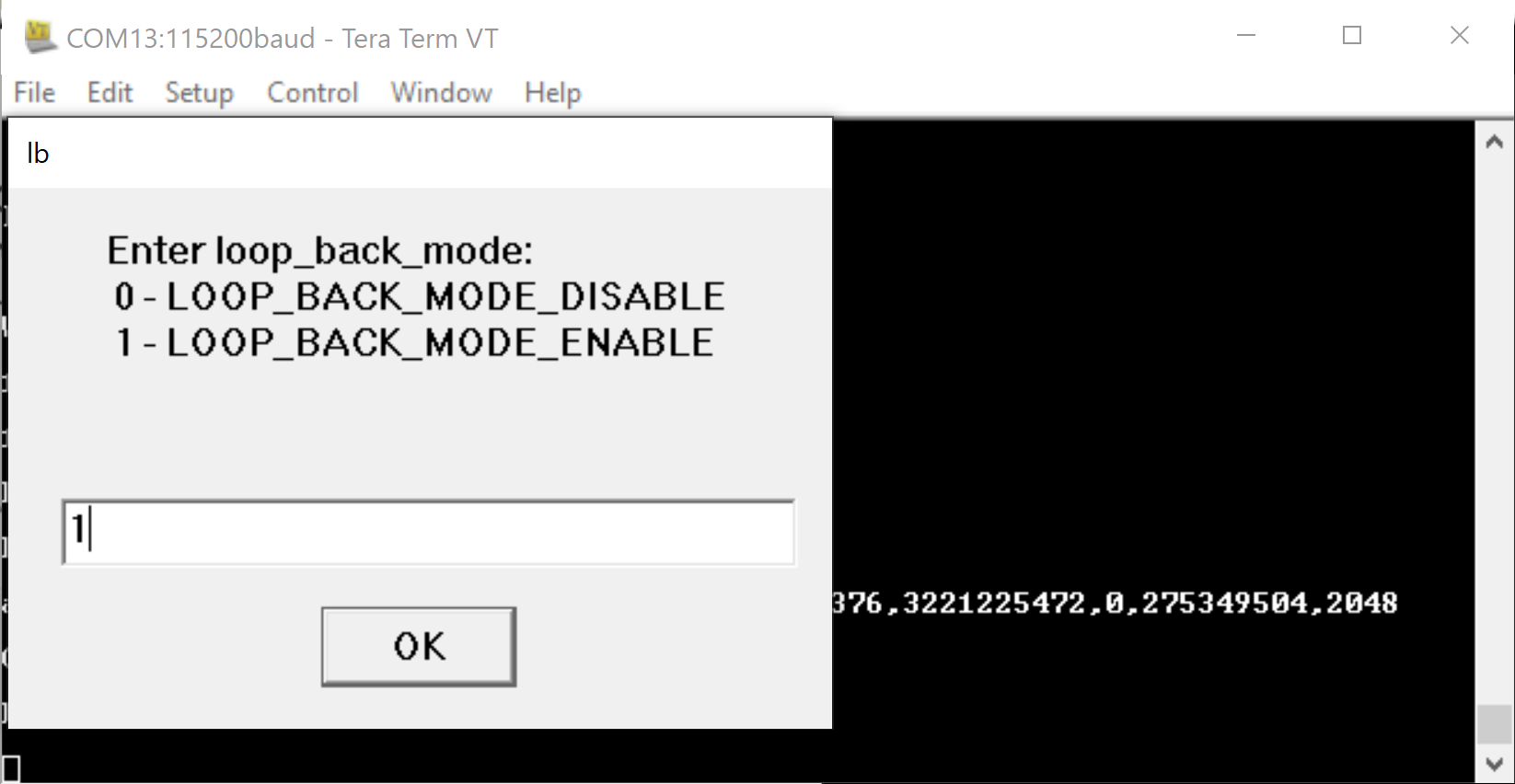
Step 13. Enter the desired duty cycling option.
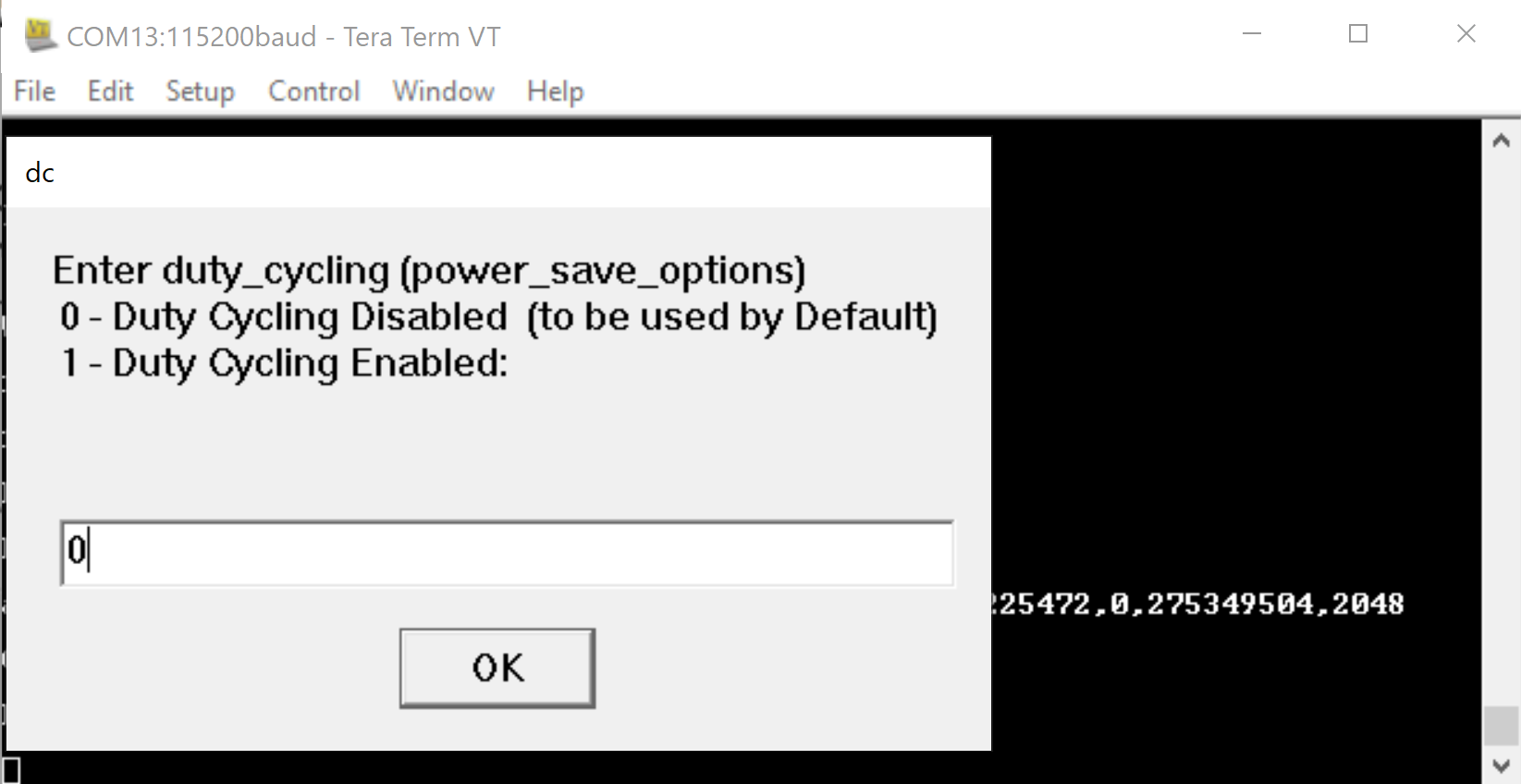
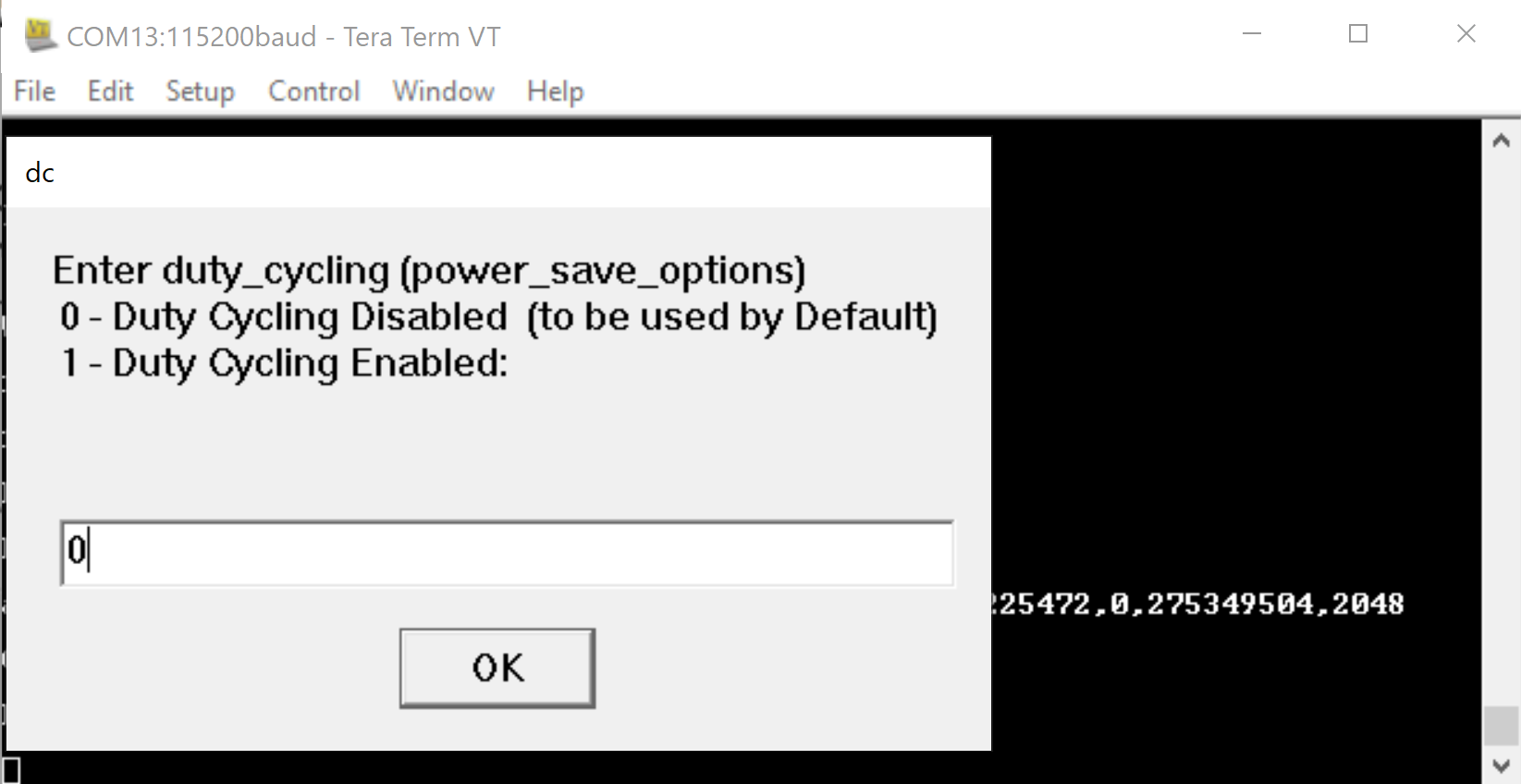
Step 14. With all inputs successfully entered, the RS9116W waits to receive packets.
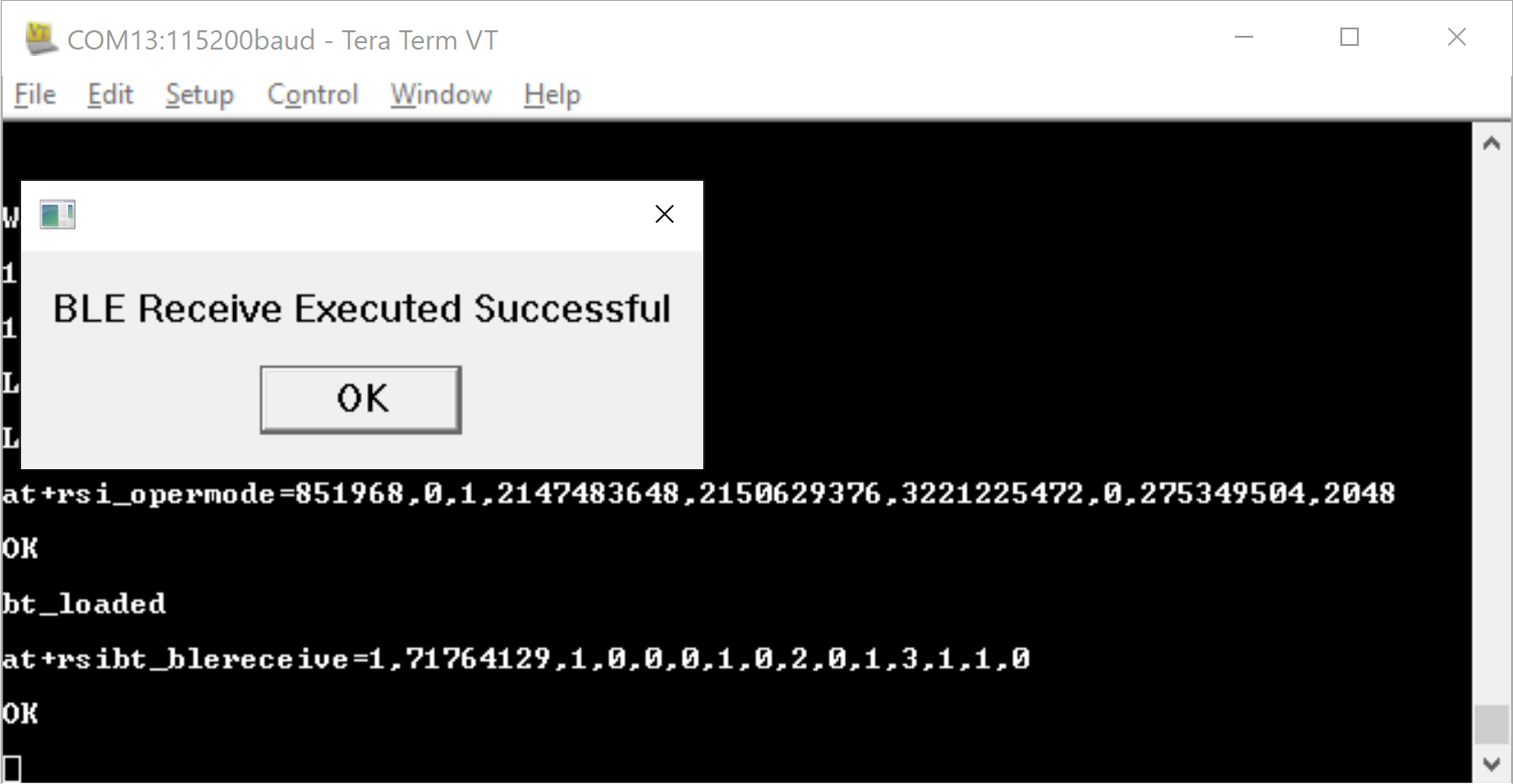
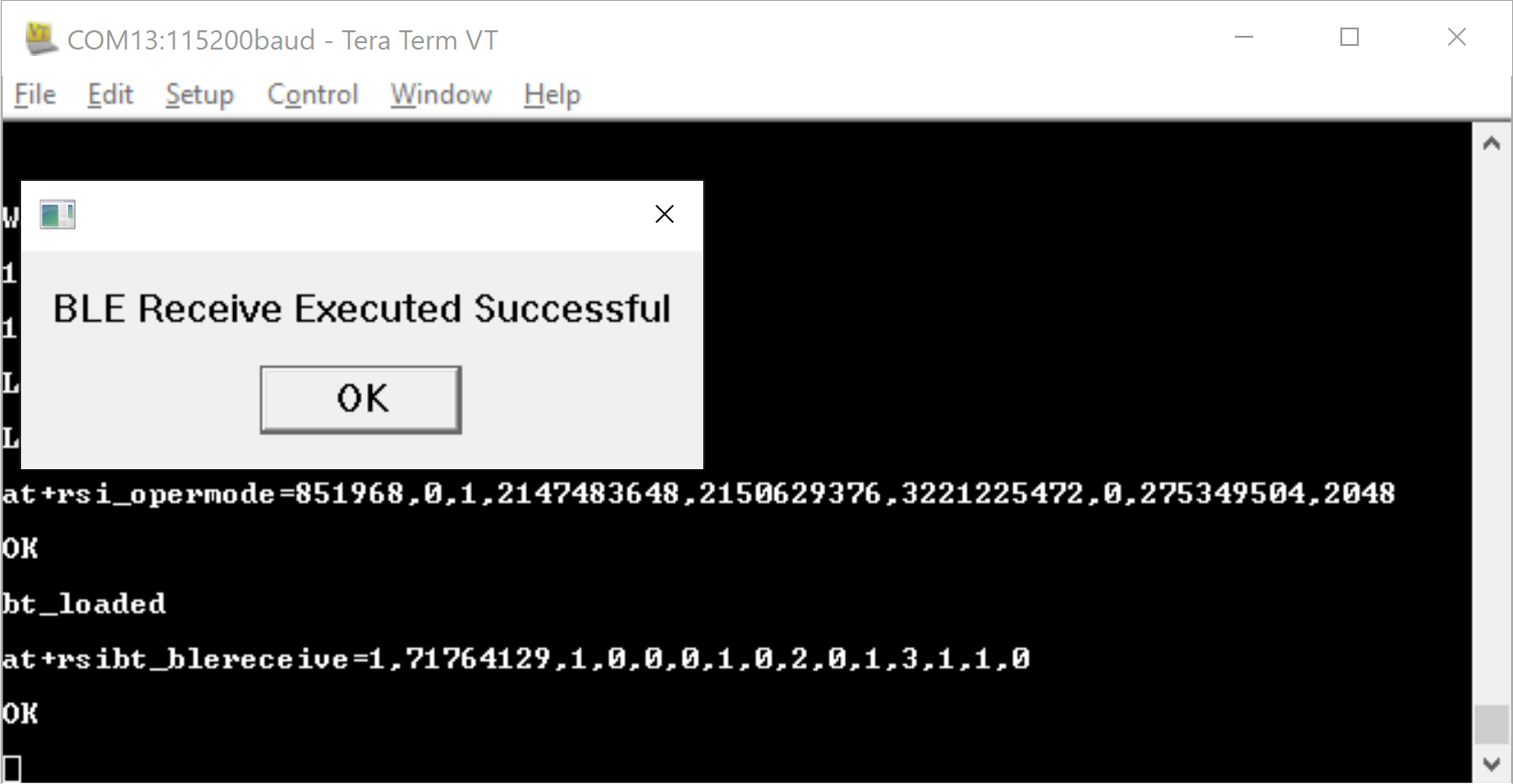
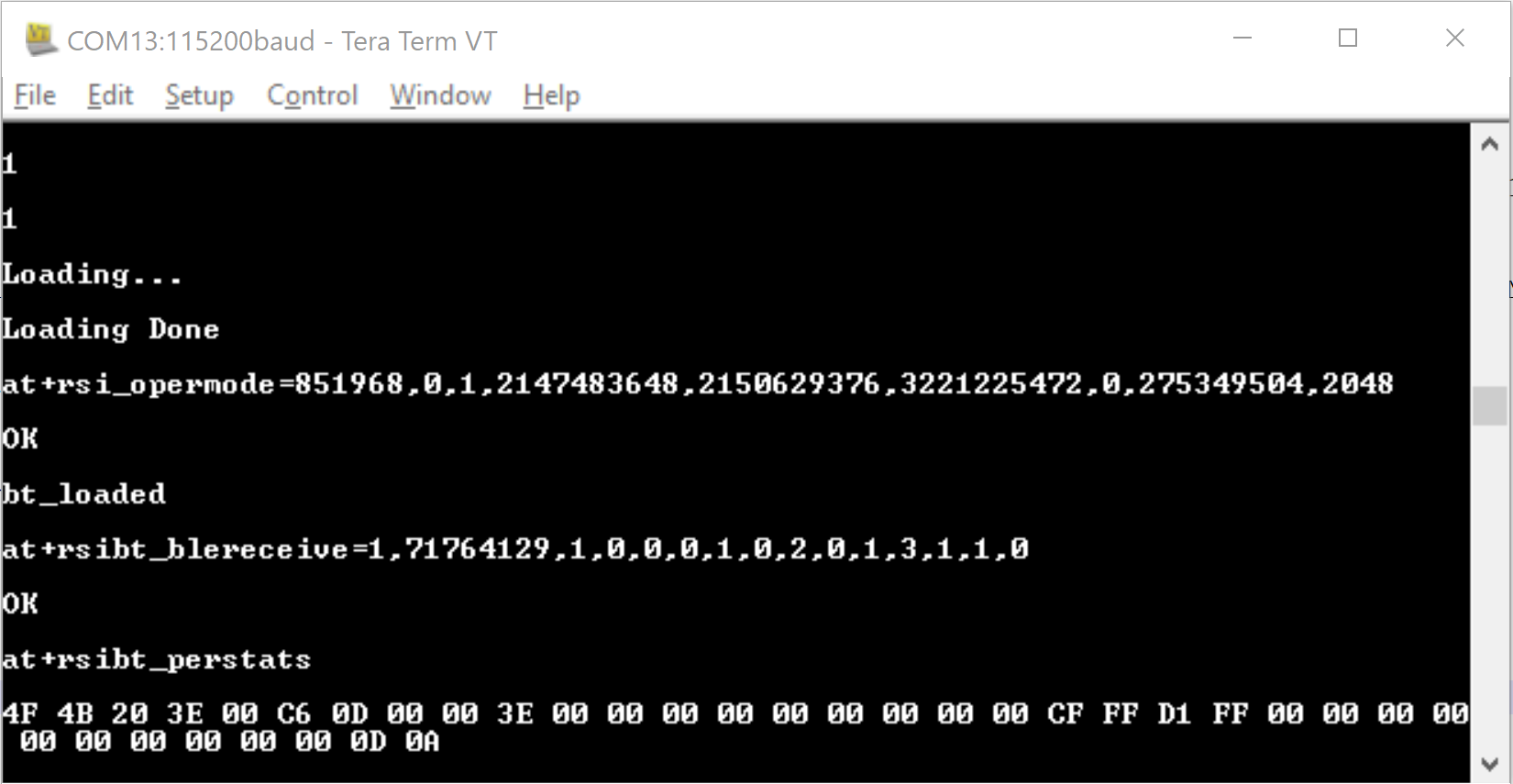
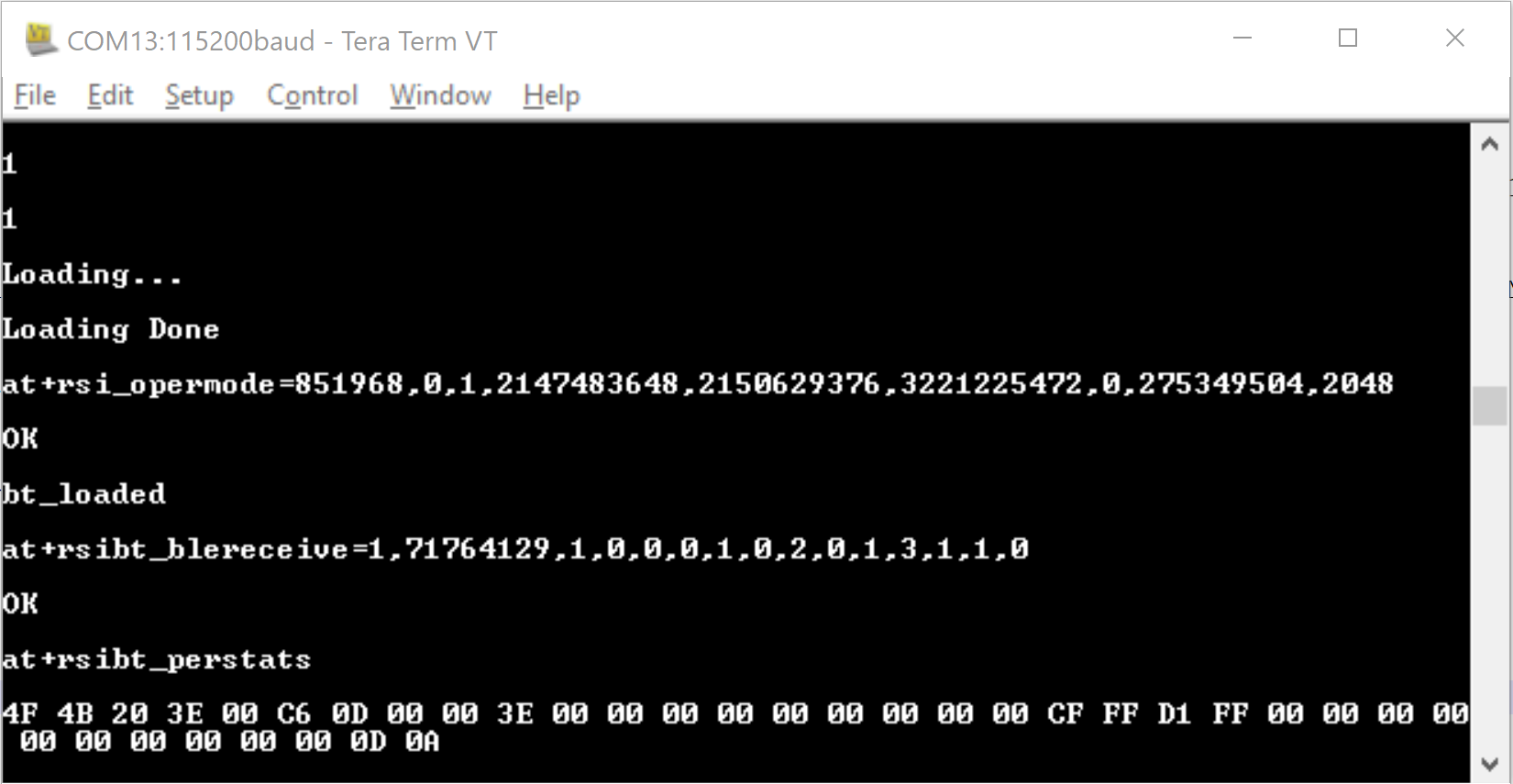
Refer to the BLE Programming Reference Manual for further details on how to change the parameters.
