Simplicity Studio Channel Sounding Analyzer#
Channel Sounding Analyzer (CSA) is an interactive tool designed for measurement visualization, data analysis, and troubleshooting. The tool can be accessed through Simplicity Studio’s Tools menu.
To launch CSA:
From Simplicity Studio 5’s Launcher perspective, click Tools.
In the Tools dialog, select Channel Sounding Analyzer.
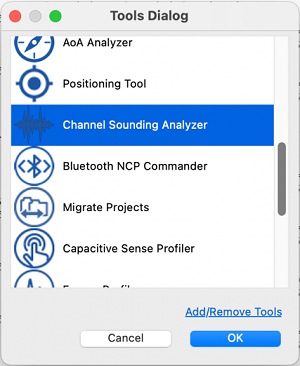
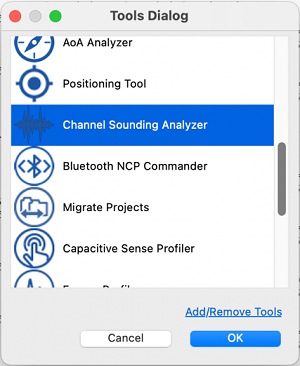
Click OK. CSA will open in a new tab.
Note: CSA works with a Channel Sounding enabled radio board (Ex: BRD2606A or BRD4198A) that is programmed with Bluetooth – NCP for Channel Sounding.
Using The Analyzer#
Serial Connection To The Initiator#
Once the CSA is launched, you can establish a serial connection to the initiator:
Click Connect.
Select your initiator device and click Connect.
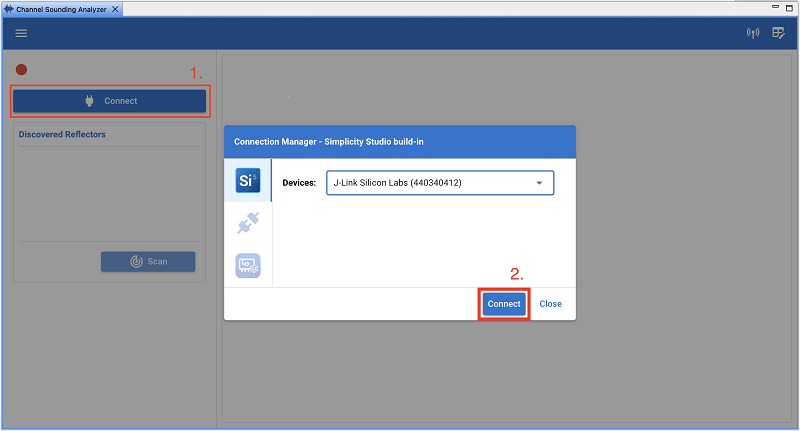
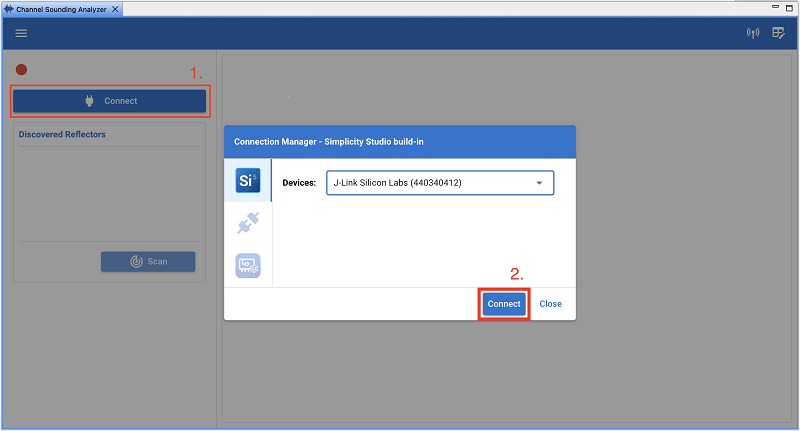
Scanning and Connecting To Reflectors#
Once a serial connection has been established to the initiator, the initiator will automatically start scanning for reflectors. To connect to a reflector, click the connect symbol next to the discovered reflector. This will establish a BLE connection between the initiator and reflector.


Configuring the CS Procedure#
Once a connection has been established between the initiator and reflector, a new window will open containing all the relevant CS configurations.
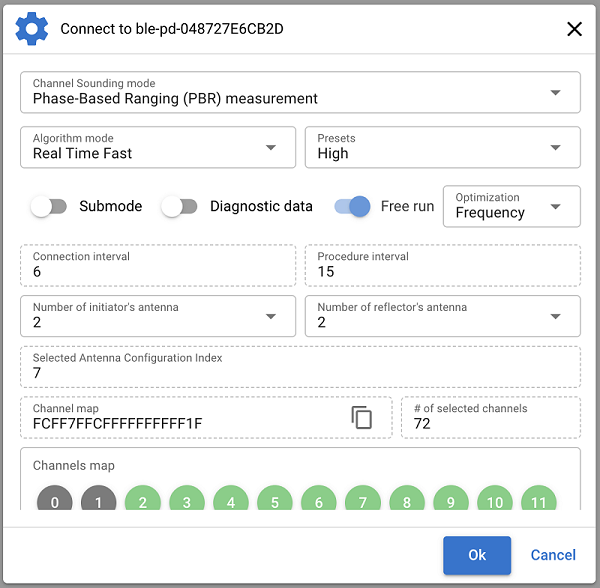
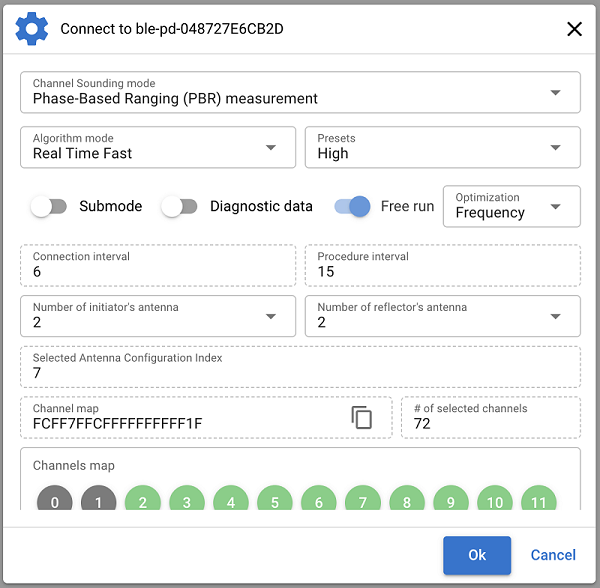
For initial testing, the following parameters are essential:
Channel Sounding mode: The CS mode used for rangingAlgorithm mode: The algorithm used for distance calculationPresets: Different configuration presets:High: 72 channels, and optimized procedure configuration.Medium: 37 channels, and optimized procedure configuration.Low: 20 channels, and optimized procedure configuration.Custom: No preset. This enables the user to specify custom values for the channel map and procedure configurations.
Submode: Enable or disable RTT submodesDiagnostic data: Enables plotting of raw IQ-dataFree run: Enable or disable free running modeOptimization: Use predefined connection and procedure intervals, optimized for update frequency or energy consumption.
To get started, it is recommended to use default settings. Click Ok to start the CS procedures.
Exploring the UI#
Once the configurations are set, the CS measurements will be plotted in real-time. The UI has multiple configurations enabling you to explore and verify CS performance:


View the channel settings.
Change the chart layout and add new plots.
Plot legend. Clicking any of the labels will enable/disable the metric.
Toggle between visualizing raw or filtered data. Please note raw data is visualized by default.
Set the sample rate of the visualizer.
Adjust the time axis.
Adjust the distance axis.
Go to full screen.
Remove the chart.
If you chose the STATIC algorithm mode in the configuration, results are visualized using a boxplot as follows:
Each point corresponds to a distance output from the RTL library using static mode.
A valid distance estimation is generated for every N CS procedure, and its progress is displayed as a percentage in the progress bar.
When hovering over the interquartile range (i.e., the box), you can view the statistical results of the static mode.
Clicking the table icon opens a table wizard that displays timestamps and corresponding distance estimations.
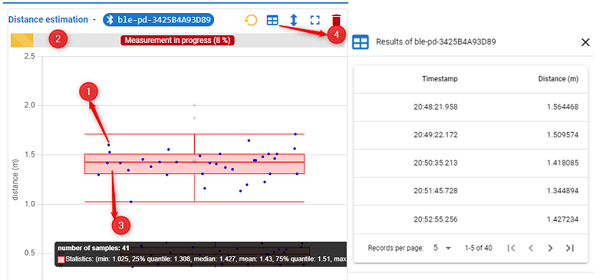
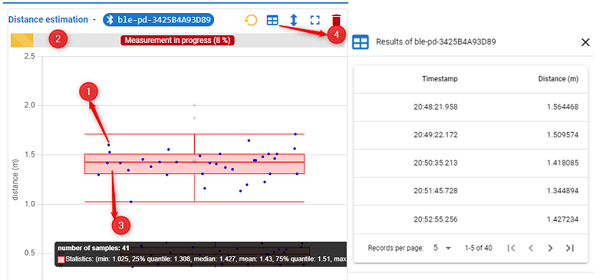
Data Analysis and Debugging#
CSA can also be used for analyzing and debugging CS data:
Record the distance and likeliness values into a JSON file.
Visualize the measured distance values.
Visualize the likeliness of the measured results.
Visualize the IQ amplitudes of the Initiator.
Visualize the IQ amplitudes of the Reflector.
Visualize the IQ phases values calculated by the Initiator.
Display only the current estimated distance based on Channel Sounding and RSSI, which can be useful for monitoring results over long ranges.
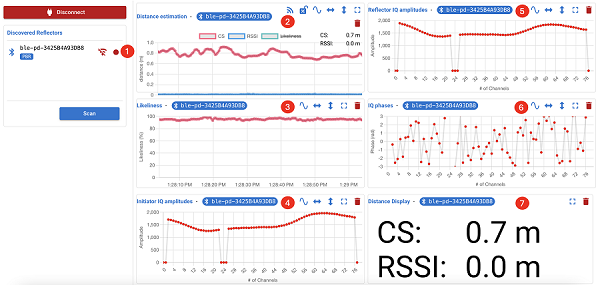
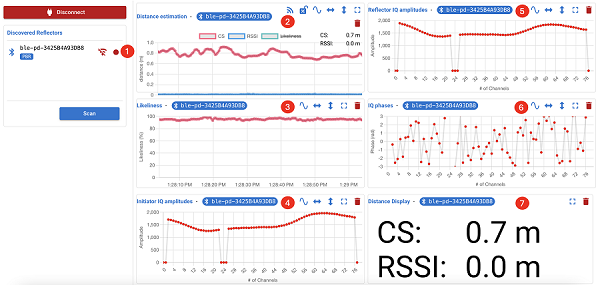
Visualizing Multi-Connection CS#
CSA can be used to visualize CS measurements between one initiator and multiple reflectors. This can be achieved by repeating the steps covered above, for other advertising reflectors. For more information on multi-connection support and limitations in CS, refer to the Multi-Connection CS section on the sample application page.
