Proprietary Radio Configurator#
The Simplicity Studio® 5 (SSv5) Radio Configurator is provided as part of the Proprietary SDK. Use the Radio Configurator to create standard or custom radio configurations for your RAIL-based radio applications. The Radio Configurator is accessed through the Advanced Configurators software component group on the Project Configurator SOFTWARE COMPONENTS tab. (For some examples, the Radio Configurator might open on project creation). All radio configurator settings are stored in config/rail/radio_settings.radioconf. Changes made with Radio Configurator are not automatically saved.


Radio configuration information is organized by profile, where a profile is a high-level view of the parameter set valid for and describing a given radio link. All the parameters in the Radio Configurator are arranged in tiles, some of which are grouped together. Each card contains entries that logically go together. Different radio profiles (as described under Protocol) offer different views and parameter sets.
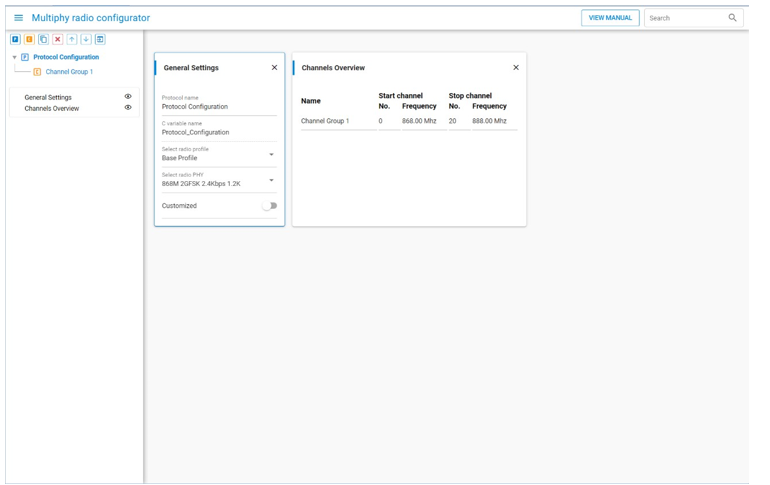
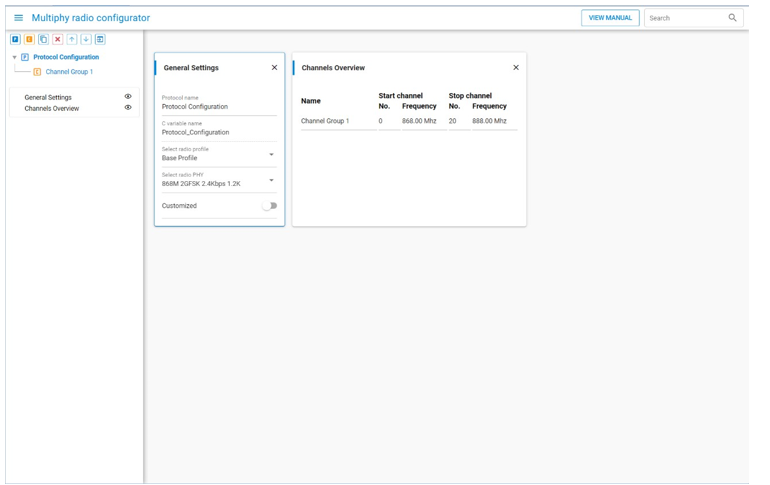
A radio configuration has two hierarchical levels: Protocol level and Channel Group level. A radio configuration can contain multiple protocols and a protocol can have multiple channel groups defined.
Protocol#
Protocols are complete radio configurations that can be switched using the RAIL_ConfigChannels() API, or can be used in Dynamic Multiprotocol applications. For Channel Group definitions see Channel Groups.
To configure a protocol, first select a predefined PHY configuration, then customize it to meet your needs.
In the General Settings card, select a radio profile in the Select radio profile drop-down menu. A radio profile may be any supported radio link technology. These technologies can be bound by standards (for example the Sigfox or WMBus protocols) or can be fully customized. The fully customizable profile is called the "Base Profile".
Select a radio PHY (radio configuration) in the Select a radio PHY dropdown list. Each profile has "built-in" configurations ready to use.
Review and update the profile options. By default, no changes are allowed; fields are grayed out. To enable customization, use the Customized switch on the General Settings card. This allows access to all the parameters defined by the profile.
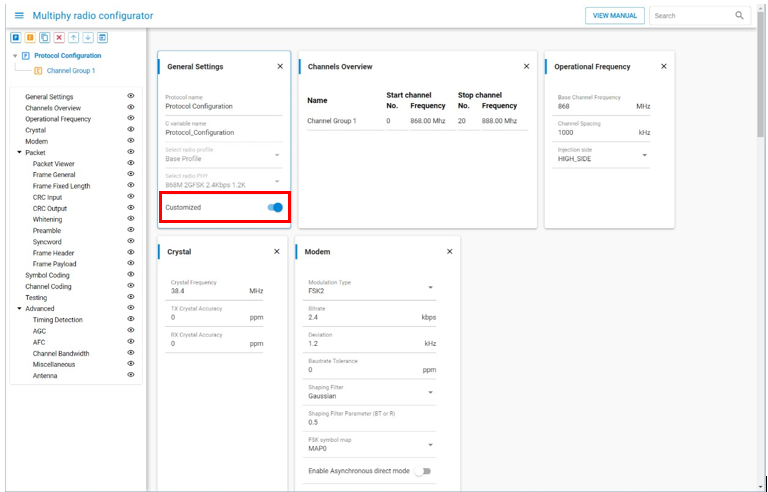
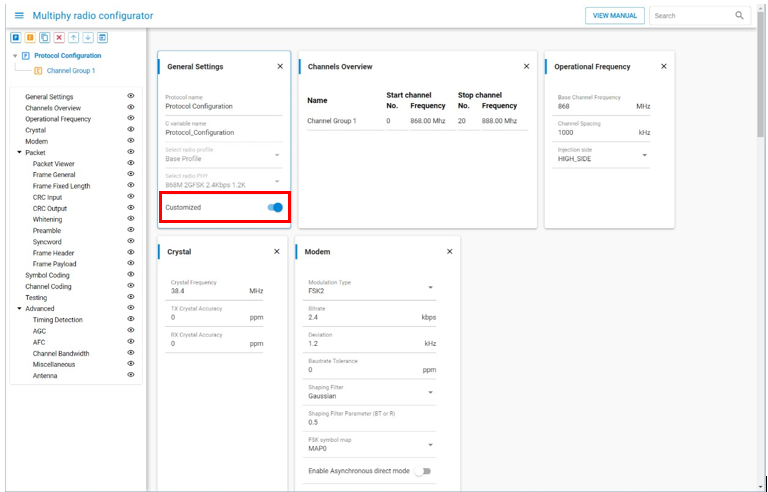
Important notes:
If you select a "built-in" PHY, and then switch to "Customized", the Radio Configurator retains the property values of the "built-in" PHY. You can edit the values, but can also revert to the defaults.
If you switch to “Customized” mode, Silicon Labs recommends unchecking all "Advanced" properties, as those are fine-tuned for the "built-in" PHY, and may not be the optimal choice for the modified PHY. This way those parameters get auto-calculated, and you can experiment with the fine tuning starting with the calculated values. To keep the improved performance achieved by the original optimization, only minor changes should be made. For example, <100 MHz change in carrier frequency, or a different frame length configuration.
If you switch customization off, your modifications will revert to the property values of the "built-in" PHY.
Each menu item in the Navigation pane (on the left) is represented by a card in the main editor panel (on the right). Cards can be hidden by clicking the corresponding "eye" icon on the Navigation panel.
Based on the selected radio profile, customizable options may be restricted. For example, if a radio profile is selected that is bound by a standard, the profile options only allow users to set the base frequency. All other options are preset according to the standard.
Channel Groups#
Each protocol configuration includes one or more channel group configurations. Channel groups define one or more (sequential) channels, with a constant channel spacing between them. Channel groups can differ in the radio configuration both from each other and from the parent protocol. By default, a channel group configuration includes only the General Settings and Channel Configuration tiles. Additional parameters defined by the Protocol can be accessed for customization on a channel group basis by sliding the Customized switch on the corresponding card.
RAIL automatically detects when hopping to a new channel requires hopping between channel groups. The configured property values defined by the channel group will be applied automatically for the new channel. This enables users to define virtual channels to the same physical frequency, but with different configuration settings.
The order of the channel groups will be the same in the RAIL_ChannelConfigEntry_t array as shown in the Radio Configurator. Channel group order can be used to override channels in channel groups, as RAIL will always load the channel from the first channel group in which it is defined.
For more on Multi-PHY configuration, see the example in AN1253: EFR32 Radio Configurator Guide for Simplicity Studio 5.
Finalizing a Configuration#
When a parameter is modified from its pre-loaded value, small pictograms show up next to the property field on the card. These pictograms symbolize the differences against the originally selected PHY configurations. A "C" means a difference from the original Channel Group property, and a "P" means a difference from the original Protocol Configuration.
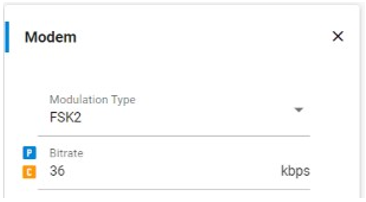
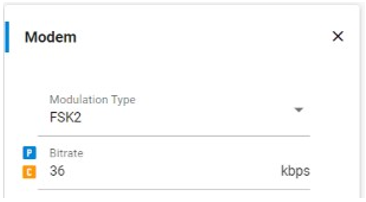
Each input field has an Information icon next to it, which opens the embedded version of AN1253: EFR32 Radio Configurator Guide for Simplicity Studio 5 at the relevant section. You can also reach the documentation by clicking View Manual in the top right corner of the perspective.
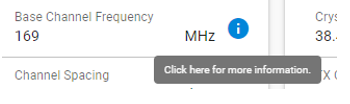
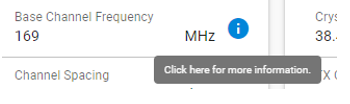
On save the Radio Configurator generates rail_config.c and rail_config.h in the project's autogen directory. These files are also generated when a project is created.
