Zigbee Cluster Configurator#
When you open Zigbee Cluster Configurator, it launches in a new tab next to the <project>.slcp tab, with the title 'zcl_config.zap'. A Zigbee application can have multiple endpoints. Each endpoint contains a device configuration made up of Clusters on that end-point. Click ADD NEW ENDPOINT to add a new endpoint.
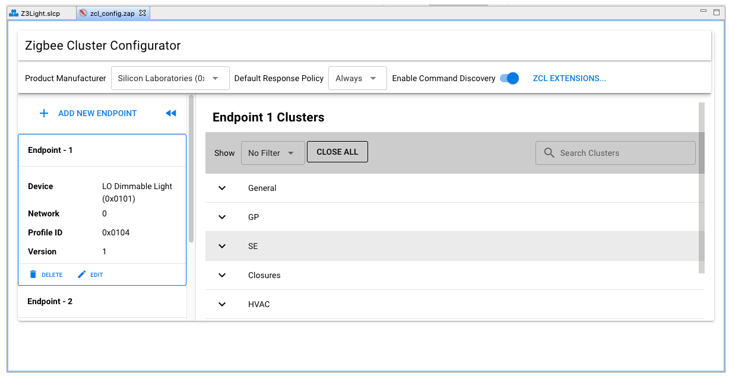
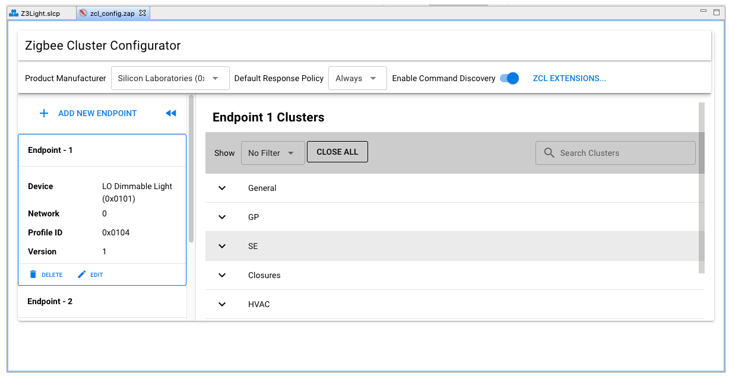
In the next dialog, select a device type for the endpoint, and optionally change the endpoint number. Click CREATE to create the endpoint.
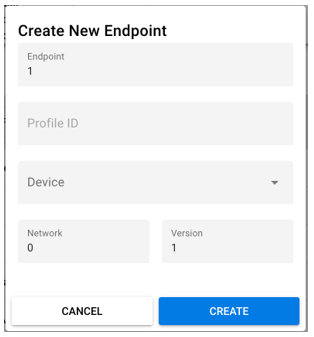
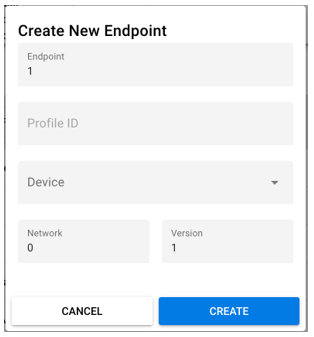
To modify an endpoint, select it in the left panel.
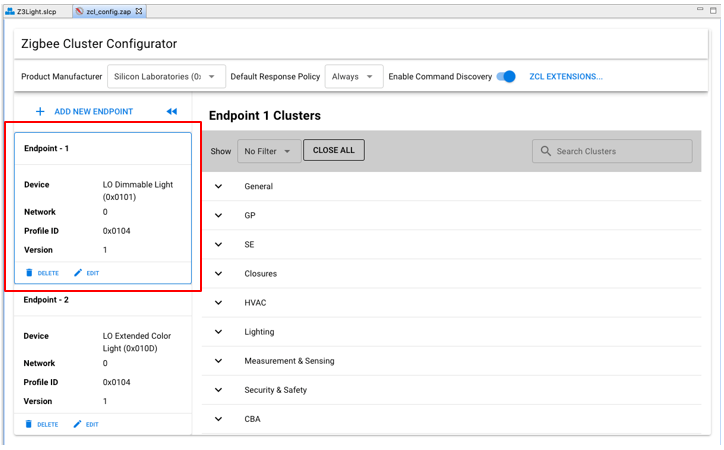
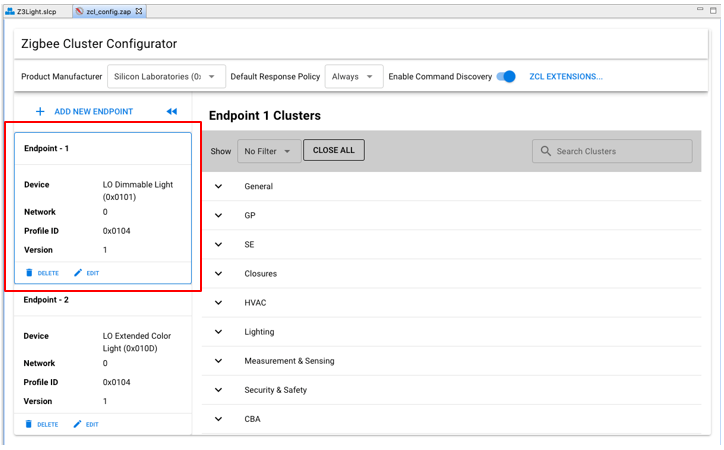
The Show dropdown filters the clusters shown. To see only clusters that are enabled on the endpoint, select 'Enabled Clusters'.
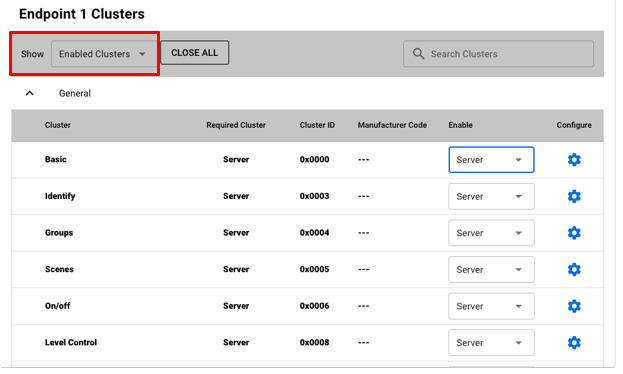
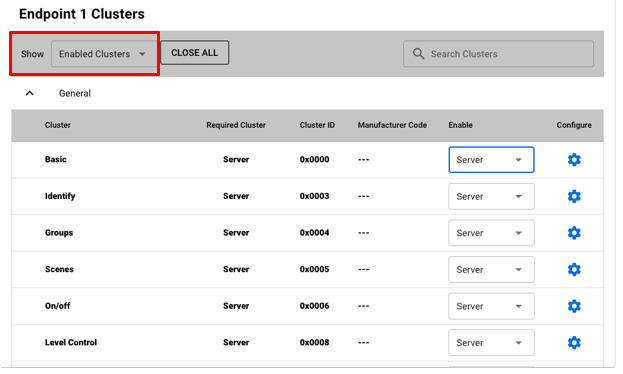
Settings in the Enable column enable either the Client or Server (or both) sides of a cluster. Depending on the changes you make, you may be notified that components have been added to your project. To remove the cluster entirely from the configuration, select 'Not Enabled'.
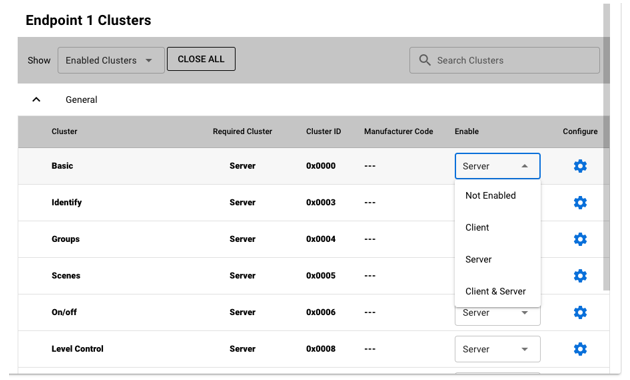
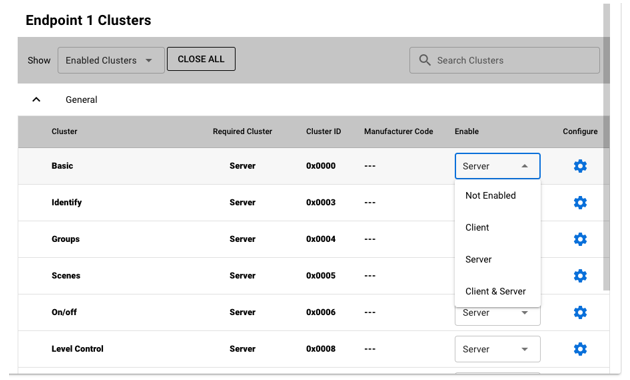
Click the Gear icon next to a cluster to enable or disable attributes, manage how they are stored, manage attribute reporting, and also manage the handling of commands on that cluster. The cluster configuration interface consists of three tabs:
Attributes
Attribute Reporting
Commands
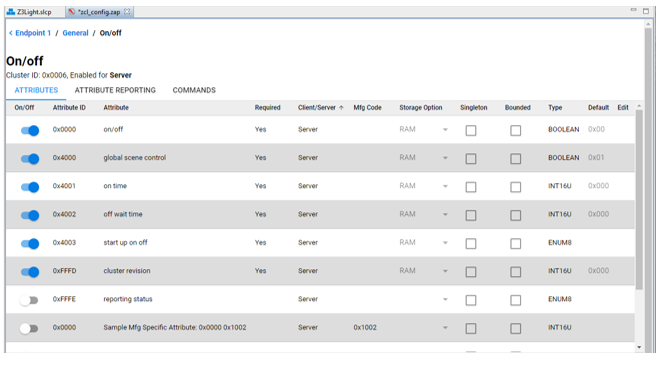
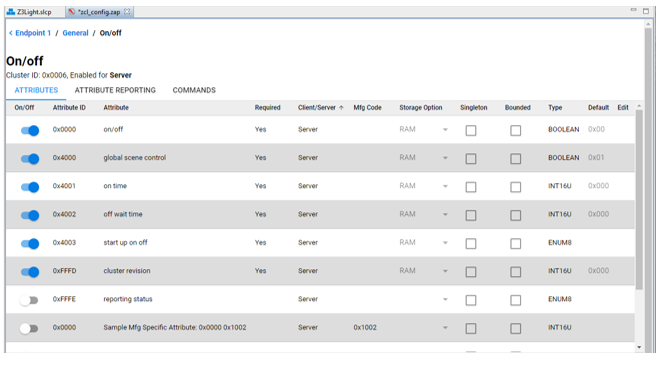
Configuration changes made through the Zigbee Cluster Configurator are saved to the zcl_config.zap file. The .zap file is the backing data file for the Zigbee Cluster Configurator configuration for your application. When you save the file, the Zigbee Cluster Configurator not only saves the .zap file into your project, but also automatically generates all the .c and .h files required by the Zigbee Application Framework for your Zigbee application. These files show up in two locations in your project. The .zap file is saved in the project’s config > zcl folder. The files generated by the Zigbee Cluster Configurator for the application are placed in the project's autogen folder and all start with the 'zap' prefix.
For additional details about cluster configuration and adding a custom cluster, see AN1325: Zigbee Cluster Configurator User's Guide.
