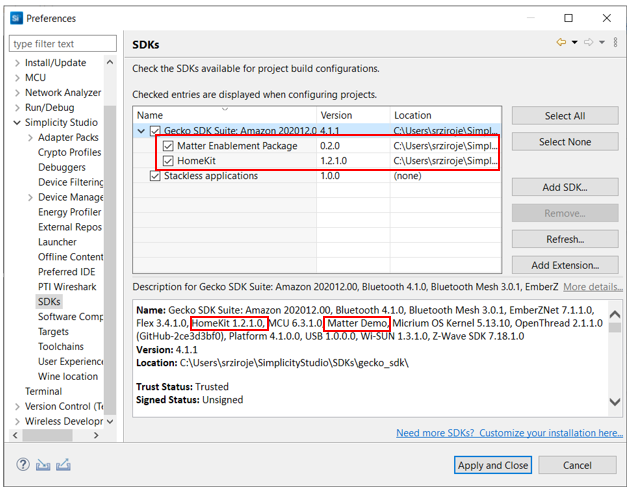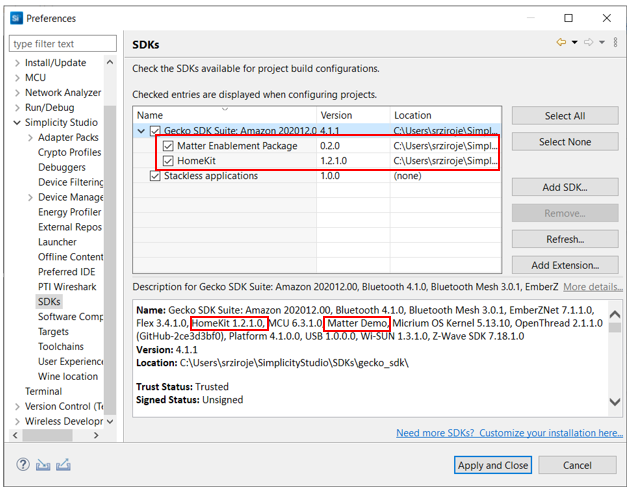Install SDK Extensions#
An SDK Extension is an entity specific to developing for 32-bit devices using Project Configurator and other Silicon Labs Configurator (SLC)-based tools. It is a collection of components and other items, such as example files. The SDK extension has dependencies on the parent SDK, which must be installed first. SDK extensions can be used to control access to certain functions, or to contain customer-created components and other items to be maintained separately from the Silicon Labs SDK.
SDK extensions can be installed in two ways: as part of the GSDK through the standard installation dialog, or through Simplicity Studio's Preferences. The Matter Enablement Package is installed by default when you install GSDK 4.1.1 or higher using Simplicity Studio v5.5 or higher.
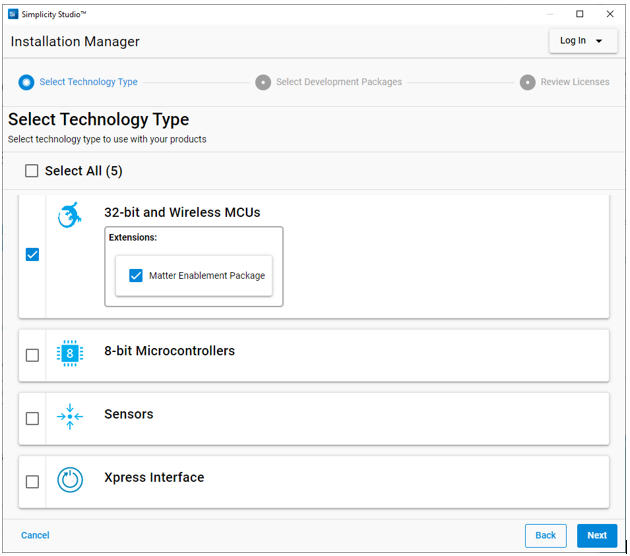
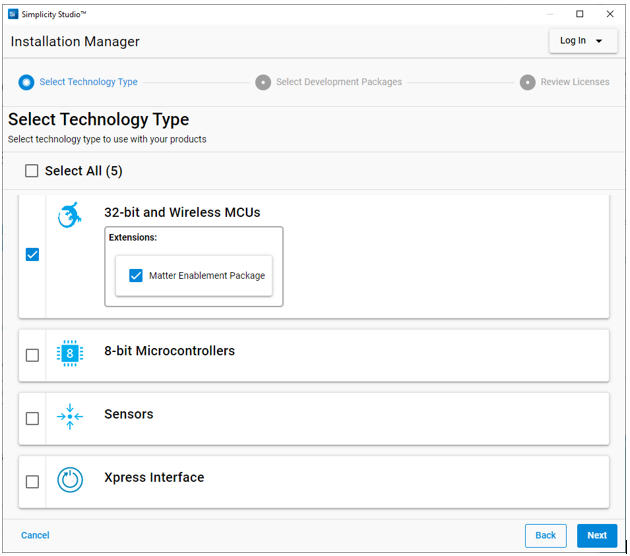
If you already have GSDK 4.1.1 or higher installed, but do not have the Matter Enablement Package extension installed, you can install it by clicking Install on the toolbar, and then clicking Manage Installed Packages. Open the SDK tab, and click Install next to the extension name.
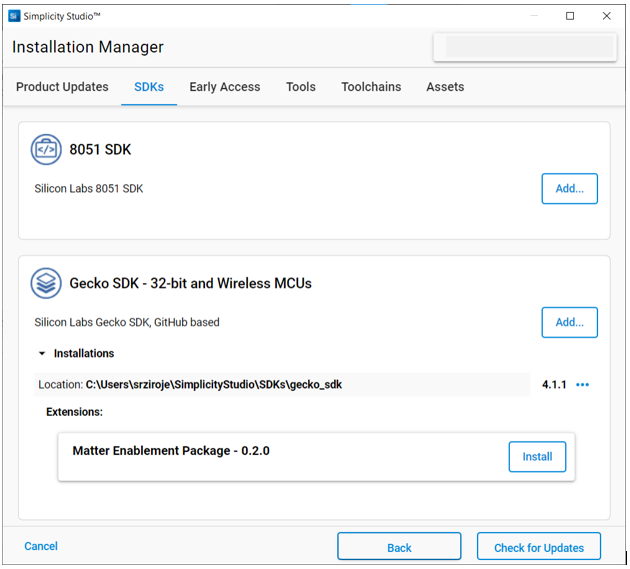
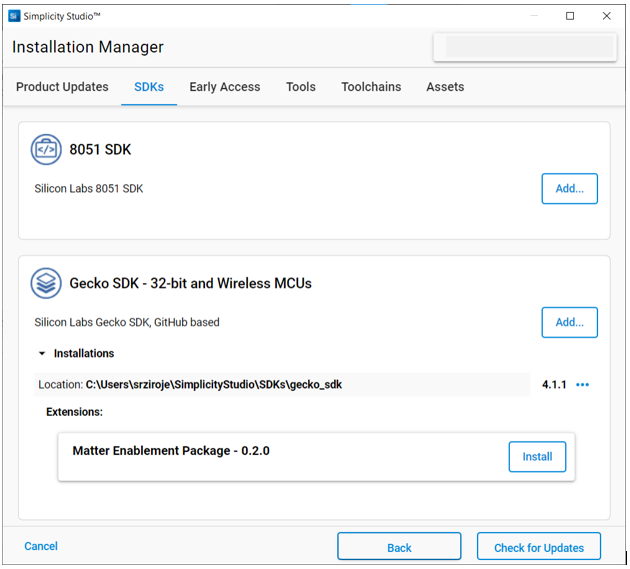
See update information in About the Launcher for additional details.
Once you have added an SDK extension, SSv5 treats it like any other SDK, such as showing it in the filter for example projects.
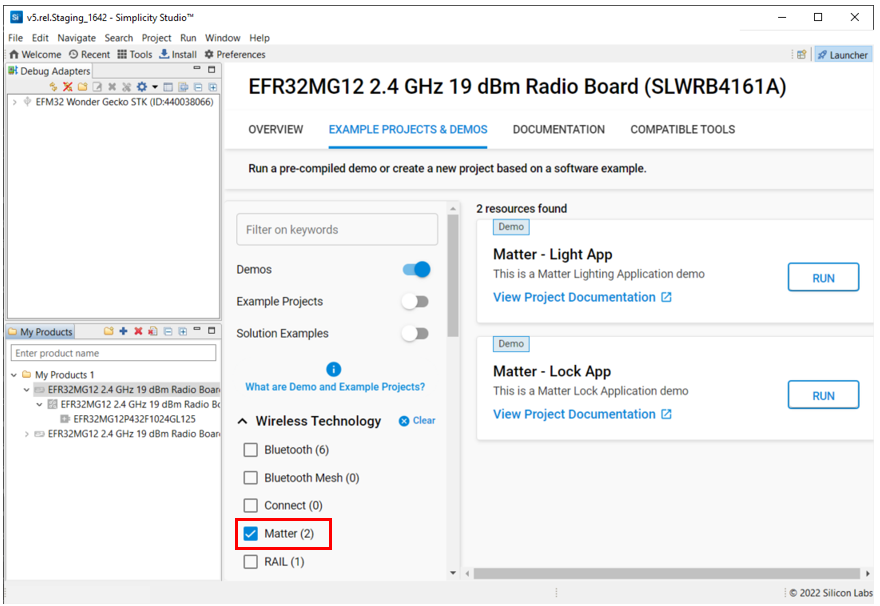
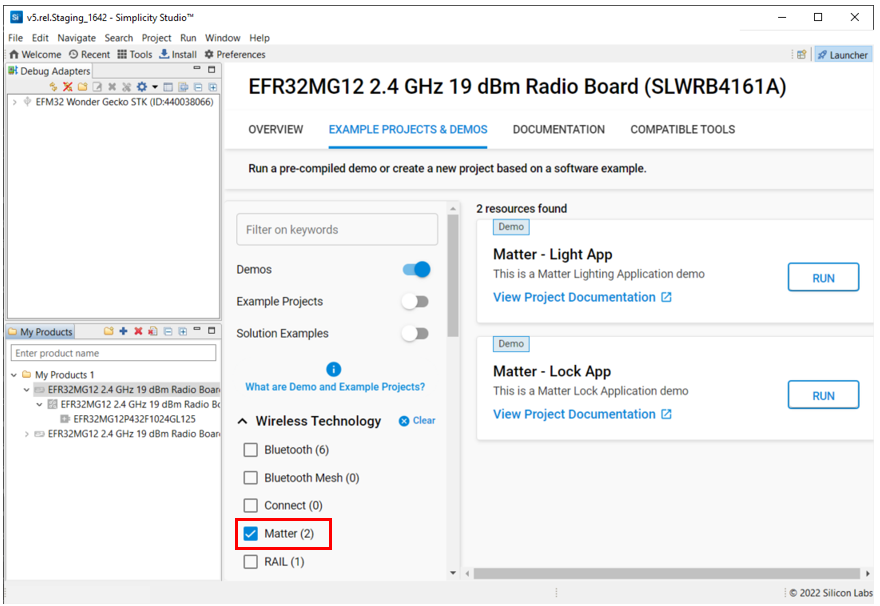
Some extensions, such as Silicon Labs' HomeKit SDK, are installed through the Preferences dialog.
NOTE: Silicon Labs' HomeKit SDK is only available to licensed Apple developers who have signed the Made For iPhone (MFi) agreement. You must be signed in to your Silicon Labs Customer account to see and download the HomeKit SDK.
If you have an extension other than the Matter Enablement Package available, install it using the following procedure.
Open Preferences > Simplicity Studio > SDKs either from Preferences on the toolbar or by selecting Manage SDKs from the Launcher perspective OVERVIEW tab. Select the parent SDK and click Add Extensions.
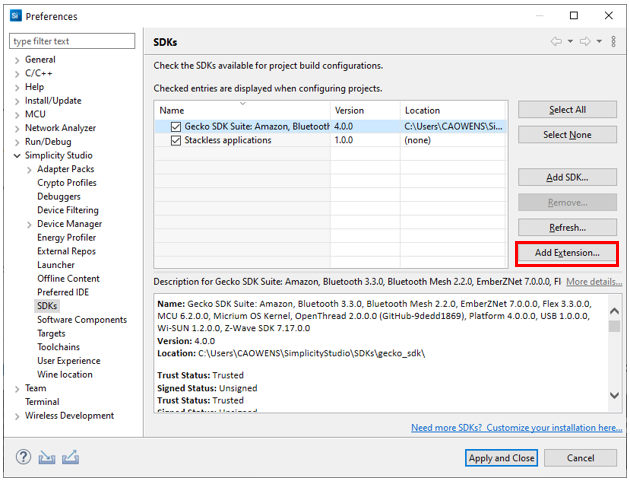
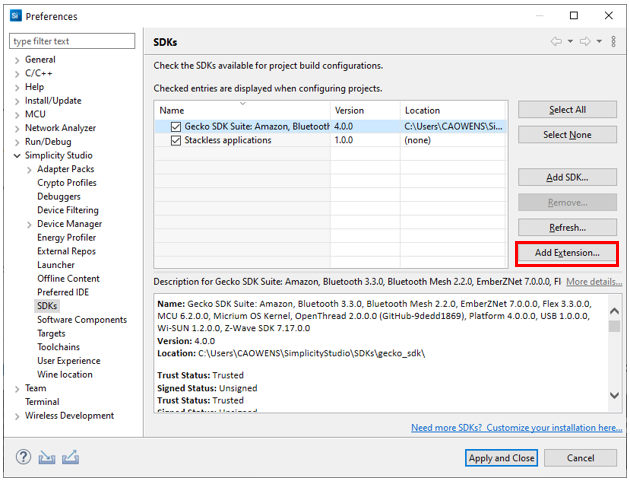
In the Add SDK Extensions dialog, browse to the extension directory. If it has a valid SDK extension, SSv5 detects it. Click OK.
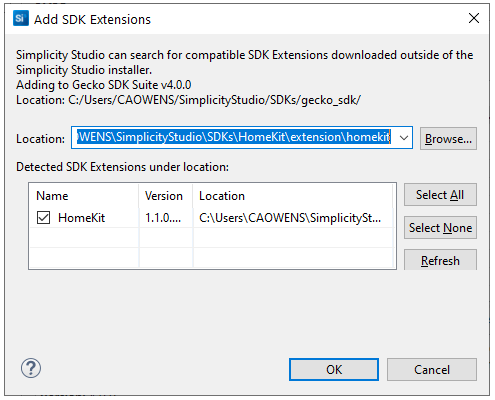
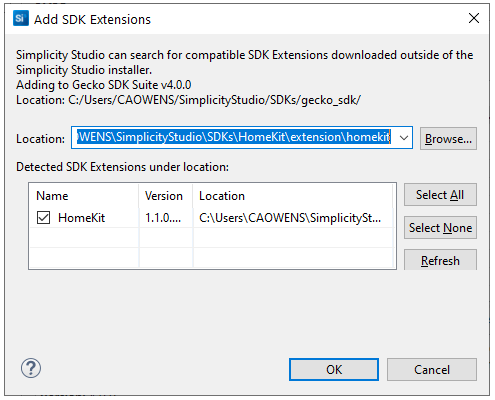
You may be asked to trust the SDK extension. If you do, click Trust.
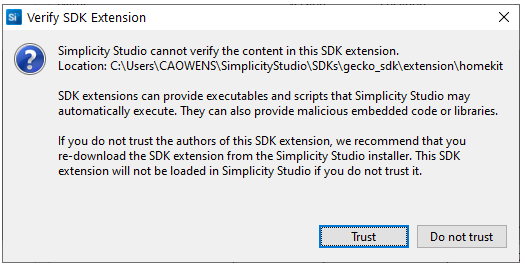
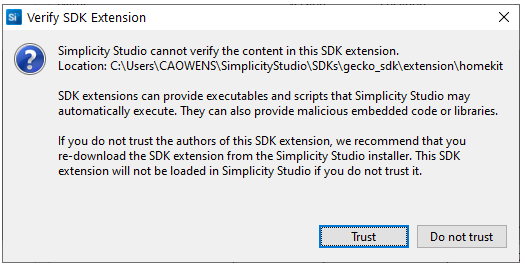
The extension is now displayed under the GSDK, and in the list of GSDK components. Click Apply and Close.