Zigbee Cluster Configurator#
When you open Zigbee Cluster Configurator, it launches in a new tab next to the <project>.slcp tab. A Zigbee or Matter application can have multiple endpoints. Each endpoint contains a device configuration made up of Clusters on that end-point. The cluster groups differ depending on whether you re configuring a Zigbee or a Matter project, but the functionality is the same. This section uses a Zigbee project.
Click ADD NEW ENDPOINT to add a new endpoint.
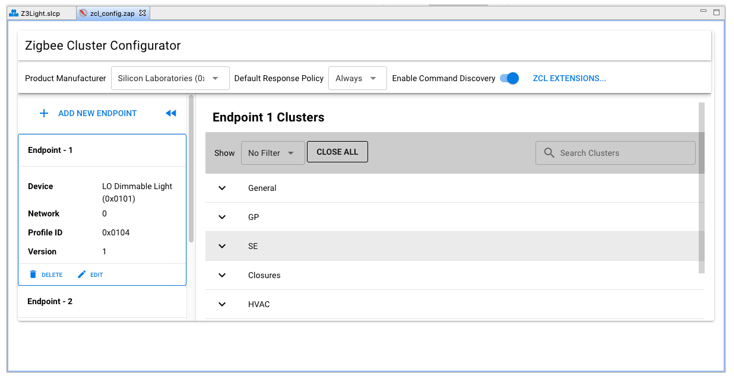
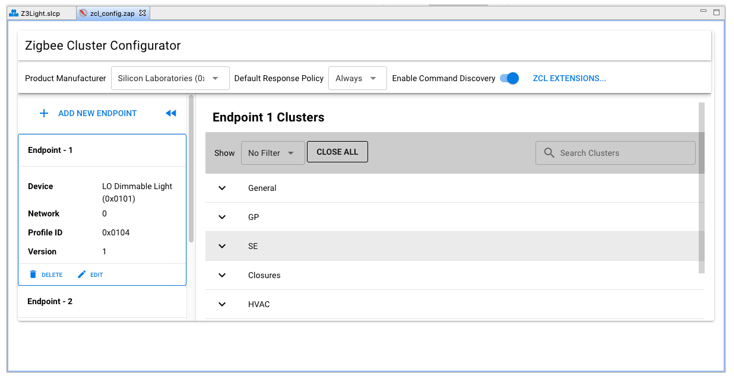
In the next dialog, select a device type for the endpoint, and optionally change the endpoint number. Click CREATE to create the endpoint.
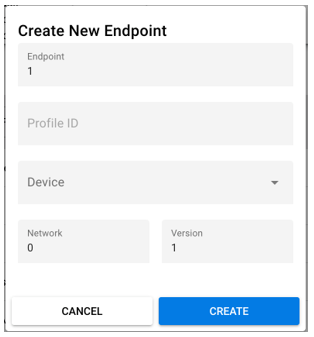
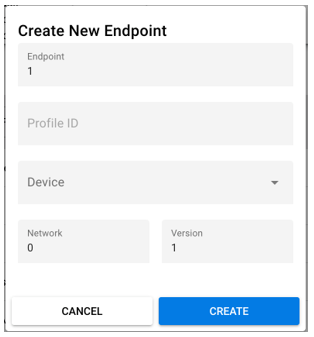
To modify an endpoint, select it in the left panel.
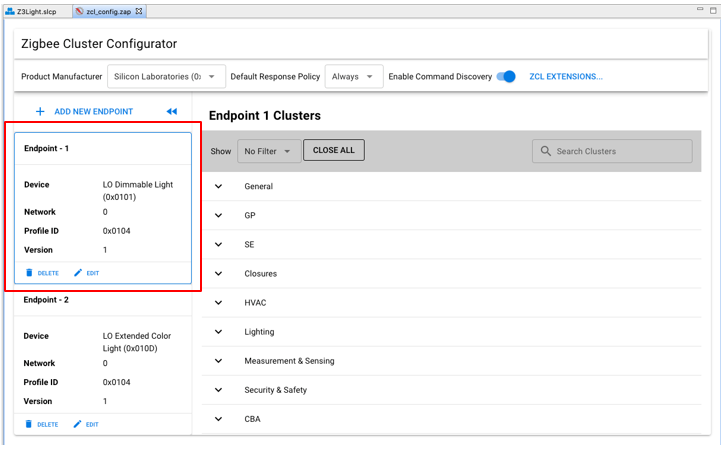
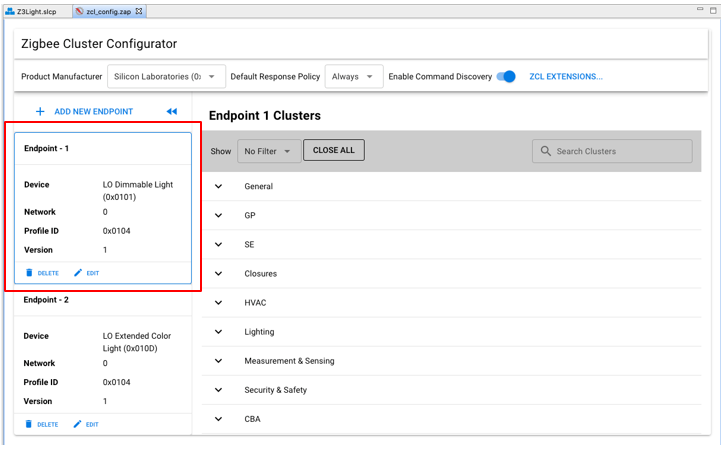
The Show dropdown filters the clusters shown. To see only clusters that are enabled on the endpoint, select 'Enabled Clusters'.
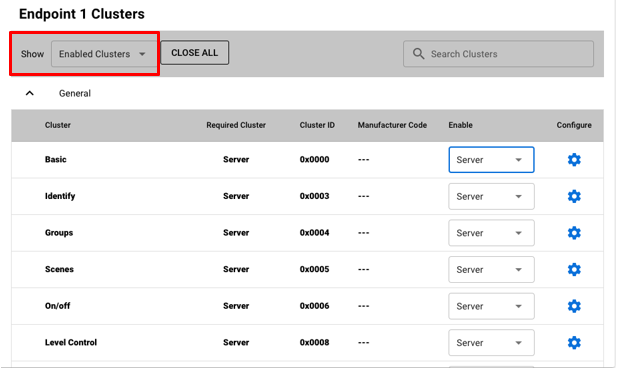
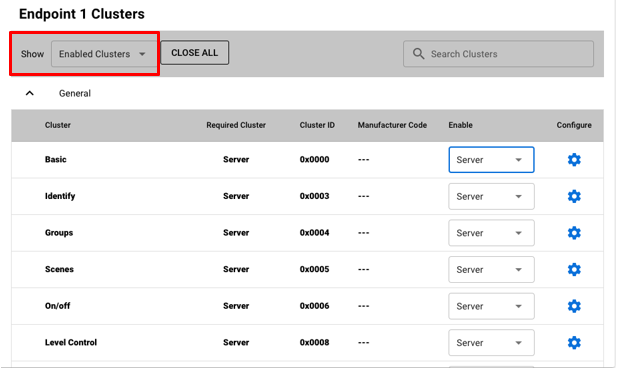
Settings in the Enable column enable either the Client or Server (or both) sides of a cluster. Depending on the changes you make, you may be notified that components have been added to your project. To remove the cluster entirely from the configuration, select 'Not Enabled'.
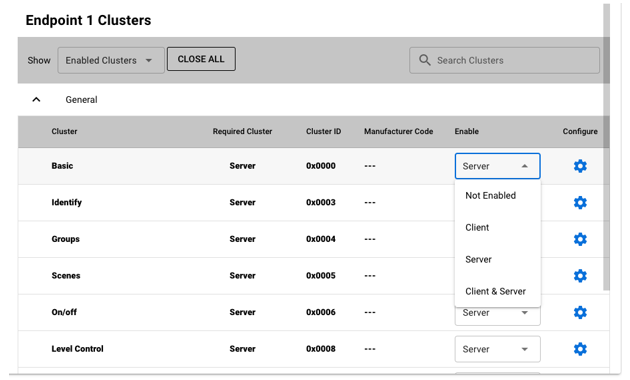
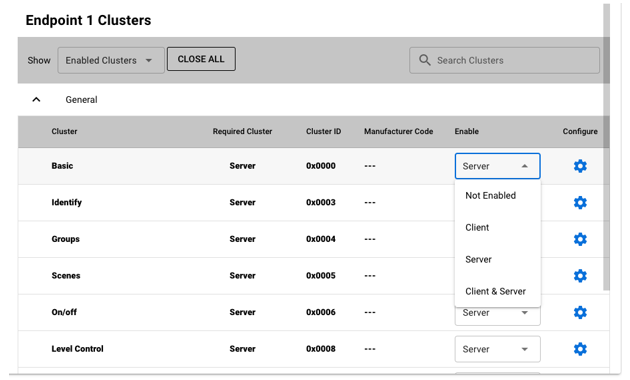
Click the Gear icon next to a cluster to enable or disable attributes, manage how they are stored, manage attribute reporting, and also manage the handling of commands on that cluster. The cluster configuration interface consists of three tabs:
Attributes
Attribute Reporting
Commands
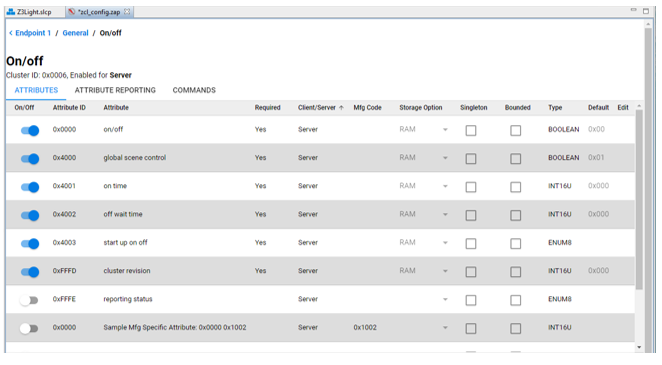
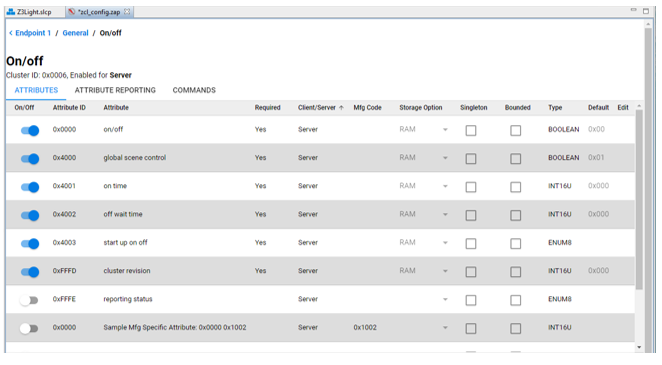
Configuration changes made through the Zigbee Cluster Configurator for a Zigbee project are saved to <project-folder>\config\zcl\zcl_config.zap. For a Matter project the configuration is saved to <project-folder>\config\zap\<name>.zap. The .zap file is the backing data file for the Zigbee Cluster Configurator configuration for your application. When you save the file, the Zigbee Cluster Configurator not only saves the .zap file into your project, but also automatically generates all the files required for your application. For Zigbee, the files are placed in the project's autogen folder and all start with the 'zap' prefix. For Matter, the files are placed in the project's autogen > zap-generated folder.
For additional details about cluster configuration and adding a custom cluster, see the Zigbee-focused AN1325: Zigbee Cluster Configurator User's Guide.
