Upgrading a Project to a New Software Version#
Upgrading to a New GSDK#
If a project was created with an older GSDK, and a new GSDK version is installed, the upgrade process starts differently depending on if the existing GSDK itself was upgraded to the latest version or if the latest GSDK was installed as a separate GSDK instance.
If a parallel instance of the new GSDK was installed, then the project upgrade must be started from the Project Configurator Overview tab, Target and Tool Settings card. Click Change Target/SDK/Generators. Click the CHANGE SDK drop down and select the desired GSDK.
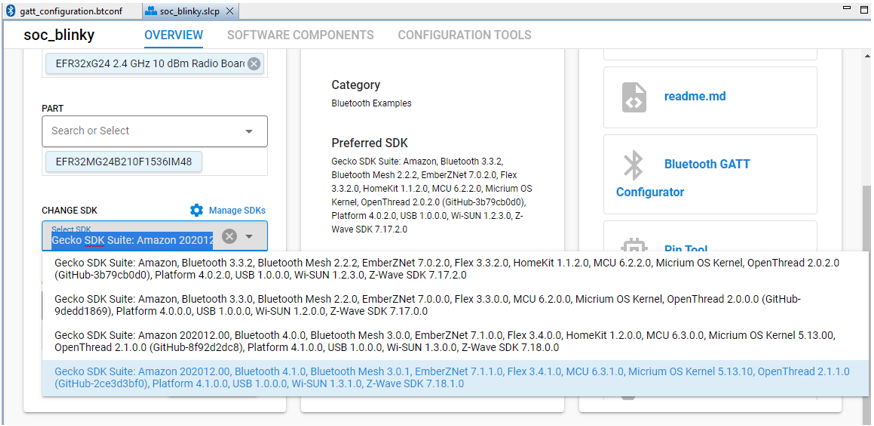
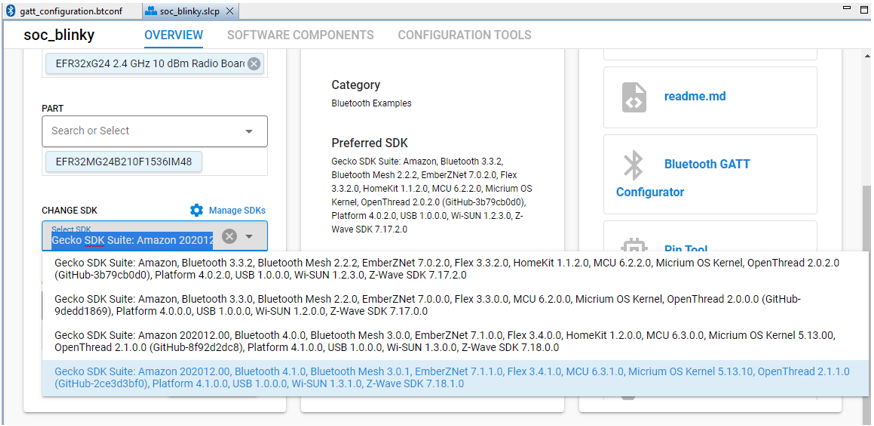
A Verify SDK dialog is displayed.
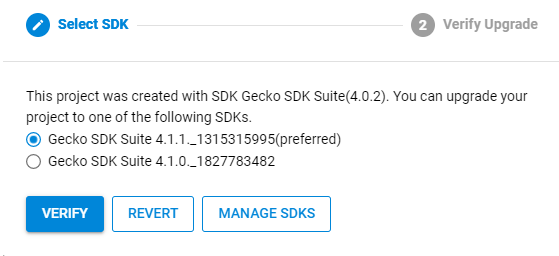
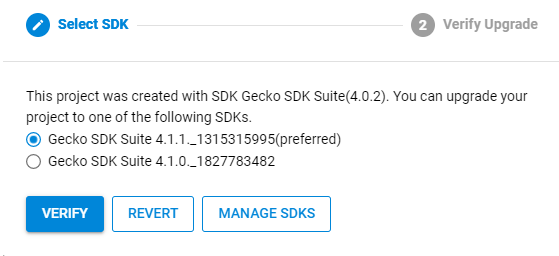
If the GSDK was upgraded to the latest version, when the project's .slcp file is opened the Verify SDK dialog is displayed immediately.
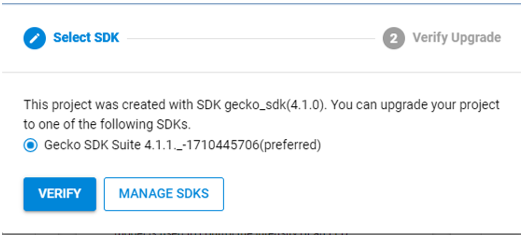
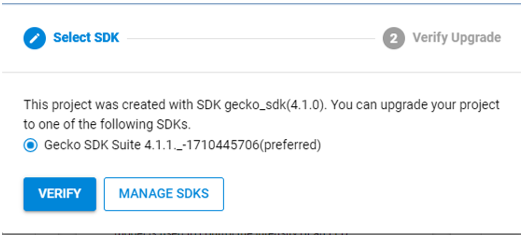
From this point the process is the same. The displayed preferred Gecko SDK is the latest version. Click Verify. The Gecko SDK and Advanced configurator upgrade scripts (if any exist) are run and then a dialog something like the following is displayed. The dialog may include additional messages and warnings.
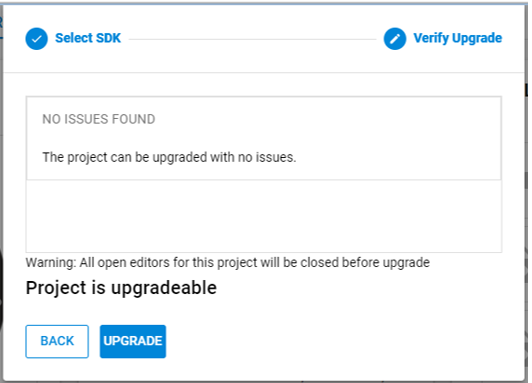
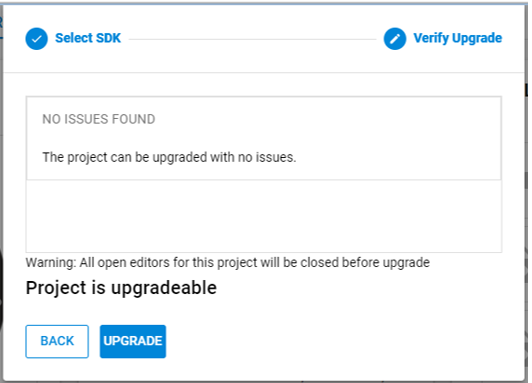
Click Upgrade. The results of the upgrade are displayed. After the upgrade finishes, build the project and then manually resolve any issues that occur due to SDK changes. Reviewing the release notes for the SDK and Gecko Platform is recommended to see what new features are available. These are available through the Launcher perspective's Documentation tab (filter on Release Notes) or on silabs.com at https://www.silabs.com/developers/gecko-software-development-kit.
Upgrading to a New Extension#
Simplicity Studio also checks if there are any missing extensions required by the project. If so, Simplicity Studio presents a similar dialog to the GSDK verify dialog with either an available upgradeable extension or an error if no upgradeable extension can be found.
Extensions can be upgraded independently of the GSDK. All available extensions will appear in the Software Components tab. When viewing a newer extension, Simplicity Studio will check if you can upgrade to it and presents an Upgrade Extension notification instead of the standard Install Extension. If selected, this will launch the Extension Upgrade dialog.
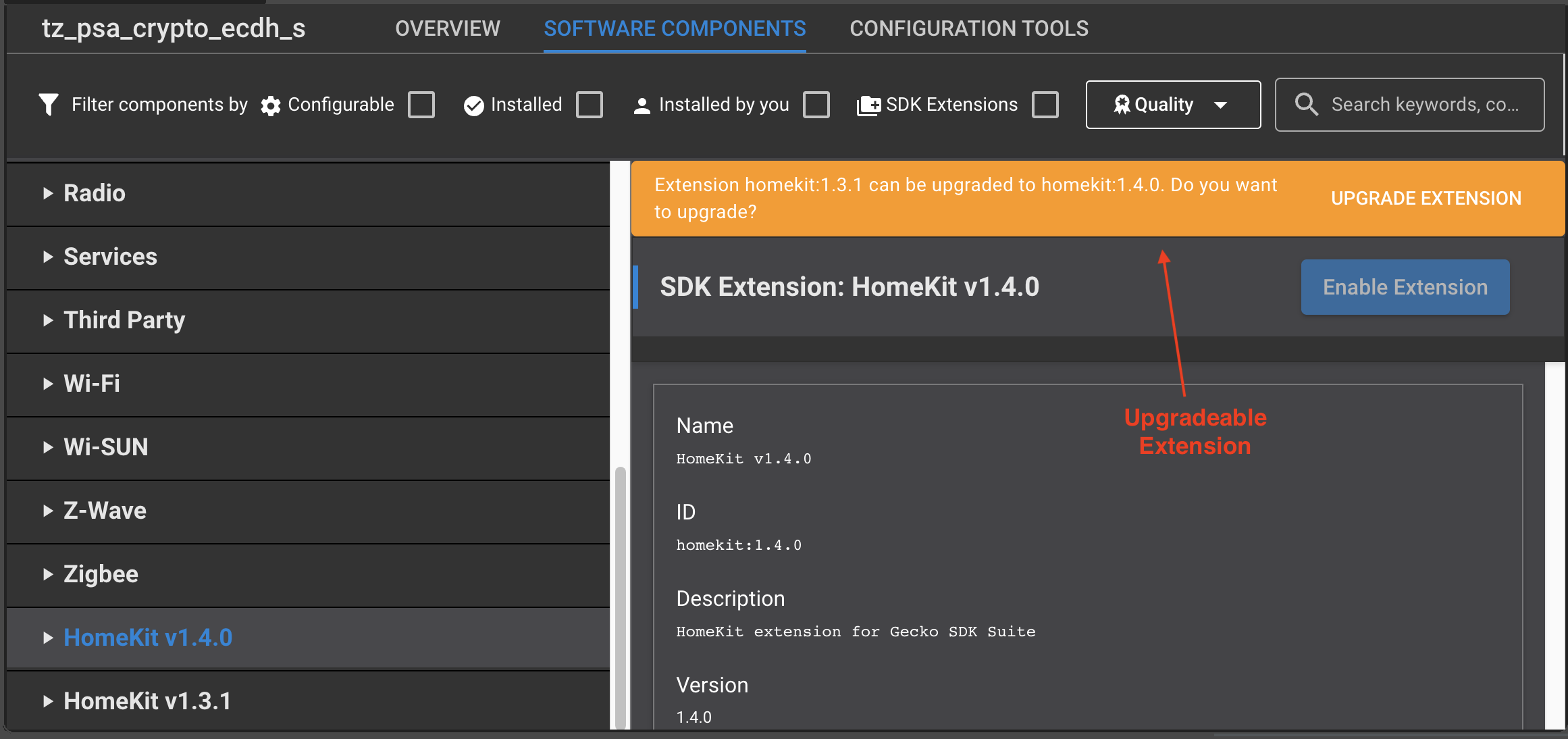
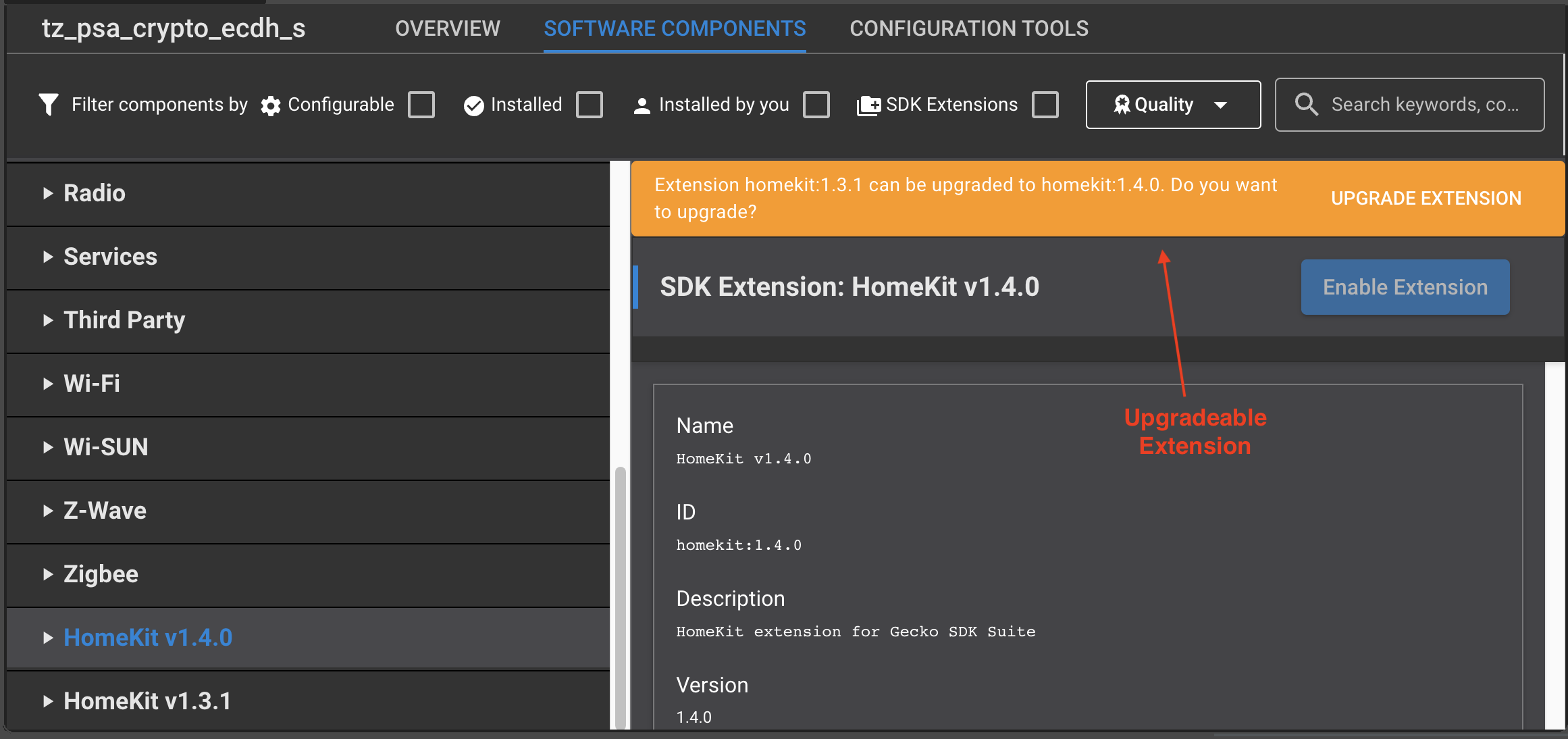
If you click UPGRADE EXTENSION, a verification dialog is displayed similar to that for the SDK.
