Create Project from a Connected Device#
When you have devices connected to Simplicity Studio, you can see the number of connected devices in a red circle in the upper right corner of the DEVICES button in the navigation bar. In the example below, one device is connected.
Click the DEVICES button to display the DEVICES page. Lists of connected and virtual devices display in separate panes on the left side of the page, and the catalog of available products and devices displays on the Home tab on the right.
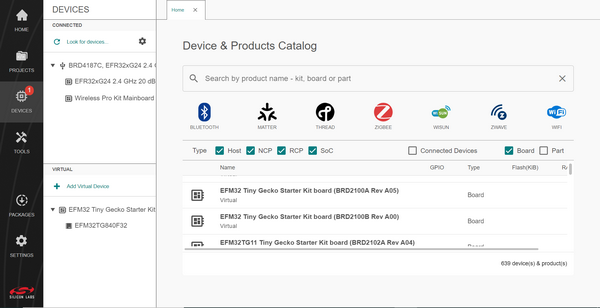
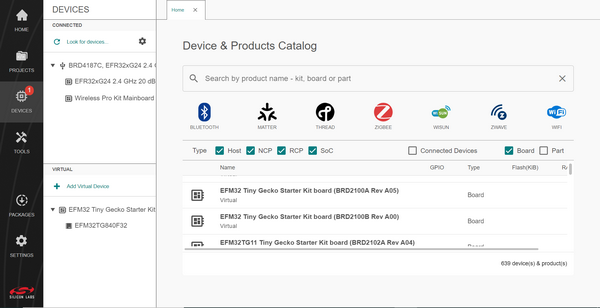
On the CONNECTED pane in the upper left corner of the DEVICES page, click the name of the device you want to use to create your project.
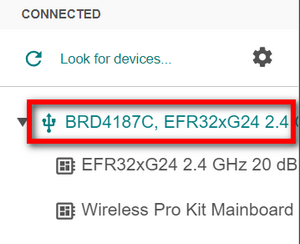
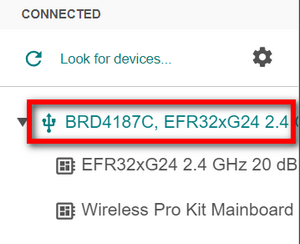
The Project Configurator launches and displays the device you selected in a separate tab on the right. The name of the device displays on this tab.
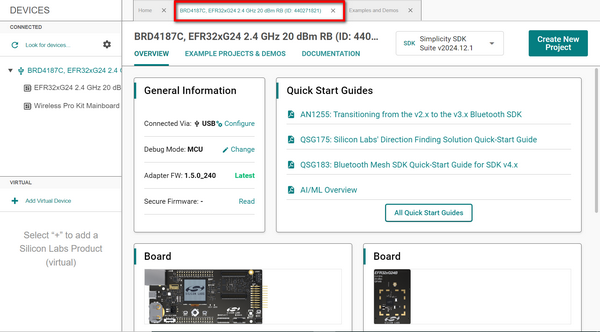
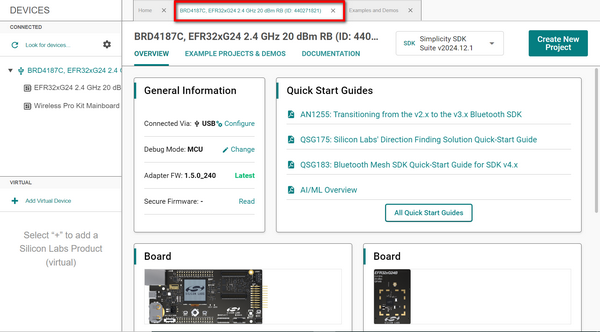
In the top right corner of the screen, click the Create New Project button.


The Example projects & demos page displays in a separate tab.
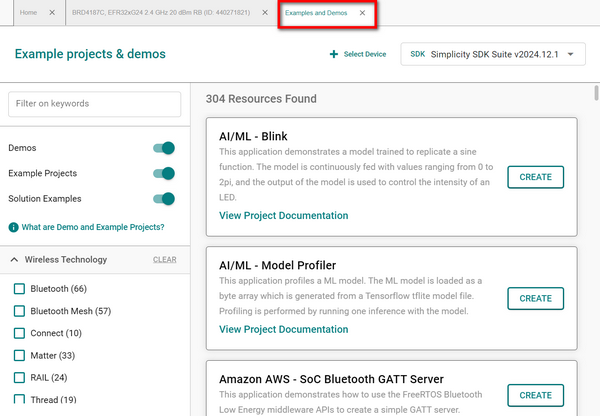
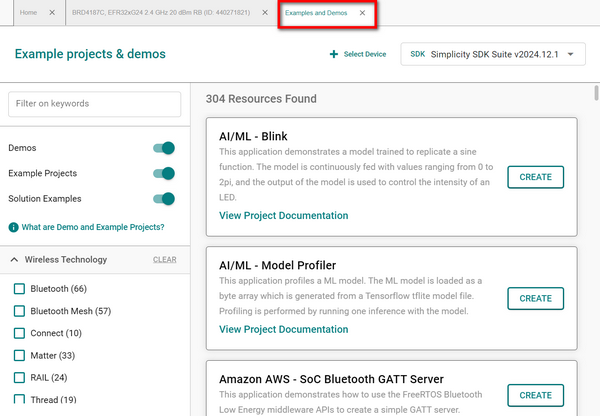
Refer to Example Projects & Demos for steps to explore and select the desired sample app, and then click the CREATE button in the tile for the sample project you want to use to create your project.
Refer to Project Configuration for project generation options.
