BLE Extended Adv Central#
1. Purpose / Scope#
This application demonstrates how to connect RS9116W EVK with remote BLE device in Extended advertsing central mode.
2. Prerequisites / Setup Requirements#
Before running the application, the user will need the following things to setup.
2.1 Hardware Requirements#
Windows PC with Host interface(UART/ SPI/ SDIO).
Silicon Labs RS9116 Wi-Fi Evaluation Kit
Host MCU Eval Kit. This example has been tested with:
Silicon Labs WSTK + EFR32MG21
Silicon Labs WSTK + EFM32GG11
BLE peripheral device
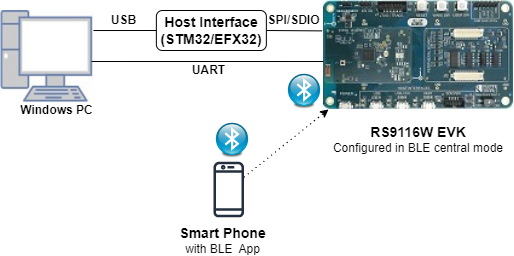
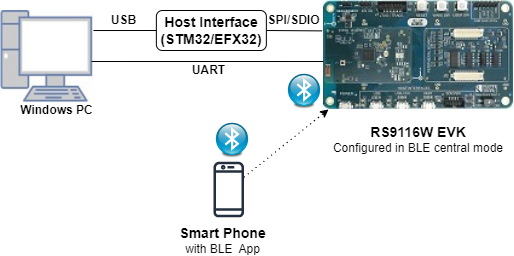
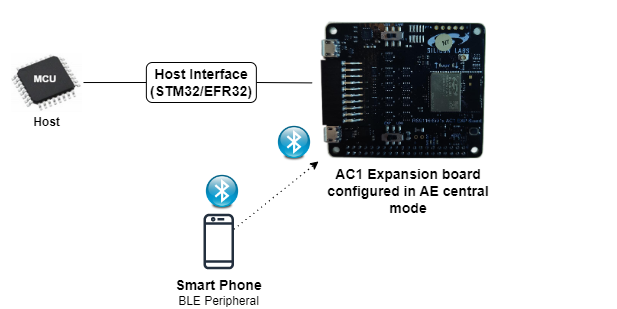
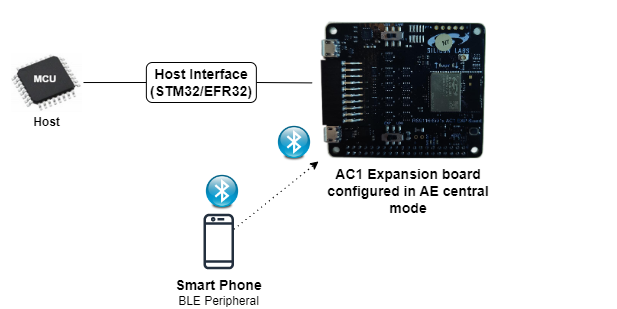
2.2 Software Requirements#
Embedded Development Environment
For STM32, use licensed Keil IDE
For Silicon Labs EFx32, use the latest version of Simplicity Studio
Download and install the Silicon Labs EFR Connect App in the android smart phones for testing BLE applications. Users can also use their choice of BLE apps available in Android/iOS smart phones.
3. Application Build Environment#
3.1 Platform#
The Application can be built and executed on below Host platforms
3.2 Host Interface#
By default, the application is configured to use the SPI bus for interfacing between Host platforms(STM32F411 Nucleo / EFR32MG21) and the RS9116W EVK.
This application is also configured to use the SDIO bus for interfacing between Host platforms(EFM32GG11) and the RS9116W EVK.
3.3 Project Configuration#
The Application is provided with the project folder containing Keil and Simplicity Studio project files.
Keil Project
The Keil project is used to evaluate the application on STM32.
Project path:
<SDK>/examples/_internal/Wireless_Examples/ble/ble_ae_central/projects/ble_ae_central-nucleo-f411re.uvprojx
Simplicity Studio
The Simplicity Studio project is used to evaluate the application on EFR32MG21.
Project path:
If the Radio Board is BRD4180A or BRD4181A, then access the path
<SDK>/examples/_internal/Wireless_Examples/ble/ble_ae_central/projects/ble_ae_central-brd4180a-mg21.slsprojIf the Radio Board is BRD4180B or BRD4181B, then access the path
<SDK>/examples/_internal/Wireless_Examples/ble/ble_ae_central/projects/ble_ae_central-brd4180b-mg21.slsprojUser can find the Radio Board version as given below


EFM32GG11 platform
The Simplicity Studio project is used to evaluate the application on EFM32GG11.
Project path:
<SDK>examples/_internal/Wireless_Examples/ble/ble_ae_central/ble_ae_central-brd2204a-gg11.slsproj
3.4 Bare Metal Support#
This application supports bare metal. By default, the application project files (Keil and Simplicity Studio) are provided with bare metal configuration.
4. Application Configuration Parameters#
The application can be configured to suit your requirements and development environment. Read through the following sections and make any changes needed.
4.1 Open rsi_ble_central.c file
4.1.1 User must update the below parameters
RSI_BLE_DEV_ADDR refers address of the remote device to connect.
#define RSI_BLE_DEV_ADDR "00:1E:7C:25:E9:4D" RSI_REMOTE_DEVICE_NAME refers the name of remote device to which Silicon Labs device has to connect.
#define RSI_REMOTE_DEVICE_NAME "SILABS_AE" Note: user can configure either RSI_BLE_DEV_ADDR or RSI_REMOTE_DEVICE_NAME of the remote device.
Power save configuration
By default, The Application is configured without power save.
#define ENABLE_POWER_SAVE 0If user wants to run the application in power save, modify the below configuration.
#define ENABLE_POWER_SAVE 1 4.1.2 The desired parameters are provided below. User can also modify the parameters as per their needs and requirements.
Following are the event numbers for advertising, connection and disconnection events
#define RSI_APP_EVENT_ADV_REPORT 0
#define RSI_APP_EVENT_CONNECTED 1
#define RSI_APP_EVENT_DISCONNECTED 2Following are the non-configurable macros in the application.
BT_GLOBAL_BUFF_LEN refers Number of bytes required by the application and the driver
#define BT_GLOBAL_BUFF_LEN 150004.2 Open rsi_ble_config.h file and update/modify following macros,
Initiating phys:
#define INITIATING_PHYS (PHY_1M | PHY_2M | PHY_LE_CODED)Primary phy scan interval:
#define PRI_PHY_LE_SCAN_INTERVAL 0x100Primary phy scan window:
#define PRI_PHY_LE_SCAN_WINDOW 0x50Secondary phy scan interval:
#define SEC_PHY_LE_SCAN_INTERVAL 0x100Secondary phy scan window:
#define SEC_PHY_LE_SCAN_WINDOW 0x50Primary scan type :
#define PRI_PHY_BLE_SCAN_TYPE SCAN_TYPE_ACTIVESecondary scan type:
#define SEC_PHY_BLE_SCAN_TYPE SCAN_TYPE_ACTIVEScan filter type:
#define RSI_BLE_SCAN_FILTER_TYPE SCAN_FILTER_TYPE_ALLScan filter duplicates:
#define BLE_SCAN_ENABLE_FILTER_DUP 0x00Scan duration:
#define BLE_SCAN_DUR 0x00Scan period:
#define BLE_SCAN_PERIOD 0x00#define RSI_BLE_PWR_INX 30
#define RSI_BLE_PWR_SAVE_OPTIONS BLE_DISABLE_DUTY_CYCLINGOpermode command parameters
#define RSI_FEATURE_BIT_MAP FEAT_SECURITY_OPEN
#define RSI_TCP_IP_BYPASS RSI_DISABLE
#define RSI_TCP_IP_FEATURE_BIT_MAP TCP_IP_FEAT_DHCPV4_CLIENT
#define RSI_CUSTOM_FEATURE_BIT_MAP FEAT_CUSTOM_FEAT_EXTENTION_VALID
#define RSI_EXT_CUSTOM_FEATURE_BIT_MAP 0Note: rsi_ble_config.h files are already set with desired configuration in respective example folders user need not change for each example.
5. Testing the Application#
Follow the steps below for the successful execution of the application.
5.1 Loading the RS9116W Firmware#
Refer Getting started with PC to load the firmware into RS9116W EVK. The firmware binary is located in <SDK>/firmware/
5.2 Building the Application on the Host Platform#
5.2.1 Using STM32#
Refer STM32 Getting Started
Open the project
<SDK>examples/_internal/Wireless_Examples/ble/ble_ae_central//projects/ble_ae_central-nucleo-f411re.uvprojxin Keil IDE.Build and Debug the project
Check for the RESET pin:
If RESET pin is connected from STM32 to RS9116W EVK, then user need not press the RESET button on RS9116W EVK before free run.
If RESET pin is not connected from STM32 to RS9116W EVK, then user need to press the RESET button on RS9116W EVK before free run.
Free run the project
Then continue the common steps from Section 5.3
5.2.2 Using EFX32#
Refer EFx32 Getting Started, for settin-up EFR & EFM host platforms
Import the EFR32/EFM32 project from
<SDK>/examples/_internal/Wireless_Examples/ble/ble_ae_central//projectsSelect the appropriate .slsproj as per Radio Board type mentioned in Section 3.3 for EFR32 board. (or)
Select the *.brd2204a-gg11.slsproj for EFM32GG11 board.
Compile and flash the project in to Host MCU
Debug the project
Check for the RESET pin:
If RESET pin is connected from EFX32 to RS9116W EVK, then user need not press the RESET button on RS9116W EVK before free run
If RESET pin is not connected from EFX32 to RS9116W EVK, then user need to press the RESET button on RS9116W EVK before free run
Free run the project
Then continue the common steps from Section 5.3
5.3 Common Steps#
Configure the remote BLE device in peripheral mode and put it in advertising mode.For remote mobile ensure that the device is named same as the value mentioned in RSI_REMOTE_DEVICE_NAME macro also see to it that Complete local name record is added to advertising data and Scan response data and connectable is ticked in options.
After the program gets executed, Silicon Labs device tries to connect with the remote device specified in
RSI_BLE_DEV_ADDRorRSI_REMOTE_DEVICE_NAMEmacro.Observe that the connection is established between the desired device and RS9116W EVK.
Note: Examples for BLE peripherals: Bluetooth Dongle, mobile application, TA sensor tag.
After successful program execution the prints in docklight looks as shown below.


Compressed Debug Logging#
To enable the compressed debug logging feature please refer to Logging User Guide
