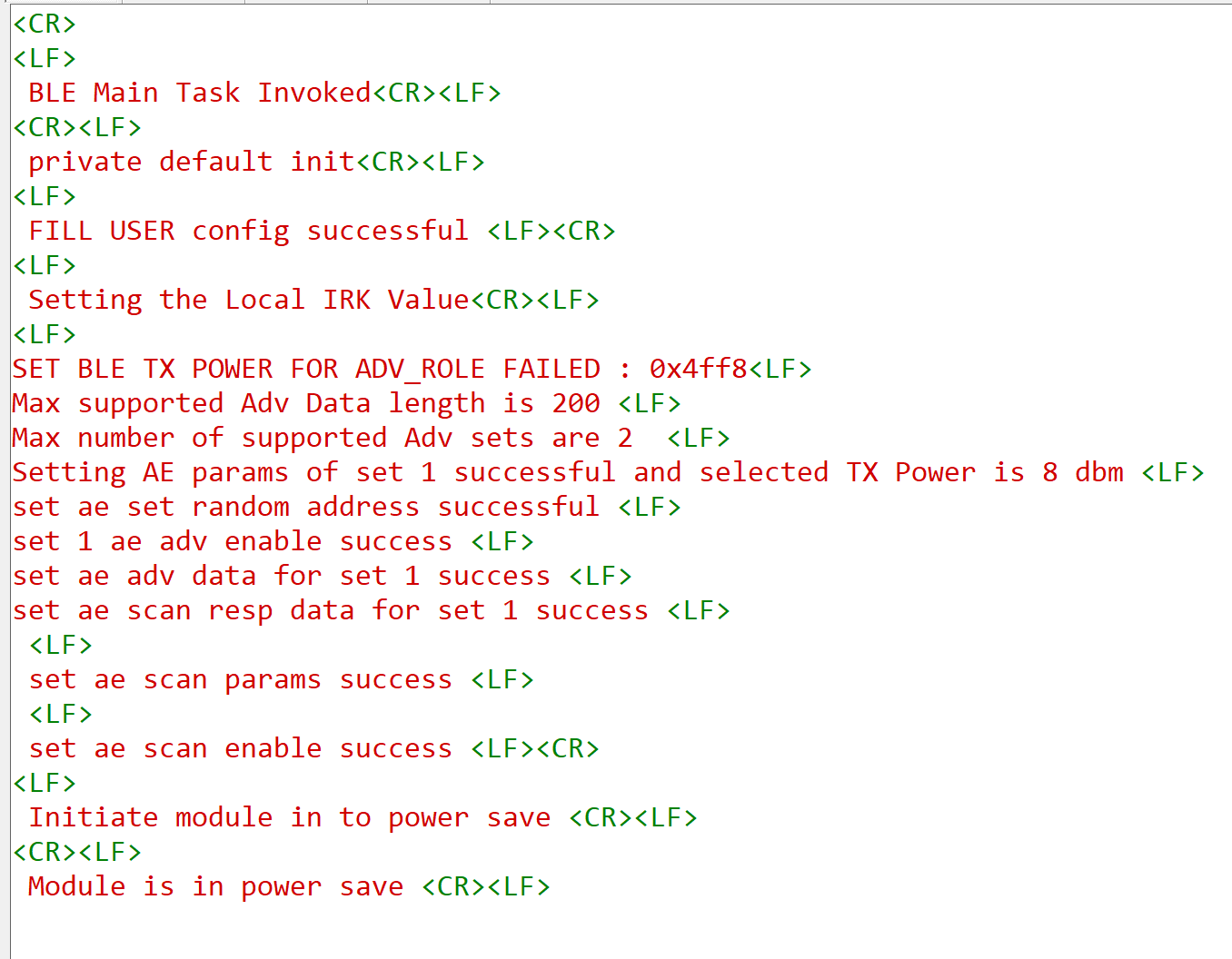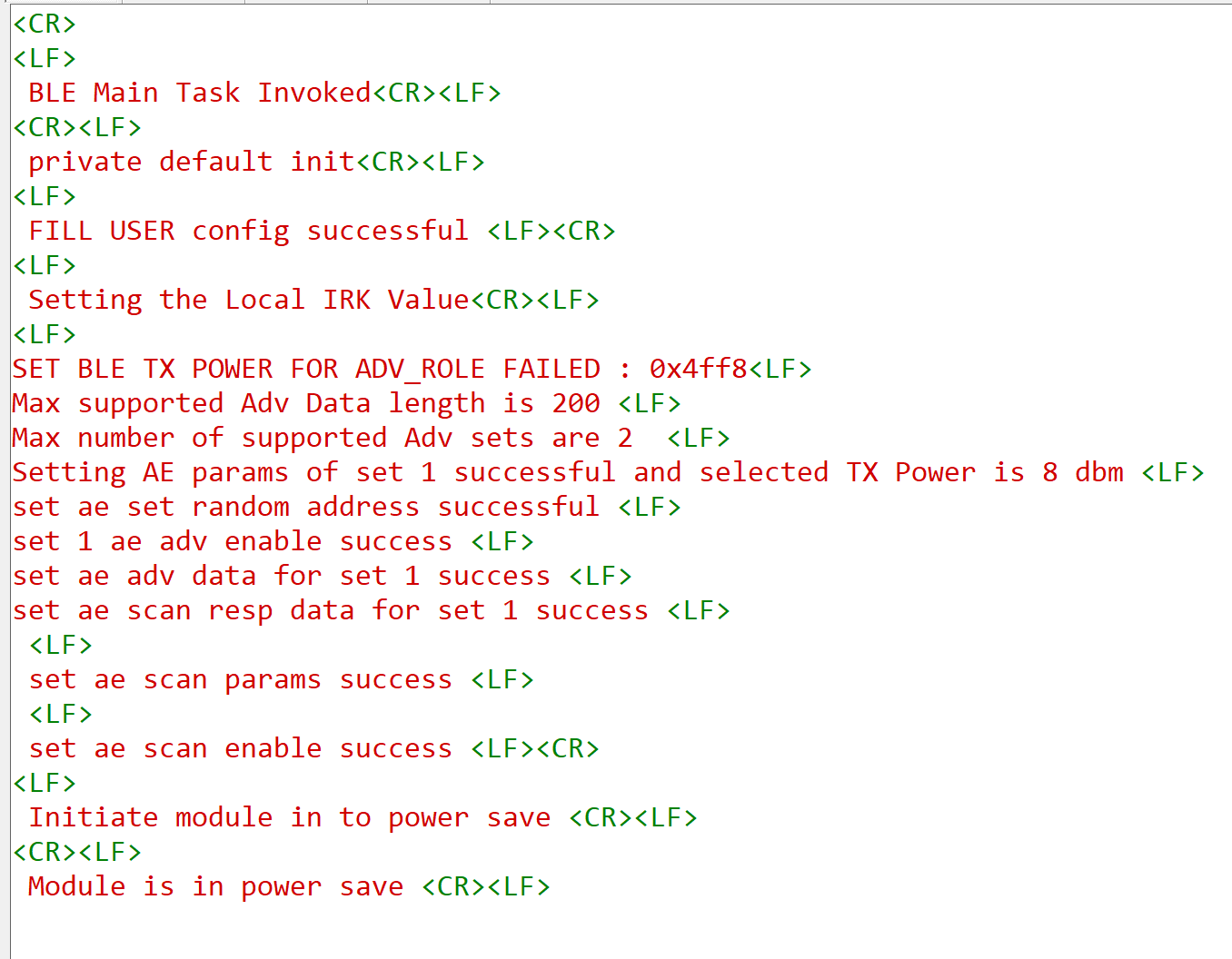BLE Extended Advertising Unified CoEx App#
1. Purpose / Scope#
This application demonstrates how to configure RS9116W EVK as both Extended Advertiser(Peripheral) and Extended Scanner(Central) . It also has support for multiple connections(1 central + 1 peripheral) along with SMP feature and data transfer.
2. Prerequisites / Setup Requirements#
Before running the application, the user will need the following things to setup.
2.1 Hardware Requirements#
Windows PC with Host interface(UART/ SPI).
Silicon Labs RS9116 Wi-Fi Evaluation Kit
Host MCU Eval Kit. This example has been tested with:
Silicon Labs WSTK + EFR32MG21
BLE peripheral device with AE support
BLE central device with AE support
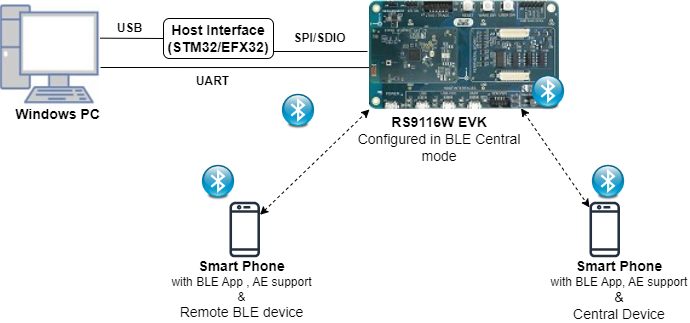
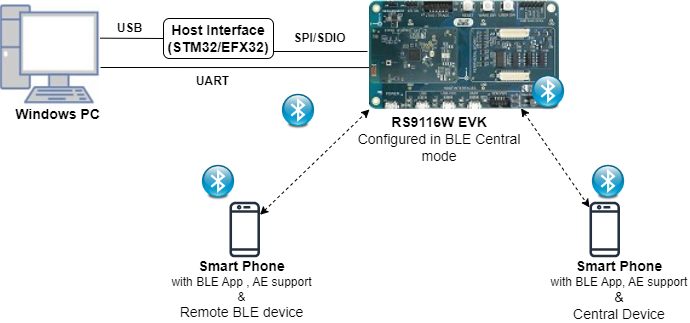
2.2 Software Requirements#
Embedded Development Environment
For STM32, use licensed Keil IDE
For Silicon Labs EFx32, use the latest version of Simplicity Studio
Download and install the Silicon Labs EFR Connect App in the android smart phones for testing BLE applications. Users can also use their choice of BLE apps available in Android/iOS smart phones.
3. Application Build Environment#
The Application can be built and executed on below Host platforms
3.2 Host Interface#
By default, the application is configured to use the SPI bus for interfacing between Host platforms and the RS9116W EVK.
The SAPI driver provides APIs to enable other host interfaces if SPI is not suitable for your needs.
3.3 Project Configuration#
The Application is provided with the project folder containing Keil and Simplicity Studio project files.
Keil Project
The Keil project is used to evaluate the application on STM32.
Project path:
<SDK>/examples/snippets/ble/unified_ae_coex_app/projects/unified_ae_coex_app-nucleo-f411re.uvprojx
Simplicity Studio
The Simplicity Studio project is used to evaluate the application on EFR32MG21.
Project path:
If the Radio Board is BRD4180A or BRD4181A, then access the path
<SDK>/examples/snippets/ble/unified_ae_coex_app/projects/unified_ae_coex_app-brd4180a-mg21.slsprojIf the Radio Board is BRD4180B or BRD4181B, then access the path
<SDK>/examples/snippets/ble/unified_ae_coex_app/projects/unified_ae_coex_app-brd4180b-mg21.slsprojUser can find the Radio Board version as given below


3.4 RTOS Support#
This application supports only RTOS configuration. By default, the application project files (Keil and Simplicity studio) are provided with OS environment in the SDK.
4. Application Configuration Parameters#
The application can be configured to suit your requirements and development environment. Read through the following sections and make any changes needed.
4.1 Open ble_config.h file and update/modify following macros,
4.1.1 User must update the below parameters
Configure the below macros to enable extended advertsing and scanning by default respectively
#define ADV_ENABLED_DEFAULT 1
#define SCAN_ENABLED_DEFAULT 1Set the below macro to enable second advertising set
#define ADV_SET2 1Configure the below macros to set the number of peripheral and central connections that can be made
#define RSI_BLE_MAX_NBR_SLAVES 1
#define RSI_BLE_MAX_NBR_MASTERS 1Fill the name of the peripheral to be connected to in the following macro
#define RSI_REMOTE_DEVICE_NAME1 AEdevice1configure below macro to enable secure connection for central and peripheral respectively :
#define SMP_ENABLE_M1 1
#define SMP_ENABLE_S1 1set below macro to receive 'gatt notifications' from remote device
#define RX_NOTIFICATIONS_FROM_M1 1
#define RX_NOTIFICATIONS_FROM_S1 1Note: Max limit for number of peripheral connections is 1 and central connections is 1
Power save configuration
By default, The Application is configured with power save.
#define ENABLE_POWER_SAVE 0
If user wants to run the application in power save, modify the below configuration.
#define ENABLE_POWER_SAVE 1
4.1.2 The desired parameters are provided below. User can also modify the parameters as per their needs and requirements
The length of the advertising data needs to be filled in the following macro
#define BLE_AE_ADV_DATA_LEN 0x19Below mentioned macro needs to be populated with data
#define BLE_AE_ADV_DATA "AE_PERIPHERAL_DATA_1"The Extended advertising handle for set 1 and 2 can be set with the following macros respectively
#define BLE_AE_ADV_HNDL_SET_1 0x00
#define BLE_AE_ADV_HNDL_SET_2 0x01The minimum advertising interval for set 1 and 2 can be set with the following macros respectively
#define BLE_AE_ADV_INT_MIN_SET_1 0x20
#define BLE_AE_ADV_INT_MIN_SET_2 0x30The maximum advertising interval for set 1 and 2 can be set with the following macros respectively
#define BLE_AE_ADV_INT_MAX_SET_1 0x20
#define BLE_AE_ADV_INT_MAX_SET_2 0x30The Extended advertising channel map for set 1 and 2 can be set with the following macros respectively
#define BLE_AE_ADV_CHANNEL_MAP_SET_1 0x07
#define BLE_AE_ADV_CHANNEL_MAP_SET_2 0x07The Extended advertising filter policy for set 1 and 2 can be set with the following macros respectively
#define BLE_AE_ADV_FILTER_POLICY_SET_1 0x00
#define BLE_AE_ADV_FILTER_POLICY_SET_2 0x00The Extended advertising TX Power for set 1 and 2 can be set with the following macros respectively
#define BLE_AE_ADV_TX_PWR_SET_1 0x7f
#define BLE_AE_ADV_TX_PWR_SET_2 0x7fThe primary advertising phy for set 1 and 2 can be set with the following macros respectively
#define BLE_AE_PRIMARY_ADV_PHY_SET_1 0x01
#define BLE_AE_PRIMARY_ADV_PHY_SET_2 0x01The Extended advertising max skip for set 1 and 2 can be set with the following macros respectively
#define BLE_AE_SEC_ADV_MAX_SKIP_SET_1 0x00
#define BLE_AE_SEC_ADV_MAX_SKIP_SET_2 0x00The secondary advertising phy for set 1 and 2 can be set with the following macros respectively
#define BLE_AE_SECONDARY_ADV_PHY_SET_1 0x01
#define BLE_AE_SECONDARY_ADV_PHY_SET_2 0x01The Extended advertising SID for set 1 and 2 can be set with the following macros respectively
#define BLE_AE_ADV_SID_SET_1 0x00
#define BLE_AE_ADV_SID_SET_2 0x01The Extended advertising scan request notification enable for set 1 and 2 can be set with the following macros respectively
#define BLE_AE_SCAN_REQ_NOTIF_EN_SET_1 0x01
#define BLE_AE_SCAN_REQ_NOTIF_EN_SET_2 0x01The Extended advertising event properties for set 1 and 2 can be set with the following macros respectively
#define BLE_AE_ADV_EVNT_PROP_SET_1 (BLE_CONNECTABLE_ADV)
#define BLE_AE_ADV_EVNT_PROP_SET_2 0x00The Extended advertising duration for set 1 and 2 can be set with the following macros respectively
#define BLE_AE_ADV_DUR_SET_1 0x00
#define BLE_AE_ADV_DUR_SET_2 0x00The maximum extended advertising events for set 1 and 2 can be set with the following macros respectively
#define BLE_AE_ADV_MAX_AE_EVENTS_SET_1 0x00
#define BLE_AE_ADV_MAX_AE_EVENTS_SET_2 0x00Extended scanning filter type can be set with the below macro
#define BLE_AE_SCAN_FILTER_TYPE SCAN_FILTER_TYPE_ALLThe scan type for primary phy can be set using below macro
#define PRI_PHY_BLE_AE_SCAN_TYPE SCAN_TYPE_ACTIVEThe scan type for secondary phy can be set using below macro
#define SEC_PHY_BLE_AE_SCAN_TYPE SCAN_TYPE_ACTIVEThe primary phy extended scan interval can be set using below macro
#define PRI_PHY_LE_AE_SCAN_INTERVAL 0x100The primary phy extended scan window can be set using below macro
#define PRI_PHY_LE_AE_SCAN_WINDOW 0x50The secondary phy extended scan interval can be set using below macro
#define SEC_PHY_LE_AE_SCAN_INTERVAL 0x100The secondary phy extended scan window can be set using below macro
#define SEC_PHY_LE_AE_SCAN_WINDOW 0x50Extended scanning filter duplicates can be set using below macro
#define BLE_AE_SCAN_ENABLE_FILTER_DUP 0x00Extended scan duration can be set using below macro
#define BLE_AE_SCAN_DUR 0x00Extended scan period can be set using below macro
#define BLE_AE_SCAN_PERIOD 0x00Following are the non-configurable macros in the application.
The event properties bits:
#define BLE_CONNECTABLE_ADV (1 << 0)
#define BLE_SCANNABLE_ADV (1 << 1)
#define BLE_LOW_DUTY_DIR_CONN_ADV (1 << 2)
#define BLE_HIGH_DUTY_DIR_CONN_ADV (1 << 3)
#define BLE_LEGACY_ADV (1 << 4)
#define BLE_ANONYMOUS_ADV (1 << 5)
#define BLE_TX_WR_ADV (1 << 6)Global buffer length: #define BT_GLOBAL_BUFF_LEN 15000
Phy rate bits:
#define PHY_1M BIT(0)
#define PHY_2M BIT(1)
#define PHY_LE_CODED BIT(2) #define RSI_BLE_PWR_INX 30
#define RSI_BLE_PWR_SAVE_OPTIONS 0
#define BLE_DISABLE_DUTY_CYCLING 0
#define BLE_DUTY_CYCLING 1
#define BLR_DUTY_CYCLING 2
#define BLE_4X_PWR_SAVE_MODE 4Opermode command parameters
#define RSI_FEATURE_BIT_MAP FEAT_SECURITY_OPEN
#define RSI_TCP_IP_BYPASS RSI_DISABLE
#define RSI_TCP_IP_FEATURE_BIT_MAP TCP_IP_FEAT_DHCPV4_CLIENT
#define RSI_CUSTOM_FEATURE_BIT_MAP FEAT_CUSTOM_FEAT_EXTENTION_VALID
#define RSI_EXT_CUSTOM_FEATURE_BIT_MAP 0Note: ble_config.h file is already set with desired configuration in respective example folder , user need not change for each example.
5. Testing the Application#
User has to follow the below steps for the successful execution of the application.
5.1 Loading the RS9116W Firmware#
Refer Getting started with PC to load the firmware into RS9116W EVK. The firmware binary is located in <SDK>/firmware/
5.2 Building the Application on the Host Platform#
5.2.1 Using STM32#
Refer STM32 Getting Started
Open the project
<SDK>/examples/snippets/ble/unified_ae_coex_app/projects/unified_ae_coex_app-nucleo-f411re.uvprojxin Keil IDE.Build and Debug the project
Check for the RESET pin:
If RESET pin is connected from STM32 to RS9116W EVK, then user need not press the RESET button on RS9116W EVK before free run.
If RESET pin is not connected from STM32 to RS9116W EVK, then user need to press the RESET button on RS9116W EVK before free run.
Free run the project
5.2.2 Using EFX32#
Refer EFx32 Getting Started
Import the project from
<SDK>/examples/snippets/ble/unified_ae_coex_app/projectsSelect the appropriate .slsproj as per Radio Board type mentioned in Section 3.3
Compile and flash the project in to Host MCU
Debug the project
Check for the RESET pin:
If RESET pin is connected from EFX32 to RS9116W EVK, then user need not press the RESET button on RS9116W EVK before free run
If RESET pin is not connected from EFX32 to RS9116W EVK, then user need to press the RESET button on RS9116W EVK before free run
Free run the project
Successful build output will show as below.
6. Program the device#
Once the build was successfull, right click on project and click on Debug As->Silicon Labs ARM Program as shown in below image.
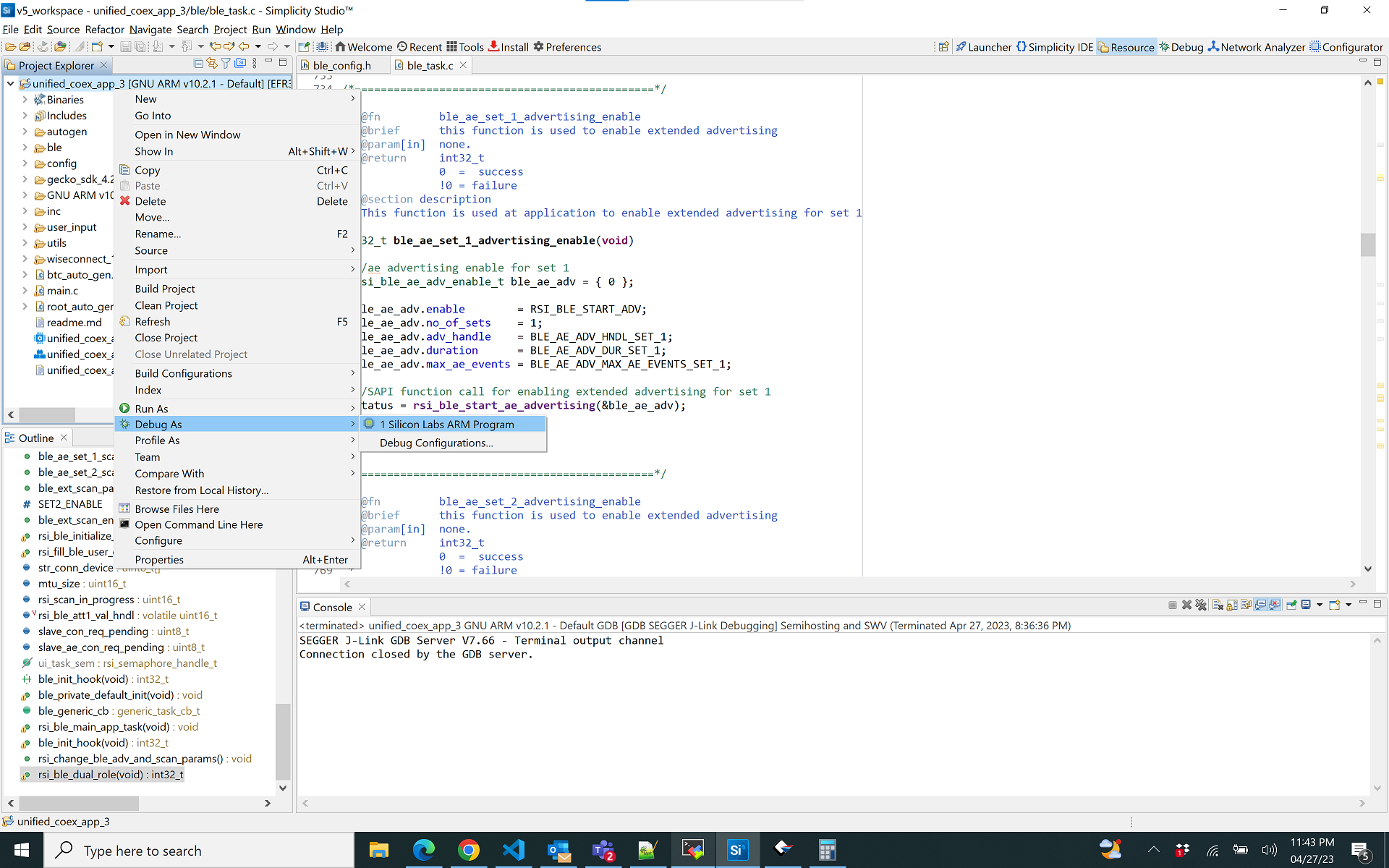
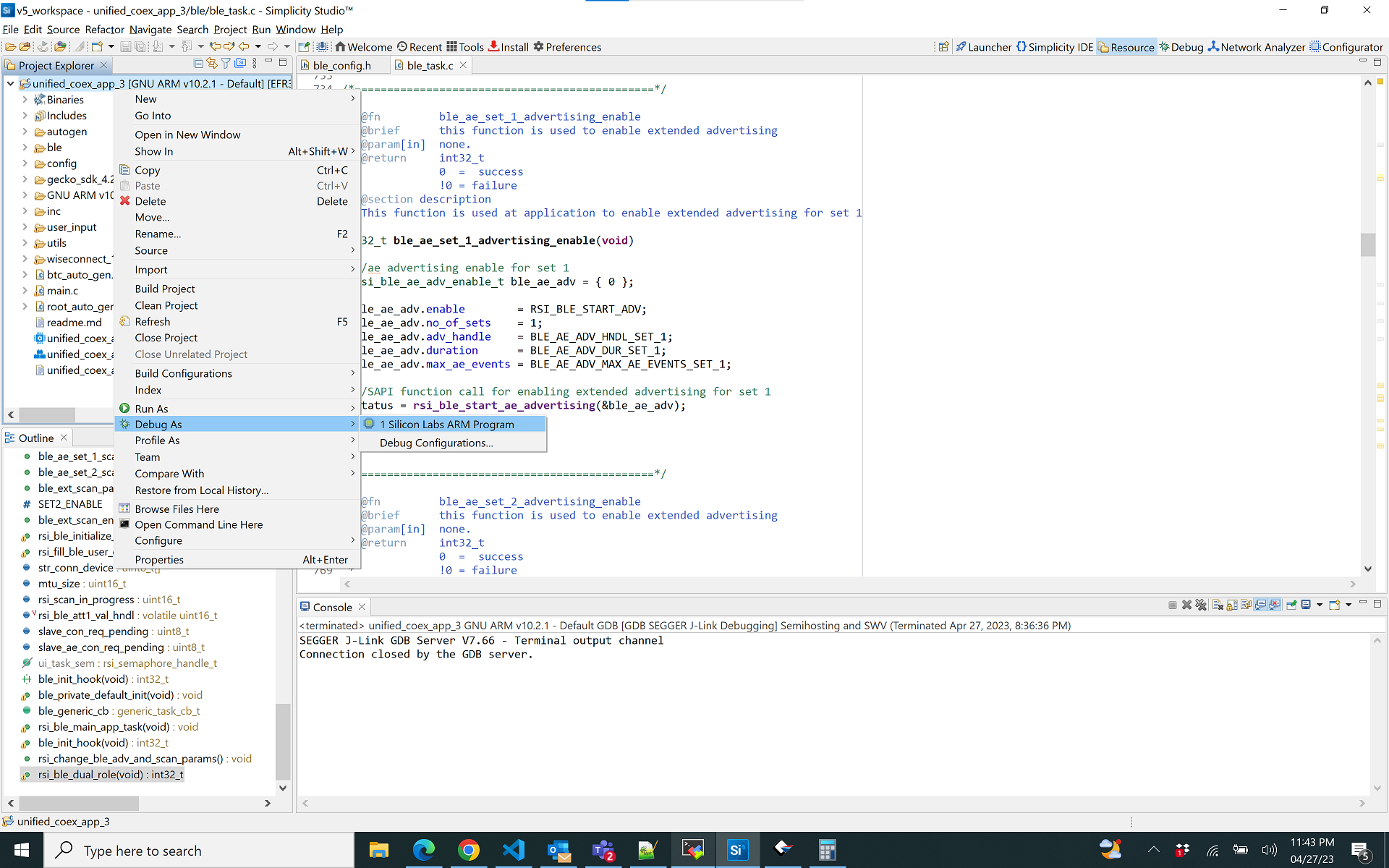
6.1 Running the RS9116W Application#
6.1.1 Steps to be followed to verify BLE AE Unified CoEx App#
Set all the configurations necessary refering to section 4.
If extended advertsing is enabled by default RS9116W would be visible on air
If extended scanning is enabled it will scan in the given interval and window
To make remote central connection scan from any BLE scanner search for the device(if no random address is set it will advertise with the public address)click on connect , if SMP is enabled for this connection the process is started and after successful bonding if data transfer is enabled it is started .Note: To see the services on client end need to issue discover services after bonding from remote
To make a remote peripheral connection advertise the remote with the particuler name specified in RSI_REMOTE_DEVICE_NAME1 macro,if SMP is enabled for this connection the process is started and after successful bonding if data transfer is enabled it is started .
7. Observing the output prints on serial terminal#
Prints can see as below in any Console terminal