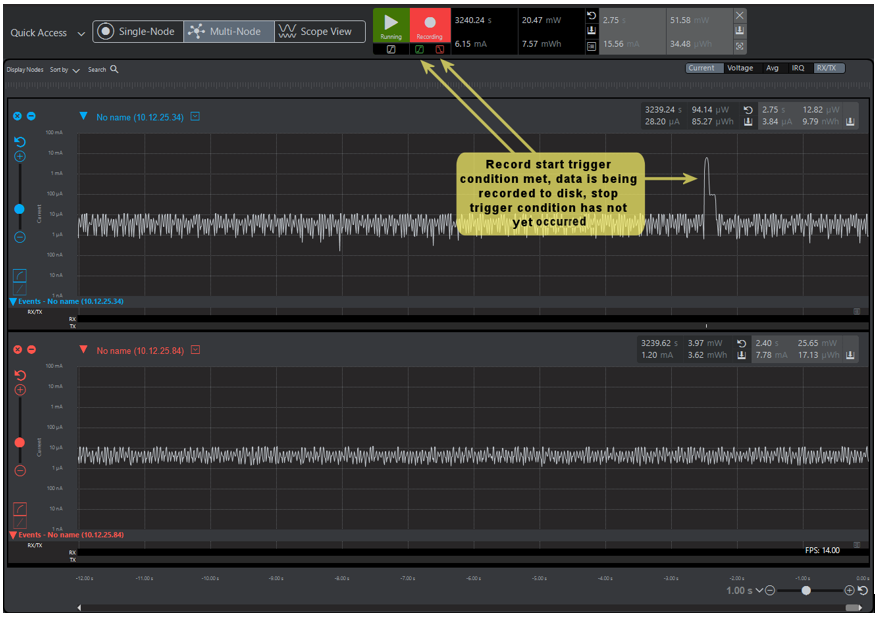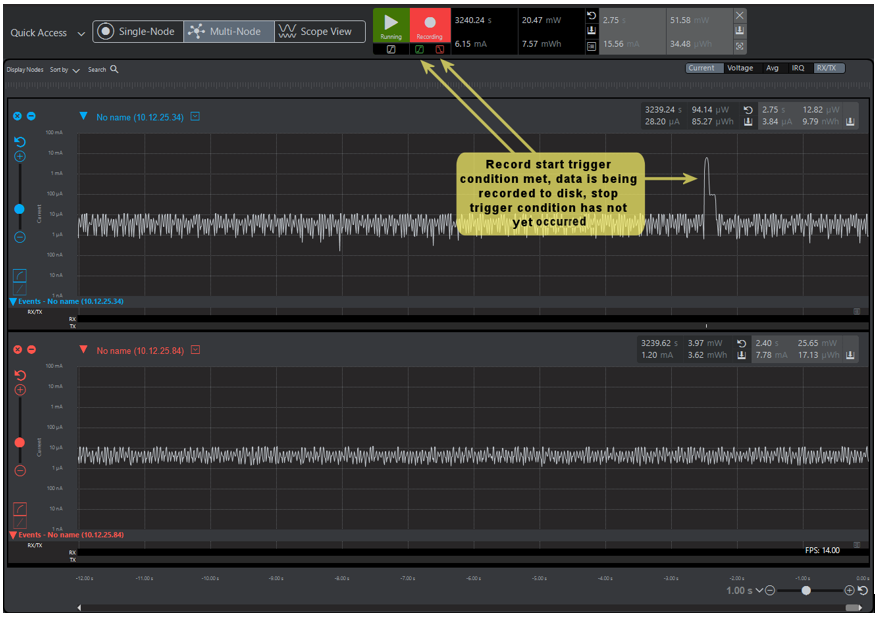Freeze and Record Triggers#
Triggers provide a method to automate freezing the display or recording to disk. Trigger icons are found below the Play and Record controls. Three triggers are available:
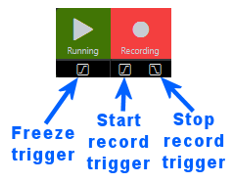
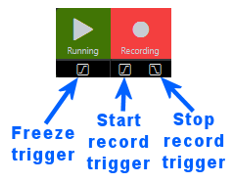
Triggers are driven by criteria set by the user. To set the criteria, use the context menu available from each trigger icon. The context menu also provides the ability to clear all conditions, which also disables the trigger.
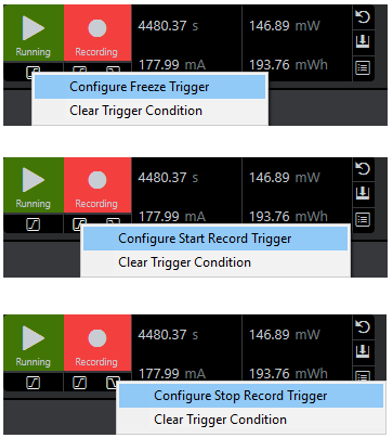
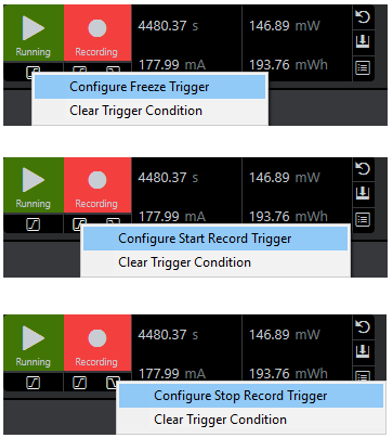
Trigger States#
The four trigger states are each designated by a color:
Grey - Trigger conditions are not set
Yellow - Trigger conditions are set, trigger is not armed
Red - Trigger conditions are set, trigger is armed
Green - Trigger has fired
When Energy Profiler first starts up in a new workspace, all trigger icons are grey, indicating trigger conditions have not yet been set. Clicking a grey trigger icon opens the trigger configuration dialog, allowing you to specify trigger conditions. Once trigger conditions have been set, the trigger icon turns yellow, indicating the trigger conditions are set but the trigger is not armed. Clicking a yellow trigger icon arms the trigger as indicated by the trigger icon turning red. Incoming data is now evaluated against the trigger condition. Once the trigger condition is satisfied, the trigger icon turns green, indicating the armed trigger has fired. The relevant action (freeze, record start, or record stop) will have been executed. The following diagram shows the trigger state behavior.
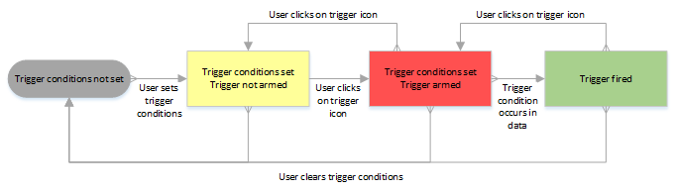
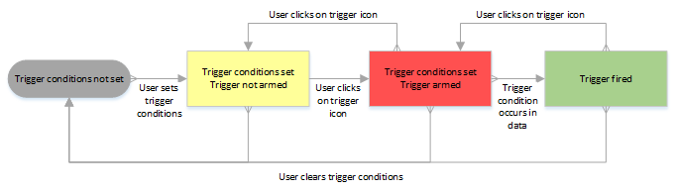
Freeze Trigger#
The freeze trigger transitions the user interface from play to freeze mode automatically based upon search criteria. The freeze criteria are set through the Freeze Trigger Conditions dialog. This is invoked either through the Profiler > Freeze Trigger... menu selection or by right-clicking the Freeze Trigger icon and selecting **Configure Freeze Trigger".
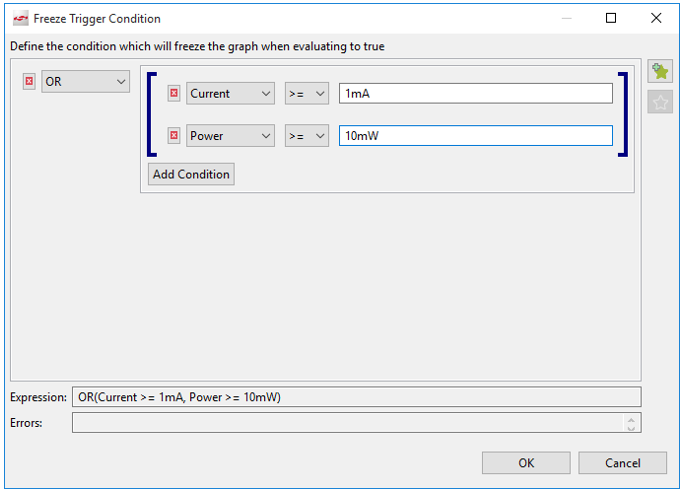
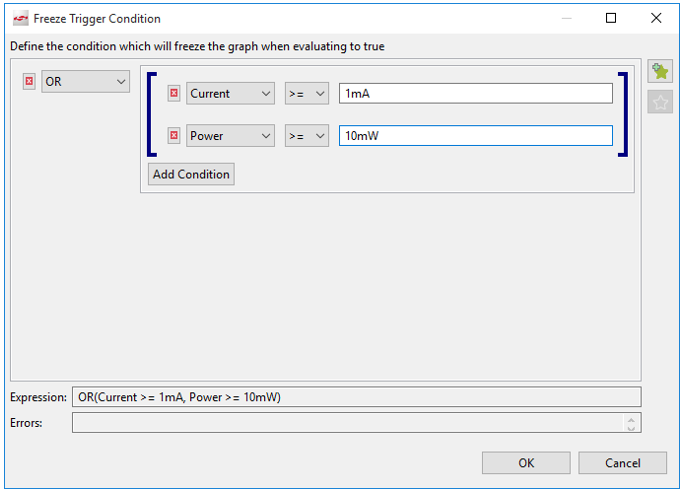
In the following diagram, the play freeze trigger condition has occurred in the incoming data. Freeze mode is automatically entered for the waveform display and data continues to arrive as indicated by the scroll bar automatically moving to the left as new data arrives. Notice that the freeze trigger icon is green, indicating the trigger condition has occurred in arriving data.
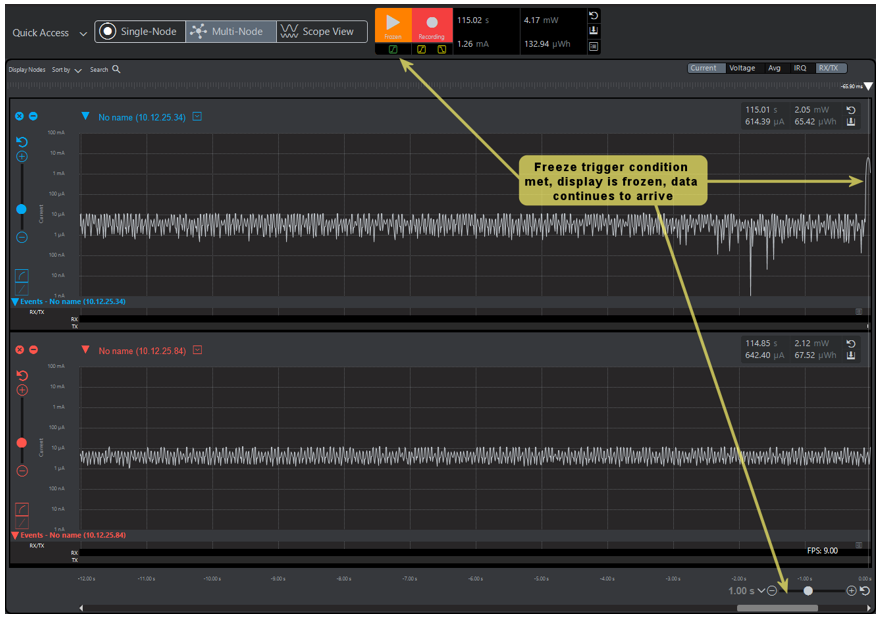
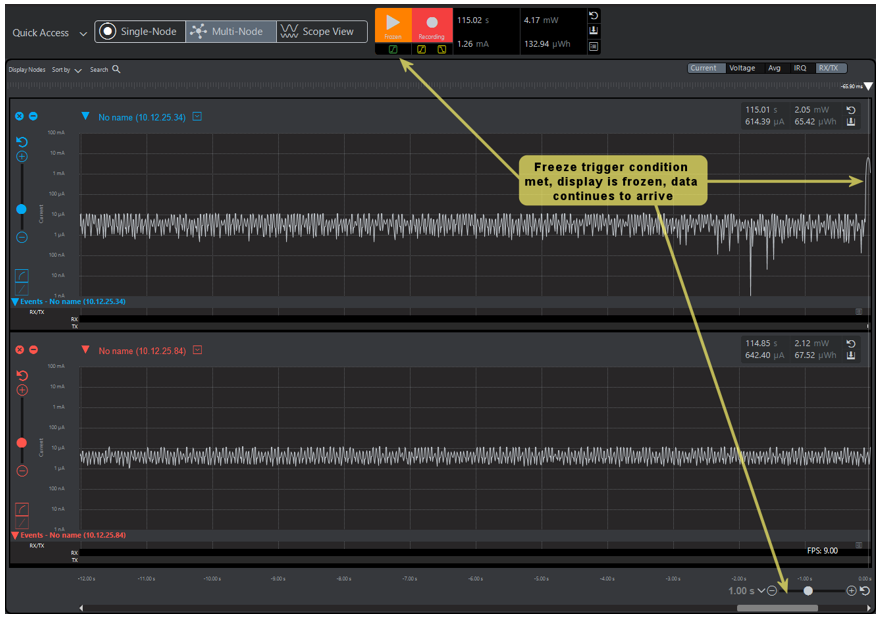
Record Start/Stop Triggers#
The record start/stop triggers automatically start and stop data record to disk based upon search criteria. This may be beneficial for capturing rare conditions rather than recording large amounts of data followed by search. The record start criteria are set through the Record Start/Stop Trigger Conditions dialog, which is invoked through the Profiler > Record Triggers... selection" menu or by right-clicking the Record Start or Record Stop icon and selecting the Configure option. The record start/stop trigger conditions are set together in a single dialog as shown in the following figure.
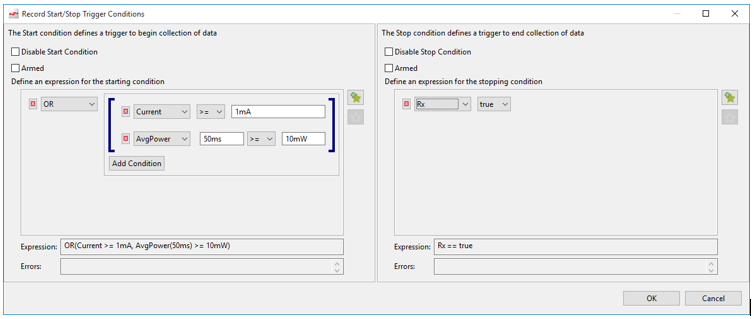
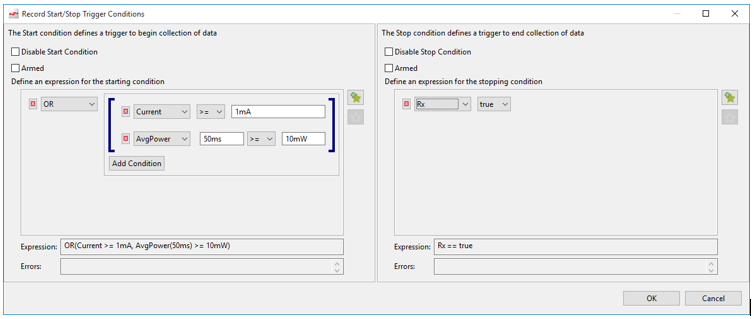
In the following figure, the record start trigger condition has occurred in the incoming data as indicated by the green record start trigger icon. The record stop trigger condition has not yet occurred and data will be written to disk until it does.