Wi-Fi Commissioning Demonstration
For the demo purposes, the WF200/WFM200 concurrently exposes 2 Wi-Fi interfaces:
- A SoftAP (Software Enabled Access Point) interface to accept incoming connections from Wi-Fi Devices
- A Station interface to connect to Wi-Fi APs (Access Points)
The host supports a Web server which exposes a user-accessible Web page. 'Commissioning' means providing the AP 's credentials to the Station over a temporary SoftAP connection from a Wi-Fi Device . This is achieved via the Web page.
At this moment:
- Your Device is not connected to the SoftAP (it may be connected to another AP )
- The SoftAP is waiting for a Device to connect
- The Station is not connected to any AP
Connecting to the SoftAP
When the SoftAP is started, you can join it with any Wi-Fi Device :
- On your Device , scan for Wi-Fi networks
- Select the silabs_softap network
- Password: changeme
- In a navigator, browse to http://10.10.0.1
From this Web page you can read and toggle the state of the onboard LEDs. The Device is shown on the left as connected to the SoftAP in the center.
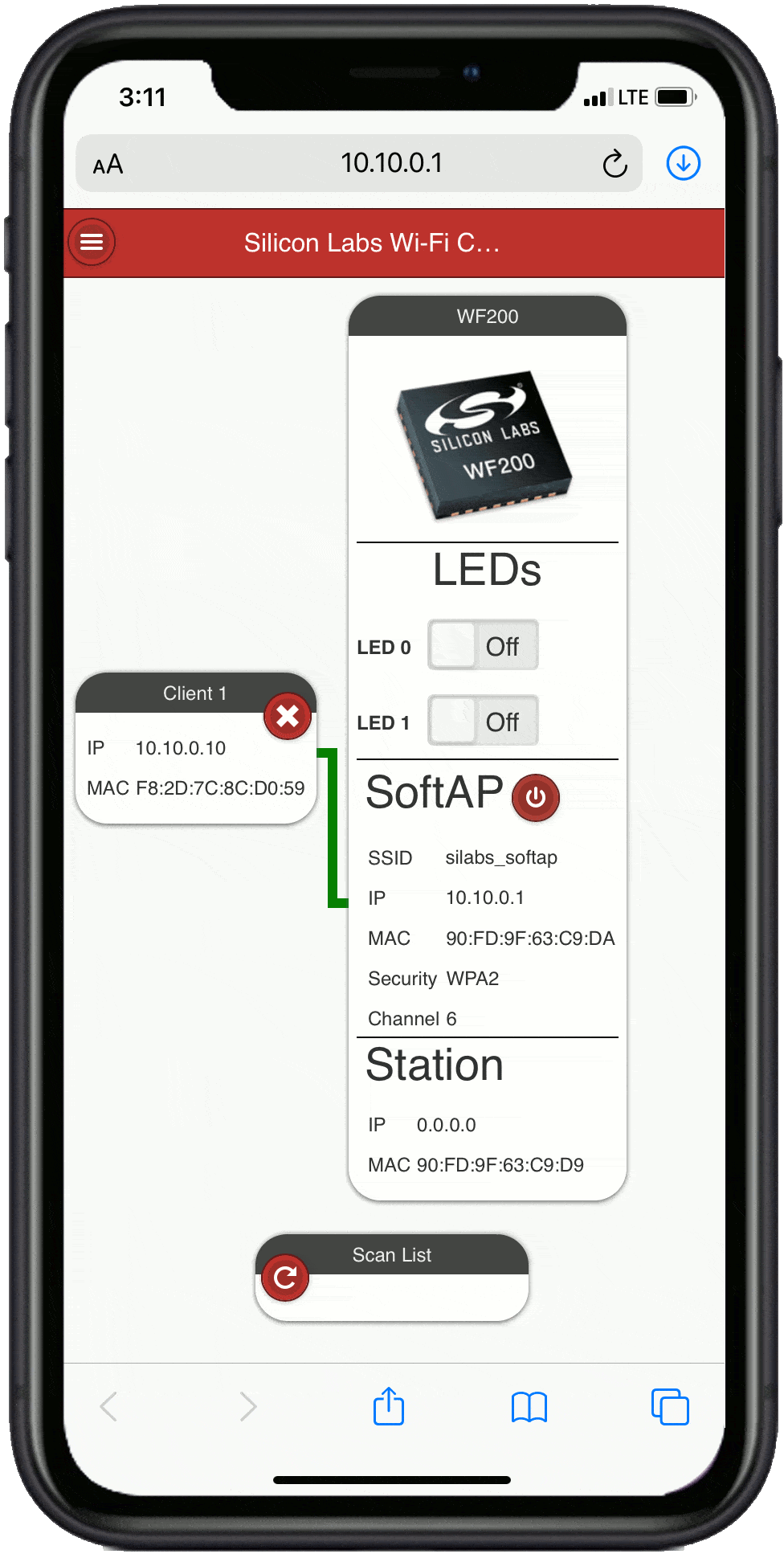
Commissioning
From the same Web page, you can also connect the Station to a Wi-Fi Access Point (the AP ) as follows:
- Tap the [Scan List] refresh button
- Select the Wi-Fi AP you want to join
- Enter the Password if needed
- Click on the [Connect] button
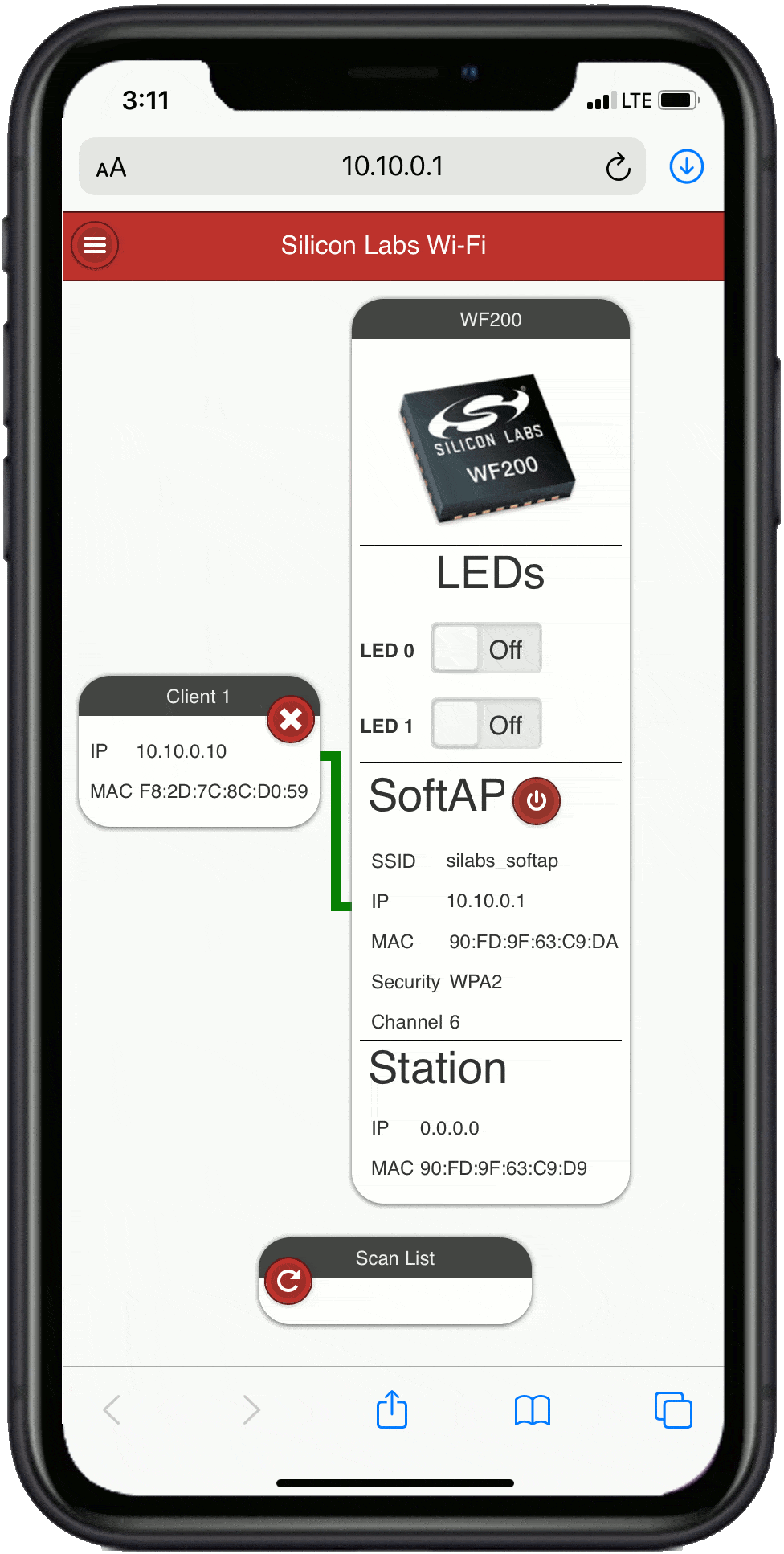
- The embedded application will join your AP and negotiate its IP address via DHCP.
- Once the IP address gets displayed in the [Station] frame, store the IP address for future access to the kit
The kit has been commissioned successfully .
At this moment:
- The Station is connected to the AP
- Your Device is still connected to the SoftAP
Indirect Communication with the Kit
- Disconnect your Device from the SoftAP
- Connect your Device to the same AP you have connected the kit to
- Use the IP address you stored above to connect to the kit and access the Web page again
- From this Web page, you can stop the SoftAP by pressing the red button in the [SoftAP] panel
At this moment:
- The Station is connected to the AP
- Your Device is not connected to the SoftAP anymore
- Your Device is indirectly connected to the kit via the AP