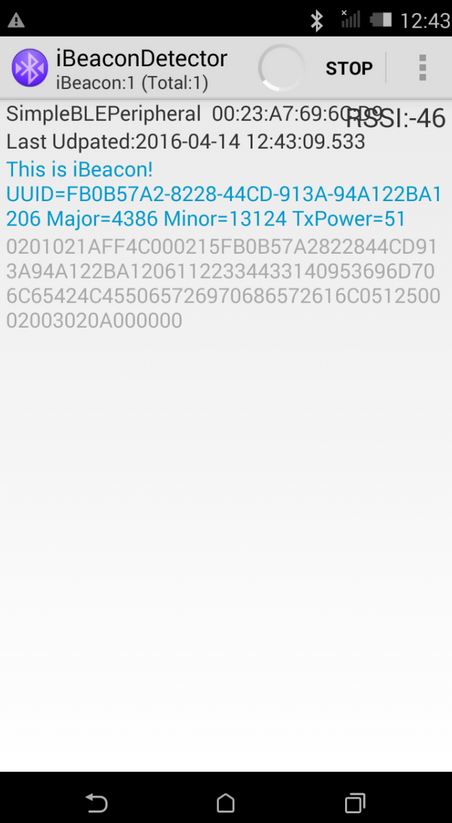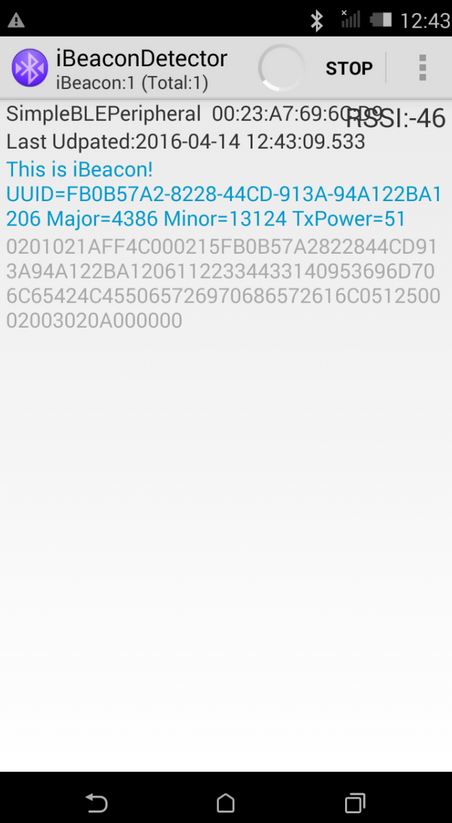iBeacon#
1. Purpose / Scope#
This application demonstrates how to set the iBeacon data format in advertising parameters in BLE peripheral mode.
2. Prerequisites / Setup Requirements#
Before running the application, the user will need the following things to setup.
2.1 Hardware Requirements#
Windows PC with Host interface(UART/ SPI).
Silicon Labs RS9116 Wi-Fi Evaluation Kit
Host MCU Eval Kit. This example has been tested with:
Silicon Labs WSTK + EFR32MG21
Smart phone with ibeacon detector application
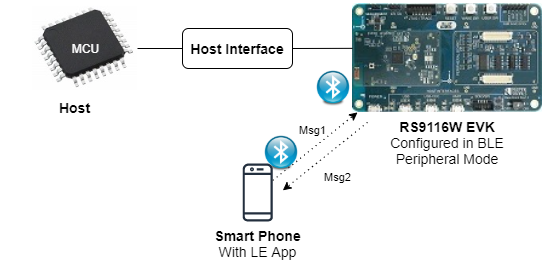
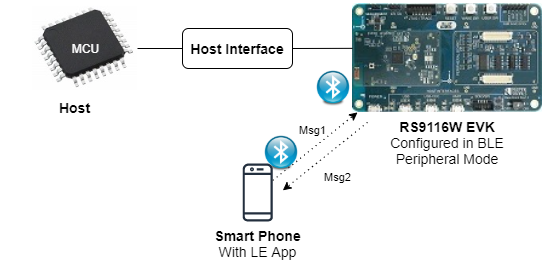
2.2 Software Requirements#
Embedded Development Environment
For STM32, use licensed Keil IDE
For Silicon Labs EFx32, use the latest version of Simplicity Studio
Download and install the iBeaconDetector app in the android smart phones for testing BLE applications. Users can also use their choice of BLE apps available in Android/iOS smart phones.
iBeacon Advertise Data Format
iBeacon prefix UUID Major Number Minor Number TX Power
9Bytes 16bytes 2Bytes 2 Bytes 1bytes
Adv Flags Adv Header Company ID iBeacon Type iBeacon Length
3 Bytes 2 Bytes 2 Bytes 1Byte 1BytesiBeacon Prefix: Vendor specific fixed value. Default iBeacon prefix values setting by application is, Prefix = {0x02, 0x01, 0x02, 0x1A, 0xFF, 0x4C, 0x00, 0x02, 0x15}
UUID: User generated proximity UUID. Remote devices recognize which beacon they approach on the basis of UUID, major and minor numbers. Default UUID, Major and Minor values setting by application is, UUID = {0xFB , 0x0B , 0x57 , 0xA2 , 0x82 , 0x28 , 0x44 , 0xCD , 0x91 , 0x3A , 0x94 , 0xA1 , 0x22 , 0xBA , 0x12 , 0x06} major_num = {0x11, 0x22} minor_num = {0x33, 0x44}
TX Power is used to calculate distance from iBeacon. Default TX power value setting by application is, TX Power = 0x33
Note:
If the user wants to change the prefix, UUID, Major number, Minor number and TX Power values, change the following values in rsi_ble_ibeacon.c_ file. For Prefix:
<span style="color: #005032">uint8_t</span> adv[31] = {0x02, 0x01, 0x02, 0x1A, 0xFF, 0x4C, 0x00, 0x02, 0x15}; //prefix(9bytes)
For UUID:
uint8_t uuid[16] = {0xFB , 0x0B , 0x57 , 0xA2 , 0x82 , 0x28 , 0x44 , 0xCD , 0x91 , 0x3A , 0x94 , 0xA1 , 0x22 , 0xBA , 0x12 , 0x06}; For Major Number: uint8_t major_num[2] = {0x11, 0x22}; For Major Number: uint8_t minor_num[2] = {0x33, 0x44}; For TX Power: uint8_t tx_power = 0x33;
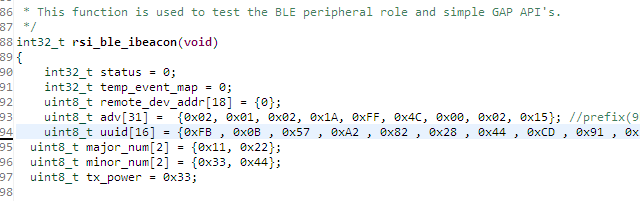
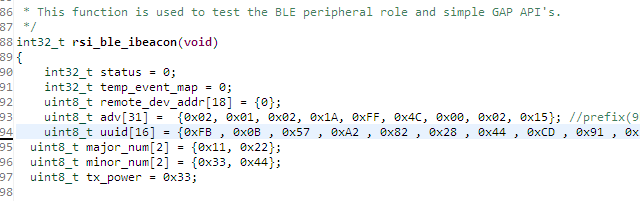
3. Application Build Environment#
3.1 Platform#
The Application can be built and executed on below Host platforms
3.2 Host Interface#
By default, the application is configured to use the SPI bus for interfacing between Host platforms and the RS9116W EVK.
The SAPI driver provides APIs to enable other host interfaces if SPI is not suitable for your needs.
3.3 Project Configuration#
The Application is provided with the project folder containing Keil and Simplicity Studio project files.
Keil Project
The Keil project is used to evaluate the application on STM32.
Project path:
<SDK>/examples/snippets/ble/ble_ibeacon/projects/ibeacon-nucleo-f411re.uvprojx
Simplicity Studio
The Simplicity Studio project is used to evaluate the application on EFR32MG21.
Project path: - If the Radio Board is BRD4180A or BRD4181A, then access the path
<SDK>/examples/snippets/ble/ble_ibeacon/projects/ibeacon-brd4180a-mg21.slsproj- If the Radio Board is BRD4180B or BRD4181B, then access the path<SDK>/examples/snippets/ble/ble_ibeacon/projects/ibeacon-brd4180b-mg21.slsprojUser can find the Radio Board version as given below


3.4 Bare Metal Support#
This application supports only bare metal environment. By default, the application project files (Keil and Simplicity Studio) are provided with bare metal configuration.
4. Application Configuration Parameters#
The application can be configured to suit your requirements and development environment. Read through the following sections and make any changes needed.
4.1 Open rsi_ble_ibeacon.c file and update/modify following macros:
RSI_BLE_LOCAL_NAME refers name of the Silicon Labs device to appear during scanning by remote devices.
#define RSI_BLE_LOCAL_NAME "ibeacon"Following are the event numbers for connection and Disconnection events,
#define RSI_APP_EVENT_CONNECTED 1
#define RSI_APP_EVENT_DISCONNECTED 2Following are the non-configurable macros in the application. BT_GLOBAL_BUFF_LEN refers Number of bytes required by the application and the driver
#define BT_GLOBAL_BUFF_LEN 15000
4.2 Open rsi_wlan_config.h file and update/modify following macros,
#define CONCURRENT_MODE RSI_DISABLE
#define RSI_FEATURE_BIT_MAP FEAT_SECURITY_OPEN
#define RSI_TCP_IP_BYPASS RSI_DISABLE
#define RSI_TCP_IP_FEATURE_BIT_MAP TCP_IP_FEAT_DHCPV4_CLIENT
#define RSI_CUSTOM_FEATURE_BIT_MAP FEAT_CUSTOM_FEAT_EXTENTION_VALID
#define RSI_EXT_CUSTOM_FEATURE_BIT_MAP EXT_FEAT_384K_MODE
#define RSI_BAND RSI_BAND_2P4GHZ4.3 Open rsi_ble_config.h file and update/modify following macros,
#define RSI_BLE_PWR_INX 30
#define RSI_BLE_PWR_SAVE_OPTIONS 0Note:
rsi_wlan_config.h and rsi_ble_config.h files are already set with desired configuration in respective example folders user need not change for each example.5. Testing the Application#
User has to follow the below steps for the successful execution of the application.
5.1 Loading the RS9116W Firmware#
Refer Getting started with PC to load the firmware into RS9116W EVK. The firmware binary is located in <SDK>/firmware/
5.2 Building the Application on the Host Platform#
5.2.1 Using STM32#
Refer STM32 Getting Started
Open the project
<SDK>/examples/snippetsble/ble/ble_ibeacon/projects/ibeacon-nucleo-f411re.uvprojxin Keil IDE.Build and Debug the project
Check for the RESET pin: - If RESET pin is connected from STM32 to RS9116W EVK, then user need not press the RESET button on RS9116W EVK before free run. - If RESET pin is not connected from STM32 to RS9116W EVK, then user need to press the RESET button on RS9116W EVK before free run.
Free run the project
Then continue the common steps from Section 5.3
5.2.2 Using EFX32#
Refer EFx32 Getting Started
Import the project from
<SDK>/examples/snippets/ble/ble_ibeacon/projectsSelect the appropriate .slsproj as per Radio Board type mentioned in Section 3.3
Compile and flash the project in to Host MCU
Debug the project
Check for the RESET pin: - If RESET pin is connected from STM32 to RS9116W EVK, then user need not press the RESET button on RS9116W EVK before free run - If RESET pin is not connected from STM32 to RS9116W EVK, then user need to press the RESET button on RS9116W EVK before free run
Free run the project
Then continue the common steps from Section 5.3
5.3 Common Steps#
After the program gets executed, Silicon Labs module would be in Advertising state.
Open iBeaconDetector app in the Smartphone and do Scan.
In the App, Silicon Labs module device would appear with the name configured in the macro RSI_BLE_LOCAL_NAME (Ex: "ibeacon") or sometimes observed as "SimpleBLEPeripheral".
After successful scan, user can see the Silicon Labs device advertised data i.e UUID, Maximum Number, Minimum Number and TX Power in iBeaconDetector application.