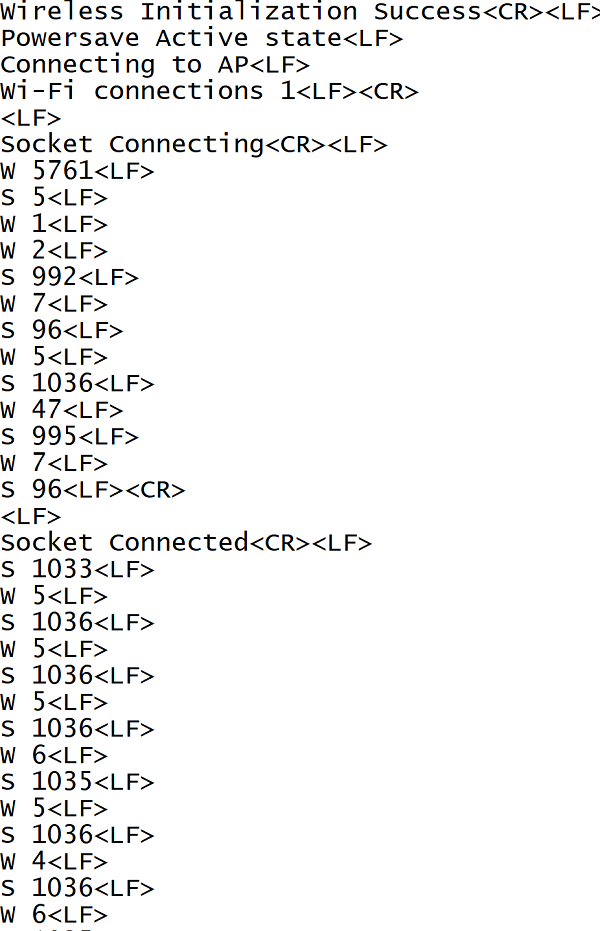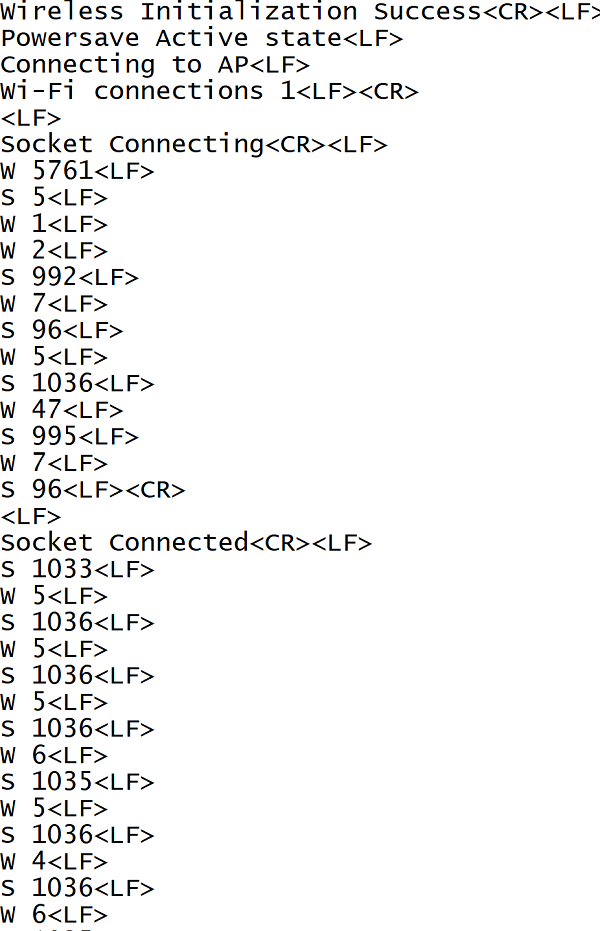TCP Logging Stats#
1. Purpose / Scope#
This application demonstrates how to open and use a standard TCP client socket in RS9116W EVK and sends data to TCP server socket when power save mode is enabled.
2. Prerequisites / Setup Requirements#
Before running the application, the user will need the following things to setup.
2.1 Hardware Requirements#
Windows PC with Host interface (UART / SPI)
Silicon Labs RS9116 Wi-Fi Evaluation Kit
Host MCU Eval Kit. This example has been tested with:
Silicon Labs WSTK + EFR32MG21
Windows PC (Remote PC) with iperf application.
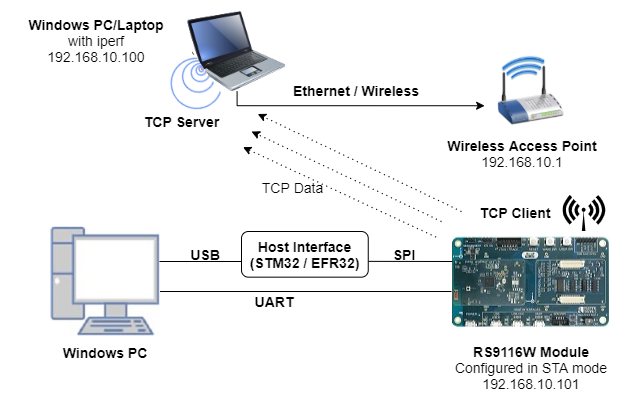
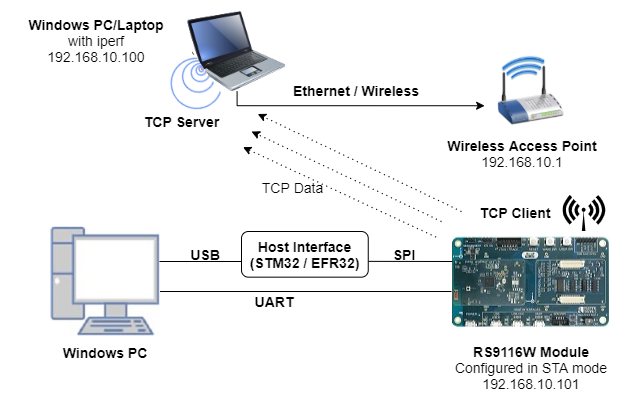
2.2 Software Requirements#
Embedded Development Environment
For STM32, use licensed Keil IDE
For Silicon Labs EFx32, use the latest version of Simplicity Studio
Iperf Application in the remote PC.
3. Application Build Environment#
3.1 Platform#
The Application can be built and executed on below Host platforms
3.2 Host Interface#
By default, the application is configured to use the SPI bus for interfacing between Host platforms and the RS9116W EVK.
The SAPI driver provides APIs to enable other host interfaces if SPI is not suitable for your needs.
3.3 Project Configuration#
The Application is provided with the project folder containing Keil and Simplicity Studio project files.
Keil Project
The Keil project is used to evaluate the application on STM32.
Project path:
<SDK>/examples/snippets/wlan/tcp_logging_stats/projects/tcp_logging_stats-nucleo-f411re.uvprojx
Simplicity Studio
The Simplicity Studio project is used to evaluate the application on EFR32MG21.
Project path:
If the Radio Board is BRD4180A or BRD4181A, then access the path
<SDK>/examples/snippets/wlan/tcp_logging_stats/projects/tcp_logging_stats-brd4180a-mg21.slsprojIf the Radio Board is BRD4180B or BRD4181B, then access the path
<SDK>/examples/snippets/wlan/tcp_logging_stats/projects/tcp_logging_stats-brd4180b-mg21.slsprojUser can find the Radio Board version as given below


3.4 Bare Metal Support#
This application supports only bare metal environment. By default, the application project files (Keil and Simplicity studio) are provided with bare metal configuration in the SDK.
4. Application Configuration Parameters#
The application can be configured to suit user requirements and development environment. Read through the following sections and make any changes needed.
4.1 Open rsi_wlan_tcp_logging_stats.c file.#
4.1.1 User must update the below parameters#
SSID refers to the name of the Access point.
#define SSID "SILABS_AP"CHANNEL_NO refers to the channel in which device should scan. If it is 0, device will scan all channels.
#define CHANNEL_NO 0SECURITY_TYPE refers to the type of security. In this application STA supports Open, WPA-PSK, WPA2-PSK securities. Valid configuration is:
RSI_OPEN - For OPEN security mode
RSI_WPA - For WPA security mode
RSI_WPA2 - For WPA2 security mode
#define SECURITY_TYPE RSI_WPA2PSK refers to the secret key if the Access point configured in WPA-PSK/WPA2-PSK security modes.
#define PSK "1234567890"DEVICE_PORT port refers TCP client port number
#define DEVICE_PORT 5001SERVER_PORT port refers remote TCP server port number which is opened in windows PC2.
#define SERVER_PORT 5001SERVER_IP_ADDRESS refers remote peer IP address to connect with TCP server socket.
IP address should be in long format and in little endian byte order.
Example: To configure "192.168.10.100" as IP address, update the macro DEVICE_IP as 0x640AA8C0.
#define SERVER_IP_ADDRESS 0x640AA8C04.1.2 The desired parameters are provided below. User can also modify the parameters as per their needs and requirements.#
NUMEBR_OF_PACKETS refers how many packets to send from device to TCP server
#define NUMBER_OF_PACKETS 1000Application memory length which is required by the driver
#define GLOBAL_BUFF_LEN 15000DHCP_MODE refers whether IP address configured through DHCP or STATIC
#define DHCP_MODE 1Note: To configure, STA IP address through DHCP then set DHCP_MODE to "1" and skip configuring the following DEVICE_IP, GATEWAY and NETMASK macros. (Or) To configure, STA IP address through STATIC then set DHCP_MODE macro to "0" and configure following DEVICE_IP, GATEWAY and NETMASK macros.
IP address to be configured to the device in STA mode should be in long format and in little endian byte order.
Example: To configure "192.168.10.10" as IP address, update the macro DEVICE_IP as 0x0A0AA8C0.
#define DEVICE_IP 0X0A0AA8C0 IP address of the gateway should also be in long format and in little endian byte order
Example: To configure "192.168.10.1" as Gateway, update the macro GATEWAY as 0x010AA8C0
#define GATEWAY 0x010AA8C0IP address of the network mask should also be in long format and in little endian byte order
Example: To configure "255.255.255.0" as network mask, update the macro NETMASK as 0x00FFFFFF
#define NETMASK 0x00FFFFFFTCP Max retries
#define RSI_MAX_TCP_RETRIES 10Packet send inetrval time
#define PKT_SEND_INTERVAL 550004.2 Open rsi_wlan_config.h file. User can also modify the below parameters as per their needs and requirements#
#define CONCURRENT_MODE RSI_DISABLE
#define RSI_FEATURE_BIT_MAP (FEAT_SECURITY_OPEN | FEAT_AGGREGATION | FEAT_ULP_GPIO_BASED_HANDSHAKE)
#define RSI_TCP_IP_BYPASS RSI_DISABLE
#define RSI_TCP_IP_FEATURE_BIT_MAP (TCP_IP_FEAT_EXTENSION_VALID | TCP_IP_FEAT_DHCPV4_CLIENT)
#define RSI_CUSTOM_FEATURE_BIT_MAP (CUSTOM_FEAT_ASYNC_CONNECTION_STATUS | FEAT_CUSTOM_FEAT_EXTENTION_VALID)
#define RSI_EXT_CUSTOM_FEAT_BIT_MAP (EXT_FEAT_LOW_POWER_MODE | EXT_FEAT_XTAL_CLK_ENABLE)
#define RSI_EXT_TCPIP_FEATURE_BITMAP CONFIG_FEAT_EXTENTION_VALID
#define RSI_CONFIG_FEATURE_BITMAP (RSI_FEAT_SLEEP_GPIO_SEL_BITMAP | ENABLE_ENHANCED_MAX_PSP)
#define RSI_BAND RSI_BAND_2P4GHZ
#define RSI_LISTEN_INTERVAL 1000
#define RSI_SOCKET_KEEPALIVE_TIMEOUT 300
#define RSI_TIMEOUT_SUPPORT RSI_DISABLE
#define RSI_TIMEOUT_VALUE 15005. Testing the Application#
User has to follow the below steps for the successful execution of the application.
5.1 Loading the RS9116W Firmware#
Refer Getting started with a PC to load the firmware into RS9116W EVK. The firmware file is located in <SDK>/firmware/
5.2 Building the Application on the Host Platform#
5.2.1 Using STM32#
Refer Getting started with STM32
Configure STM32 CN10 header pin-30(PB13) should connect to UULP_GPIO_0 and STM32 pin-2 should connect to UULP_GPIO_0.
Open the project
<SDK>/examples/snippets/wlan/tcp_logging_stats/projects/tcp_logging_stats-nucleo-f411re.uvprojxBuild and Debug the project
Check for the RESET pin:
If RESET pin is connected from STM32 to RS9116W EVK, then user need not press the RESET button on RS9116W EVK before free run.
If RESET pin is not connected from STM32 to RS9116W EVK, then user need to press the RESET button on RS9116W EVK before free run.
Free run the project
Then continue the common steps from 5.3
5.2.2 Using EFX32#
Refer Getting started with EFX32
Configure EFX32 pin-9(PD03/PB01 GPIO) should connect to UULP_GPIO_0 and EVFX32 pin-7(PD02/PB00 GPIO) should connect to UULP_GPIO_2.
Open Simplicity Studio and import the project from
<SDK>/examples/snippets/wlan/tcp_logging_stats/projectsSelect the appropriate .slsproj as per the Radio Board type mentioned in Section 3.3
Compile and flash the project in to Host MCU
Debug the project
Check for the RESET pin:
If RESET pin is connected from STM32 to RS9116W EVK, then user need not press the RESET button on RS9116W EVK before free run
If RESET pin is not connected from STM32 to RS9116W EVK, then user need to press the RESET button on RS9116W EVK before free run
Free run the project
Then continue the common steps from 5.3
5.3 Common Steps#
Configure the Access point in OPEN/WPA-PSK/WPA2-PSK mode to connect RS9116W EVK in STA mode.
Open iperf application in Windows PC2(Remote PC) which is connected to the access point
Open TCP server using the below command in command prompt.
iperf.exe –s -p <SERVER_PORT> -i 1 -t <Time_interval>


After program gets executed, RS9116W EVK would scan and connect to Access point and get IP.
After successful connection, device STA connects to TCP server socket opened on Windows PC2 using TCP client socket and TCP socket will connect and disconnect continuously.
After successful connection, user can check below powersave statistics of Wakeup and Sleep times in communication port.
W indicates Wakeup time
S indicates sleep time