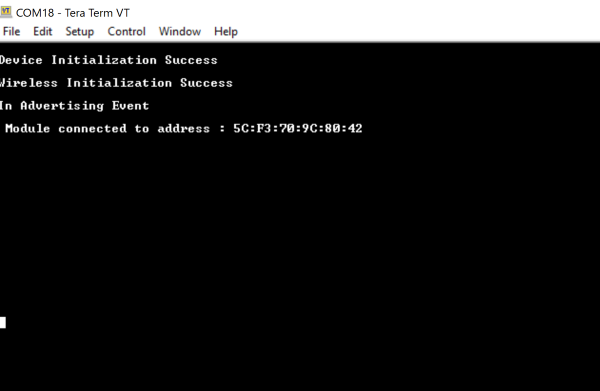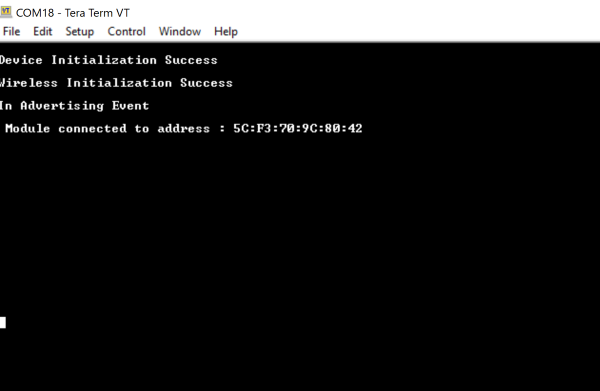BLE Whitelist#
1. Purpose / Scope#
This application is used to add a particular BD-Address to the White List. The device to connect is saved on the white list located in the LL block of the controller.
This enumerates the remote devices that are allowed to communicate with the local device. The White List can restrict which device are allowed to connect to other device.
If it is not, it wont connect. Once the address was saved, the connection with that device is going to be an auto connection establishment procedure.
This means that the Controller autonomously establishes a connection with the device address that matches the address stored in the While List.
2. Prerequisites / Setup Requirements#
Before running the application, the user will need the following things to setup.
2.1 Hardware Requirements#
Windows PC with Host interface(UART/ SPI).
Silicon Labs RS9116 Wi-Fi Evaluation Kit
Host MCU Eval Kit. This example has been tested with:
Silicon Labs WSTK + EFR32MG21
BLE peripheral device
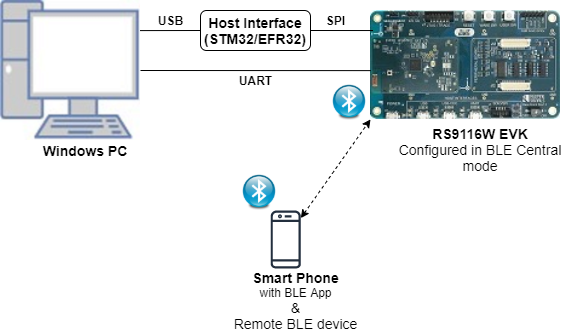
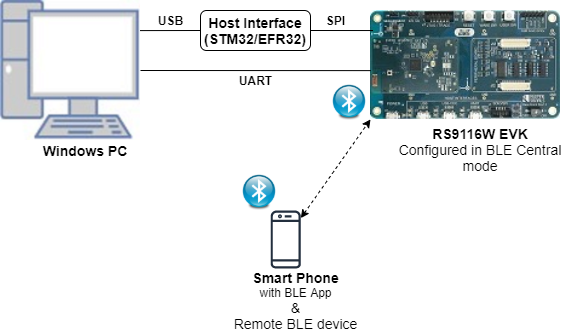
2.2 Software Requirements#
Embedded Development Environment
For STM32, use licensed Keil IDE
For Silicon Labs EFx32, use the latest version of Simplicity Studio
Download and install the Silicon Labs EFR Connect App in the android smart phones for testing BLE applications. Users can also use their choice of BLE apps available in Android/iOS smart phones.
3. Application Build Environment#
3.1 Platform#
The Application can be built and executed on below Host platforms
3.2 Host Interface#
By default, the application is configured to use the SPI bus for interfacing between Host platforms and the RS9116W EVK.
The SAPI driver provides APIs to enable other host interfaces if SPI is not suitable for your needs.
3.3 Project Configuration#
The Application is provided with the project folder containing Keil and Simplicity Studio project files.
Keil Project
The Keil project is used to evaluate the application on STM32.
Project path:
<SDK>/examples/snippets/ble/ble_white_list/projects/ble_white_list-nucleo-f411re.uvprojx
Simplicity Studio
The Simplicity Studio project is used to evaluate the application on EFR32MG21.
Project path: - If the Radio Board is BRD4180A or BRD4181A, then access the path
<SDK>/examples/snippets/ble/ble_white_list/projects/ble_white_list-brd4180a-mg21.slsproj- If the Radio Board is BRD4180B or BRD4181B, then access the path<SDK>/examples/snippets/ble/ble_white_list/projects/ble_white_list-brd4180b-mg21.slsprojUser can find the Radio Board version as given below


3.4 Bare Metal Support#
This application supports only bare metal environment. By default, the application project files (Keil and Simplicity Studio) are provided with bare metal configuration.
4. Application Configuration Parameters#
The application can be configured to suit your requirements and development environment. Read through the following sections and make any changes needed.
4.1 Open rsi_ble_whitelist.c file and update/modify following macros,
4.1.1 User must update the below parameters
RSI_BLE_DEV_ADDR_TYPE refers address type of the remote device to connect.
#define RSI_BLE_DEV_ADDR_TYPE LE_PUBLIC_ADDRESSBased on address type of remote device, valid configurations are
LE_RANDOM_ADDRESS
LE_PUBLIC_ADDRESS
RSI_BLE_DEV_ADDR refers address of the remote device to connect.
#define RSI_BLE_DEV_ADDR "00:1A:7D:DA:71:48" RSI_BLE_WHITELIST_DEV_ADDR1_TYPE,RSI_BLE_WHITELIST_DEV_ADDR1_TYPE refers address of the remote devices to be whitelisted
#define RSI_BLE_WHITELIST_DEV_ADDR1_TYPE LE_PUBLIC_ADDRESS
#define RSI_BLE_WHITELIST_DEV_ADDR2_TYPE LE_PUBLIC_ADDRESS RSI_REMOTE_DEVICE_NAME refers the name of remote device to which Silicon Labs device has to connect
#define RSI_REMOTE_DEVICE_NAME "REDPINE_DEV"Note: user can configure either RSI_BLE_DEV_ADDR or RSI_REMOTE_DEVICE_NAME of the remote device.
Power save configuration
By default, the Application is configured without power save. #define ENABLE_POWER_SAVE 0
If user wants to run the application in power save, modify the below configuration. #define ENABLE_POWER_SAVE 1
4.1.2 The desired parameters are provided below. User can also modify the parameters as per their needs and requirements.
Following are the event numbers for advertising, connection and Disconnection events,
#define RSI_APP_EVENT_ADV_REPORT 0
#define RSI_APP_EVENT_CONNECTED 1
#define RSI_APP_EVENT_DISCONNECTED 2 Following are the non-configurable macros in the application.
GLOBAL_BUFF_LEN refers Number of bytes required by the application and the driver
#define GLOBAL_BUFF_LEN 150004.2 Open rsi_wlan_config.h file and update/modify following macros,
#define CONCURRENT_MODE RSI_DISABLE
#define RSI_FEATURE_BIT_MAP FEAT_SECURITY_OPEN
#define RSI_TCP_IP_BYPASS RSI_DISABLE
#define RSI_TCP_IP_FEATURE_BIT_MAP TCP_IP_FEAT_DHCPV4_CLIENT
#define RSI_CUSTOM_FEATURE_BIT_MAP FEAT_CUSTOM_FEAT_EXTENTION_VALID
#define RSI_EXT_CUSTOM_FEATURE_BIT_MAP EXT_FEAT_384K_MODE
#define RSI_BAND RSI_BAND_2P4GHZ4.3 Open rsi_ble_config.h file and update/modify following macros,
#define RSI_BLE_PWR_INX 30
#define RSI_BLE_PWR_SAVE_OPTIONS 0
#define RSI_BLE_SCAN_FILTER_TYPE SCAN_FILTER_TYPE_ONLY_WHITE_LISTNote: rsi_wlan_config.h and rsi_ble_config.h files are already set with desired configuration in respective example folders user need not change for each example. |
5. Testing the Application#
User has to follow the below steps for the successful execution of the application.
5.1 Loading the RS9116W Firmware#
Refer Getting started with PC to load the firmware into RS9116W EVK. The firmware binary is located in <SDK>/firmware/
5.2 Building the Application on the Host Platform#
5.2.1 Using STM32#
Refer EFx32 Getting Started
Open the project
<SDK>/examples/snippets/ble/ble_white_list/projects/ble_white_list-nucleo-f411re.uvprojxin Keil IDE.Build and Debug the project
Check for the RESET pin: - If RESET pin is connected from STM32 to RS9116W EVK, then user need not press the RESET button on RS9116W EVK before free run. - If RESET pin is not connected from STM32 to RS9116W EVK, then user need to press the RESET button on RS9116W EVK before free run.
Free run the project
Then continue the common steps from Section 5.3
5.2.2 Using EFX32#
Refer EFx32 Getting Started
Import the project from
<SDK>/examples/snippets/ble/ble_white_list/projectsSelect the appropriate .slsproj as per Radio Board type mentioned in Section 3.3
Compile and flash the project in to Host MCU
Debug the project
Check for the RESET pin: - If RESET pin is connected from STM32 to RS9116W EVK, then user need not press the RESET button on RS9116W EVK before free run - If RESET pin is not connected from STM32 to RS9116W EVK, then user need to press the RESET button on RS9116W EVK before free run
Free run the project
Then continue the common steps from Section 5.3
5.3 Common Steps#
Configure the remote ble device in peripheral mode and put it in advertising mode.
After the program gets executed, it adds the configured remote device addresses to the whitelist, and Silicon Labs device tries to connect only with the whitelisted remote device specified in RSI_BLE_DEV_ADDR or RSI_REMOTE_DEVICE_NAME macro and ble_whitelist_addr1 array
Observe that the connection is established between the desired device and Silicon Labs device.
After successful program execution the print in teraterm looks as shown below.