Three SSL Client Sockets#
1. Purpose / Scope#
This application demonstrates how RS9116W EVK will connect to three different SSL servers with three different set of SSL certificates and loading certificates into the FLASH.
2. Prerequisites / Setup Requirements#
Before running the application, set up the following:
2.1 Hardware Requirements#
Windows PC with Host interface (UART / SPI)
Silicon Labs RS9116 Wi-Fi Evaluation Kit
Host MCU Eval Kit. This example has been tested with:
Silicon Labs WSTK + EFR32MG21
AWS server information like domain name running in the cloud which supports SSL connection.
Wireless Access Point
TCP server over SSL running in Windows PC (This application uses OpenSSL to create TCP server over SSL)
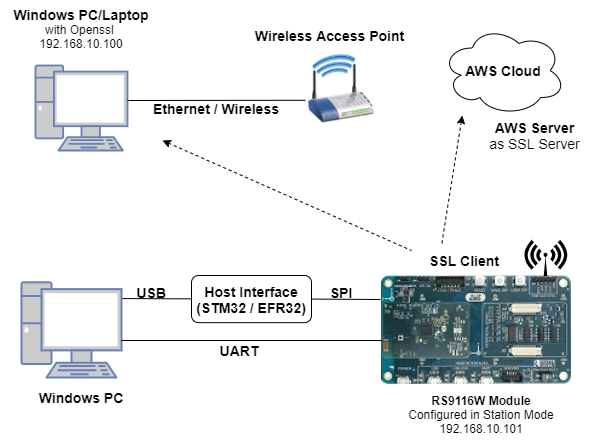
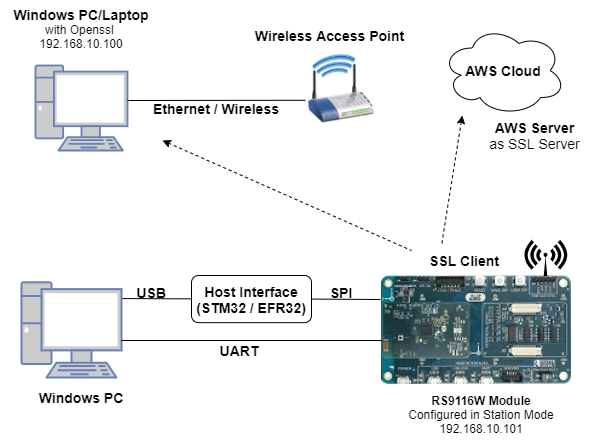
2.2 Software Requirements#
Embedded Development Environment
For STM32, use licensed Keil IDE
For Silicon Labs EFx32, use the latest version of Simplicity Studio
OpenSSL Application in Windows PC (Remote PC).
3. Application Build Environment#
3.1 Platform#
The Application can be built and executed on below Host platforms
3.2 Host Interface#
By default, the application is configured to use the SPI bus for interfacing between Host platforms and the RS9116W EVK.
The SAPI driver provides APIs to enable other host interfaces if SPI is not suitable for your needs.
3.3 Project Configuration#
The Application is provided with the project folder containing Keil and Simplicity Studio project files.
Keil Project
The Keil project is used to evaluate the application on STM32.
Project path:
<SDK>/examples/snippets/wlan/three_ssl_concurrent_client_sockets/projects/three_ssl_concurrent_client_sockets-nucleo-f411re.uvprojx
Simplicity Studio
The Simplicity Studio project is used to evaluate the application on EFR32MG21.
Project path:
If the Radio Board is BRD4180A or BRD4181A, then access the path
<SDK>/examples/snippets/wlan/three_ssl_concurrent_client_sockets/projects/three_ssl_concurrent_client_sockets-brd4180a-mg21.slsprojIf the Radio Board is BRD4180B or BRD4181B, then access the path
<SDK>/examples/snippets/wlan/three_ssl_concurrent_client_sockets/projects/three_ssl_concurrent_client_sockets-brd4180b-mg21.slsprojUser can find the Radio Board version as given below


3.4 Bare Metal Support#
This application supports only bare metal environment. By default, the application project files (Keil and Simplicity studio) are provided with bare metal configuration in the SDK.
4. Application Configuration Parameters#
The application can be configured to suit user requirements and development environment. Read through the following sections and make any changes needed.
4.1 Open rsi_three_ssl_client_sockets.c file#
4.1.1 User must update the below parameters#
SSID refers to the name of the Access point.
#define SSID "SILABS_AP"SECURITY_TYPE refers to the type of security. In this application STA supports Open, WPA-PSK, WPA2-PSK securities.
Valid configuration is:
RSI_OPEN - For OPEN security mode
RSI_WPA - For WPA security mode
RSI_WPA2 - For WPA2 security mode
#define SECURITY_TYPE RSI_WPA2PSK refers to the secret key if the Access point configured in WPA-PSK /WPA2-PSK security modes.
#define PSK "1234567890"DEVICE_PORT1 port refers TCP client port number
#define DEVICE_PORT1 <local port>SERVER_PORT1 port refers remote TCP server port number which is opened in remote peer/ which is running on cloud.
#define SERVER_PORT1 <remote port>DEVICE_PORT2 refers another TCP client port number
#define DEVICE_PORT2 <local port>SERVER_PORT2 port refers another remote TCP server port number which is opened in remote peer/ which is running on cloud.
#define SERVER_PORT2 <remote port>DEVICE_PORT3 refers another TCP client port number
#define DEVICE_PORT3 <local port>SERVER_PORT3 port refers another remote TCP server port number which is opened in remote peer/ which is running on cloud.
#define SERVER_PORT3 <remote port>SERVER_IP_ADDRESS refers remote peer IP address to connect with TCP server socket over SSL running on the Windows PC.
#define SERVER_ADDR 0x640AA8C0IP address should be in long format and in little endian byte order.
Example: To configure "192.168.10.100" as IP address, update the macro DEVICE_IP as 0x640AA8C0.
Note: For Servers running on cloud, get the IP using DNS server.
4.1.2 The desired parameters are provided below. User can also modify the parameters as per their needs and requirements.#
Application memory length which is required by the driver
#define GLOBAL_BUFF_LEN 15000RSI_SSL_BIT_ENABLE
0 - Disable SSL bitmap 1 - Enable SSL bitmap This bit should be enabled for SSL connection
#define RSI_SSL_BIT_ENABLE 1Note: If certificates are not there in flash, then ssl handshake will fail.
DHCP_MODE refers whether IP address configured through DHCP or STATIC
#define DHCP_MODE 1Note: If user wants to configure STA IP address through DHCP then set DHCP_MODE to "1" and skip configuring the following DEVICE_IP, GATEWAY and NETMASK macros. (Or) If user wants to configure STA IP address through STATIC then set DHCP_MODE macro to "0" and configure following DEVICE_IP, GATEWAY and NETMASK macros.
IP address to be configured to the device in STA mode should be in long format and in little endian byte order.
Example: To configure "192.168.10.10" as IP address, update the macro DEVICE_IP as 0x0A0AA8C0.
#define DEVICE_IP 0X0A0AA8C0IP address of the gateway should also be in long format and in little endian byte order.
Example: To configure "192.168.10.1" as Gateway, update the macro GATEWAY as 0x010AA8C0.
#define GATEWAY 0x010AA8C0IP address of the network mask should also be in long format and in little endian byte order.
Example: To configure "255.255.255.0" as network mask, update the macro NETMASK as 0x00FFFFFF.
#define NETMASK 0x00FFFFFFAWS_DOMAIN_NAME refers to domain name of the AWS server
#define AWS_DOMAIN_NAME "a25jwtlmds8eip-ats.iot.us-east-2.amazonaws.com"4.2 Open rsi_wlan_config.h file. User can also modify the below parameters as per their needs and requirements.#
#define CONCURRENT_MODE RSI_DISABLE
#define RSI_FEATURE_BIT_MAP FEAT_SECURITY_OPEN
#define RSI_TCP_IP_BYPASS RSI_DISABLE
#define RSI_TCP_IP_FEATURE_BIT_MAP (TCP_IP_FEAT_DHCPV4_CLIENT | TCP_IP_FEAT_SSL | TCP_IP_FEAT_DNS_CLIENT | TCP_IP_FEAT_EXTENSION_VALID)
#define RSI_EXT_TCPIP_FEATURE_BITMAP EXT_TCP_IP_FEAT_SSL_THREE_SOCKETS
#define RSI_CUSTOM_FEATURE_BIT_MAP FEAT_CUSTOM_FEAT_EXTENTION_VALID
#define RSI_EXT_CUSTOM_FEATURE_BIT_MAP EXT_FEAT_384K_MODE
#define RSI_BAND RSI_BAND_2P4GHZPower save configuration
By default, the application is configured without power save.
#define ENABLE_POWER_SAVE 0If user wants to run the application in power save, modify the below macro.
#define ENABLE_POWER_SAVE 15. Testing the Application#
User has to follow the below steps for the successful execution of the application.
5.1 Loading the RS9116W Firmware#
Refer Getting started with a PC to load the firmware into RS9116W EVK. The firmware file is located in <SDK>/firmware/
5.2 Building the Application on the Host Platform#
5.2.1 Using STM32#
Refer Getting started with STM32
Open the project
<SDK>/examples/snippets/wlan/three_ssl_concurrent_client_sockets/projects/three_ssl_concurrent_client_sockets-nucleo-f411re.uvprojxBuild and Debug the project
Check for the RESET pin:
If RESET pin is connected from STM32 to RS9116W EVK, then user need not press the RESET button on RS9116W EVK before free run.
If RESET pin is not connected from STM32 to RS9116W EVK, then user need to press the RESET button on RS9116W EVK before free run.
Free run the project
Then continue the common steps from 5.3
5.2.2 Using EFX32#
Refer Getting started with EFX32
Open Simplicity Studio and import the project from
<SDK>/examples/snippets/wlan/three_ssl_concurrent_client_sockets/projectsSelect the appropriate .slsproj as per the Radio Board type mentioned in Section 3.3
Compile and flash the project in to Host MCU
Debug the project
Check for the RESET pin:
If RESET pin is connected from STM32 to RS9116W EVK, then user need not press the RESET button on RS9116W EVK before free run
If RESET pin is not connected from STM32 to RS9116W EVK, then user need to press the RESET button on RS9116W EVK before free run
Free run the project
Then continue the common steps from 5.3
5.3 Common Steps#
Configure the Access point in OPEN / WPA-PSK / WPA2-PSK mode to connect RS9116W EVK in STA mode.
Copy the certificates server-cert and server-key into Openssl/bin folder in the Windows PC (Remote PC).
Note: All the certificates are given in the SDK. Path:
<SDK>/resources/certificates
In Windows PC (Remote PC) which is connected to AP, run the Openssl server by giving the following command
Openssl.exe s_server -accept<SERVER_PORT> -cert <server_certificate_file_path> -key <server_key_file_path> -tls<tls_version> Example: openssl.exe s_server -accept 5001 -cert server-cert.pem -key server-key.pem -tls1

Make sure the SSL server is running in the cloud (check with the domain name)
After the program gets executed, RS9116W EVK would be connected to Access point having the configuration same that of in the application and get IP.
The Device which is configured as SSL client will connect to three different remote SSL servers.
