WLAN Throughput BT SPP BLE Dual Role#
1. Purpose / Scope#
This example demonstrates throughput measurements of WLAN/BT/BLE in individual or with protocol combinations in the RS9116W EVK.
The application can measure throughput ranges for TCP/UDP/SSL TX/RX to and from remote servers, while BT/BLE data transfers are in progress. It has provision to control other protocol activities while measuring WLAN/BLE throughputs.
The Application can be configured for the individual protocol throughput measurement as well the combination of protocols throughputs (WiFi+BT, WiFi+BLE, BT+BLE).
2. Prerequisites / Setup Requirements#
Before running the application, the user will need the following things to setup.
2.1 Hardware Requirements#
Windows PC with Host interface (UART / SPI).
Silicon Labs RS9116 Wi-Fi Evaluation Kit
Host MCU Eval Kit. This example has been tested with:
Silicon Labs WSTK + EFR32MG21
Wireless Access Point
Smart phone/tablet with BT Application (Ex: Bluetooth SPP Manager App)
Smart phone/tablet with BLE Application (Ex: Light Blue / BLE Connect App)
Windows PC with iperf and openssl applications.
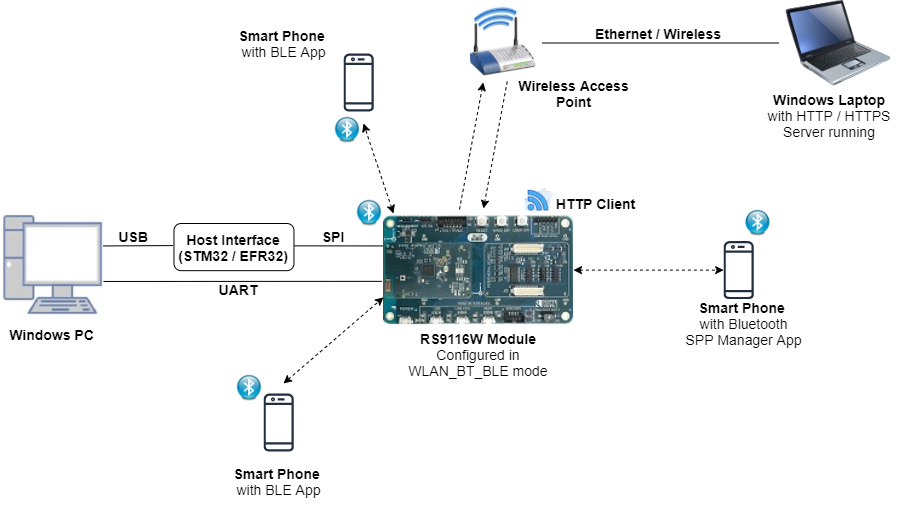
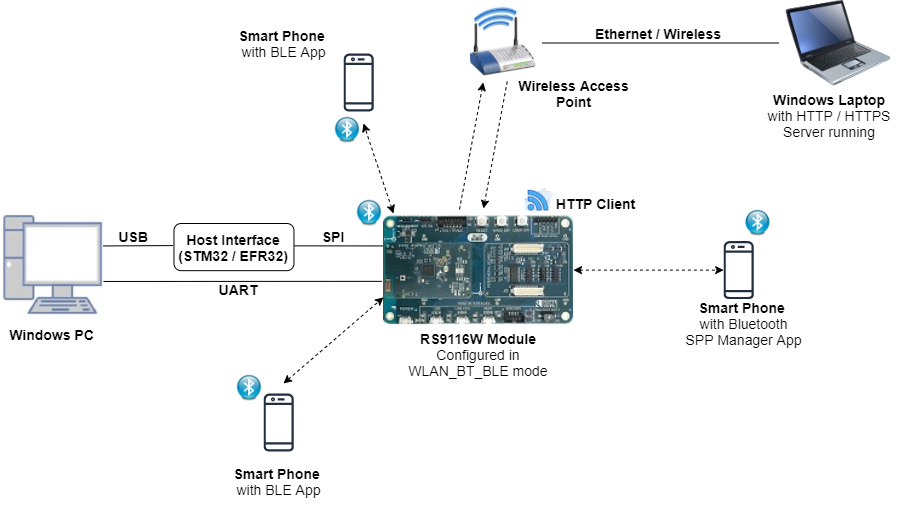
2.2 Software Requirements#
Embedded Development Environment
For STM32, use licensed Keil IDE
For Silicon Labs EFx32, use the latest version of Simplicity Studio
Download and install iperf from this link Iperf Application.
Download and install OpenSSL from this link OpenSSL to download openssl in remote PC.
Download and install the Silicon Labs EFR Connect App in the android smart phones for testing the BLE applications.
Download and install the Silicon Labs Bluetooth SPP manager in the android smart phones for testing the BT applications.
3. Application Build Environment#
3.1 Platform#
The Application can be built and executed on below Host platforms
3.2 Host Interface#
By default, the application is configured to use the SPI bus for interfacing between Host platforms and the RS9116W EVK.
The SAPI driver provides APIs to enable other host interfaces if SPI is not suitable for your needs.
3.3 Project Configuration#
The Application is provided with the project folder containing Keil and Simplicity Studio project files.
To get better throughput, suggest to run the application under 'O3' optimization
Keil Project
The Keil project is used to evaluate the application on STM32.
Project path:
<SDK>/examples/snippets/wlan_bt_ble/wlan_throughput_bt_spp_ble_dual_role/projects/wlan_throughput_bt_spp_ble_dual_role-nucleo-f411re.uvprojxOpen project in Keil IDE and click on 'Options for Target'
Go to 'C/C++' tab and select the Optimization to 'Level 3(-O3)'
Click on 'OK' button to save the settings


Simplicity Studio
The Simplicity Studio project is used to evaluate the application on EFR32MG21.
Project path:
If the Radio Board is BRD4180A or BRD4181A, then access the path
<SDK>/examples/snippets/wlan_bt_ble/wlan_throughput_bt_spp_ble_dual_role/projects/wlan_throughput_bt_spp_ble_dual_role-brd4180a-mg21.slsprojIf the Radio Board is BRD4180B or BRD4181B, then access the path
<SDK>/examples/snippets/wlan_bt_ble/wlan_throughput_bt_spp_ble_dual_role/projects/wlan_throughput_bt_spp_ble_dual_role-brd4180b-mg21.slsprojUser can find the Radio Board version as given below


Open project in Simplicity Studio
Right click on the project and choose 'Properties'
Go to 'C/C++ Build' → 'Settings' → 'GNU ARM C Compiler' → 'Optimization' and change Optimization level to '-O3'
Click on 'Apply' and 'OK' to save the settings.
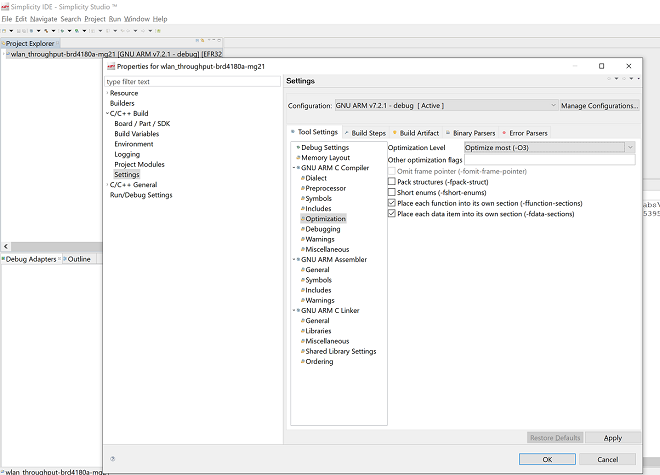
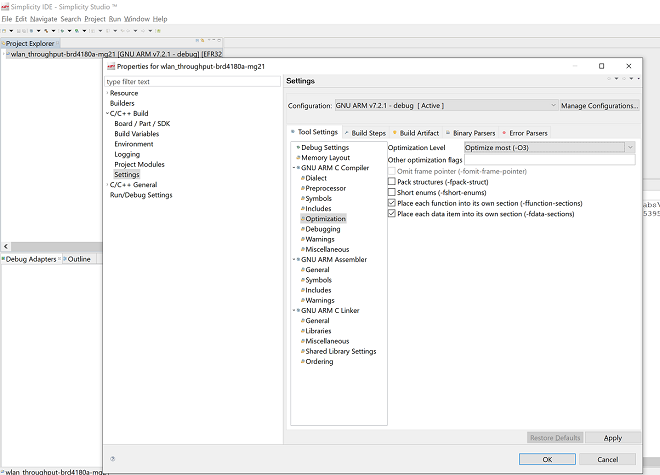
3.4 RTOS Support#
The Application supports both FreeRTOS. By default, the application project files (Keil and Simplicity studio) are provided with RTOS enabled in the SDK, so the application can be tested/validated under OS environment.
4. Application Configuration Parameters#
The application can be configured to suit your requirements and development environment. Read through the following sections and make any changes needed.
4.1 WLAN Throughputs#
4.1.1 Open rsi_common_config.h file and configure below macros.
This section explains how to configure the application to measure TCP/UDP/SSL unidirectional throughputs in alone or with combination of BT/BLE activities.
Set below macros to 1 to measure WLAN alone throughput
#define RSI_ENABLE_WLAN_TEST 1 //Set this to 0 to disable WLAN
#define WLAN_THROUGHPUT_TEST 1 //Set this to 0 while measuring BLE throughputSet below macros to 1 to measure WLAN throughput along with specific BLE activity.
#define RSI_ENABLE_WLAN_TEST 1 //Set this to 0 to disable WLAN
#define WLAN_THROUGHPUT_TEST 1 //Set this to 0 while measuring BLE throughput
#define RSI_ENABLE_BLE_TEST 1 //Set this to 0 to disable BLENote:
While measuring WLAN throughput along with BLE activities, ensure 'BLE_THROUGHPUT_TEST' is set to '0'
Set below macros to 1 to measure WLAN throughput along with specific BT activity.
#define RSI_ENABLE_WLAN_TEST 1 //Set this to 0 to disable WLAN
#define WLAN_THROUGHPUT_TEST 1 //Set this to 0 while measuring BLE throughput
#define RSI_ENABLE_BT_TEST 1 //Set this to 0 to disable BTSet below macros to 1 to measure WLAN throughput along with BT and BLE activities.
#define RSI_ENABLE_WLAN_TEST 1 //Set this to 0 to disable WLAN
#define WLAN_THROUGHPUT_TEST 1 //Set this to 0 while measuring BLE throughput
#define RSI_ENABLE_BLE_TEST 1 //Set this to 0 to disable BLE
#define RSI_ENABLE_BT_TEST 1 //Set this to 0 to disable BTNote:
While measuring WLAN throughput with BT and BLE activities ensure 'BLE_THROUGHPUT_TEST' is set to '0'
If BT/BLE is enabled, configure specific activity of BT/BLE using below macros.
BLE operations: Set any one of below macros to choose desired BLE activity
#define BLE_INIT_DONE 0 //! make it 1 for BLE init only
#define BLE_CONNECTED 0 //! make it 1 for BLE connection only
#define BLE_DATA_TRANSFER_START 1 //! make it 1 for BLE data transferBT SPP operations: Set any of one of below 3 macros to choose desired BT SPP activity
#define BT_SPP_INIT_DONE 0 //! make it 1 for BT init only
#define BT_SPP_CONNECT_ONLY 0 //! make it 1 for BT SPP connection only
#define BT_DATA_TRANSFER_START 1 //! make it 1 for BT SPP data transferBy default, BT_DATA_TRANSFER_START and BLE_DATA_TRANSFER_START are set to '1', that means WLAN measurement will start after BT SPP and BLE Gatt data transfers choose the required operational mode of RS9116W EVK.
#define RSI_COEX_MODE 9Valid Configurations are:
0 - WLAN alone mode
5 - BT alone mode
9 - WLAN + BT + BLE mode
13 - BLE alone mode
Note:
By default, opermode is set to WLAN+BT+BLE
4.1.2 Select WLAN configurations in rsi_wlan_config.h file
Enter the AP Connectivity essentials configs as the value to SSID, SECURITY_TYPE and PSK
#define SSID "SILABS_AP"
#define SECURITY_TYPE RSI_WPA2
#define PSK "12345678"Channel no in which device should scan choose
#define CHANNEL_NO 0 //! 0 - scan all channelsPort number of remote server
#define SERVER_PORT 5001While verifying SSL RX throughput, port number of remote server should be configured below
#define SSL_RX_SERVER_PORT 5002IP address of remote server
#define SERVER_IP_ADDRESS "192.168.0.102"Port number of module
#define DEVICE_PORT 5001To select the ip, configure below macros
#define DHCP_MODE 1 // 0 enable or disable
#if !DHCP_MODE // Need to configure manually if DHCP is disabled
#define DEVICE_IP 0x6500A8C0 // 192.168.0.101
#define GATEWAY 0x0100A8C0 // 192.168.0.1
#define NETMASK 0x00FFFFFF // 255.255.255.0
#endif Choose the throughput type by configuring below macro
#define THROUGHPUT_TYPE TCP_TX Valid Configurations of THROUGHPUT_TYPE:
UDP_TX → UDP transmit
UDP_RX → UDP receive
TCP_TX → TCP transmit
TCP_RX → TCP receive
SSL_TX → SSL transmit
SSL_RX → SSL receive
Average time required to measure UDP_TX/TCP_TX throughputs
#define THROUGHPUT_AVG_TIME 60000 //60sec of throughput numbers averageMaximum no. of packets required to measure UDP_RX
#define MAX_TX_PKTS 10000Configure below macro to choose throughput measurement type . This option is valid while measuring WLAN alone throughputs
#define CONTINUOUS_THROUGHPUT 0If CONTINUOUS_THROUGHPUT is set to '1', then application measures throughput for every interval of 'THROUGHPUT_AVG_TIME' independent of throughput type. If CONTINUOUS_THROUGHPUT is set to '0', then throughput is calculated only once for interval of 'THROUGHPUT_AVG_TIME' in case of UDP/TCP TX , for MAX_TX_PKTS in case of UDP RX/ SSL TX and for default interval provided by server in case of TCP RX/SSL RX.
Note:
By default, 'CONTINUOUS_THROUGHPUT' is set to '0'
If CONTINUOUS_THROUGHPUT is set to '1', then ensure that client/server should run with interval atleast greater than THROUGHPUT_AVG_TIME
4.1.3 Open rsi_ble_config.h file
BLE Advertise name
#define RSI_BLE_APP_GATT_TEST (void *)"SI_COEX_MAX_DEMO" Configure BLE advertising interval
#define RSI_BLE_ADV_INT_MIN 0x06a8 //! 1065ms
#define RSI_BLE_ADV_INT_MAX 0x06a8 //! 1065msConfigure below macros to set connection interval, connection latency and connection supervision timeout
#define CONN_INTERVAL_M1 1600 // connection interval:2s
#define CONN_LATENCY_M1 0 // latency : 0
#define CONN_SUPERVISION_TIMEOUT_M1 1600 4.1.4 Select BT configurations in rsi_bt_config.h file
Enter the remote BT device address as the value to RSI_BT_REMOTE_BD_ADDR
#define RSI_BT_REMOTE_BD_ADDR (void *)"B8:D5:0B:9B:D6:B2"SPP_MODE refers to type of Module Mode, whether its MASTER/SLAVE
#define SPP_MODE SPP_SLAVEPIN_CODE refers 4 bytes string required for pairing process
#define PIN_CODE "0000"RSI_BT_LOCAL_NAME refers to name of Silicon Labs Module to appear during scanning by remote device
#define RSI_BT_LOCAL_NAME "SPP_SLAVE"4.2 BLE throughputs:#
This section explains user how to configure the application for measuring BLE Tx/Rx throughputs using sniffer in alone or with combination of WLAN/BT.
4.2.1 Open rsi_common_config.h file
Set below macro to 1 to measure BLE alone throughput
#define RSI_ENABLE_BLE_TEST 1 //Set this to 0 to disable BLE
#define BLE_THROUGHPUT_TEST 1 //Set this to 0 for normal BLE operationSet below macros to 1 to measure BLE throughput along with specific WLAN activity.
#define RSI_ENABLE_BLE_TEST 1 //Set this to 0 to disable BLE
#define BLE_THROUGHPUT_TEST 1 //Set this to 0 for normal BLE operation
#define RSI_ENABLE_WLAN_TEST 1 //Set this to 0 to disable WLANNote: While measuring BLE throughput with WLAN activities, ensure 'WLAN_THROUGHPUT_TEST' is set to '0'
Set below macros to 1 to measure BLE throughput along with specific BT activity.
#define RSI_ENABLE_BLE_TEST 1 //Set this to 0 to disable BLE
#define BLE_THROUGHPUT_TEST 1 //Set this to 0 for normal BLE operation
#define RSI_ENABLE_BT_TEST 1 //Set this to 0 to enable BTSet below macros to 1 to measure BLE throughput along with BT and WLAN activities.
#define RSI_ENABLE_BLE_TEST 1 //Set this to 0 to disable BLE
#define BLE_THROUGHPUT_TEST 1 //Set this to 0 for normal BLE operation
#define RSI_ENABLE_WLAN_TEST 1 //Set this to 0 to disable WLAN
#define RSI_ENABLE_BT_TEST 1 //Set this to 0 to enable BTNote: While measuring BLE throughput with WLAN and BT activities ensure 'WLAN_THROUGHPUT_TEST' is set to '0'.
If WLAN/BT is enabled, configure specific activity of WLAN/BT using below macros.
WLAN operations: set any one of below macros to choose desired BLE activity
#define WLAN_SCAN_ONLY 0 //! make it 1 for WLAN scan only
#define WLAN_CONNECT_ONLY 0 //! make it 1 for WLAN connection only
#define WLAN_DATATRANSFER 1 //! make it 1 for WLAN TCP TXBT SPP operations: set any of one of below 3 macros to choose desired BT SPP activity
#define BT_SPP_INIT_DONE 0 //! make it 1 for BT init only
#define BT_SPP_CONNECT_ONLY 0 //! make it 1 for BT SPP connection only
#define BT_DATA_TRANSFER_START 1 //! make it 1 for BT SPP data transferNOTE: By default, BT_DATA_TRANSFER_START and WLAN_DATATRANSFER are set to '1'
Choose the required operational mode of RS9116
#define RSI_COEX_MODE 9Valid Configurations are:
0 - WLAN alone mode
5 - BT alone mode
9 - WLAN + BT + BLE mode
13 - BLE alone mode
4.2.2 Open rsi_ble_config.h file
BLE Advertise name
#define RSI_BLE_APP_GATT_TEST (void *)"SI_COEX_MAX_DEMO"Configure BLE advertising interval
#define RSI_BLE_ADV_INT_MIN 0x06a8 //! 1065ms
#define RSI_BLE_ADV_INT_MAX 0x06a8 //! 1065msConfigure below macros to set connection interval, connection latency and connection supervision timeout
#define CONN_INTERVAL_M1 9 // connection interval:1.125ms
#define CONN_LATENCY_M1 0 // latency : 0
#define CONN_SUPERVISION_TIMEOUT_M1 1600 Configure below macros to enable/disable data length extension mode
#define DLE_ON_M1 1 // 1- DLE ON, 0- DLE OFF Configure BLE data transfer type
#define RX_NOTIFICATIONS_FROM_M1 0 //! set below macro to receive 'gatt notifications' from remote device
#define RX_INDICATIONS_FROM_M1 0 //! set below macro to receive 'gatt indications' from remote device
#define TX_NOTIFICATIONS_TO_M1 1 //! set below macro to Transmit 'gatt notifications' to remote device
#define TX_WRITES_TO_M1 0 //! set below macro to Transmit 'gatt write with response' to remote device
#define TX_WRITES_NO_RESP_TO_M1 0 //! set below macro to Transmit 'gatt write without response' to remote device
#define TX_INDICATIONS_TO_M1 0 //! set below macro to Transmit 'gatt indications' to remote deviceNote: By default, all BLE configurations are choosen to get high BLE throughput.
4.2.3 Select WLAN configurations in rsi_wlan_config.h
Enter the AP Connectivity essentials configs as the value to SSID, SECURITY_TYPE and PSK
#define SSID "SILABS_AP"
#define SECURITY_TYPE RSI_WPA2
#define PSK "12345678"Channel no in which device should scan choose
#define CHANNEL_NO 0 //! 0 - scan all channelsConfigure throughput type as TCP_TX
#define THROUGHPUT_TYPE TCP_TX 4.2.4 Select BT SPP configurations in rsi_bt_config.h
Enter the remote BT device address as the value to RSI_BT_REMOTE_BD_ADDR
#define RSI_BT_REMOTE_BD_ADDR (void *)"B8:D5:0B:9B:D6:B2"SPP_MODE refers to type of Module Mode, whether its MASTER/SLAVE
#define SPP_MODE SPP_SLAVEPIN_CODE refers 4 bytes string required for pairing process
#define PIN_CODE "0000"RSI_BT_LOCAL_NAME refers to name of Silicon Labs Module to appear during scanning by remote device
#define RSI_BT_LOCAL_NAME "SPP_SLAVE"5. Testing the Application#
Follow the below steps for the successful execution of the application.
5.1 Loading the RS9116W firmware#
Refer Getting started with PC to load the firmware into RS9116W EVK. The firmware binary is located in <SDK>/firmware/
5.2 Building the Application on the Host Platform#
5.2.1 Using STM32#
Refer STM32 Getting Started
Open the project
<SDK>/examples/snippets/wlan_bt_ble/wlan_throughput_bt_spp_ble_dual_role/projects/wlan_throughput_bt_spp_ble_dual_role-nucleo-f411re.uvprojxin Keil IDE.Build and Debug the project
Check for the RESET pin:
If RESET pin is connected from STM32 to RS9116W EVK, then user need not press the RESET button on RS9116W EVK before free run.
If RESET pin is not connected from STM32 to RS9116W EVK, then user need to press the RESET button on RS9116W EVK before free run.
Free run the project
Then continue the common steps from Section 5.3
5.2.2 Using EFX32#
Refer EFx32 Getting Started
Import the project from
<SDK>/examples/snippets/wlan_bt_ble/wlan_throughput_bt_spp_ble_dual_role/projectsSelect the appropriate .slsproj as per Radio Board type mentioned in Section 3.3
Compile and flash the project in to Host MCU
Debug the project
Check for the RESET pin:
If RESET pin is connected from STM32 to RS9116W EVK, then user need not press the RESET button on RS9116W EVK before free run
If RESET pin is not connected from STM32 to RS9116W EVK, then user need to press the RESET button on RS9116W EVK before free run
Free run the project
Then continue the common steps from Section 5.3
5.3 Common Steps#
5.3.1 WLAN throughputs: UDP/TCP/SSL unidirectional:#
Compile the project and flash the binary onto STM32
To measure WLAN throughput , run the below iperf commands or ssl scripts
To measure UDP Tx throughput, configure module as UDP client and open UDP server in remote port using below command
iperf.exe -s -u -p <SERVER_PORT> -i 1ex: iperf.exe -s -u -p 5001 -i 1
To measure UDP Rx througput, configure module as UDP server and open UDP client in remote port using below command
iperf.exe -c <Module_IP> -u -p <DEVICE_PORT> -i 1 -b<Bandwidth> -t <duration in sec>ex: iperf.exe -c 192.168.0.1 -u -p 5001 -i 1 -b50M -t 100
To measure TCP Tx throughput, configure module as TCP client and open TCP server in remote port using below command
iperf.exe -s -p <SERVER_PORT> -i 1ex: iperf.exe -s -p 5001 -i 1
To measure TCP Rx througput, configure module as TCP server and open TCP client in remote port using below command
iperf.exe -c <Module_IP> -p <DEVICE_PORT> -i 1 -t <duration in sec>ex: iperf.exe -c 192.168.0.1 -p 5001 -i 1 -t 100
To measure SSL Tx throughput, configure module in SSL client and follow below steps to run SSL server in windows
Copy SSL_Server_throughput_d.py from release/resources/scripts/ to release/resources/certificates/
Open command prompt in folder release/resources/certificates/ and run below command
python SSL_Server_throughput_d.pyTo measure SSL Rx throughput, configure module in SSL client and follow below steps to run SSL server in windows
Copy SSL_tx_throughput.py from release/resources/scripts/ to release/resources/certificate
Change port no. from "5001" to the value configured in "SSL_RX_SERVER_PORT"
Open command prompt in folder release/resources/certificates/ and run below command
python SSL_tx_throughput.pyAfter the program gets executed, Module scans for the configured Access point, connects to it.
Acquires the ip address and waits for bt/ble activities to complete if configured.
If BT SPP is configured, open "Bluetooth SPP Manager"(android app) from mobile, scan for 'RSI_BT_LOCAL_NAME' and initiate connection if found.
Scan for BLE advertise name (RSI_BLE_APP_GATT_TEST) using nRF connect (Android app)/ BLE dongles and initiate ble connection if found.
For BLE data transfer, enable Gatt notifications of Module on service characteristic RSI_BLE_ATTRIBUTE_1_UUID (0x1AA1) using nRF connect.
If Gatt Notification are enabled, module continuously transmits notifications per connection interval of size 20/232 bytes.
For BT data transfer, open Bluetooth SPP Manager app and send the data.
Module receives the data transmitted by app and retransmits the same to BT SPP manager app.
Once above activities are completed, Module transmits/receives packets based on the configuration selected and measures the WLAN throughput
Note: Verify that all connections are stable and throughput is as expected.
Note: In this release, due to low SPI frequency in EFR, wlan throughputs are less compared to STM. Work is in progress to support the high frequency.
5.3.2 BLE throughputs:#
Compile the project and flash the binary onto STM32
If WLAN is configured, run the below iperf command (Note: Ensure module is configured as TCP client)
iperf.exe -s -p <SERVER_PORT> -i 1ex: iperf.exe -s -p 5001 -i 1
After the program gets executed, Module scans for the configured Accesspoint, connects to it and acquires the ip address
After acquiring ip address, connects to remote server and starts tcp download
If BT SPP is configured, then open "Bluetooth SPP Manager"(android app) from mobile, scan for 'RSI_BT_LOCAL_NAME' and initiate connection if found.
After successfull connection, transmit the data using same android app to module.
Module receives the data transmitted by app and retransmits the same to BT SPP manager app.
After completion of WLAN and BT activites , scan for BLE advertise name (RSI_BLE_APP_GATT_TEST) using nRF connect (Android app)/ BLE dongles and initiate ble connection if found.
After successfull connection, enable Gatt notifications of Module on service characteristic RSI_BLE_ATTRIBUTE_1_UUID (0x1AA1) using nRF connect.
If Gatt Notification are enabled, module continuously transmits notifications per connection interval of size 232 bytes.
While transmitting, measure the throughput using BLE sniffer
Note: Verify that all connections are stable and throughput is as expected.
